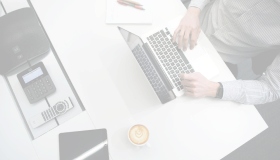Each virtual machine (VM) is a collection of resources provided by the infrastructure layer, usually organized in a pool of resources and assigned dynamically (or in some case statically) to each VM. VMs “see” a subset of physical resources in a form of virtual hardware components defined usually by the certain minimum elements. Adding hardware components can be useful in some cases, or they can be necessary for performing some basic operations, like, for example, installing the guest OS where a video driver, a keyboard and a mouse device are needed to use the remote console. That is why you should be aware of which hardware resources can be hot-add and which hot-remove.