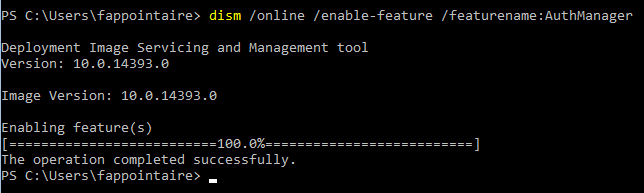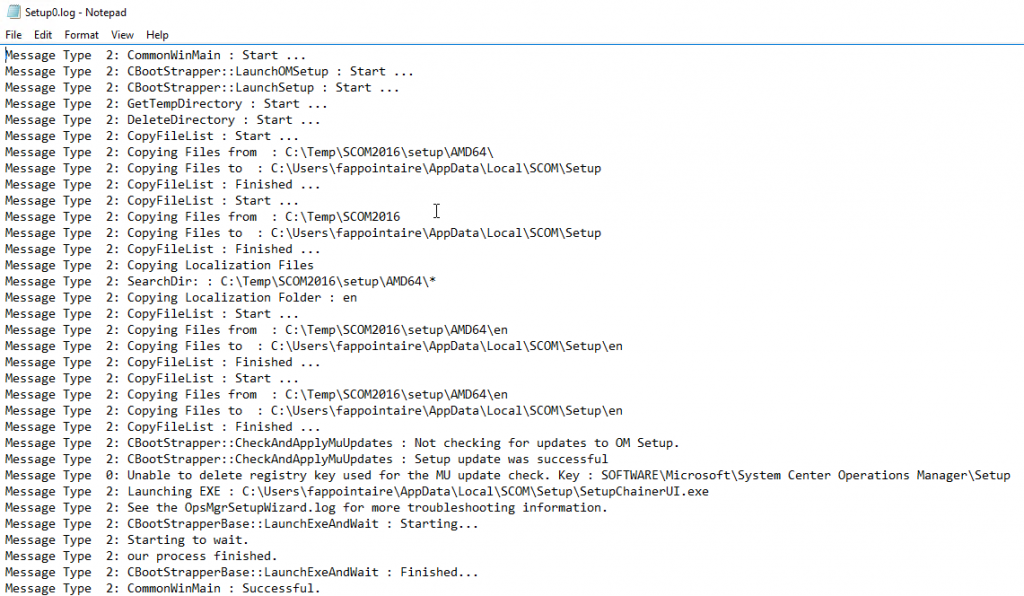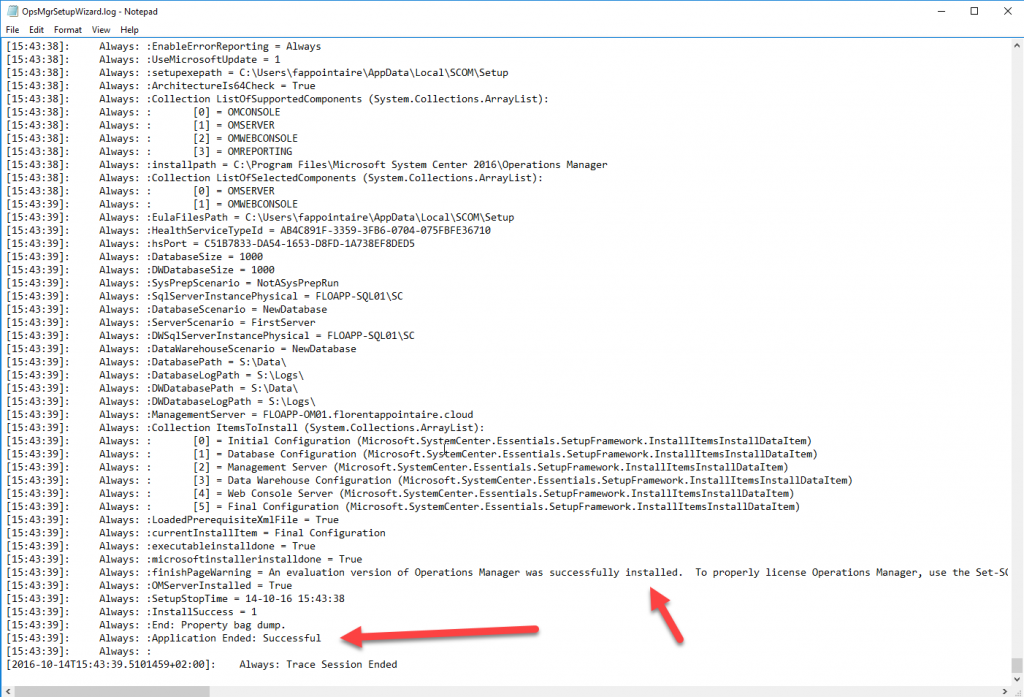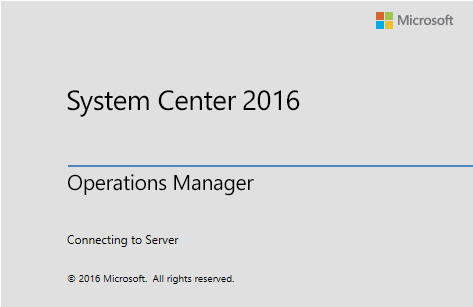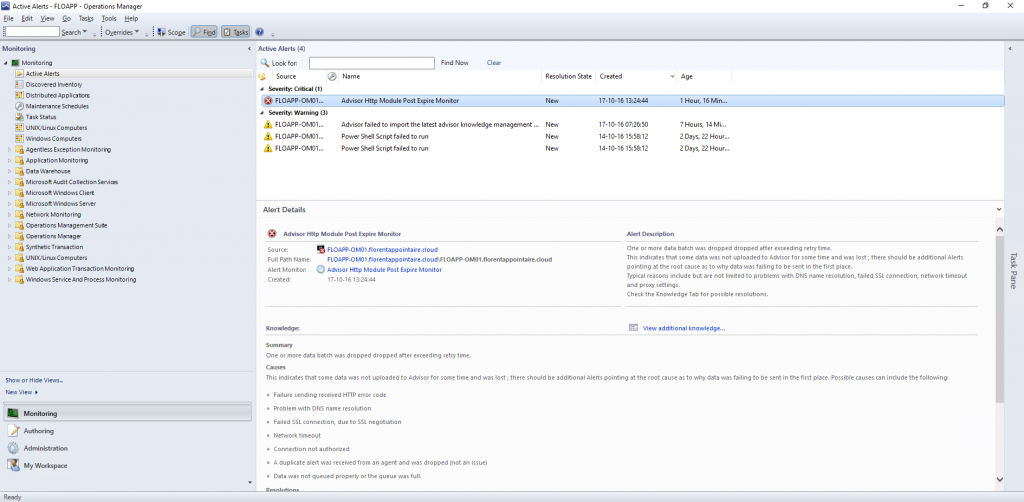We’ll start with prerequisites for the management servers and the web server. The console will be installed on another server, like the reporting server.
Download the following files:
- SQLSysClrTypes: https://download.microsoft.com/download/1/3/0/13089488-91FC-4E22-AD68-5BE58BD5C014/ENU/x64/SQLSysClrTypes.msi
- ReportViewer: http://download.microsoft.com/download/F/B/7/FB728406-A1EE-4AB5-9C56-74EB8BDDF2FF/ReportViewer.msi
Execute the following commands :
|
1 2 3 4 5 6 7 8 9 10 11 12 13 |
dism /online /enable-feature /featurename:AuthManager Add-WindowsFeature Web-Static-Content,Web-Default-Doc,Web-Dir-Browsing,Web-Http-Errors,Web-Http-Logging,Web-Request-Monitor,Web-Filtering,Web-Stat-Compression,Web-Metabase,Web-Asp-Net,Web-Windows-Auth,Web-ASP,Web-CGI Add-WindowsFeature NET-WCF-HTTP-Activation45 msiexec /i SQLSysClrTypes.msi /q msiexec /i ReportViewer.msi /q |
When it’s done, you can start the installation of SCOM, with the following command, by adapting with your values:
|
1 |
Start-Process -FilePath C:\Temp\SCOM2016\setup.exe -ArgumentList '/install /components:OMServer,OMWebConsole /ManagementGroupName:FLOAPP /SqlServerInstance:FLOAPP-SQL01\SC /DatabaseName:OperationsManager /DWSqlServerInstance:FLOAPP-SQL01\SC /DWDatabaseName:OperationsManagerDW /ActionAccountUser:FLORENTAPPOINTA\svc-omsvc /ActionAccountPassword:Password1! /DASAccountUser:FLORENTAPPOINTA\svc-omaccess /DASAccountPassword:Password1! /DataReaderUser:FLORENTAPPOINTA\svc-omreader /DataReaderPassword:Password1! /DataWriterUser:FLORENTAPPOINTA\svc-omwriter /DataWriterPassword:Password1! /WebSiteName:"Default Web Site" /WebConsoleAuthorizationMode:Mixed /EnableErrorReporting:Always /SendCEIPReports:1 /UseMicrosoftUpdate:1 /AcceptEndUserLicenseAgreement:1 /silent' |

To see the progression of the installation, open logs OpsMgrSetupWizard.log and Setup0.log who are located in C:\Users\fappointaire\AppData\Local\SCOM\LOGS\ :
You can see that the installation is done. Restart the server and, as indicated, an evaluation version has been installed. I’ll install my license, with the following command:
|
1 |
Set-SCOMLicense -ProductId XXXXX-XXXXX-XXXXX-XXXXX-XXXXX |
 Install the last Update Rollup available, for me, it’s 1: https://support.microsoft.com/en-us/kb/3190029
Install the last Update Rollup available, for me, it’s 1: https://support.microsoft.com/en-us/kb/3190029
I installed the SCOM console on another server, and I applied the UR1 patch? You can now connect to your SCOM server, who is installed on a Server Core 🙂
- How to Deploy and Manage Storage Spaces Direct Cluster using SCVMM 2016?
- Ubuntu: Manage your SQL Server from Linux