Before starting to talk about new features and improvements, I suggest we take a little trip down memory lane.
Before starting to talk about new features and improvements, I suggest we take a little trip down memory lane.
What’s VMware Tools?
VMware Tools is a set of services and modules that improves the interaction between a virtual machine and cloud platform, increases the virtual machine’s operating system performance, and overall enables better virtual machine management. I don’t need to tell you that it’s a vital component in your virtual infrastructure. VMware Tools provides drivers for virtual and para-virtualized devices, security components, and capabilities such as guest file system backup copies.
Of course, I’m not saying you won’t be able to operate your environment with VMware Tools, but it surely does make things so much simpler in terms of VM functionality and management. If there’s no VMware Tools installed in your VM, unfortunately, the guest operating system will be missing some critical functions and capabilities regarding hypervisor integration, let alone the absence of optimized drivers for certain virtual devices (such as vmxnet3 network driver). Also, in that case, you can’t use Shutdown or Restart on the operating system level, even though the rest of the functions are supported on the ESXi side. So, to turn off your VM, you’ll be forced to shut down the operating system through virtual machine console, which is, believe me, can be quite a headache if you have to do it each time.
Starting with previous versions of VMware vSphere and ESXi, VMware Tools are packed separately from the rest of the software, which is why the updates are much more frequent!
VMware Tools 11: What’s New?
- Improved integration with Microsoft Update Service. Updated drivers (pvscsi, vmxnet3 and vmci) will be made available through this very service for Windows Server 2016 and following versions when the driver publication process finishes. The compiler for VMware Tools drivers is upgraded. Now it’s Microsoft Visual Studio 2017.
- Starting with VMware Tools 11 release, this product is now notarized for MacOS 10.14.5. It’s a fully-fledged version that will be developed in time. However, there’ll be no new releases for Linux at a time being.
- Support for additional driver for AppDefense has been added, which enables AppDefense guest module to be upgraded without reboot. For more details, look here.
- AppInfo has been added to publish information about running applications inside the guest (every 30 minutes by default, you can change this interval). For more details, look here.
- The capability for guest admin to control automatic upgrade and adding or removing features by vSphere admin has been added. For more details, look here.
- The support for GDI Hardware Acceleration to the WDDM 1.1 driver has been added (Windows Display Driver Model).
- The configuration sample tool.conf has been provided for the ease of administration. For more details, look here.
- The communication between the host and guest OS has been significantly improved.
- There were some issues that are resolved now, you can find more information here. To download VMware Tools 11 for the respective guest OSs, look up this link.
What’s in it for the other operating systems?
Windows
A major version upgrade usually means that significant new features have been added, and this is true to the case of VMware Tools 11. VMware continues to minimize additional reboots amount by making the VMCI driver available through the Windows Update channel for Windows Server 2016 and later versions. So, now VMware Tools employs Visual Studio 2017 as the kernel space compiler.
Security-wise, they basically have split out one AppDefense driver into 2 separate drivers: (glxgi.sys) into glxgi.sys and giappdef.sys. The first one carries on the function to provide guest integrity functionality, and the second one provides a process and network attestation, respectively. This driver division means that now you are able to replace the user-mode components without a reboot, which is more than a good thing!
For the Guest Admin, there are new features as well. Primarily, now you can configure VMware Tools to prevent automatic upgrades. Secondly, you can also prevent a vSphere Admin from adding or removing VMware Tools components. Under the necessity of strict change control or security requirements, this features is the one that gets the ball rolling!
VMware Tools 11.0 for Mac OS X
However, this upgrade isn’t exclusive to Windows: Mac OS X users aren’t forgotten too. Since VMware Tools 11 for Mac OS X, they have deprecated the ballon driver for memory management. Tailored for Mac OS 10.15 (Catalina), VMware Tools 11 for Mac OS X comes with signed certificates.
Now, How About Linux?
As you probably already know, since it’s an open secret, TAR and OSP (Operating System Specific Packages) for Linux aren’t in the stage of active development as of now: 10.3.5 is the latest release of these tools, feature-wise. Nonetheless, VMware still goes on with backporting security fixes for legacy Linux distros. That is why they are releasing VMware Tools 10.3.20, available exclusively as TAR and OSP. Therefore, if you need a modern distro, you shouldn’t be using the OSP or TAR tools. Choose open-vm-tools: when the OS vendors will have their build and test of the code finished, the most recent version of open-vm-tools will be available in your repository. Alternatively, you can download the code from Github and compile for your platform if you’re in no position to wait when your vendor pushes open-vm-tools to their repository.
General Improvements
Starting with VMware Tools 11, this service now captures the installation log into the hypervisor logs so that you can check the reasons for your problems. If there are any, you can now collect these logs in the VMware support bundle for GSS to perform troubleshooting.
Also, as per usual, VMware has traditionally promised to increase performance, namely an increase in memory and guest process introspection performance. The cherry on the cake, very prominent performance increases for the Host-Guest Filesystem (HGFS) were promised as well. If you don’t think that’s important, then you should now that this is about 20% for high volume, low size data transfers, and a 30% performance increase while moving large files. So, yeah, I have to admit – that’s pretty impressive.
How to Install
Well, there are multiple ways to do it:
1. Admins can deploy the latest version of VMware Tools with vSphere Update Manager (VUM).
2. vSphere Installation Bundle (VIB).
3. If you’re employing small infrastructure or separate ESXi hosts, you can copy files directly to your host with the help of Secure Copy Protocol (SCP). WinSCP (https://winscp.net/eng/download.php) will do just fine, plus it’s free, so that’s a bonus. As of VMware Tools 10.3.0, VMware drivers have become available through Windows Update and Windows Server Update Services (WSUS) to reduce reboots to a minimum. That means that all inbuilt VMware Tools drivers are now available for download separately. The goal was to make sure that such drivers as VMCI, PVSCSI (VMware Paravirtual SCSI), and VMXNET3 (VMXNET3 adapter is a para-virtualized NIC explicitly designed for increased performance; VMXNET3 network adapter is a 10Gb virtual NIC; drivers are shipped with the VMware tools and most OS are supported; VMXNET3 exceeds e1000 or e1000e in speed; VMXNET3 has less CPU overhead compared to e1000 or e1000e; VMXNET3 is more stable than e1000 or e1000e) will become available in both variations.
VMware Tools Version Verification
How would I verify VMware Tools version on my ESXi host?
For Windows:
Via console or remote desktop from catalogue C:\Program Files\VMware\VMware Tools\ execute the command:
|
1 |
VMwareToolboxCmd.exe –v |
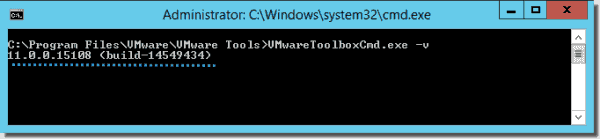
For Linux:
In console, execute vmware-toolbox command from the terminal.
If you want to set vmware-tools version, execute following command:
vmware-toolbox-cmd -v
Install and update VMware Tools 11.0
You can download it here.
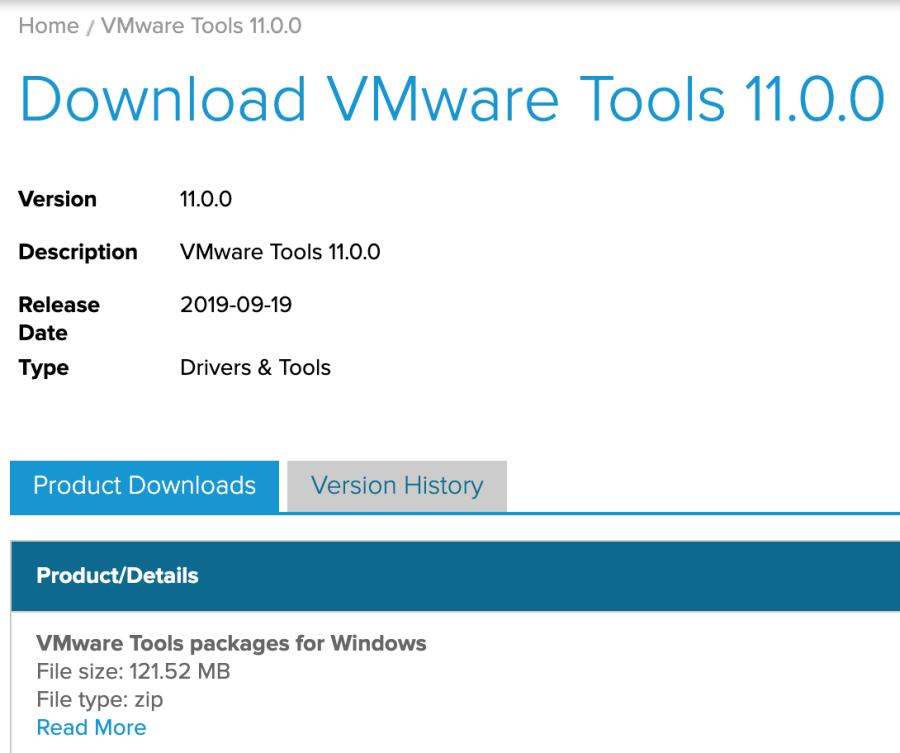
While installing or updating VMware Tools 11, you can notice at the beginning of the process that it introduces package Microsoft Visual C++ for Visual Studio 2015, 2017, and 2019 as well. If you already have those, well, that it moves right through to installing VMware Tools 11.0. Otherwise, you’ll have to go with installing the Visual C++ package first, which makes the whole procedure a lot longer. To avoid prolongation, you can download all necessary updates beforehand with Windows Server Update Services (WSUS). If you are unfamiliar with this service, I recommend you look it up here.
In Conclusion
VMware Tools are critical for the environment, which is keeping them up to date is one of the best-practice methods any admin can employ. In order to maintain virtual machine services in a large infrastructure, I recommend using vSphere Update Manager (VUM) or vSphere Installation Bundle(VIB) that gets installed on ESXi Hosts to support vSphere infrastructure.




