Not sure if you’re aware of this little VMware utility called VMware OS Optimization Tool that can be used to optimize Windows Operating systems that are on-prem or in the cloud. While it has been designed for VMware Horizon, it’s applicable in general too and you can optimize physical machines by removing functions not needed too.
You can use the Windows OS Optimization Tool for Horizon to optimize the base OS by eliminating settings that are not needed for your organization and disabling features that are not necessary and get the best performance.
The tool can be used on Windows Server or Windows desktop OS to optimize a lot of parameters, services, registry keys and others. It is compatible with Windows 11, Windows 10, Windows Server 2022 and Windows Server 2019.
Older systems such as W7, WS2021 are not supported in the latest release, however there is an older version which supports W7, W8.1, Server 2012, R2 and WS2016. You can find this older version within the drop-down menu (b1130).
The tool can also compact the OS by cleaning Side by Side Component Cleanup (DISM) which can reduce the size of WinSxS folder by deleting and uninstalling packages which has been replaced by other components with newer version. By trimming the image, you can reduce the amount of required disk space by up to 80 percent.
It is a small download (exe file) that does not installs itself, but you must execute it as a local admin of the system as it needs registry access.
Basically, the tool helps you to prepare and optimize guest OS image which can be either used for VDI or for RDSH or anywhere else where you need optimized OS. Also valid for physical systems.
Advantages of an optimized systems does not have to be quite difficult when using tools like VMware OSOT that uses some automation and comes out also with (optional) Microsoft Deployment Toolkit (MDT) plugin.
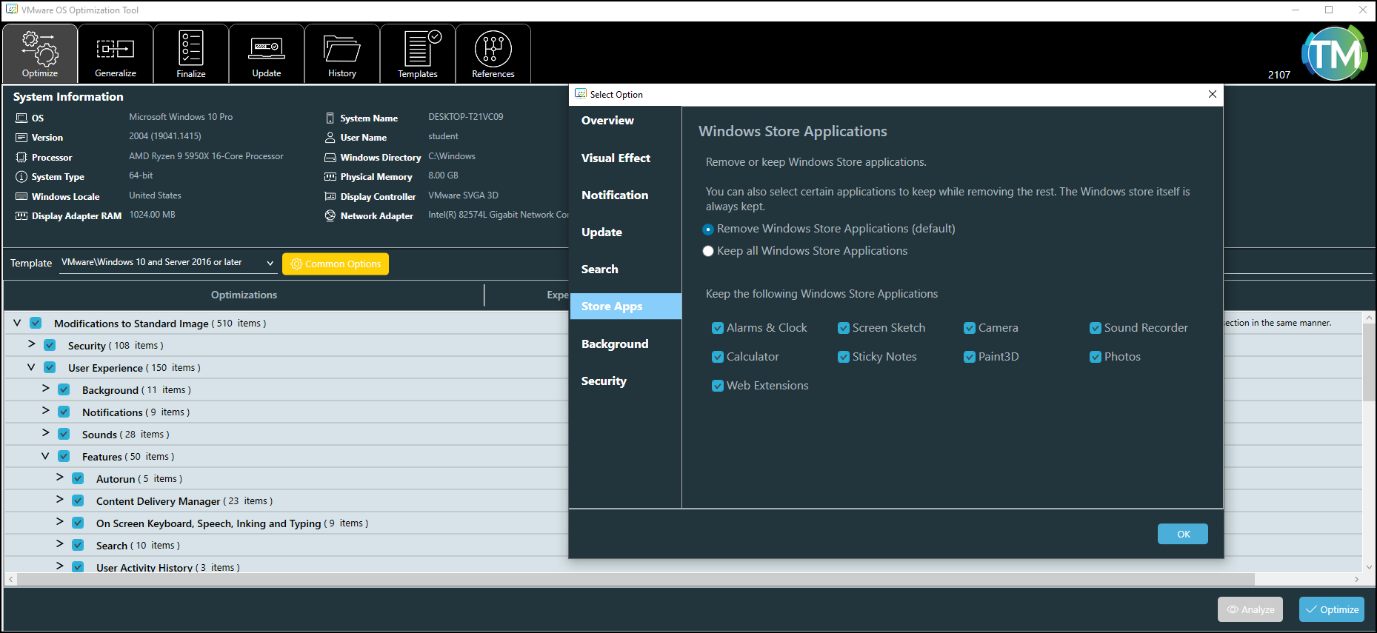
VMware OSOT Options
You can optimize virtual desktops to:
- Increases performance, density, boost the number of virtual desktops that can be hosted per ESXi host and, as such, reduce the infrastructure cost.
- Improves end-user experience.
Optimizing RDSH servers allows you to:
- Increase hosted desktop and application performance.
- Reduces the amount of system resources that each RDSH server requires, so it allows you to increases density of user’s sessions and the number of RDSH servers that can be hosted.
- Increases the number of users that can be supported per RDSH server
- Improves the end-user hosted desktop and application experience
- Reduces system support incidents
Before jumping in and starting to try the different options and tweaks, I highly recommend to look at the manual. You can read about the ins and outs, the different concepts behind and also avoid problems by not mastering the tool enough.
I’d also recommend to do a proof of concept (POC) before trying this on a production system because the tool modifies many services, registry keys so getting it back to default might be actually quite painful.
We won’t go fully into details with step-by-steps because it’s outside of the scope of this post, however I’d like to highlight some of the features that’s on the Finalize TAB.
Before that, all I can say that the software is “divided” into tabs and each tab does something different within the optimization workflow.
Optimize TAB – Here you do the main analyse, select optimizations and apply those optimizations to the Windows image.
Analyze TAB – compares the settings of the template against the machine settings.
Common Options TAB – allows you to quickly and easily choose and set preferences to control common functionality.
Optimize TAB – This is the TAB that does the heavy liftings and applies the chosen selections to produce optimized OS image.
Generalize TAB – Helps you when you want to run the system preparation tool (Sysprep). With this you’re able to generate a customizable and editable unattended answer file.
Finalize TAB – Allows you to automate and help with some of the common clean up tasks.
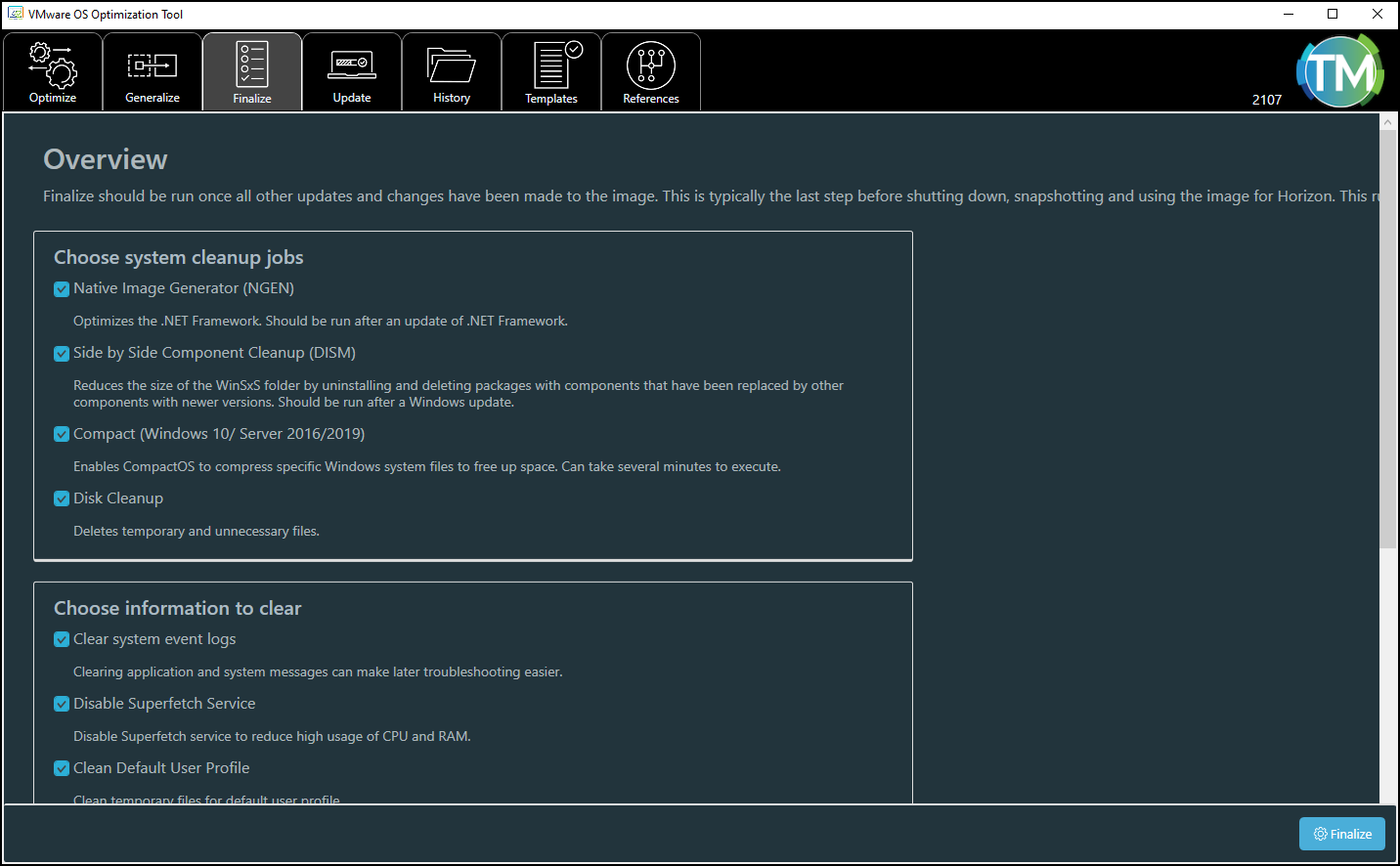
VMware OSOT and Finalize TAB
Update TAB – Helps you to re-enable Windows Update functionality on your image that has previously been optimized and had this deactivated.
The Finalize Tab has options that should be run once the other updates and changes has been made to the image. It is the last step before shutting down the OS as part of the process is also the cleaning of the default profile, flushing the DNS cache or release of the IP address.
Optional settings allow you to Zero empty disk space where (optional) sdelete64.exe copied to the Windows system folder will overwrites empty disk space with zeros so the VMDK size can be reduces when it’s cloned.
Final Words
If you did not know this utility, you should take a look. It’s tailored for VDI and cloud, but can also be applied to physical systems, desktops, laptops everywhere, where you need to optimize the underlying operating system for performance.
The fact that this utility is basically used as in-guest tool, makes it quite universal. When chasing your perfect golden image for VMware Horizon, I think that this tool wins hands down.




