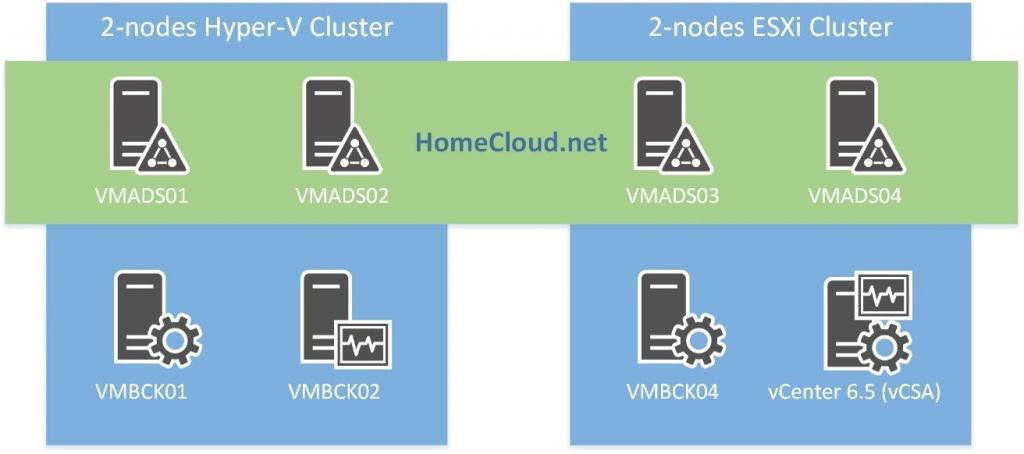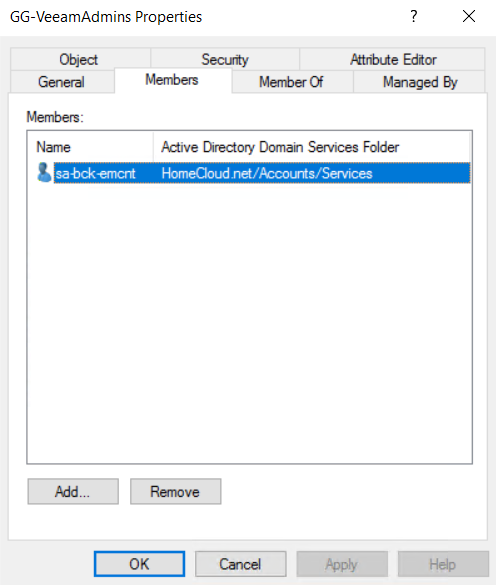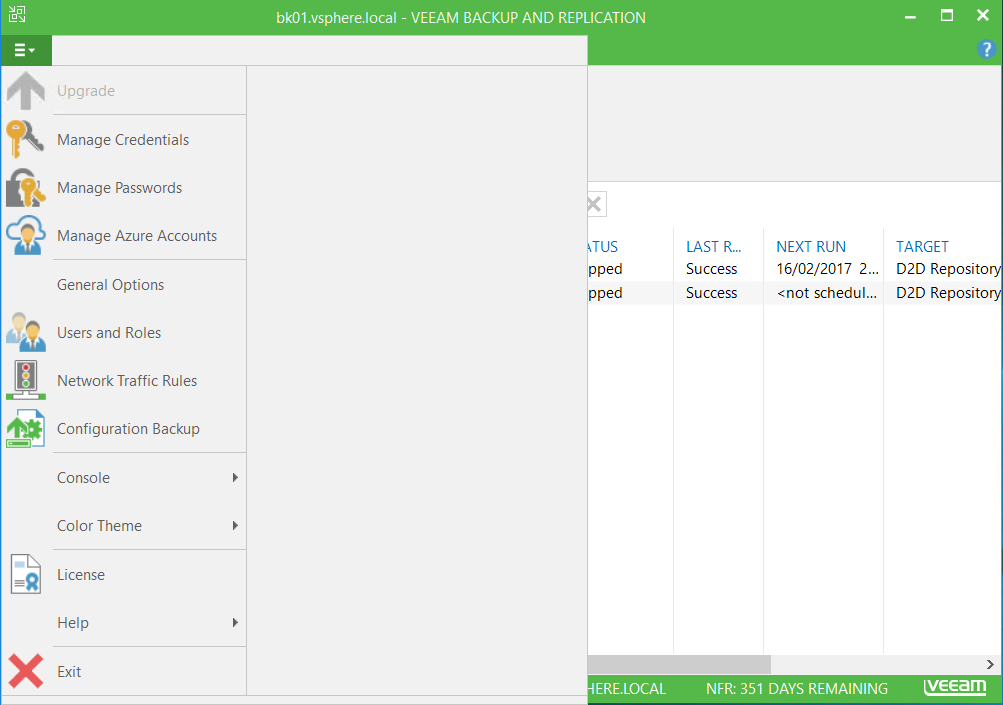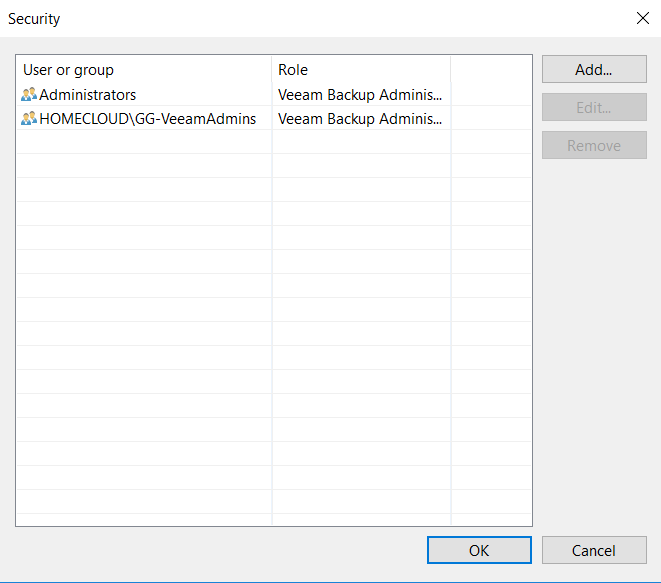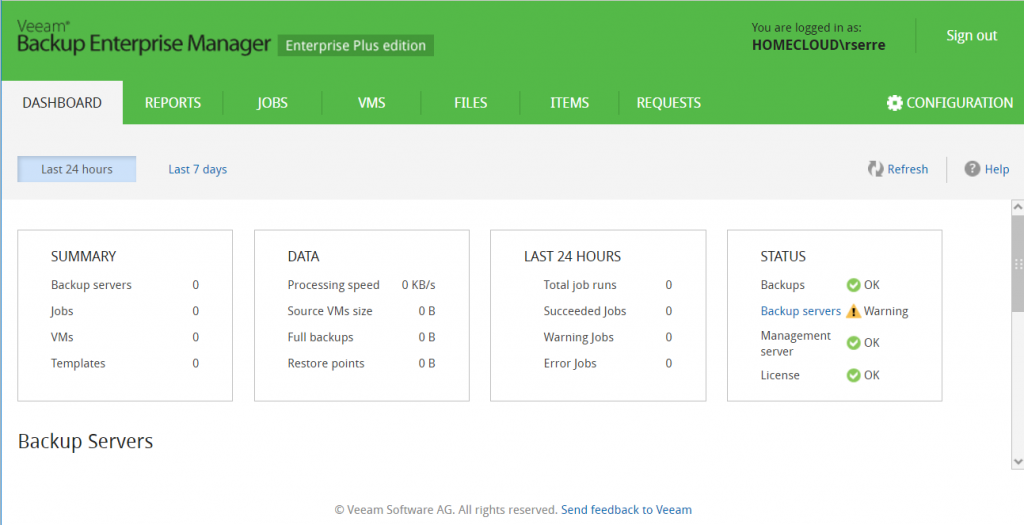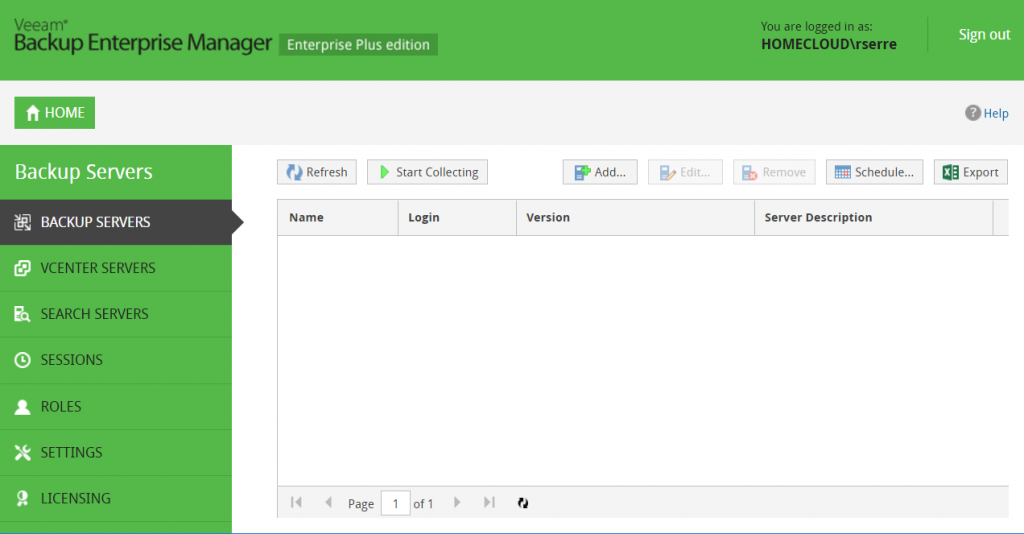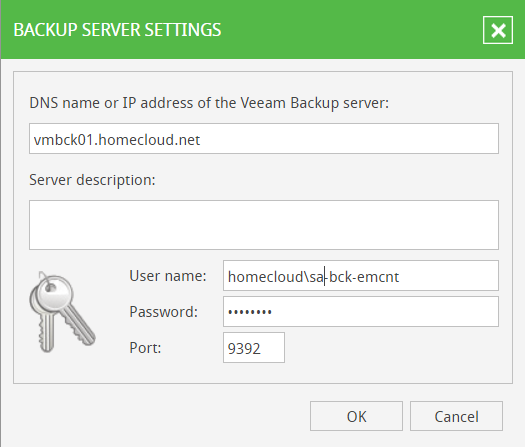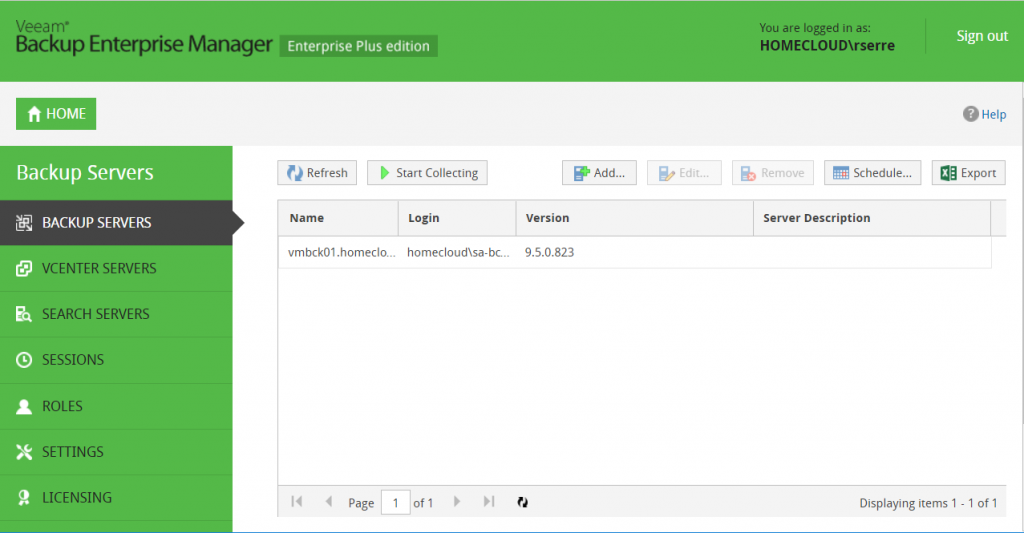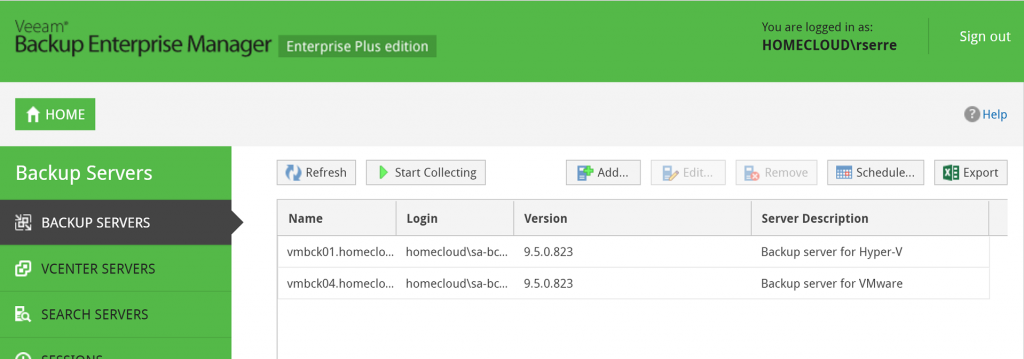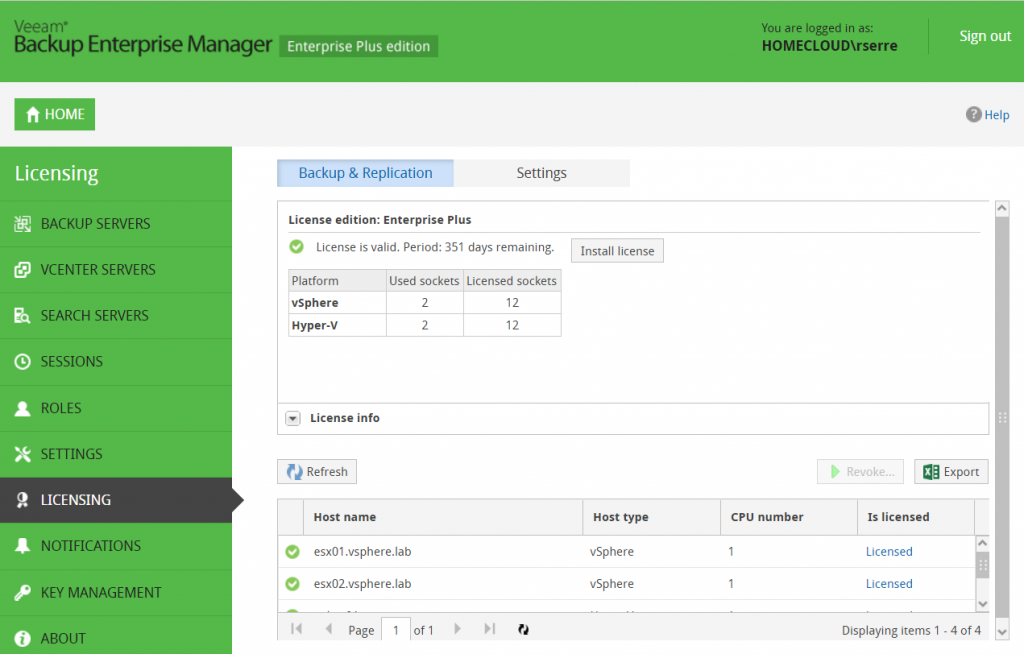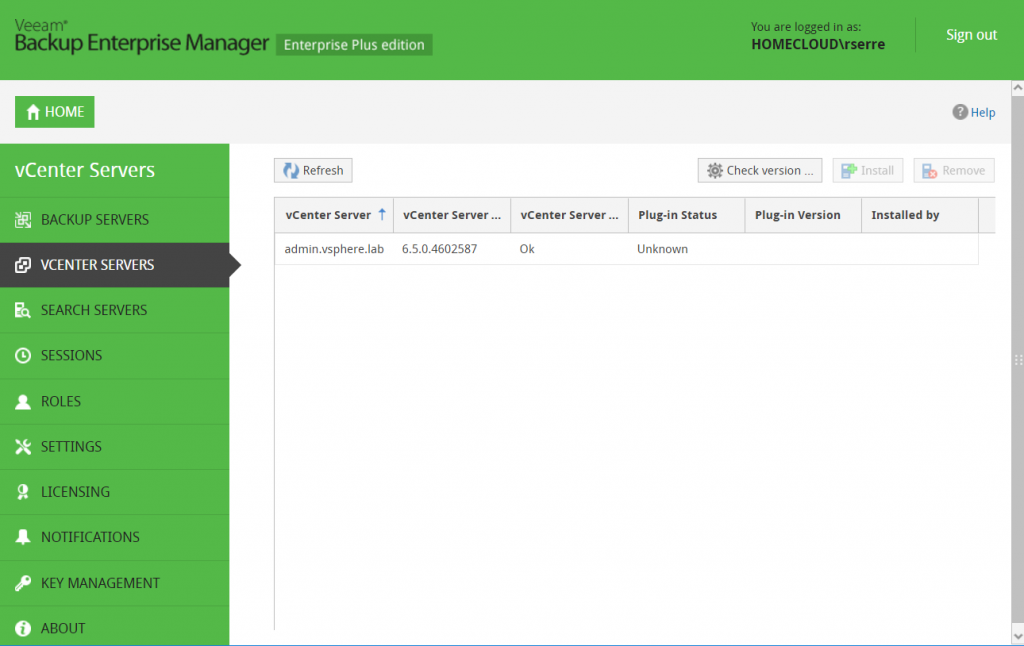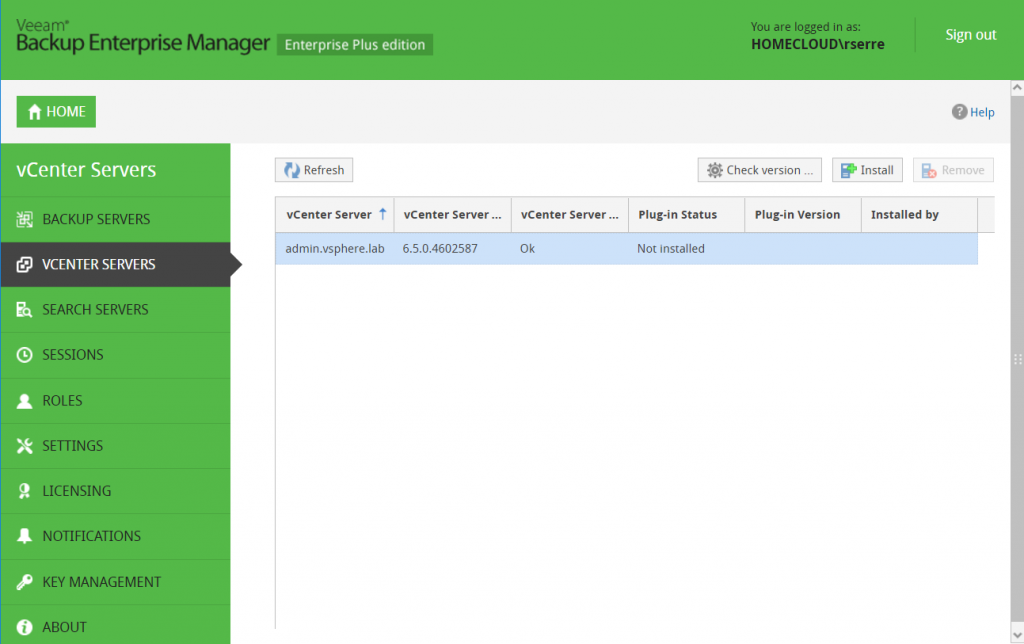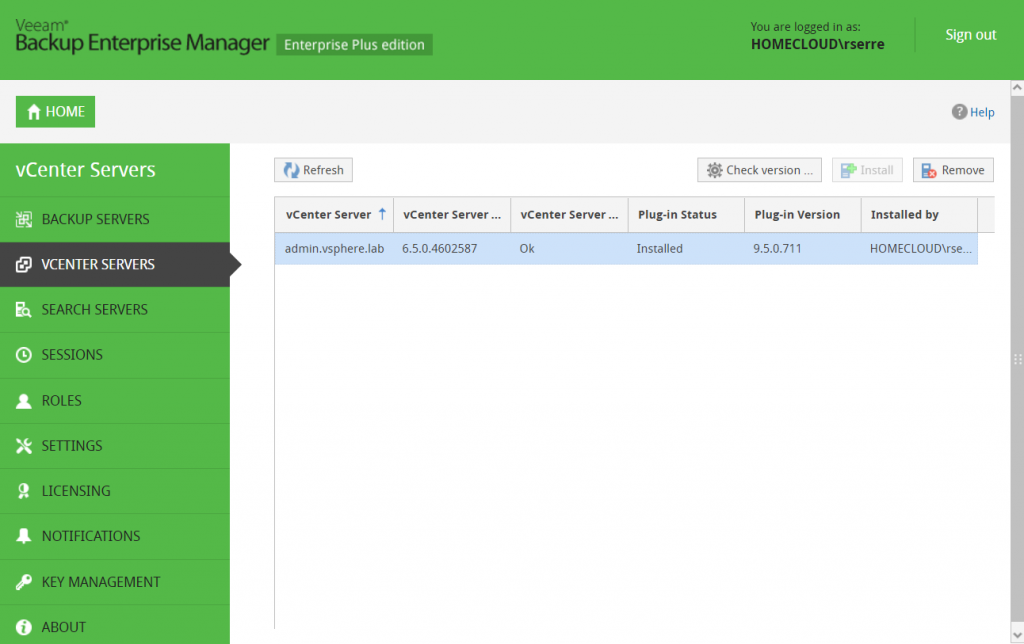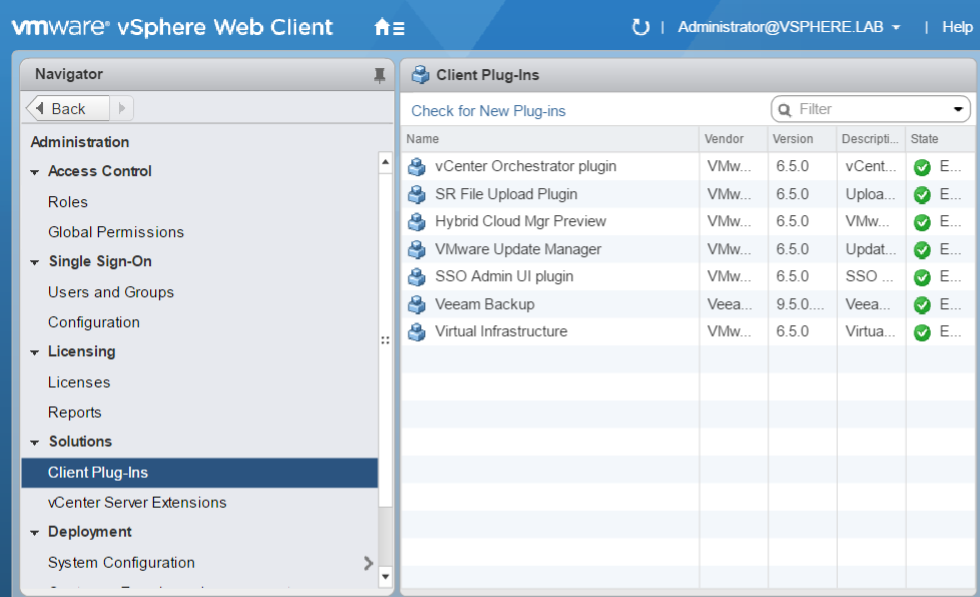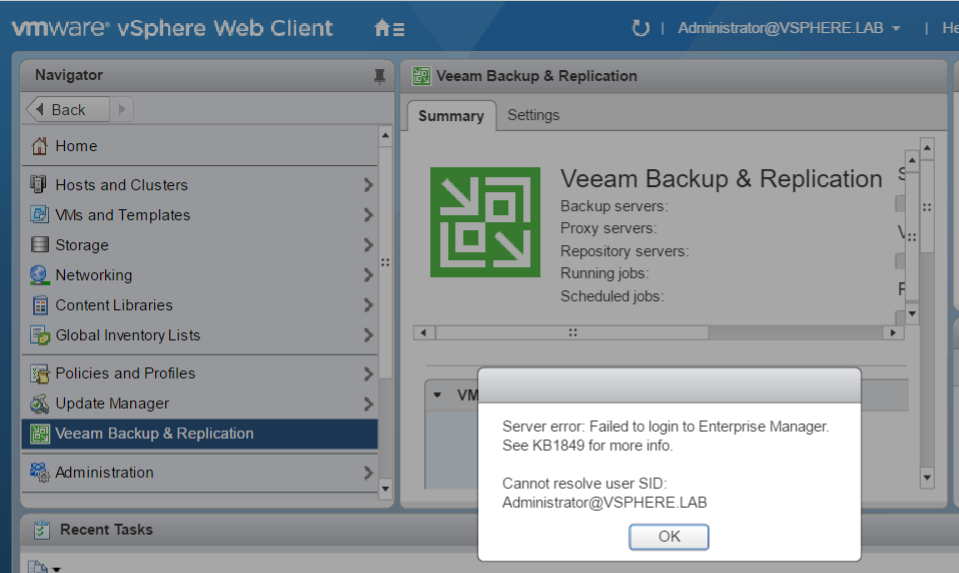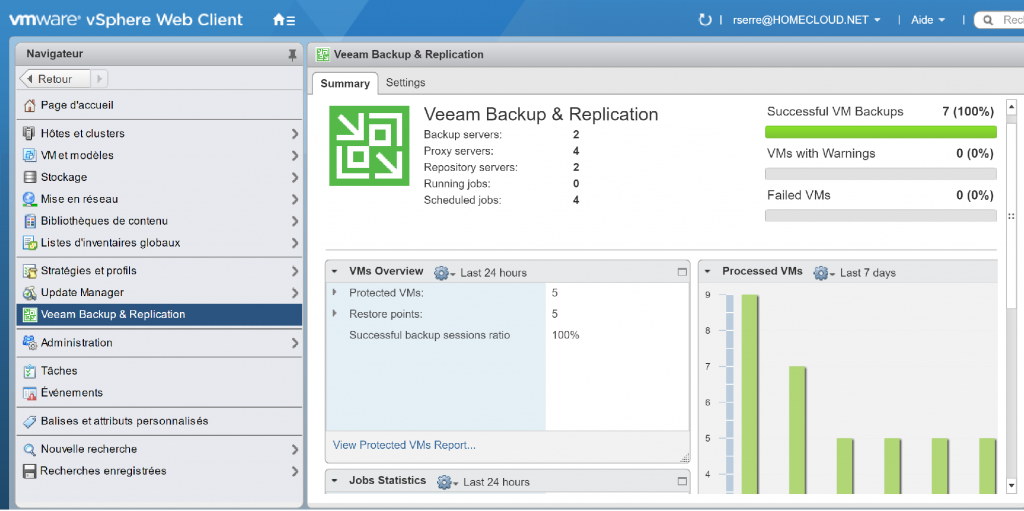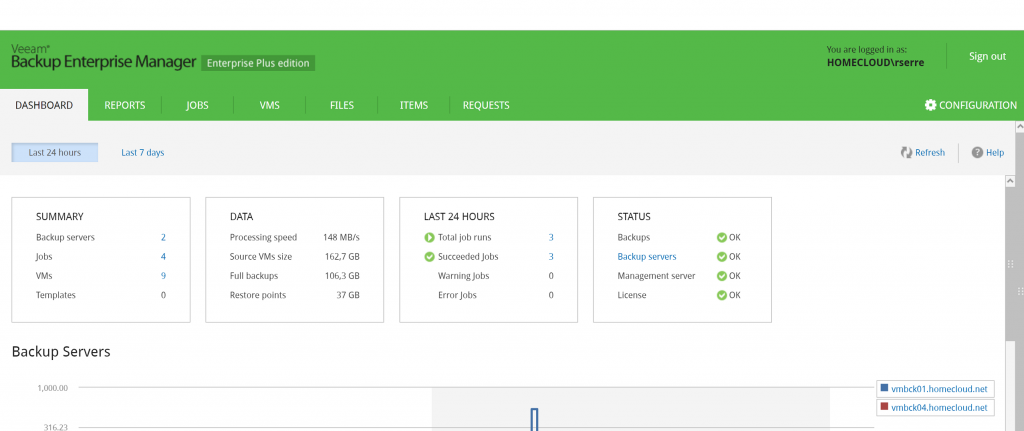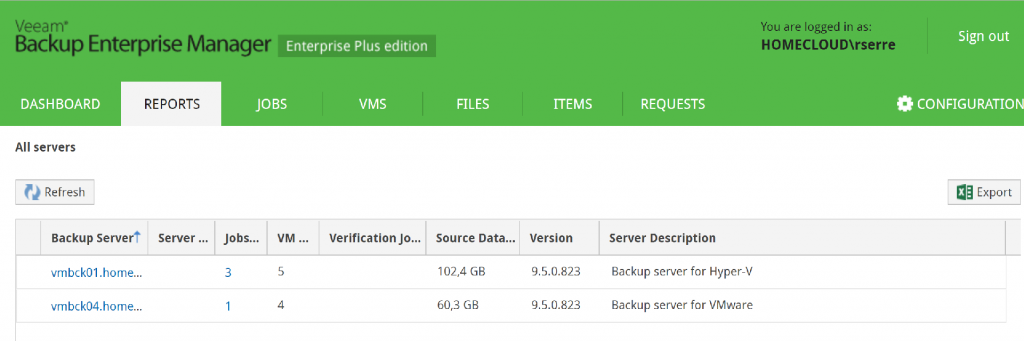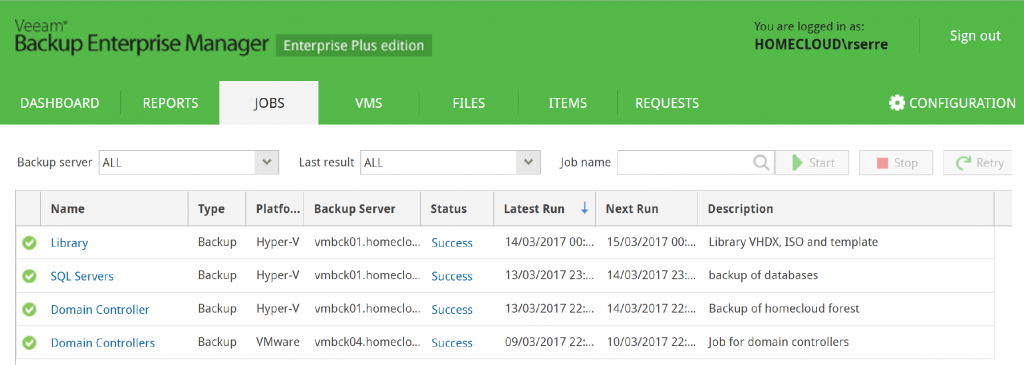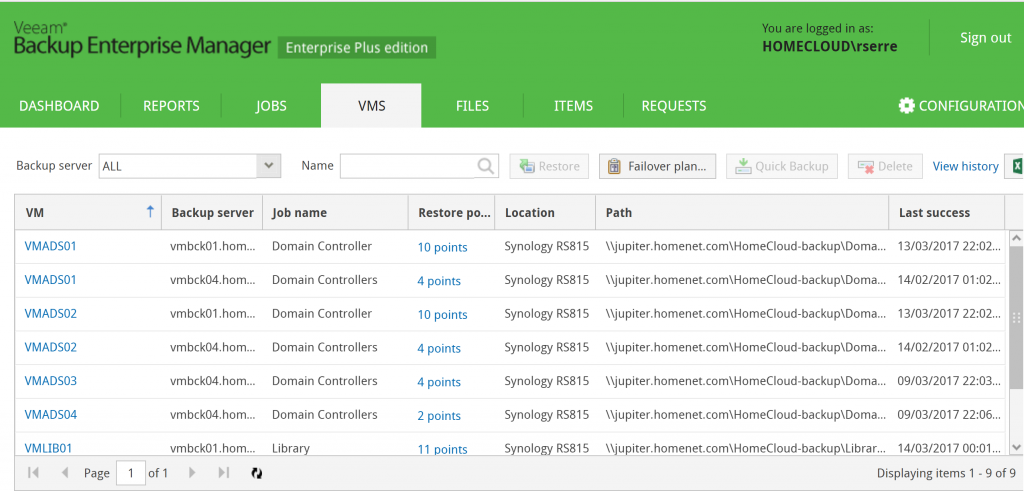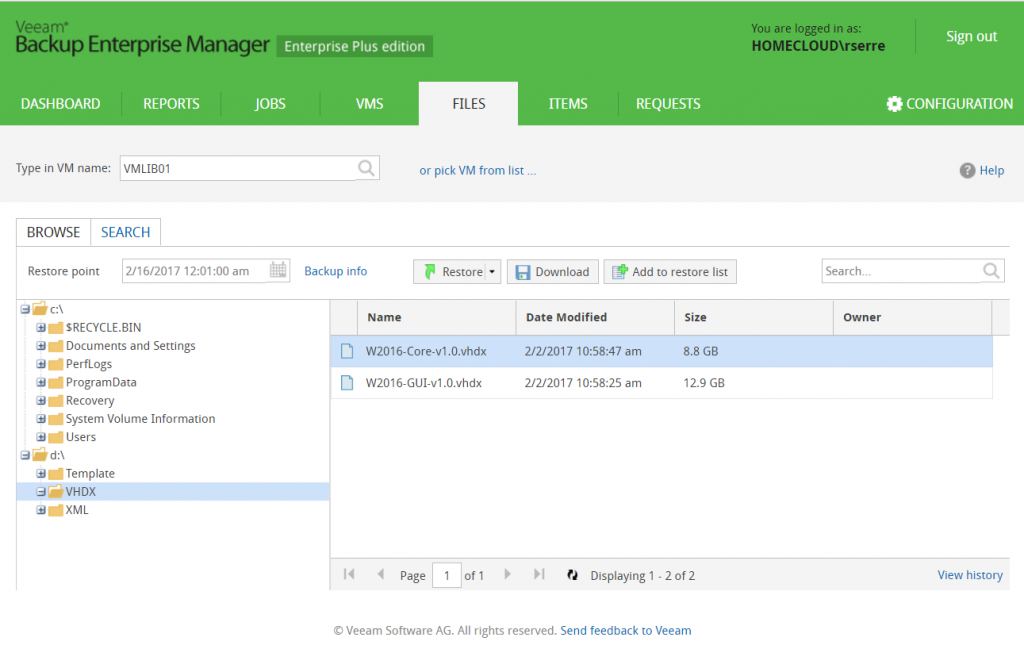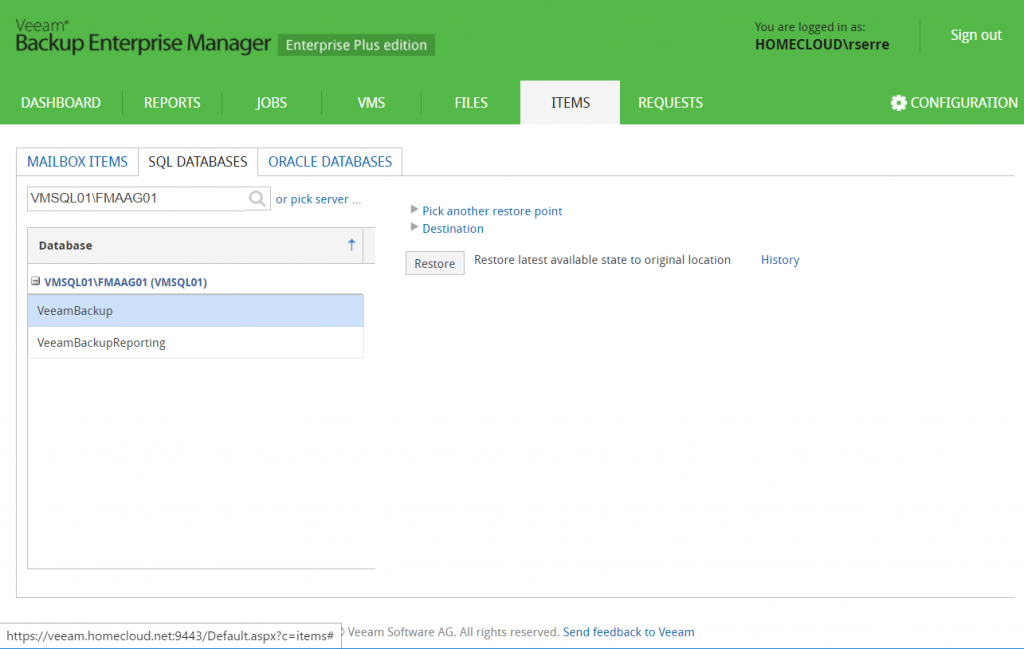Veeam Backup Entreprise Manager is an optional component that enables to consolidate several Veeam Backup & Replication server through a single pane of glass. Veeam Backup Enterprise Manager provides a web-based interface to centrally control and manage all jobs. You can edit job, monitor them and have a consolidated view of the reporting of all Veeam Backup & Replication server. In this topic, we’ll see how to configure Veeam Backup Enterprise Manager.
License information
Veeam Backup Enterprise Manager is available from the Standard to the Enterprise Plus license of Veeam Backup & Replication. Enterprise Manager has limited functionality in Standard edition. For example, in Standard edition, you can’t restore from Enterprise Manager. You can get further information on Veeam website.
Lab overview
My lab is composed of two 2-node Cluster based on Hyper-V 2016 and ESXi 6.5. Each cluster hosts two domain controllers of the forest homecloud.net. The Hyper-V cluster hosts a Veeam Backup & Replication Server (VMBCK01) and the Enterprise Manager (VMBCK02). The ESXi cluster hosts a Veeam Backup & Replication (VMBCK04) and the vCenter which is reachable from admin.vsphere.lab. I can connect to Enterprise Manager from “https://veeam.homecloud.net:9443”.
Configure account in Veeam Backup & Replication
To enable Enterprise Manager to connect to Veeam Backup & Replication, I have created an Active Directory user called sa-bck-emcnt. Then I have added this user to a group called GG-VeeamAdmins.
Next, navigate to the “hamburger” menu in Veeam Backup & Replication and click on Users and Roles.
Add the GG-VeamAdmins group as Veeam Backup Administrators.
Add a backup server to Veeam Backup Enterprise Manager
When Enterprise Manager is installed, you can connect to the product through a web browser. To start the configuration, click on … configuration 🙂
Navigate to Backup Servers and click on Add.
Specify the FQDN of the Veeam Backup Server and provide credentials. These credentials must be added in Veeam Backup Server as Veeam Backup Administrators.
Once the server is added, you can click on Start Collecting.
You can repeat these steps for each Veeam Backup Server you have.
Manage license
From the configuration menu, you can navigate to Licensing. In this page, you have an overview of the license state. If you want to install a new license, you can click on Install license. In settings, you can set the automatic license upgrade.
Add vCenter server to Enterprise Manager
If you add a Veeam Backup Server connected to a vCenter, you should have information about vCenter as below. I waited a while to get this information. Be patient 🙂 Next Select the vCenter server and click on Check version. Credentials will be asked. Provide credentials with administrative privilege on vCenter.
Next select again the vCenter server and click on Install.
Once the plugin is installed, you should have something as below.
On the vCenter side, you should have a client plug-ins called Veeam Backup.
If you try to connect to the Veeam plugin without an account with privilege on Enterprise Manager, you will have this error:
So, I reconnect to vCenter with an account that has privileges on Enterprise Manager and I get Veeam information:
Veeam Backup Enterprise Manager
Enterprise Manager provides a central point to manage backup & restore. As you can see in the below screenshot, you have a dashboard with the summary of backup jobs.
You can get also the report of backup jobs. By clicking on each backup server, you have the history of backup jobs.
In jobs tab, you have a list of all backup jobs. You can start, stop and retry jobs from this view.
In VMs tab, you can get information about protected VM such as the number of restore point or the backup location. You can also restore or make a quick backup from this view.
In files tab, you can restore or download files located in the backup. You can browse a protected VM.
In items tab, you can restore the mailbox, SQL or Oracle databases. In the below screenshot, this is an example of SQL database restore.
Conclusion
Veeam Backup Enterprise Manager provides a central point to manage Veeam Backup & Replication server. Moreover, thanks to Enterprise Manager, a plugin can be installed in vCenter to get backup information directly in the web client. Enterprise Manager enables to make backup or restoration from a single point. It can be a powerful tool if you have several of Veeam Backup & Replication Server.
Related materials: