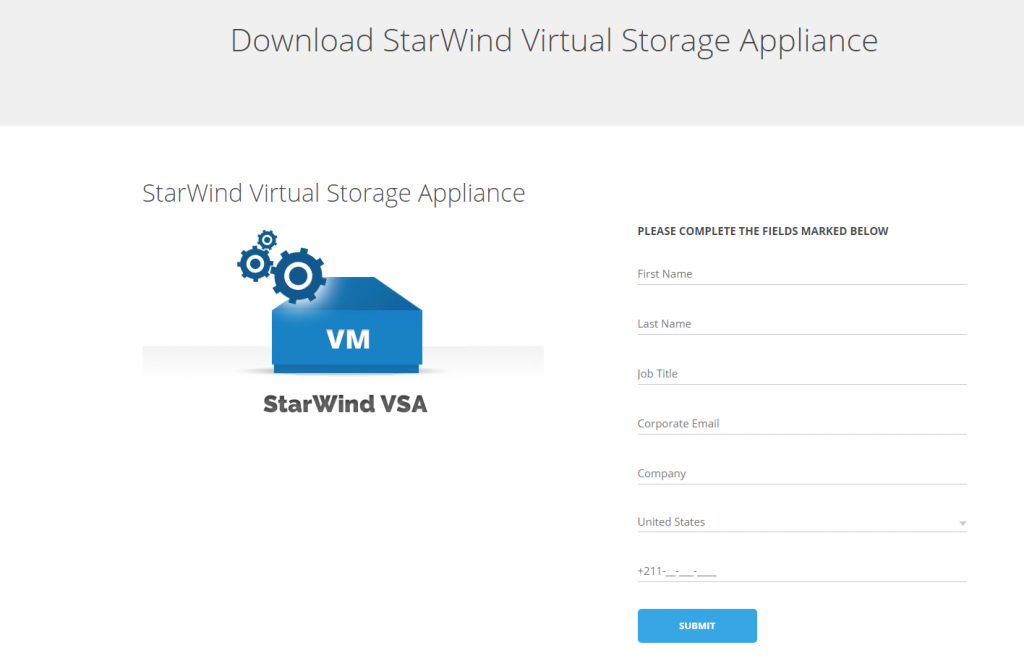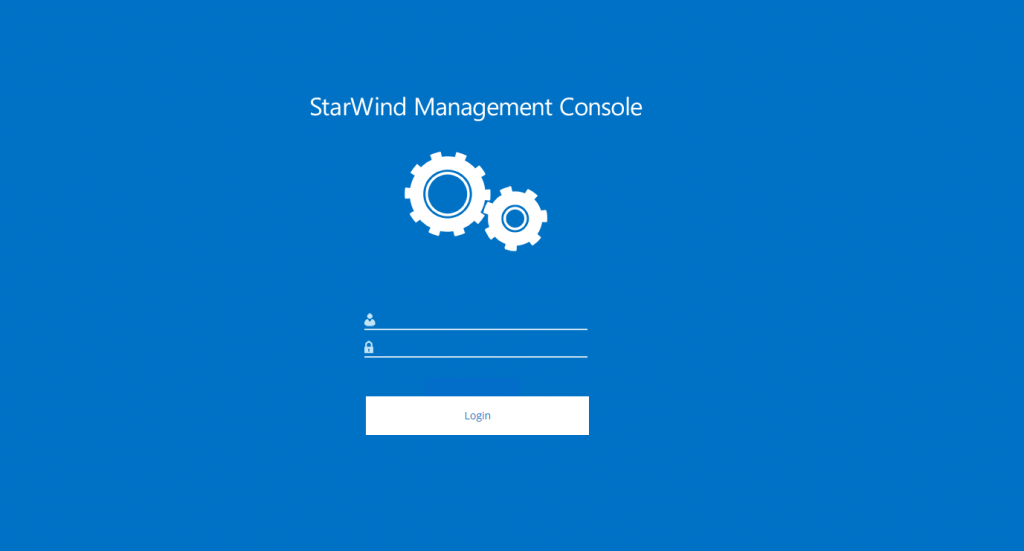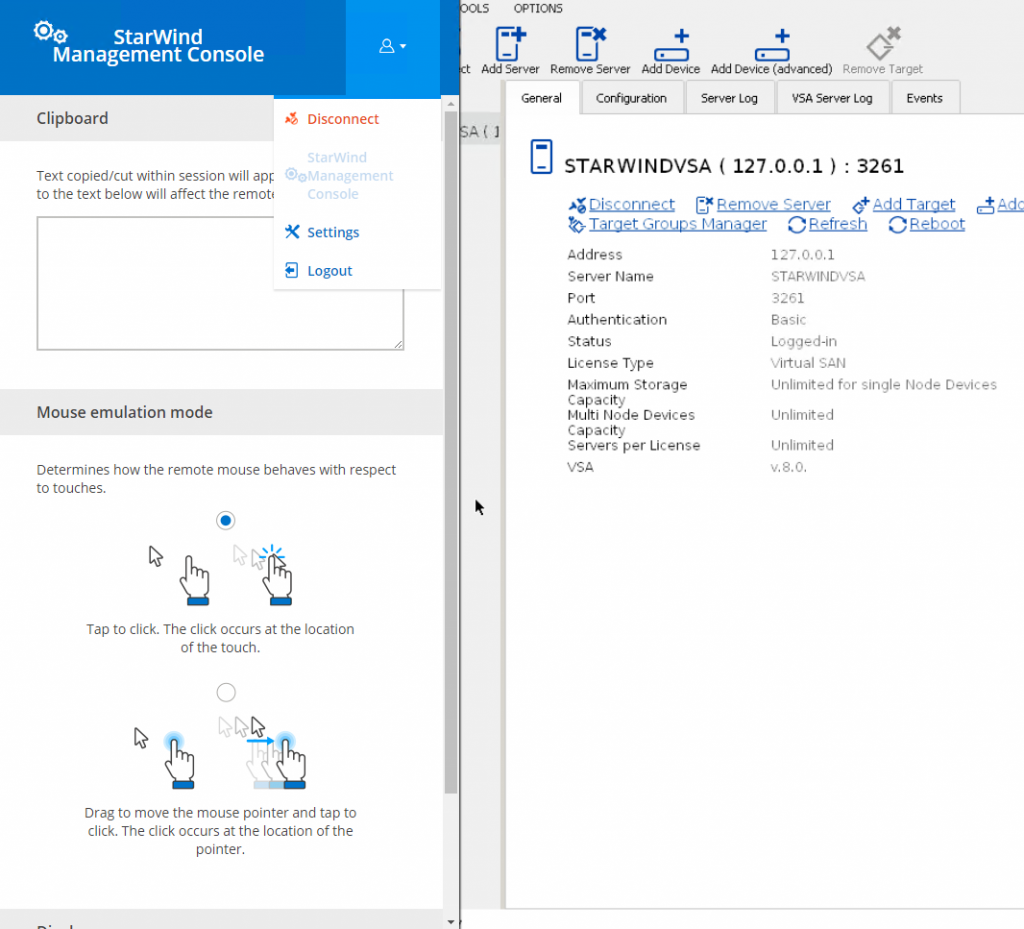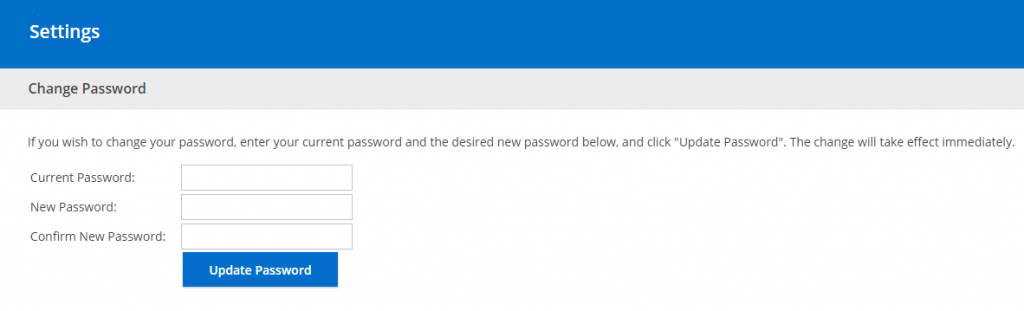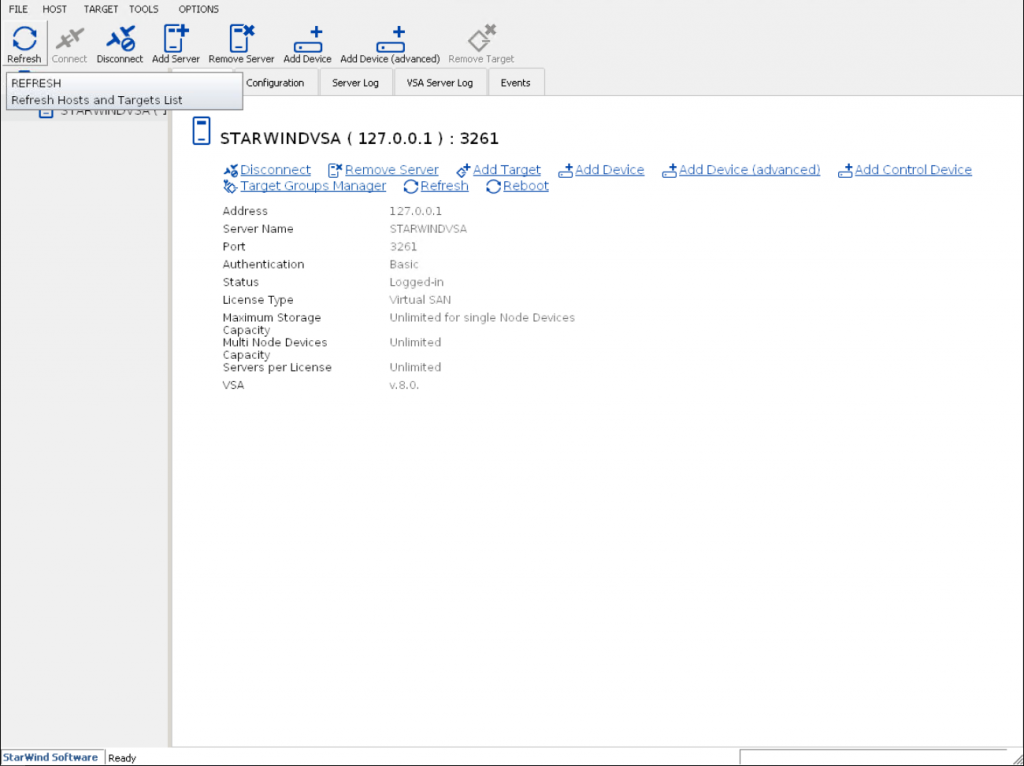Introduction
This article describes the new StarWind Virtual Storage Appliance, which was released on 26th of April. StarWind has always been a Windows native solution. However, due to market trends and the huge interest of our customers, we have decided to work in Linux direction. The main goal of the article is to show what StarWind VSA can do for clients and how you can work with it.
What is StarWind Virtual Storage Appliance
Let’s start with a quick description. StarWind Virtual Storage Appliance (VSA) is a Linux-based Virtual Machine with VSAN from StarWind installed and configured. The main thing is that you can install it on any industry-standard hypervisor (Hyper-V, ESXi, Xen, KVM), which gives you huge choice and flexibility. It can be easily injected into any infrastructure without a need to redeploy it.
StarWind VSA gives you almost all features that Virtual SAN has (LSFS, VTL, and Asynchronous replication are not included yet). Great news for VMware users: StarWind vSphere plugins are included with the Virtual Storage Appliance, so you can make your vCenter a single point of management for your StarWind VSA based VMware hyperconverged infrastructure.
System requirements
Of course, when we start working with a Software solution, it has system requirements. StarWind VSA is not an exception. The requirements are:
- minimum 4Gb of RAM
- 4 vCPU
- 3 NICs (management, iSCSI traffic, Sync traffic)
- 20Gb of disk space (note, you’ll need more storage afterward as this is only the system disk)
Note: It is recommended to use Fixed (Thick) virtual disks for StarWind VSA.
Management capabilities
These days management convenience has become very important for IT and Storage administrators since the number of tools and solutions they should monitor and rule are growing. StarWind Virtual Storage Appliance offers the following management capabilities:
- GUI (direct management via Hypervisor console)
- Web GUI (management via any HTML5 capable browser)
- StarWind vCenter plugin (direct management within vCenter)
Virtual Storage Appliance deployment
The deployment process is straightforward and does not require a lot of steps to do. You should start by downloading the preconfigured archives from StarWind website: https://www.starwindsoftware.com/starwind-virtual-san-vsa
Click the download button on Virtual Storage Appliance web page and you will be redirected to the Download StarWind Virtual Storage Appliance form.
Fill in all the fields and click submit. You will receive an email with direct links to download Virtual Storage Appliance.
After you have downloaded the desired version of VSA you should proceed and deploy the VM. Step-by-step guides can be found here
Microsoft Hyper-V:
https://www.starwindsoftware.com/starwind-virtual-storage-appliance-installation-guide-with-hyper-v
VMware vSphere:
https://www.starwindsoftware.com/starwind-virtual-storage-appliance-installation-guide-with-vmware-vsphere
KVM:
https://www.starwindsoftware.com/starwind-virtual-storage-appliance-installation-guide-with-kvm
The detailed process is described in the guides above and I will only emphasize on some important steps that should be done.
Let’s log in to StarWind Virtual Storage Appliance VM. The default credentials are simple:
Username: starwind
Password: starwind
Note: Do not forget to change the default password. After the login press ALT+CTRL+SHIFT combination and you will see the popup sidebar:
Go to Settings and change your password.
Now we can start working with StarWind VSA. After the successful login, you will see:
Now you will have a good question “what’s next?”. For basic StarWind setup, you should have at least 2 VSA VMs for a 2-node mirror across VMs. This process is the same for StarWind Windows-based version. More information about configuring StarWind devices and how to create a cluster can be found here.
With all the information, you can build a hyper-converged environment without a need to buy Windows licenses for VSAN from StarWind controller VMs. This will give you additional budget to get more storage or get more nodes for your environment.
Conclusion
StarWind Virtual Storage Appliance is a very simple and easy-to-deploy solution. It comes as a pre-configured, ready for deployment virtual machine for a hypervisor of choice. VSA eliminates a need to spend additional costs on Software Defined Storage or Windows license.