Knowing about VMware best practices is essential for anyone who wants to optimize the performance, security, and reliability of their virtual machines. VMware best practices can help you avoid common pitfalls, troubleshoot issues, and leverage the full potential of VMware products and features. However, following VMware best practices can also be challenging, especially if you have to deal with multiple versions, configurations, and environments
VMware best practices are usually updated with each major release of VMware vSphere. With every release of VMware vSphere, there are often new features added, and yes, the best practices change over time.
While you could learn best practices for vSphere 6.x or 7.x, now with vSphere 8 there are some differences. Now we’re at vSphere 8.0 U2 so things even changed compared to the initial release of vSphere 8.0.
You can have vSphere 8.0 and then 8.0 U1, U2, …. U3 etc. Each time there is a performance best practice PDF released on the VMware site. It is quite hectic to read the full document with almost 500 recommendations, right?
As a result, some of you might be looking for the best effective way to compare the performance best practices PDFs.
Have you ever wondered how to compare two PDF documents and find the differences quickly and easily? If you have, then you are not alone. Many people need to compare PDF files for various reasons, such as checking revisions, proofreading, editing, or verifying information. However, comparing PDF files manually can be tedious and time-consuming, especially if the files are long and complex.
In today’s quick post I’ll show you a small trick with a Draftable alternative that you can use to read what’s new compared to the previous last major release. This of course has this requirement, that one single time you read a full document and take into consideration the best practices as a whole. Then when there is a new update, simply load the software and open both documents, the older one and the latest one.
You’ll see differences which will help you quickly identify the latest performance optimizations that are available for the latest version of vSphere.
Where do I get the latest two performance best practices documents?
If you want to compare two performance papers from VMware, simply go to this VMware Technical Papers section with a research of “vSphere” as a product. Here is the link to this section.
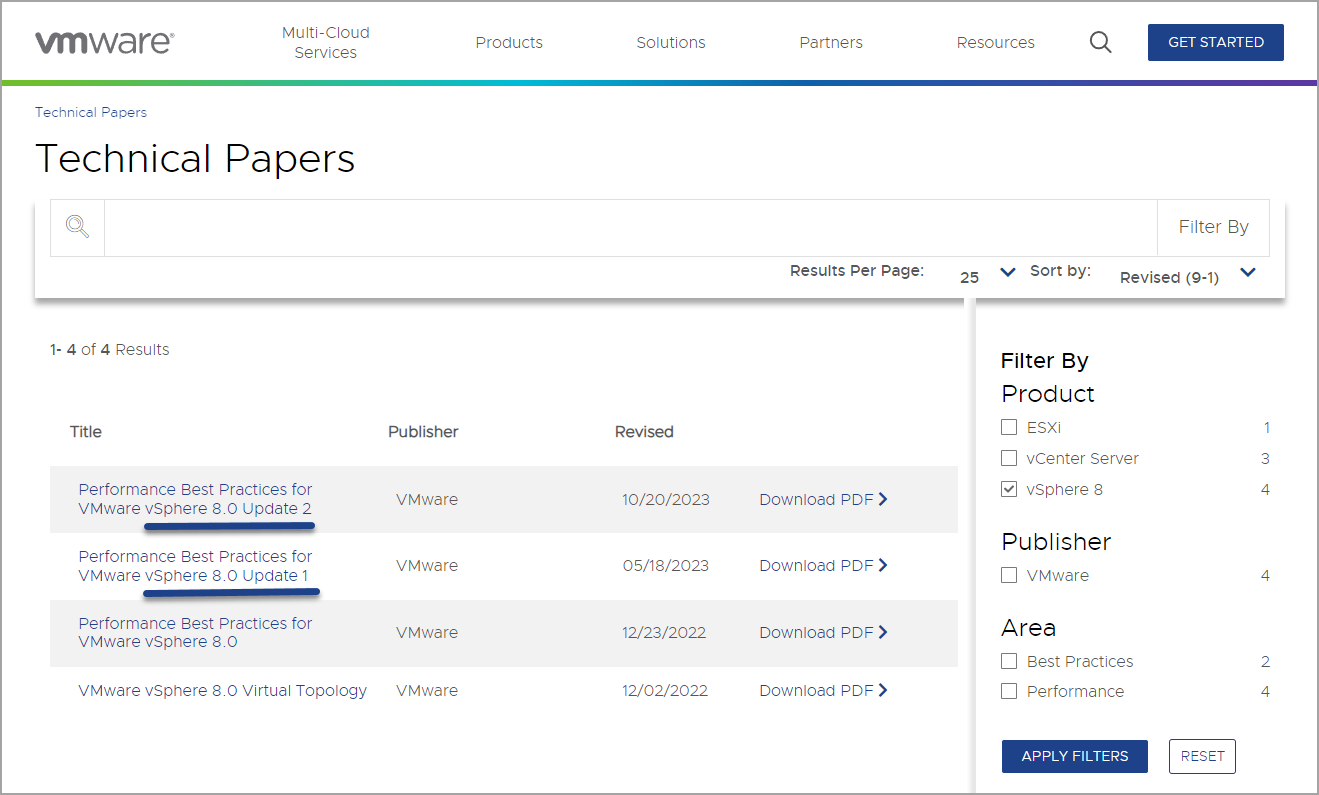
You can download both PDFs from that page. Now, simply load both documents into a comparing software, in my example I found a FREE online tool called DiffChecker. Note that there is ton of other tools, some of them are free and some of them are paid. DiffChecker is free for online use, but for desktop version you have to pay small fee. We’re not affiliate in anyways with DiffChecker (in case you asking).
Below, you can see how this looks like. I’m sure most of you have already used some of those freeware that can compare two documents. I remember, back in a day, I use to use a lot a freeware tool called ExamDiff, but this does not support PDF files, but works well for text files.
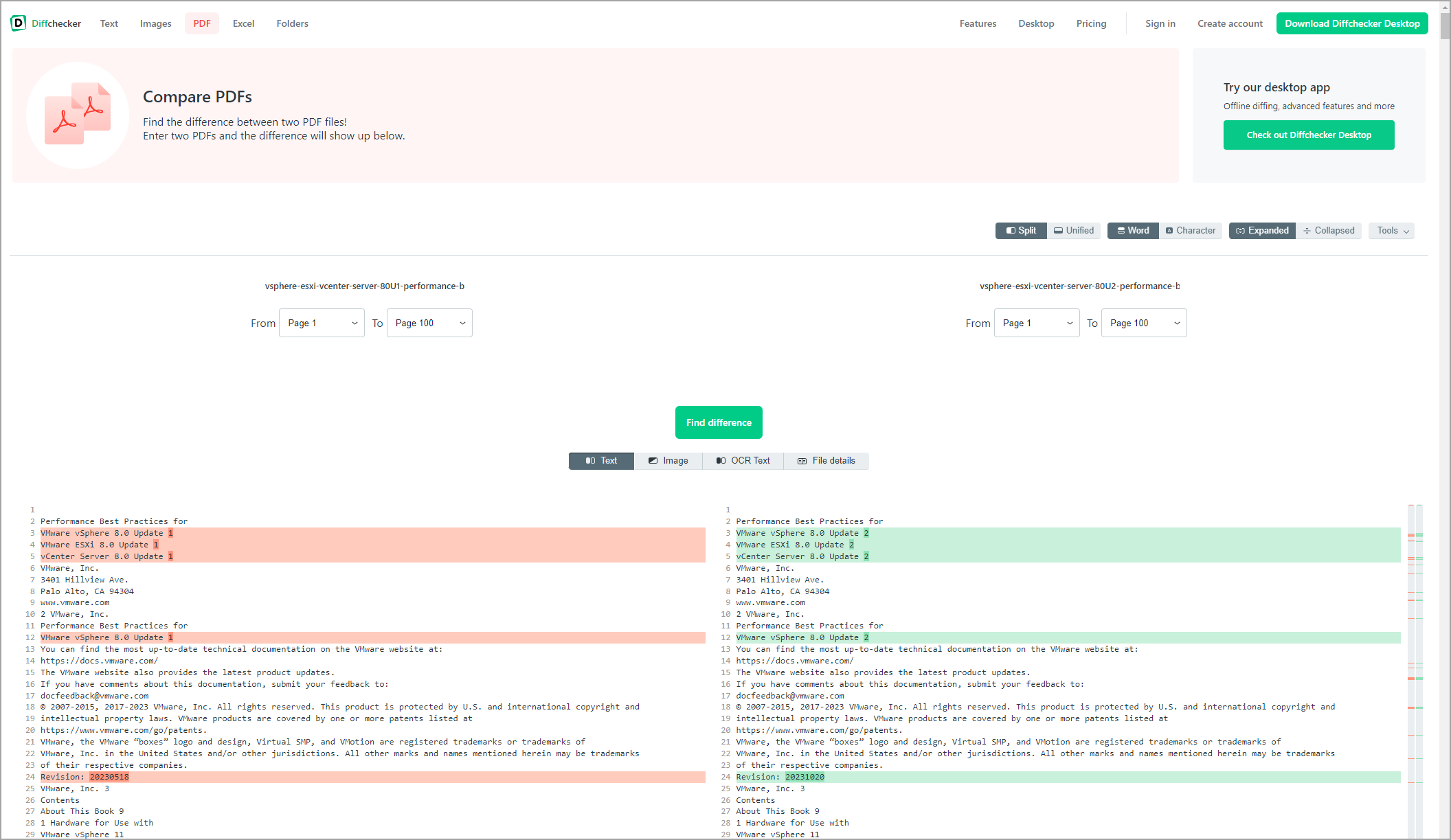
Now that we have those documents loaded in the Diffchecker, we can scroll down and find some differences. This process is much quicker than reading the whole document which has approximatively 100 pages length.
Usually new update in vSphere version brings also new features. As an example we can see a section about Data Processing Units (DPUs, or SmartNICs). You can read that the DPUs can improve performance while reduce CPU load.
We can find some detailed specifications and recommendations as for example, this one.
Quote:
UPTv2 mode provides higher performance by completely offloading all network processing to the DPU, but requires virtual hardware version 20 or later, a VMXNET3 vNIC guest driver version that supports the feature, and full reservation and pinning of guest memory.
So yes, the VMware best practices PDFs are very often overlooked and not read by admins, but they should! They are important.
How do I quickly find a difference?
When you load the documents and let’s say, you put the latest PDF on the right (green), the older on the left (red). Clicking the green areas (1) in the quick scroll gets you directly into the section (2) which is new (and don’t exists in the older document).
Example is below.
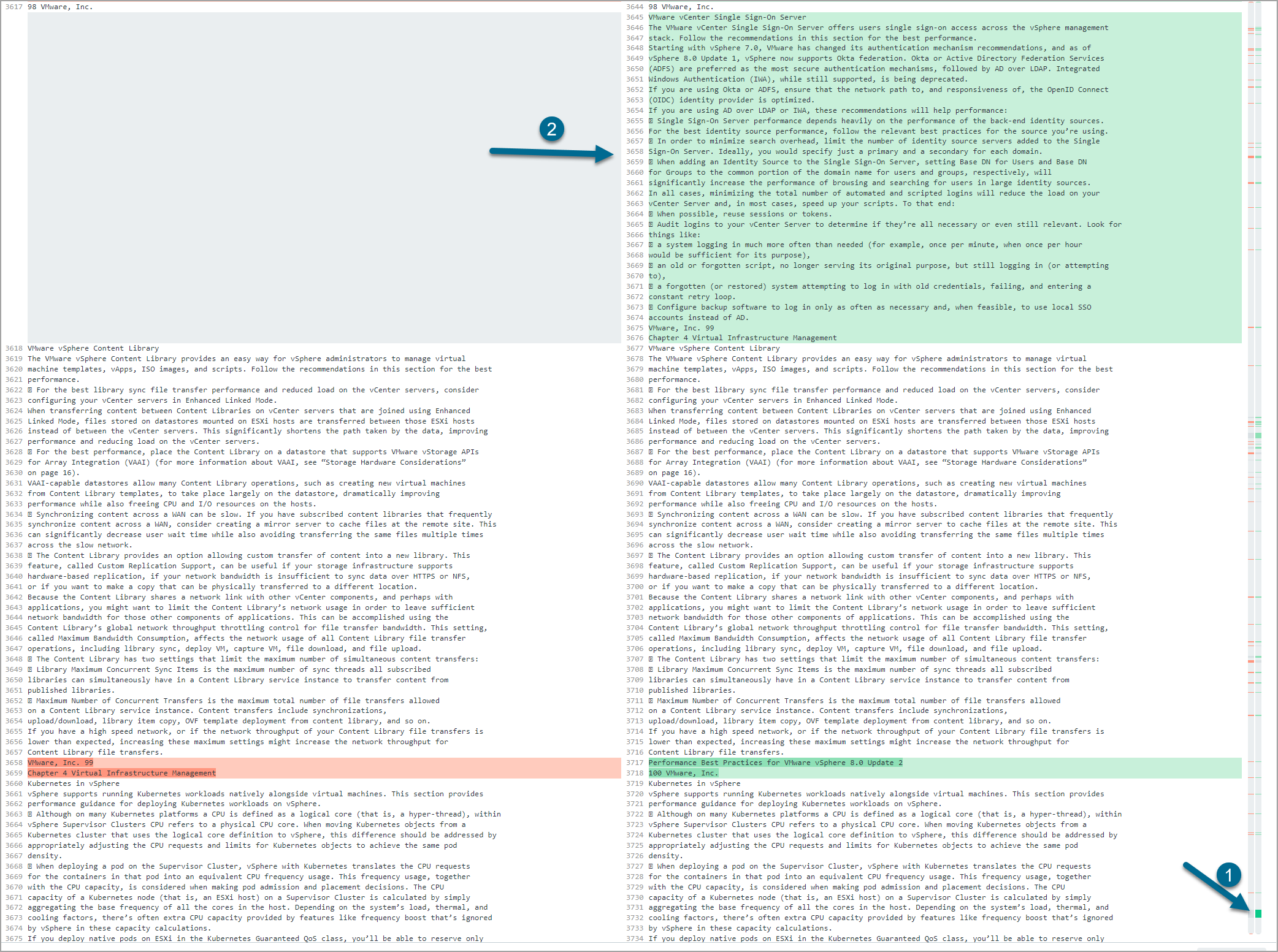
Diffchecker is a free online tool that allows you to compare text, code, or files in different formats, such as PDF, DOC, TXT, and more. Diffchecker can help you find the differences between two PDF documents in a matter of seconds, with syntax highlighting and side-by-side comparison. Here are some of the benefits of using Diffchecker online tool for comparing PDF files:
- Easy to use: You don’t need to download or install anything to use Diffchecker. You just need to upload your PDF files from your computer or drag and drop them into the input boxes. Alternatively, you can paste the URLs of the PDF files you want to compare. Then, you just need to click the “Find Difference” button and wait for the results.
- Fast and accurate: Diffchecker uses the latest technologies and algorithms to compare your PDF files and find the differences. It compares the text line-by-line and highlights the unique content in both files. It also shows you the number of words, characters, and lines in each file. You can easily see the differences by scrolling through the files or using the navigation buttons.
- Secure and private: Diffchecker respects your privacy and security. It does not store, share, or sell your files or data. Your files are deleted from the server as soon as the comparison is done. You can also use Diffchecker Desktop app, which is the most secure way to run Diffchecker. With Diffchecker Desktop, your files never leave your computer and you can compare them offline.
- Versatile and flexible: Diffchecker can compare not only PDF files, but also other file formats, such as DOC, DOCX, TXT, HTML, XML, and more. You can also compare text or code in over 170 programming languages, such as C#, C/C++, CSS, Go, HTML, Java, JavaScript, JSON, PHP, Python, Ruby, XML, and more. You can also customize the appearance and settings of Diffchecker, such as the theme, font size, line numbers, and more.
Final Words
Following VMware best practices can be difficult and time consuming, especially if you have to deal with complex and dynamic VMware environments counting several vSphere versions. That’s why using Diffchecker as a tool can be a great help for VMware users. Diffchecker can help you compare your VMware best practices and recommendations, and ensure the optimal performance, security, and reliability of your virtual machines.




