Some months ago, Microsoft acquires the Cloudyn company. This company developed an interface to manage your cost and to have billing information, for one or multiple subscription, on one console. They support some other cloud service provider like AWS and Google Cloud, it’s why it’s very interesting.
For Azure, it’s free of charge to use this software. You can connect your EA, CSP or other subscription.
For AWS, it’s free until June, after it will cost 1% of your revenue (on AWS or Google Cloud).
To start, navigate to the Azure portal, in the subscription part. Select one of your subscription. Get the Offer ID and after that, click on the purple link:
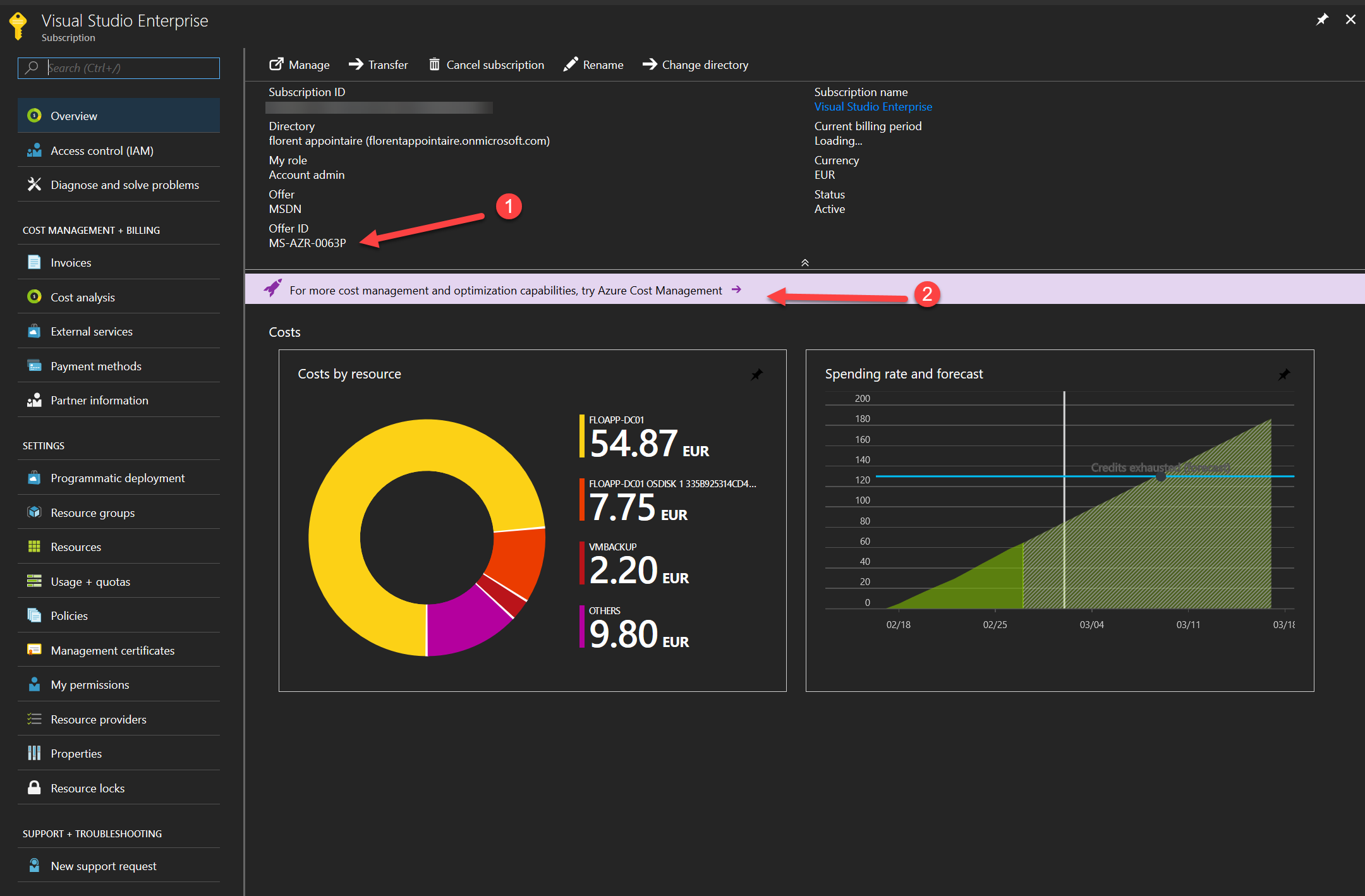
It will open a new window for Cloudyn, click on Go To Cost Management:
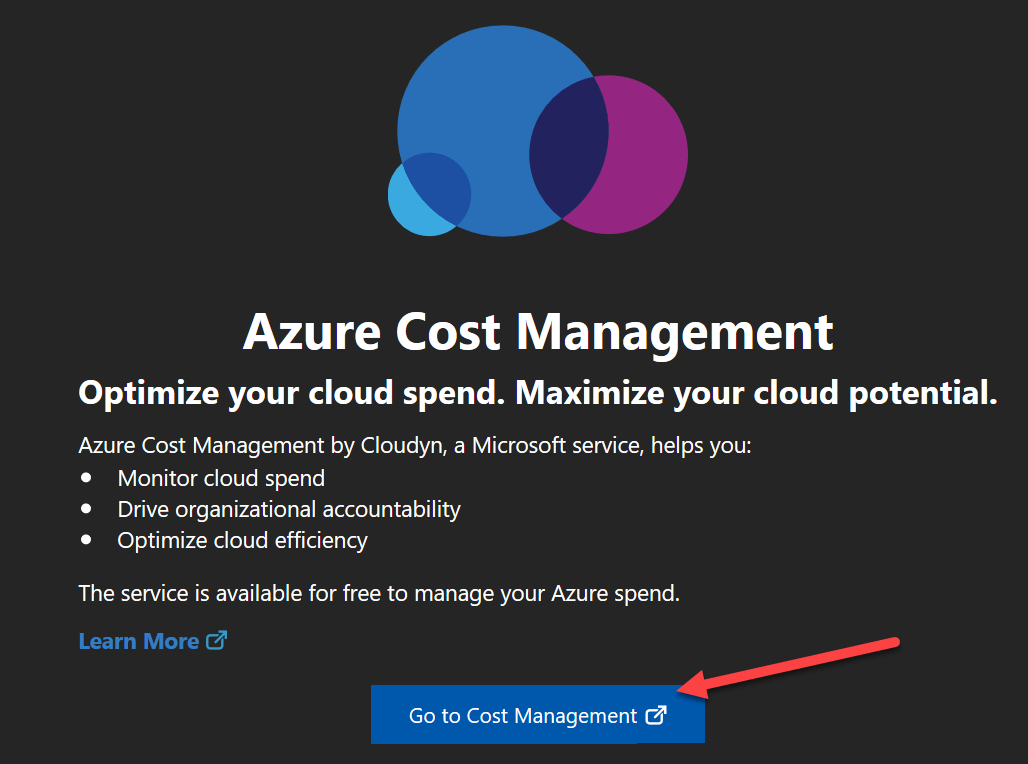
On the new windows, provide your email address for notifications and the name of the company. Choose the kind of subscription, in my case it’s an individual subscription:
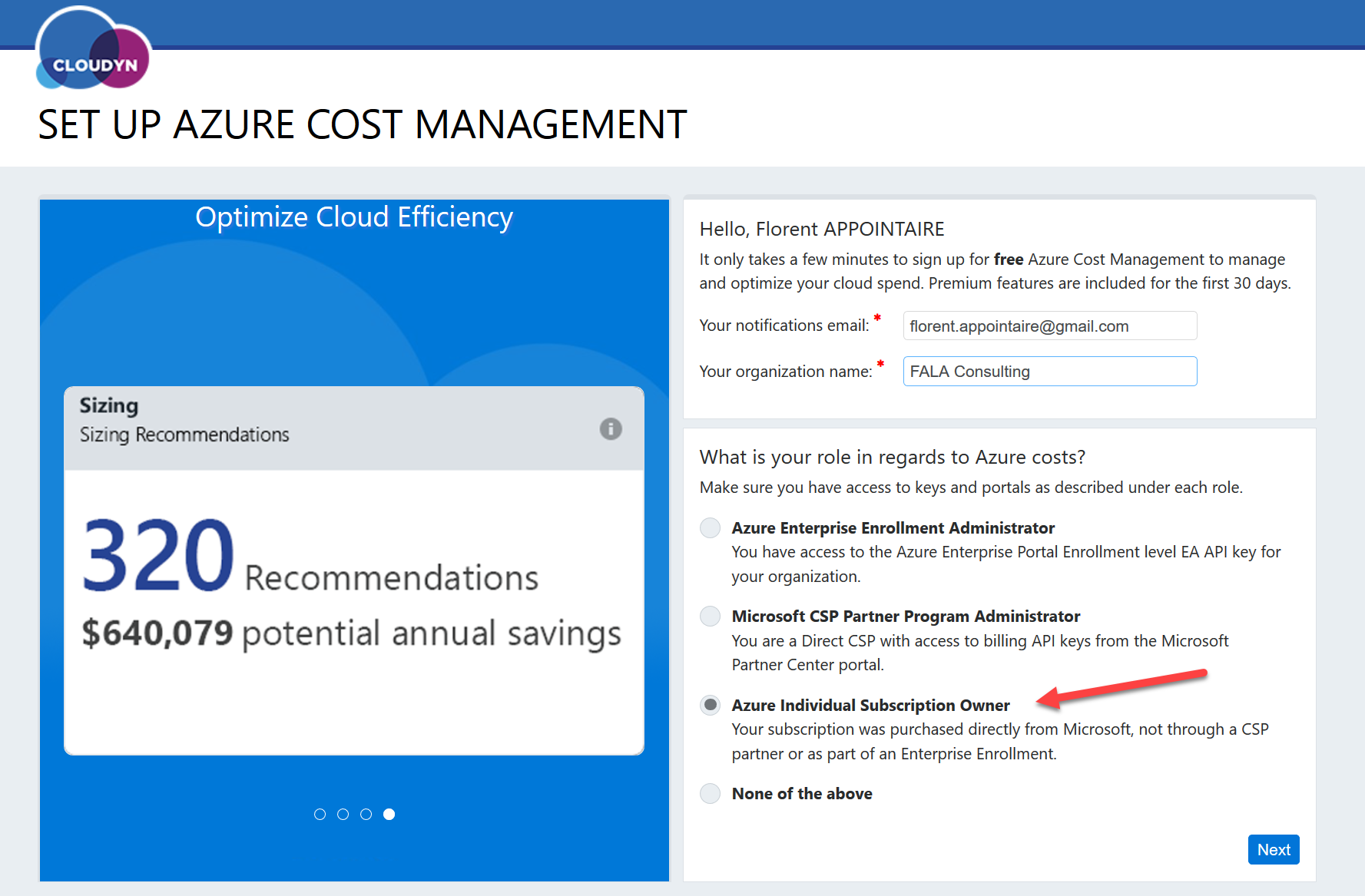
It should auto complete the Tenant id, based on your connection to Azure. Choose the offer ID, based on the offer ID that you get at the first step:

Click on Next to connect and to give right permission to your Azure Account:
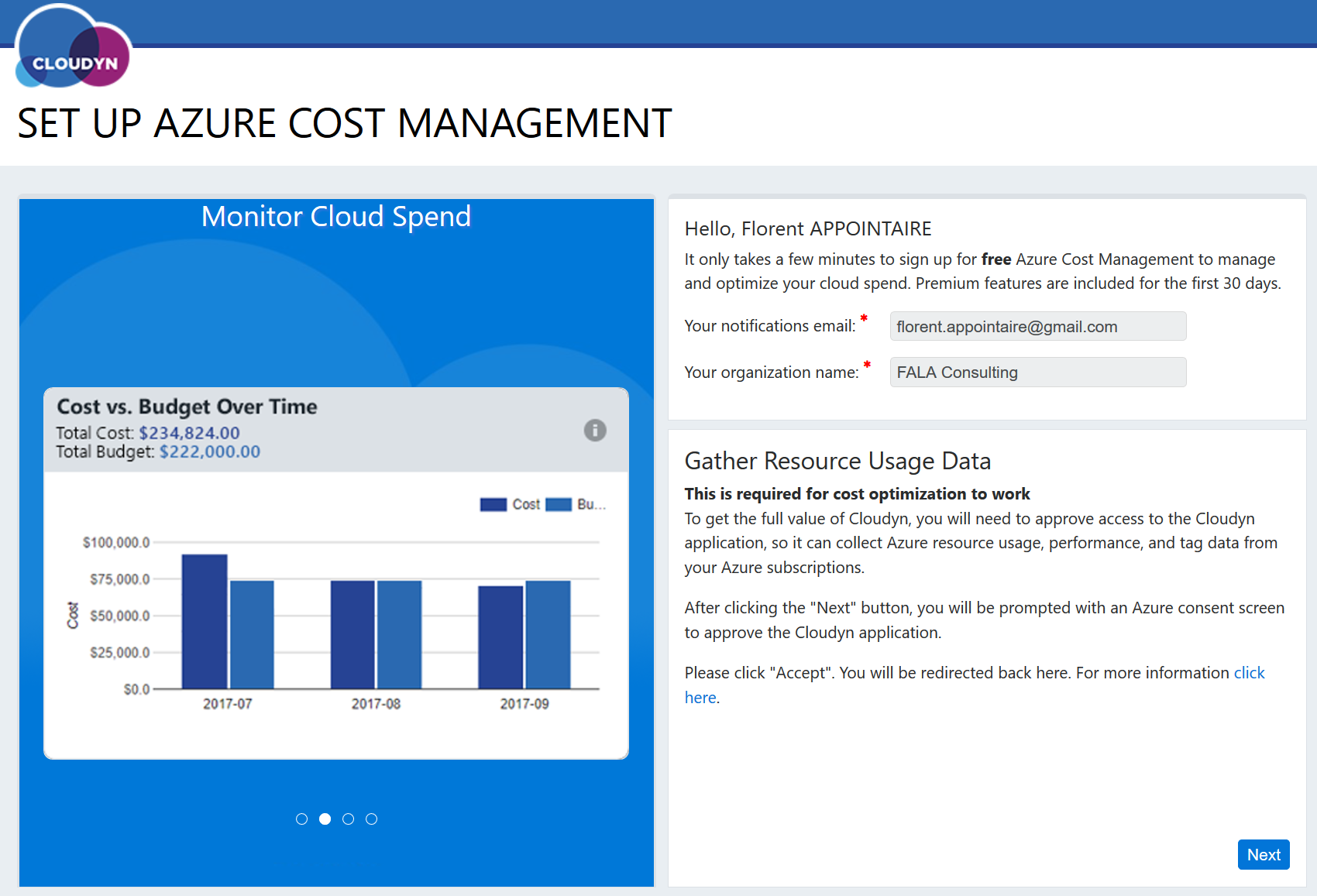
Accept:
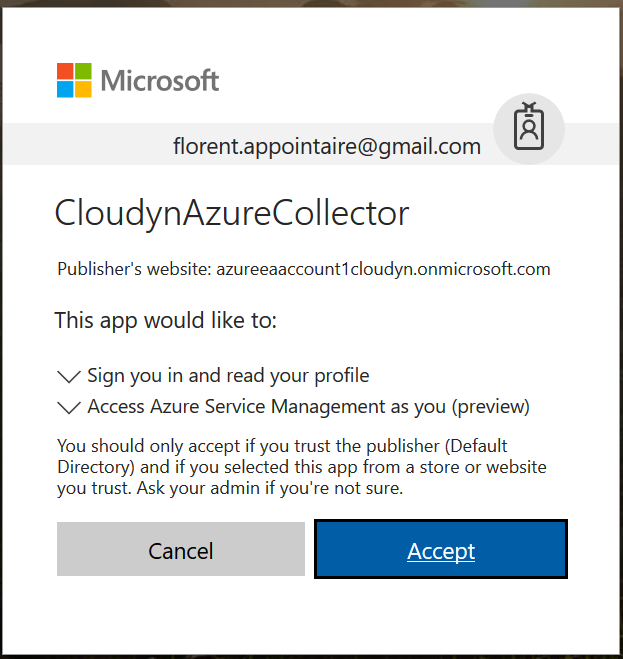
You can now start to connect to your Cloudyn account:
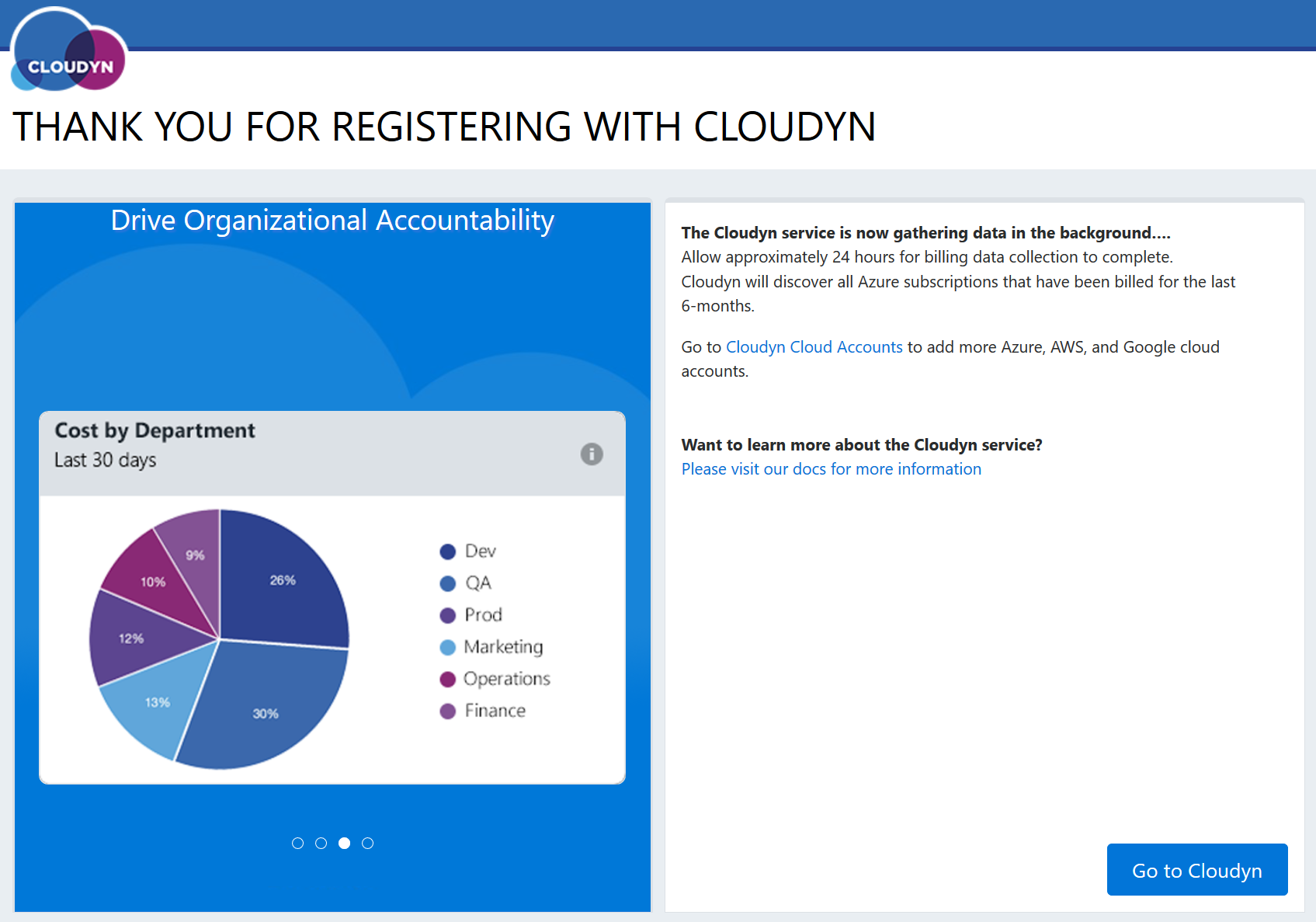
If you have the following error, it’s because the Service Principal has been created automatically without giving right permissions:
| Failed to grant read access for subscription. Message: Principal deab18c2be364a49beb85aedec0dade0 does not exist in the directory 4c58cbef-8923-450e-a31d-a8f181728c86. Correlation ID: 9fac2cec-5660-4b90-bd82-9398d831f763 |
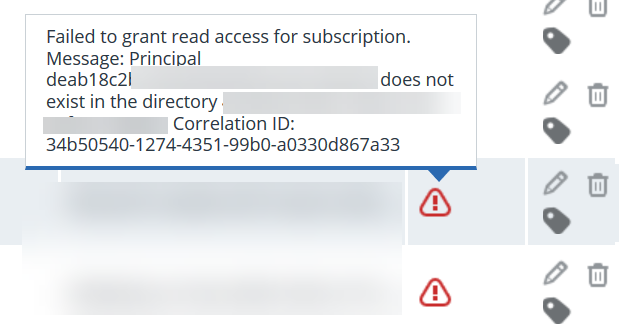
Remove all subscriptions, except the first one who is the tenant and who is active:
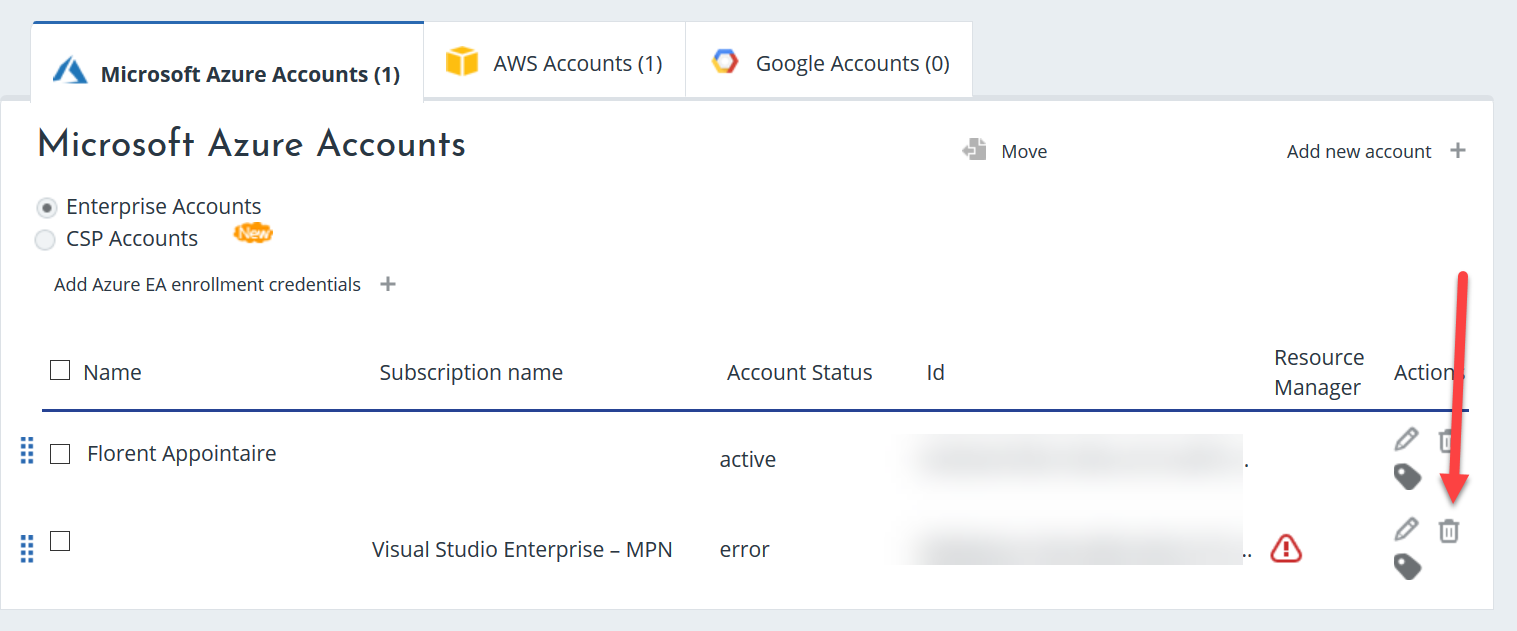
Click on Add new account to add your subscriptions again.

Provide the Offer ID that you take during the first step, with your tenant id:
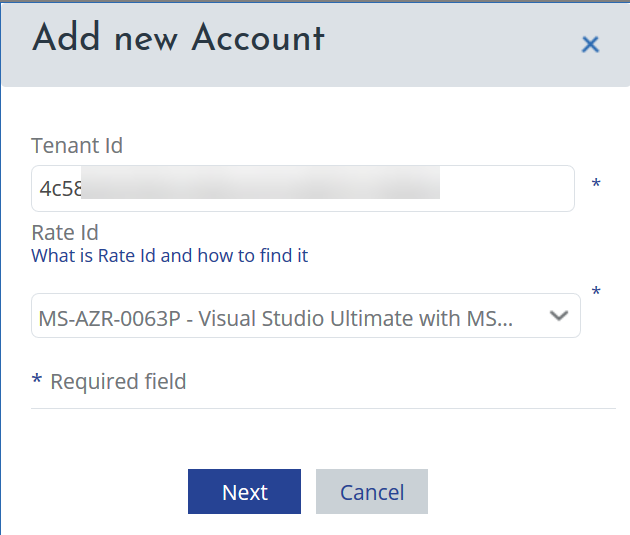
Subscriptions have been added correctly:
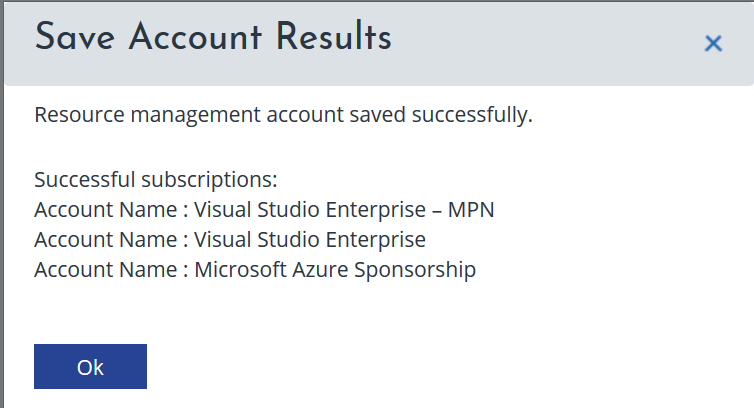
This is the account management interface:
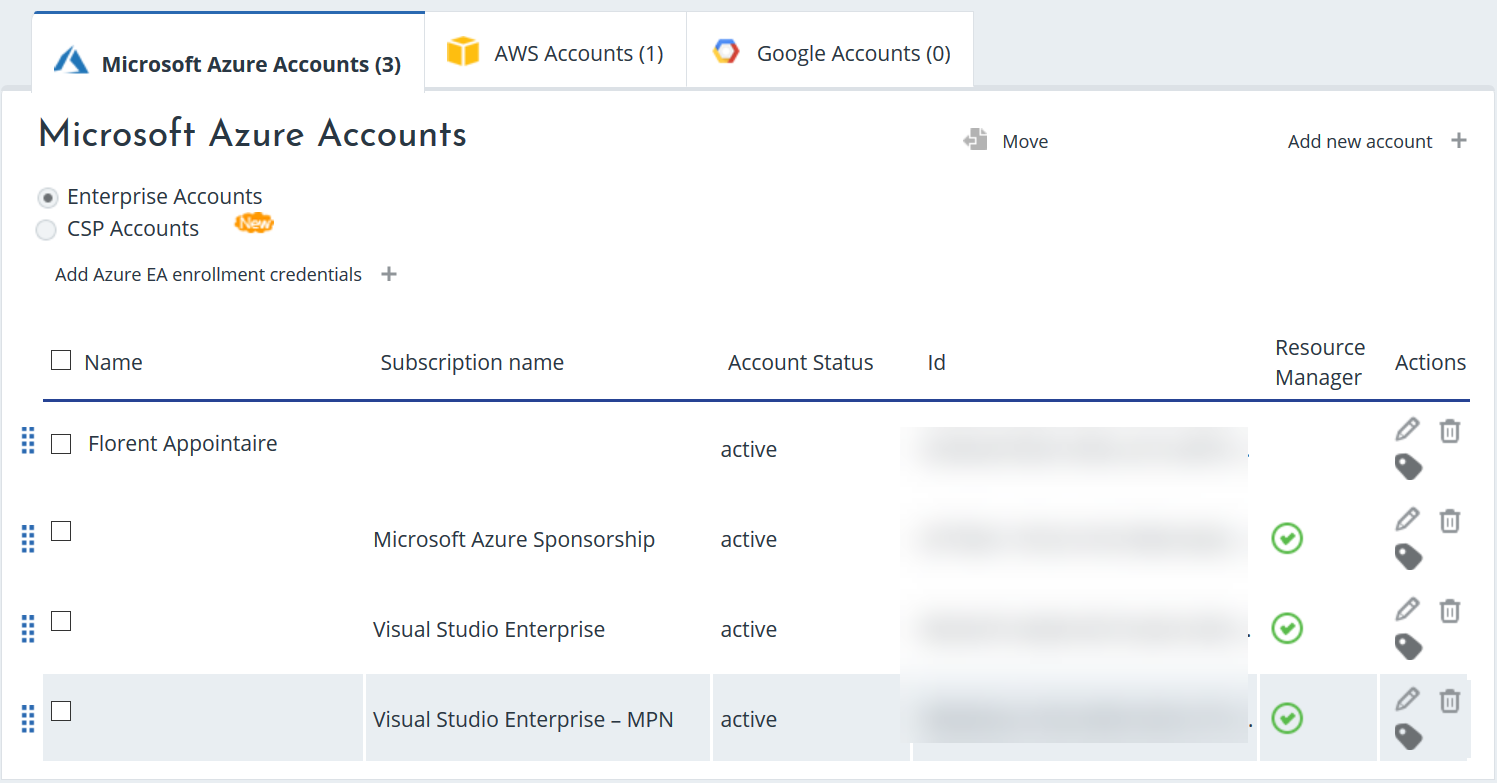
Click on the pen beside each subscription, to adapt the offer. For example, for my Azure Subscription Sponsorship, the ID is MS-AZR-0036P:
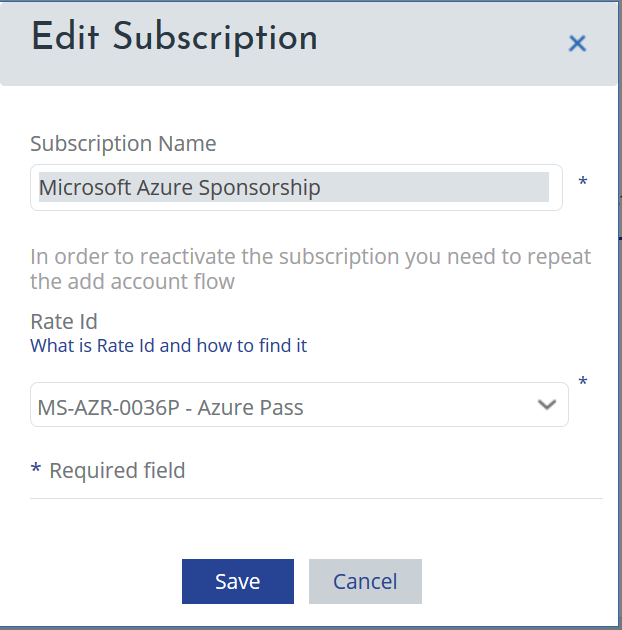
After 24 hours (it’s the minimum time to collect information from your subscriptions), you will be able to see the first data in your dashboard:
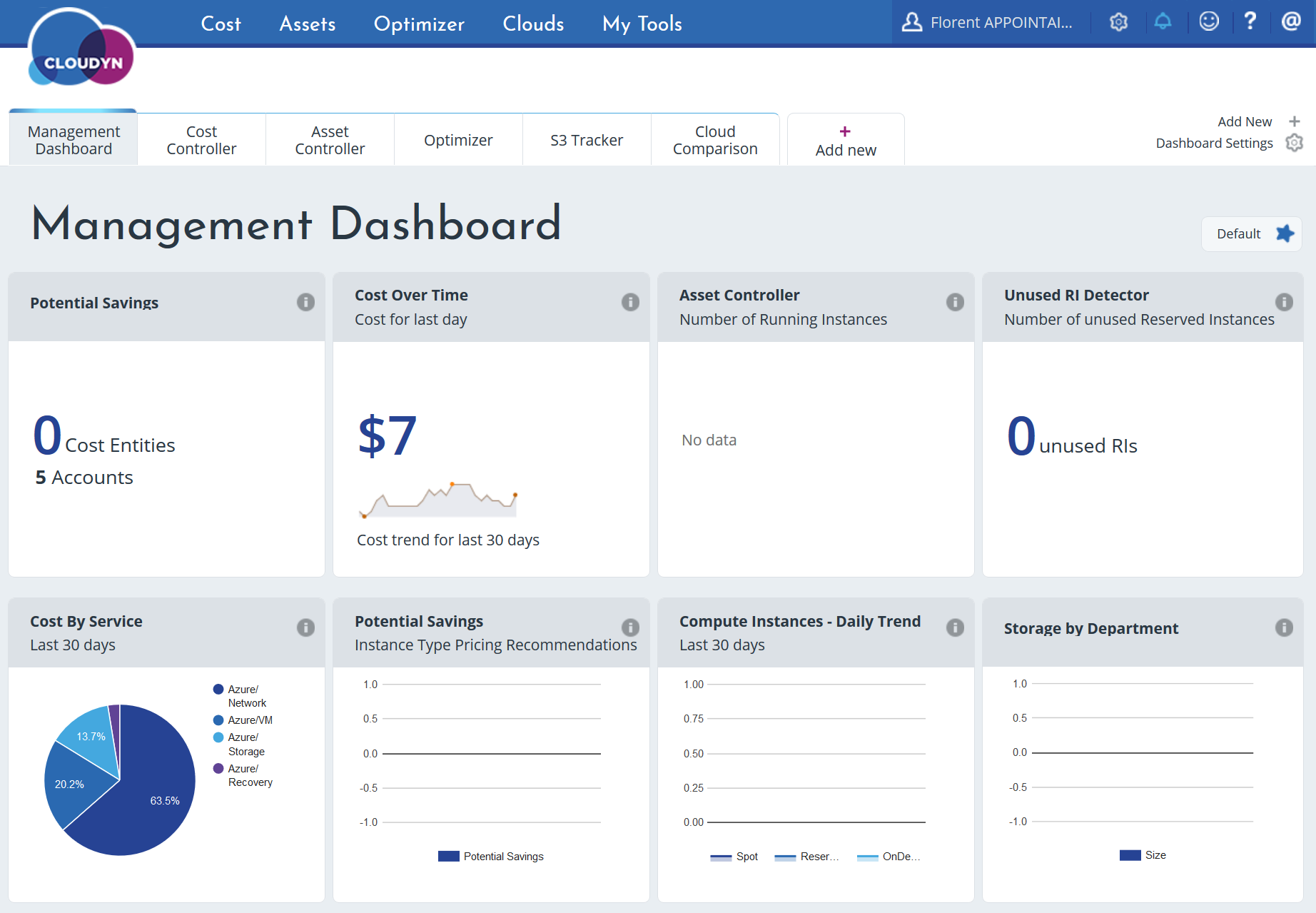
If you want to see how the consumption is done across your subscriptions, it’s possible too. In my case, the Network is using more than 50% of my consumption. It’s a good tool to investigate consumption problem too.
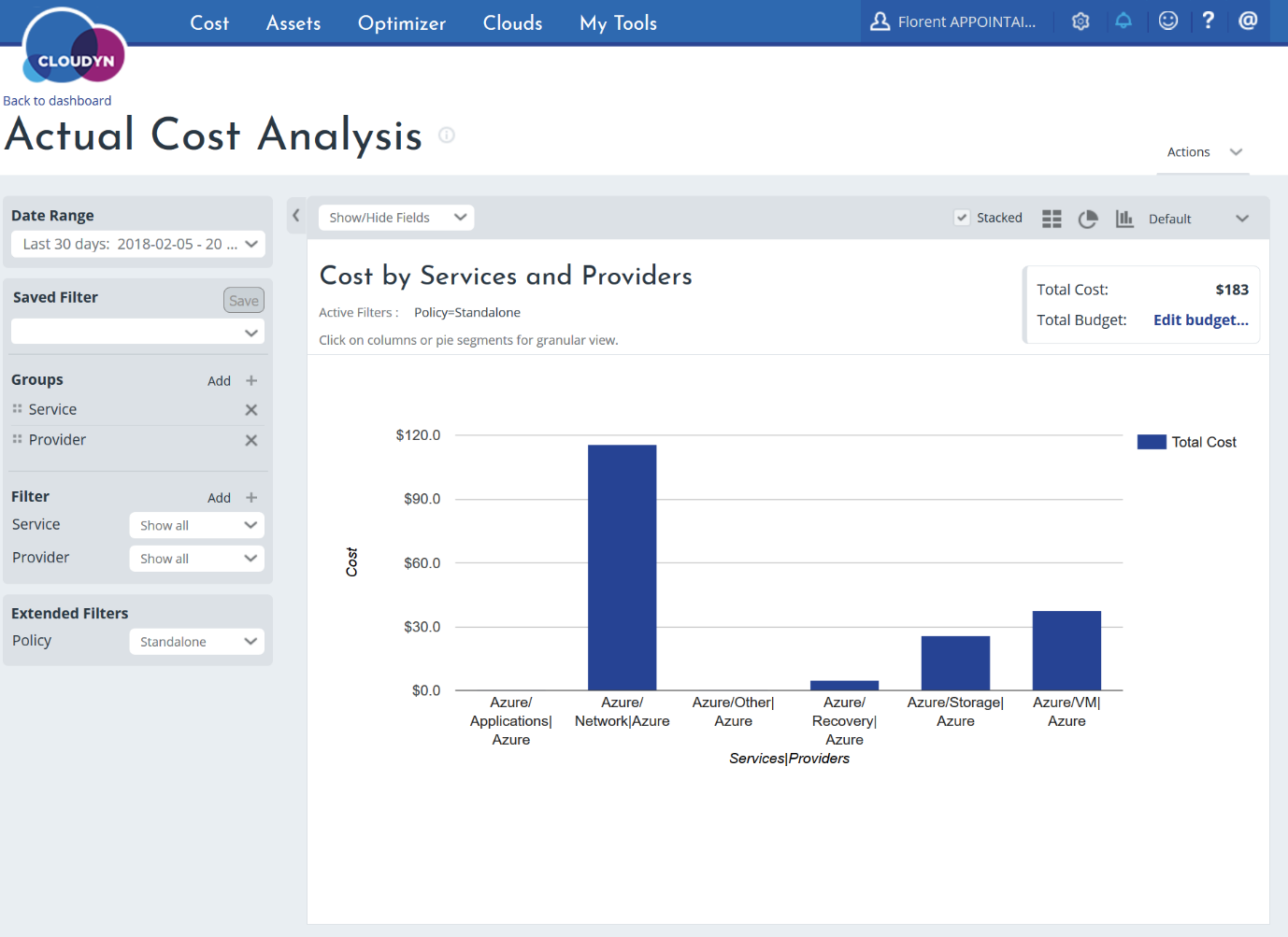
This interface is very interesting, to have good view, put limits on subscriptions, receive alerts, etc. for FREE 😊 In the next article, we will integrate AWS subscription to this interface too.




