During the boot sequence, each server or each host must test the hardware, initialize RAID storage cards, video, chipsets etc so the traditional boot process of a server is pretty long compared to a PC for example.
VMware came out with something called Quick boot that you can activate via vSphere Lifecycle manager (previously vSphere Update Manager). The Quick boot is some kind of a warm reboot that allows booting much quicker. The regular reboot involves a full power cycle that requires firmware and device initialization. Quick Boot optimizes the reboot path to avoid this
Now, why would it be interesting when it is not often when you have to reboot your hosts? Well, it depends. In large infrastructures you have clusters of hosts that need to be patched. vSphere Lifecycle manager (vLCM) does the patching the hosts one by one and each time it evacuates the VMs running on that host, to other hosts within the cluster. vSphere uses vMotion technology to evacuate the VMs.
VMware Quick Boot is very useful when working hand-in-hand with vSphere Lifecycle Manager and allows the patching process to be faster because each host does not have to through all of the hardware initialization phases each boot.
The things slightly changed since vSphere 6.7 as now in vSphere 7.0 U1c (starting vSphere 7) there is no option within the UI on whether to activate quick boot or not. It Is the system itself that determines whether quick boot is supported on the host or not.
Screenshot from the lab shows that the selected host is supported for Quick Boot.
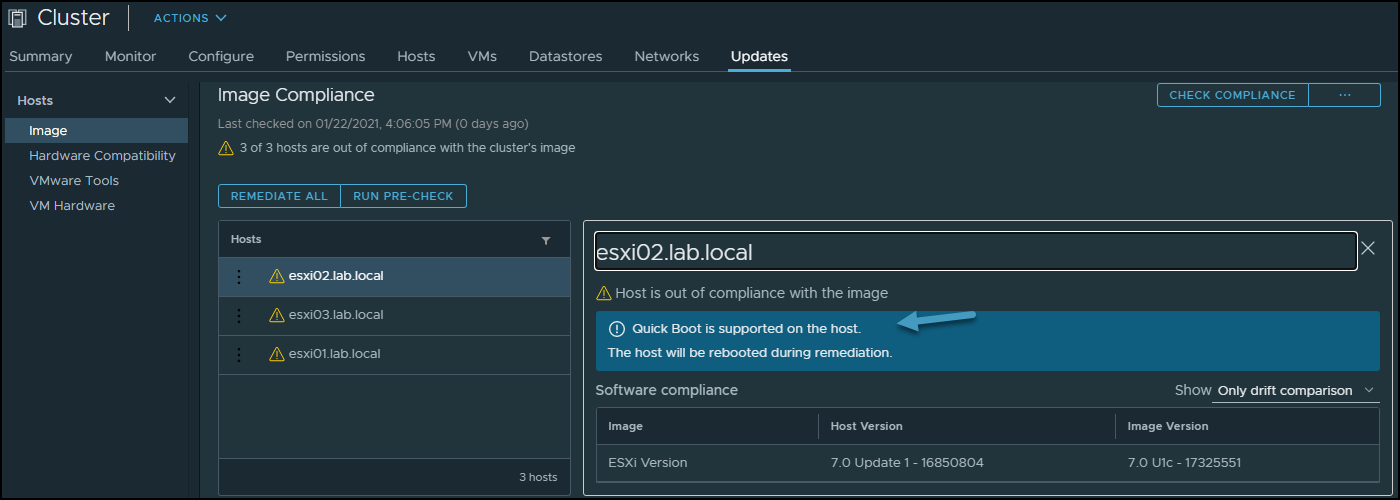
Quick Boot support in vSphere 7
This is one thing less to worry about when managing vSphere clusters. In vSphere 6.7 this was a manual action that needed your attention. You had to go through all your hosts and check if the host was compatible or not and then activate quick boot only. It was a manual step as the quick boot was not activated by default.
Quick Boot Requirements and limitations
- Supported server hardware (currently some Dell, Fujitsu, Cisco, Lenovo and HPE systems)
- Native device drivers only – no vmklinux driver support
- No Secure boot – Secure boot not supported
- Only available for ESXi 6.7 and later so If you have hosts running older versions, you must upgrade them first.
- Supported on limited hardware only
- No Pass Through – if you have your host configure with a passthrough, you cannot use quick boot
- No Trusted Platform Module (TPM) – if you are using TPM, you cannot use quick boot. You must disable.
As you can see, quite a few limitations when you enable some security features, such as TPM and secure boot within vSphere.
As I said in the beginning of the post, the vSphere Update manager has been renamed to vSphere Lifecycle Manager.
There have been quite a few changes in vSphere lifecycle manager and we have detailed this in our article here – VMware vSphere Lifecycle manager Improvements.
Let me focus on particular feature and this is the new Image management feature. This concept is quite different than what traditional baselines-based updates does.
Once we have our vLCM and cluster image management enabled for our cluster, there is what’s called a desired state that is set up. All the ESXi hosts adhere to this desired state and when for some reason, there is a host which has been installed with some new component or software that differs from the desired state, the host is remediated in order to stay compliant to the desired state and have the cluster uniformized.
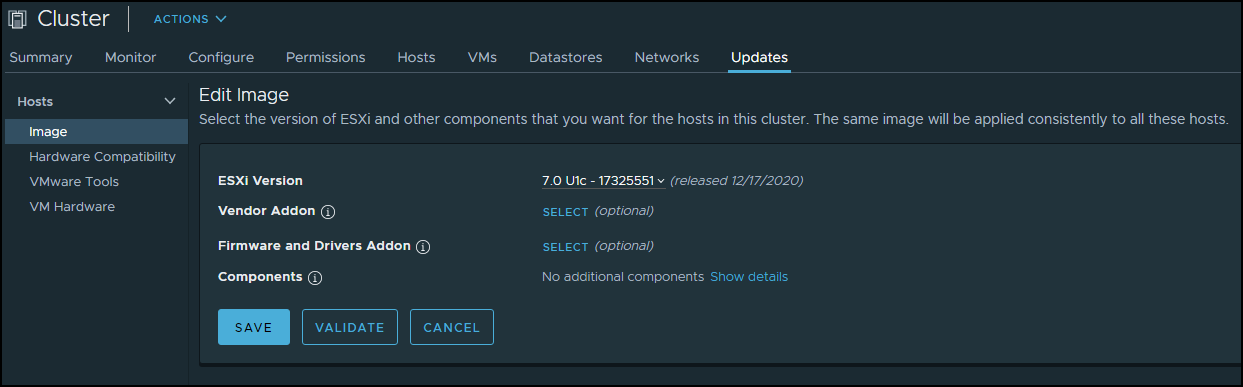
Edit the content of the image and validate
What is an image?
Do you remember when in the past, you have been creating slipstreamed ISO images for Windows 2000 or 2003 servers? This slipstreaming process where you could add drivers, software and patches to the base image? Yes, this is basically the same here. Made by VMware.
The vLCM image has 4 composing elements:
- ESXi Base Image – This is an ESXi ISO file, it has a version that has an image of VMware ESXi Server. The base image from VMware.
- Vendor Add-on – This is a collection of software components for the ESXi hosts that OEM manufacturers create and distribute in order to maintain the infrastructure. This vendor add-on can contain drivers, patches, and software solutions that are used for the cluster management, monitoring etc.
- Firmware and Driver Add-on – This is a special type of vendor add-on which helps for example maintain same firmware/drivers across the cluster. Usually those depends on the type of server that needs to be maintained.
- Component – This is the smallest discrete unit in the vSphere Lifecycle manager image. This is basically a third-party software vendor that create and publish those components. Those are usually drivers or adapters. They are completely independent. You can add such independent components to your image.
Setting up an image is easy when you have the hardware compatible. In the lab I’m working right now, this is not the case. But let’s talk about transportation or export. Yes you can export your image and this can be in different formats.
vLCM Iimage export possibilities:
- JSON – Yes, JSON is well known type of configuration file. This option exports an image specification only, not the actual source files. You won’t be able to remediate clusters just with the JSON. However, you can import the image specification to other clusters.
- ISO – This one has the image as an ESXi image (an ISO), that can be imported into other clusters. You can also use the exported ISO file to boot/build new ESXi hosts using your image. It has everything, the drivers, firmware/driver add-ons or components that you have added during the image creation.
- ZIP – Well known option. Offline bundle that has all of the image components and can be used directly within the vLCM. You can use the ZIP file to import the components into a different vCenter Server.
Final Words
vSphere 7.0 U1c is the latest release from VMware. It is their flagship product allowing many admins to do their job easier. Less checks, less manual tasks, more automation and more things that are done by the system. As the number of tasks that an IT admin has to accomplish through the day is rather long, having a software that manages something for you is pretty nice. Keep it up VMware.




