Microsoft announced during Ignite the Public Preview of Azure Migrate : App Containerization helper. This new feature of Azure Migrate will help you to migrate your ASP.NET apps and Java apps to a container, in AKS, instead of Tomcat/IIS.
Today we will see how to migrate an ASP.NET website, from an IIS server, to an AKS cluster:
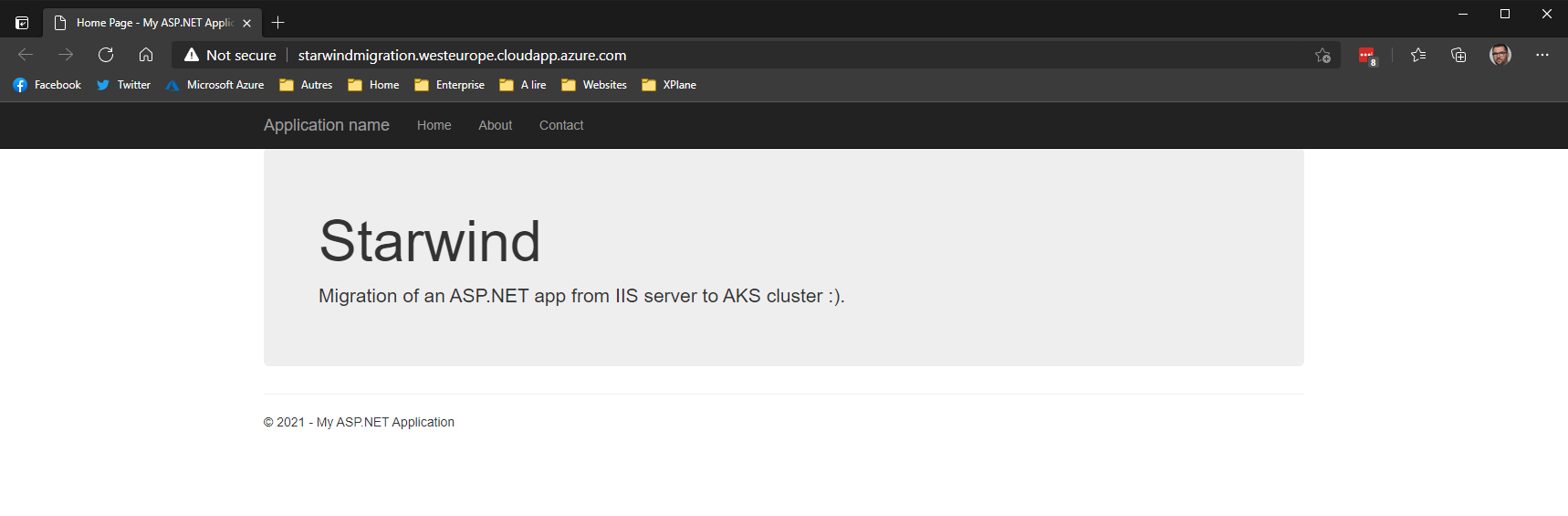
The first step is to download the PowerShell Script, that will deploy requirements to do the migration: https://go.microsoft.com/fwlink/?linkid=2134571
Launch it through PowerShell, on a server:
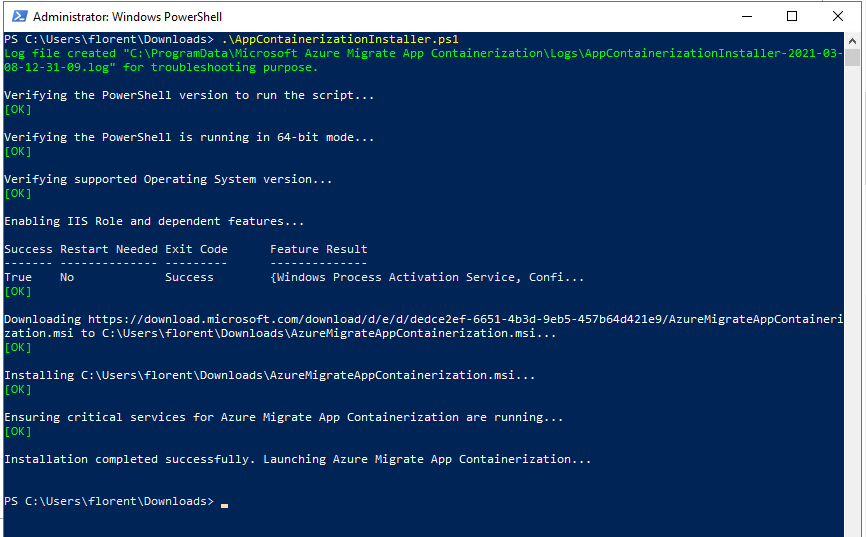
At the end of the deployment, an IE interface will be opened:
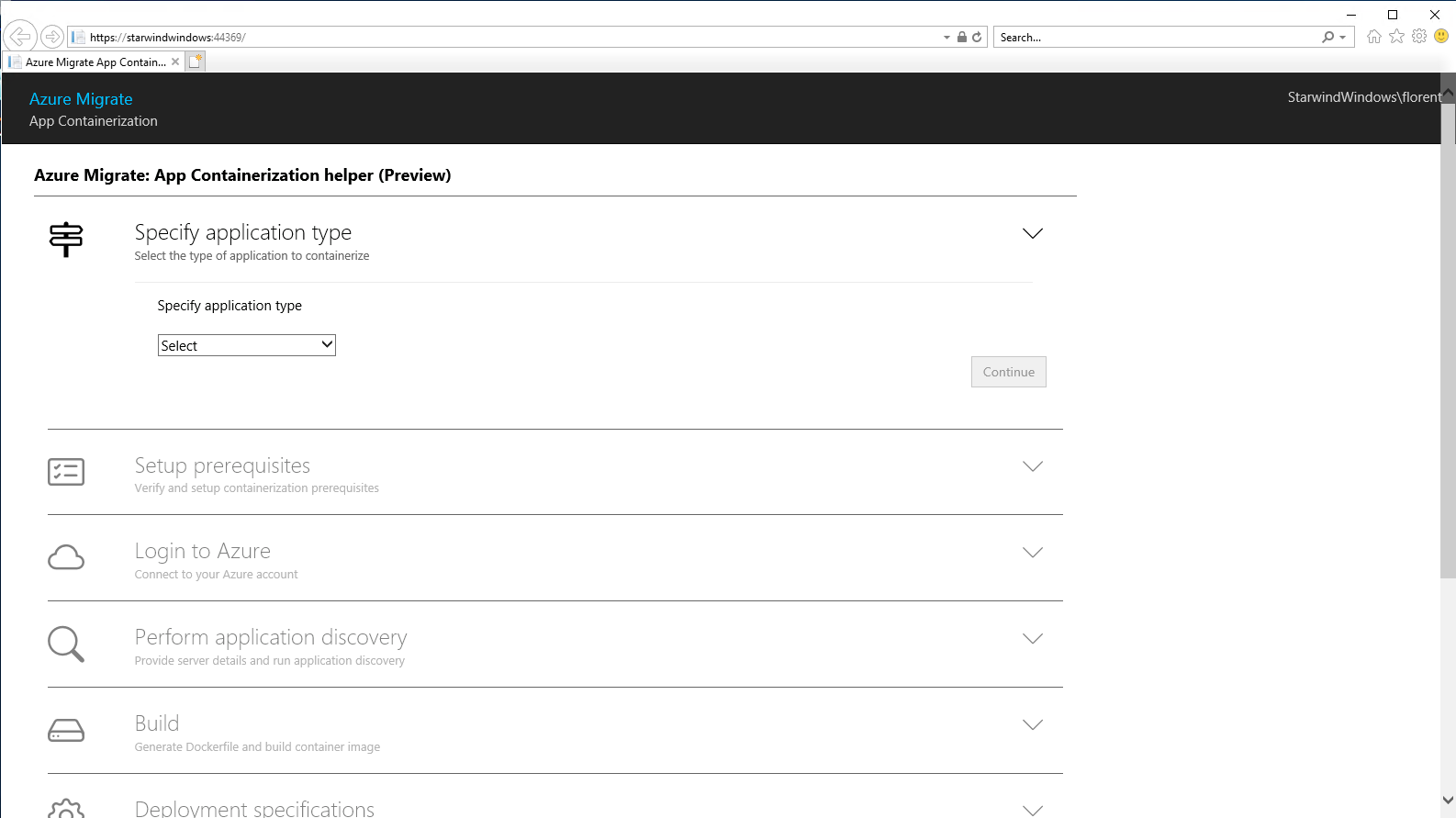
Choose which type of application you want to migrate: ASP.NET or Java on Tomcat:
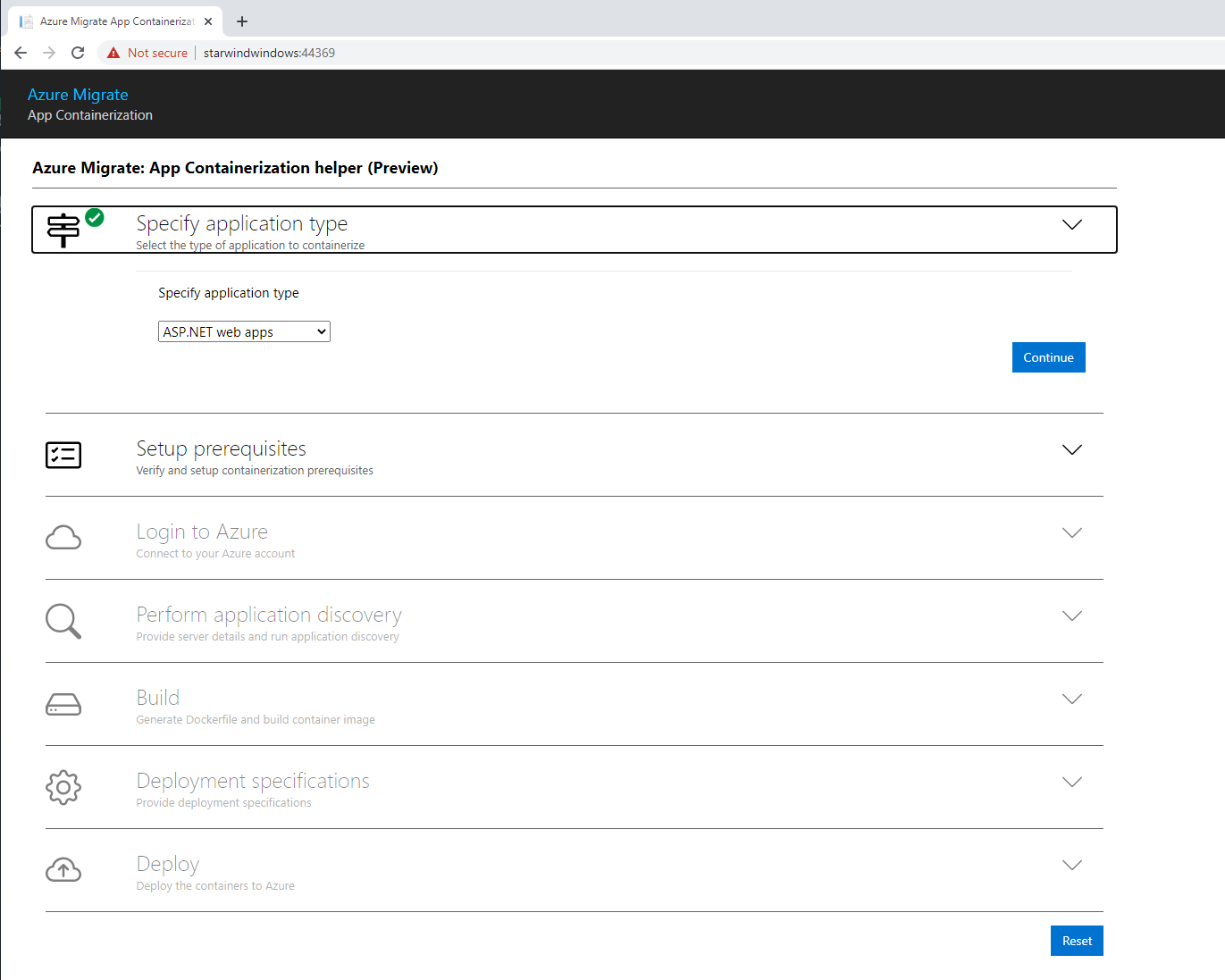
Do the prerequisites part:
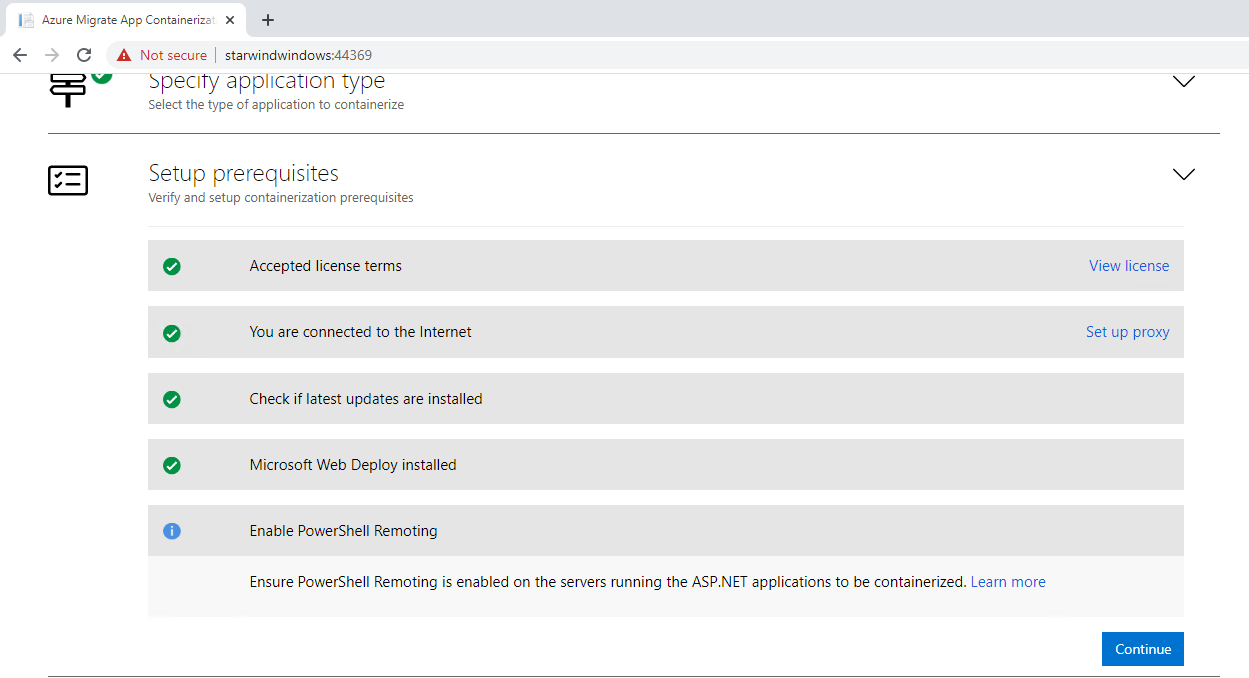
For my demo, the tool is installed on the Web Server that I want to migrate. The next step is to login to Azure:
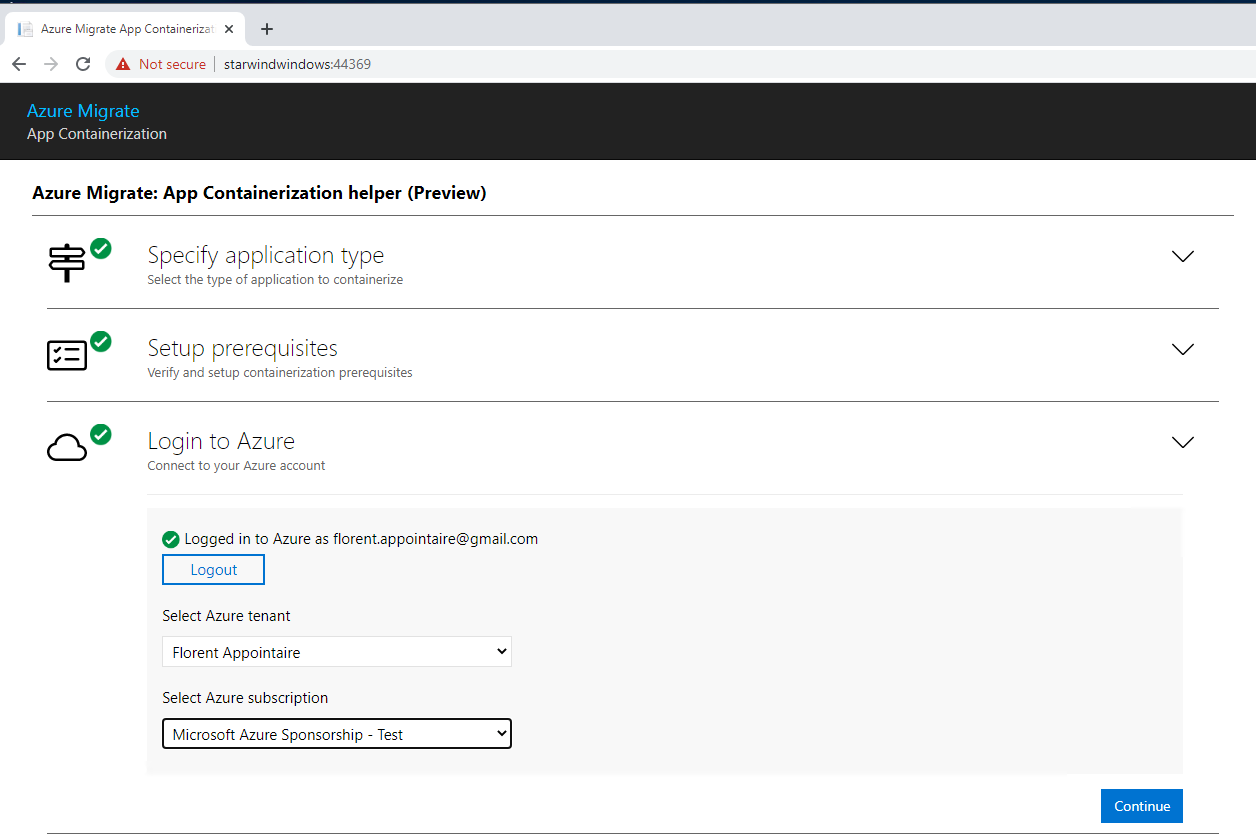
We will now do the application discovery, by providing information to connect to my web server. If you have errors, be sure that the computer is allowed in the TrustedHosts for WinRM:
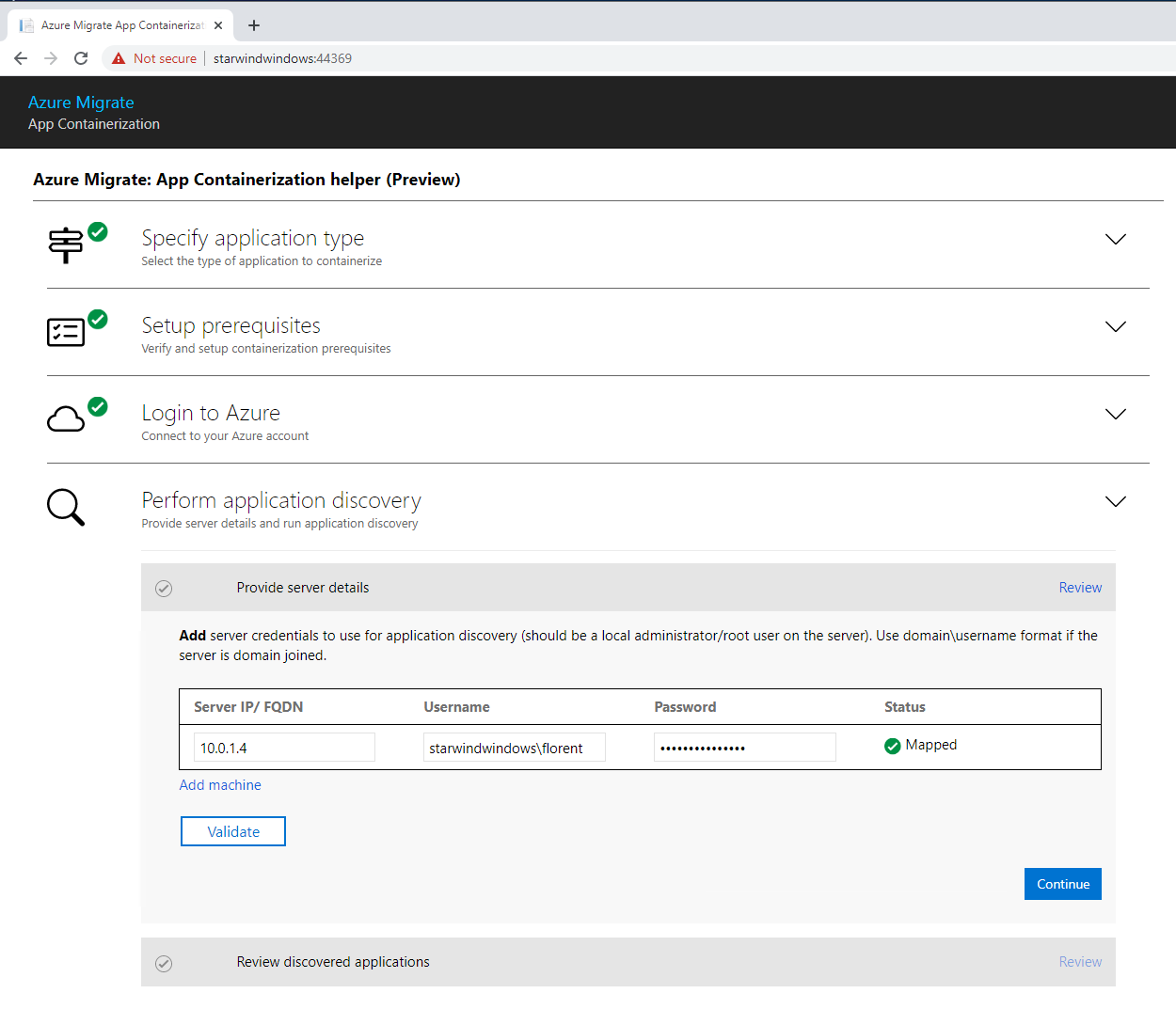
After few minutes, the application that I want to migrate has been discovered:
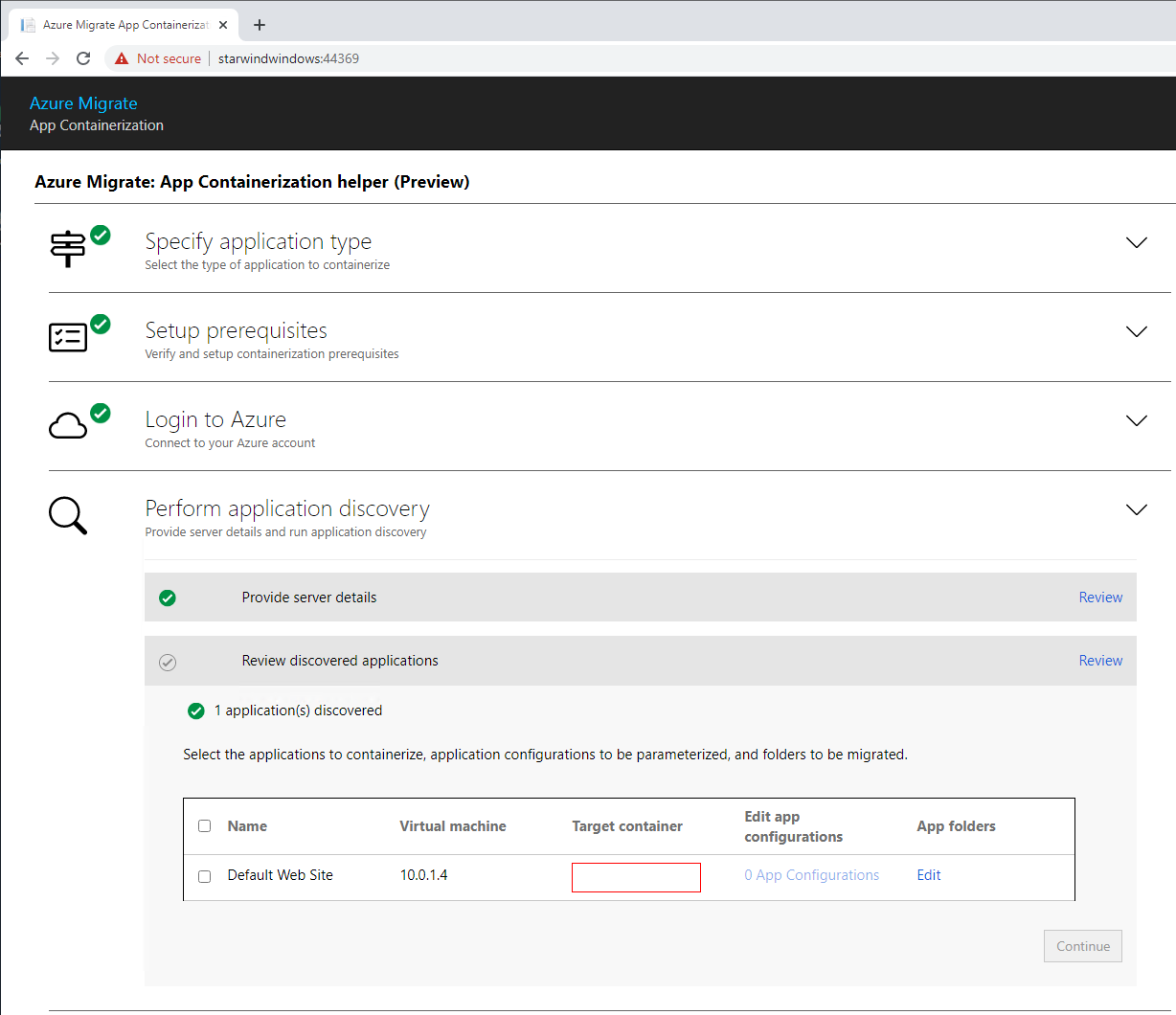
Give a name for your container, if you have parameter like username, password, dbhost, etc. You can edit them here and click on Continue to move forward:
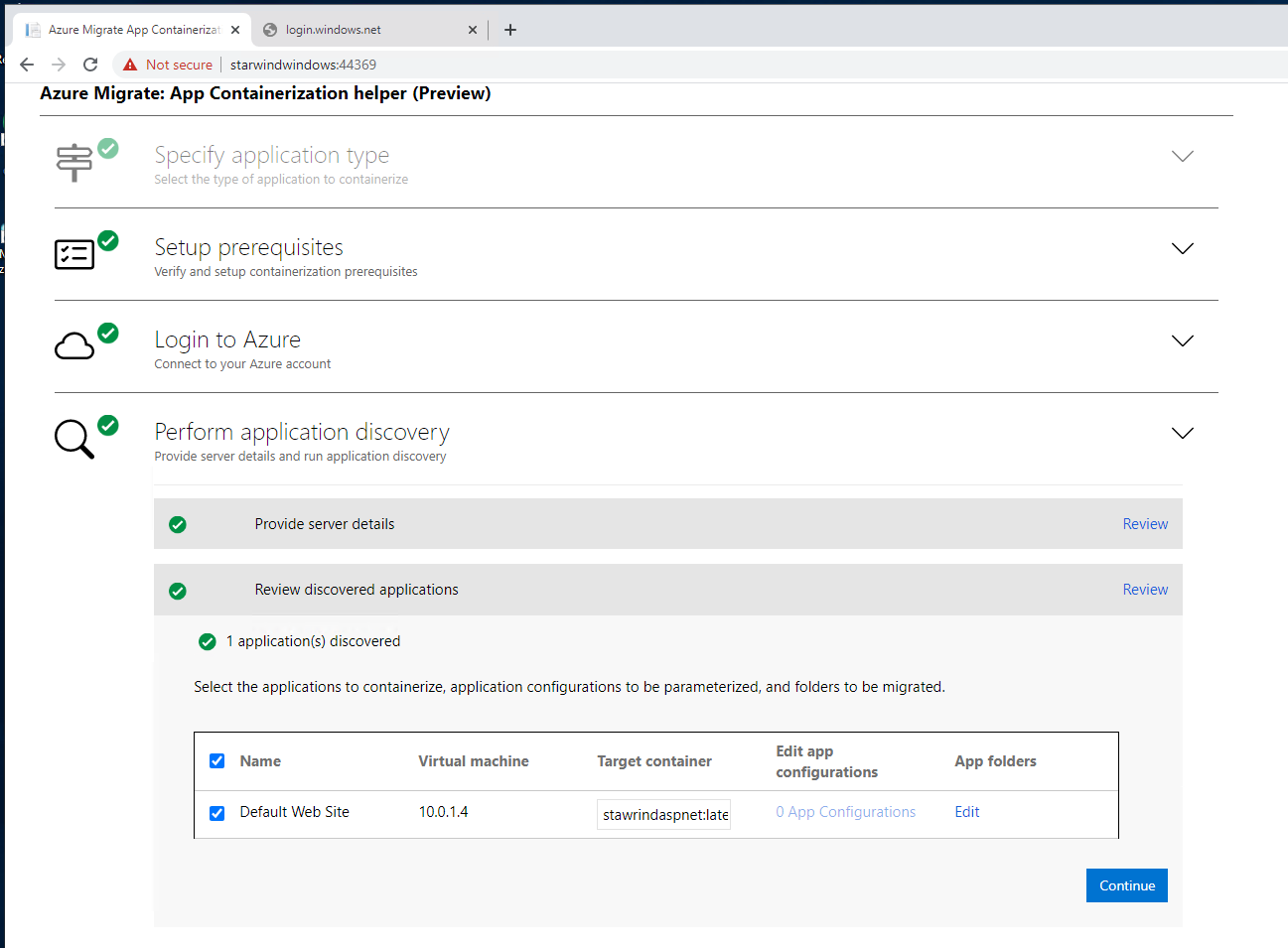
I’ll create a new ACR to store my image. You can do this directly from the web interface.
You can review the Dockerfile that will be built:
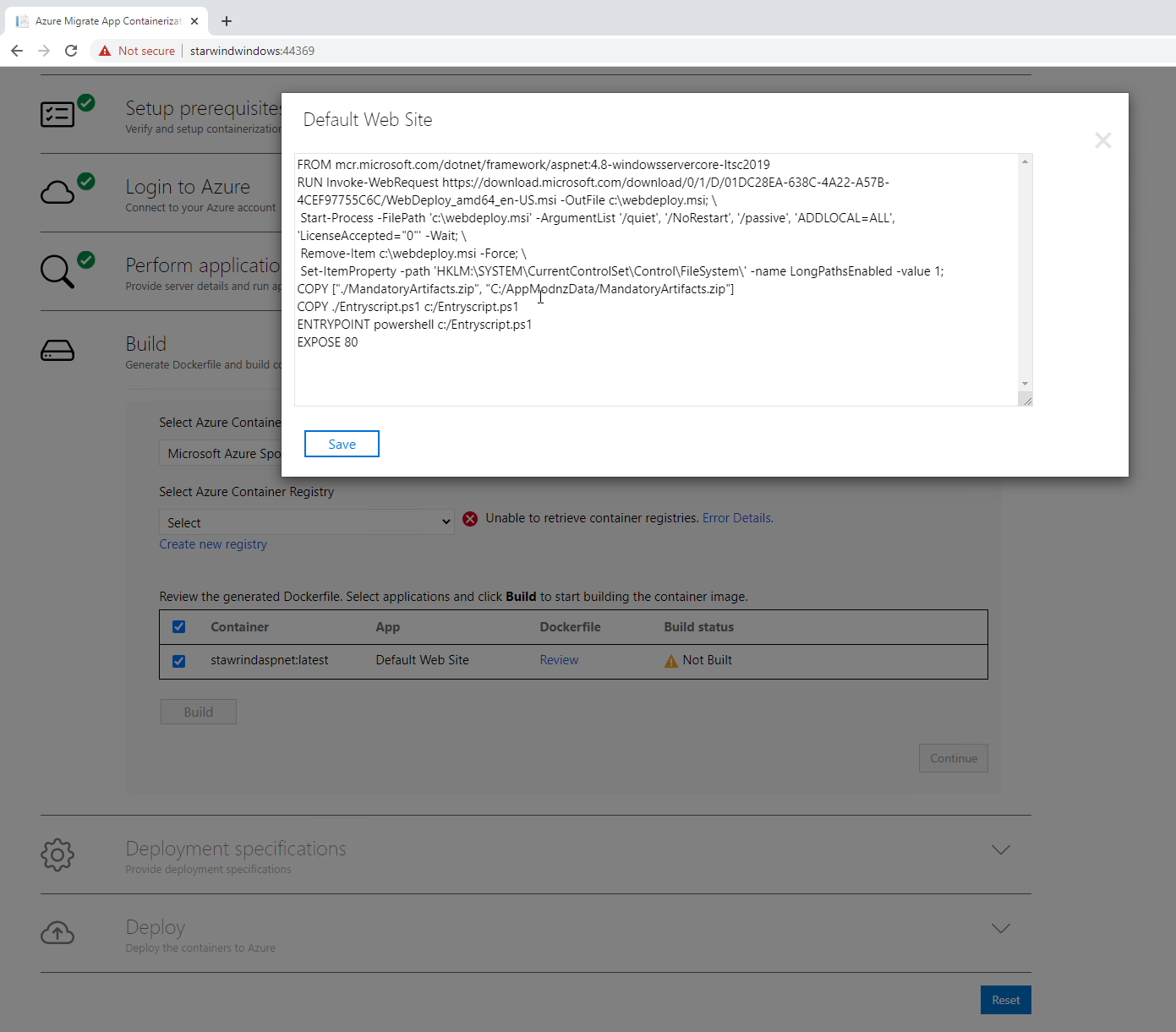
Select it and click on build after selecting the ACR:
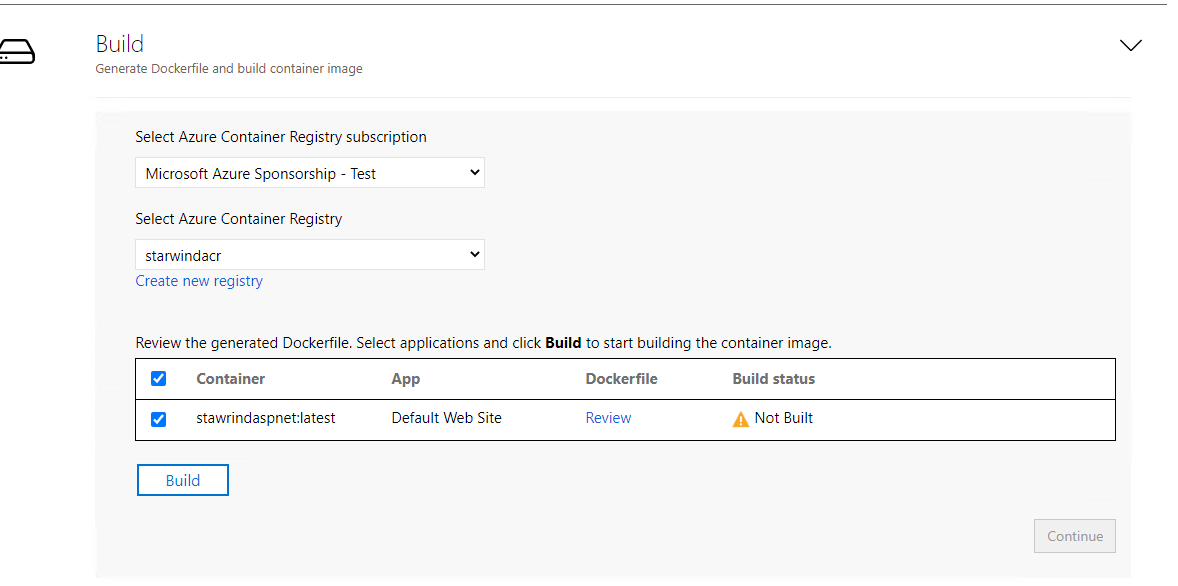
If you click on the Build in progress hyperlink, you will be able to see logs of your container:
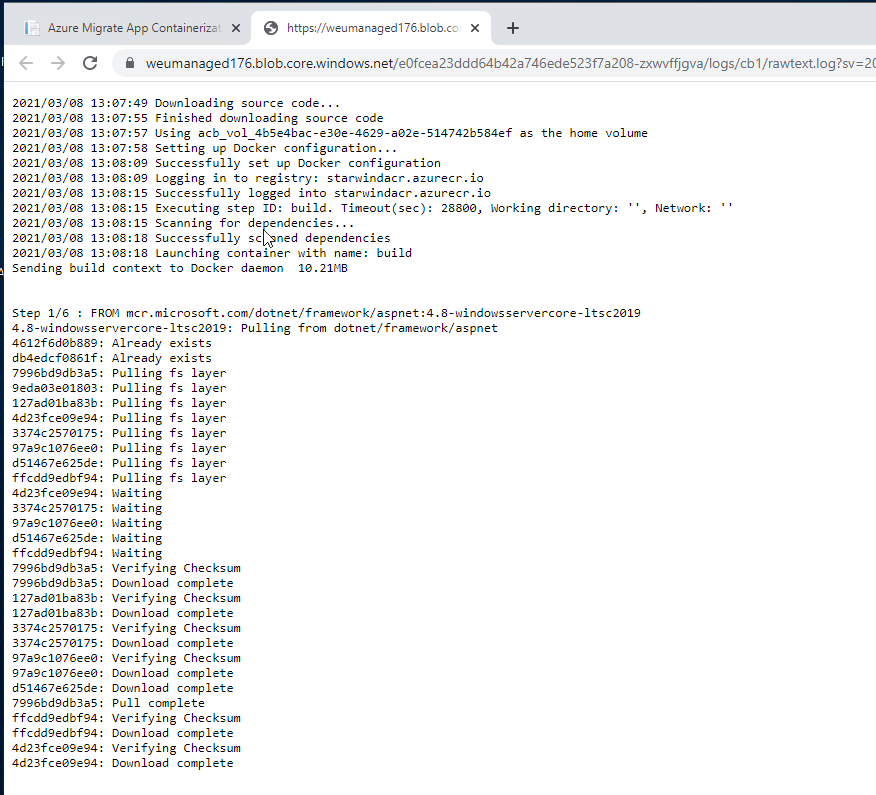
After few minutes, the image is built:
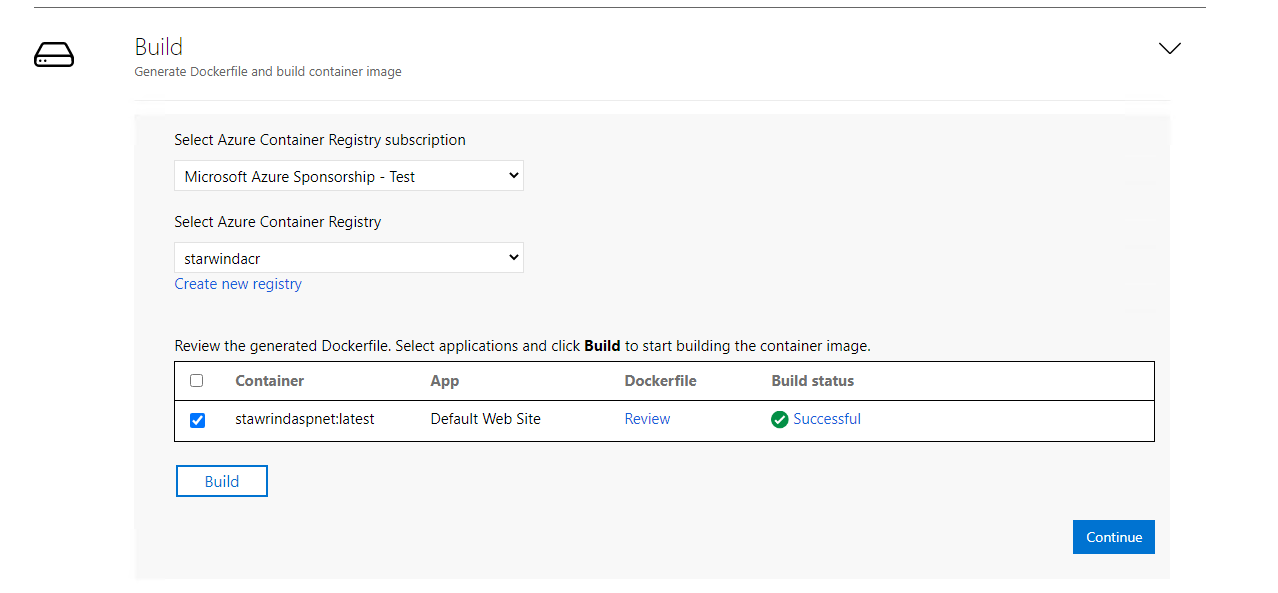
And I can see it in my ACR:
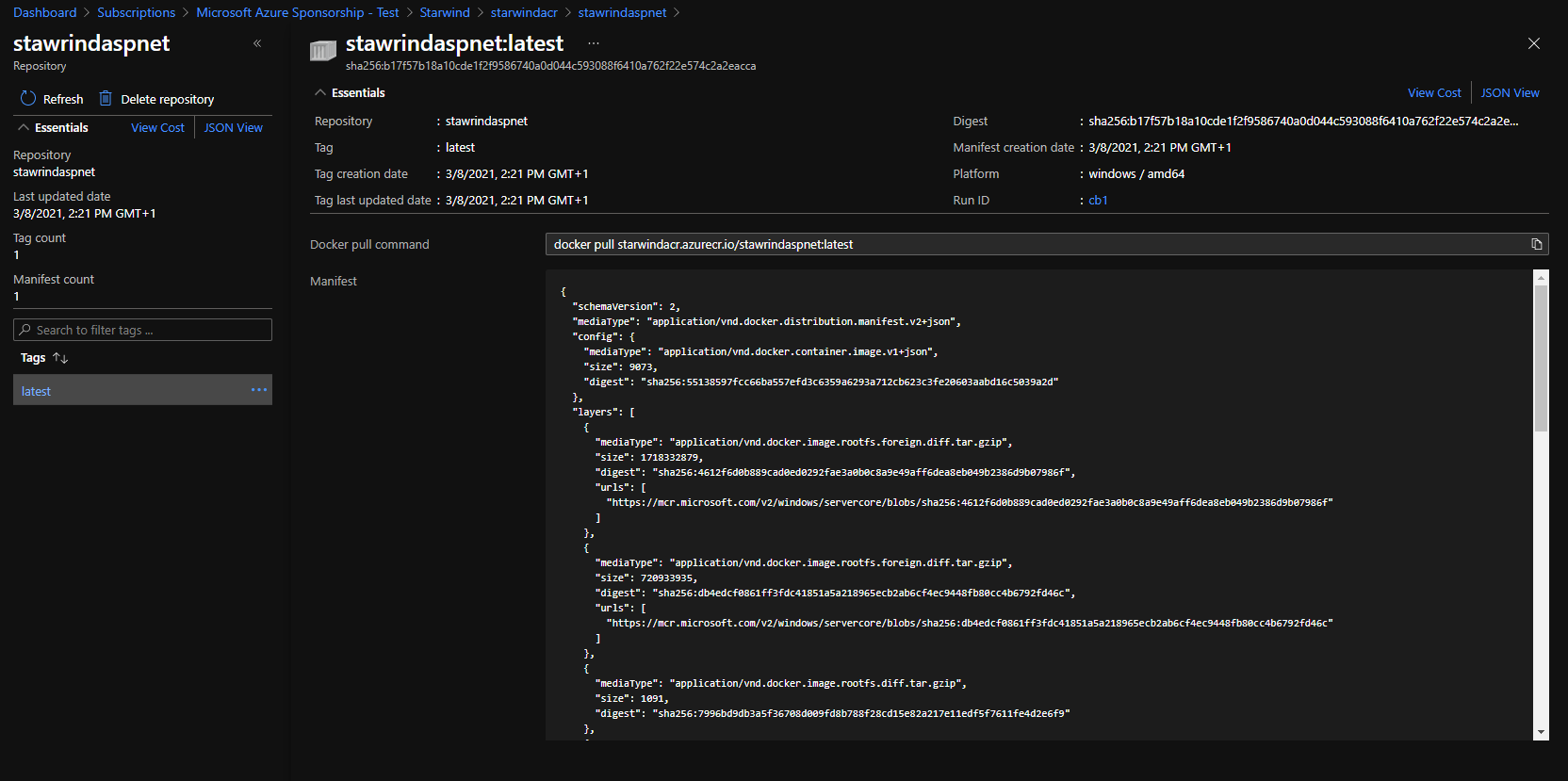
We will now attach the ACR to our AKS cluster, with the following command:
|
If you want to run a Java application, you need to have at least a Linux node pool. For ASP.NET applications, you must have a Windows node pool:

I will now choose my AKS cluster where to deploy it:
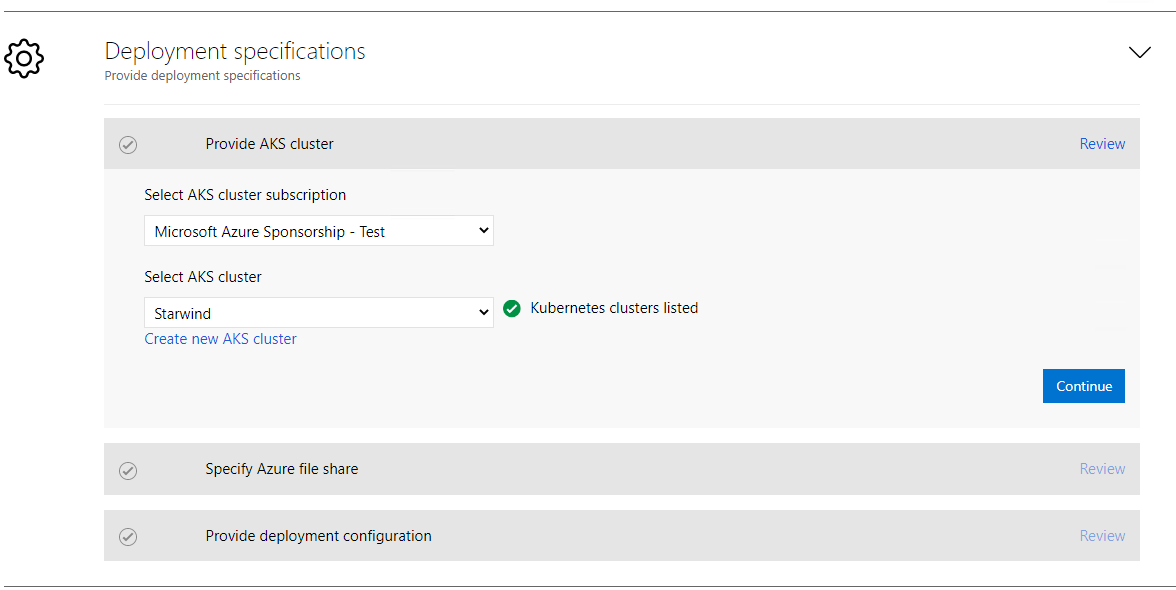
In the deployment configuration you can choose a new prefix, an SSL certificate, a network port, the number of replica and if you want to publish it internally or externally:
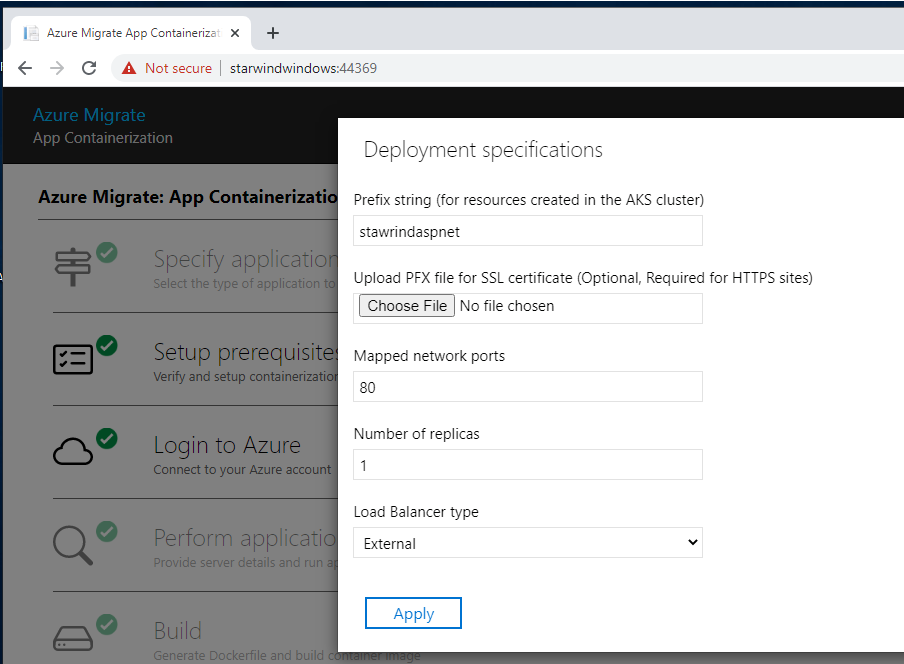
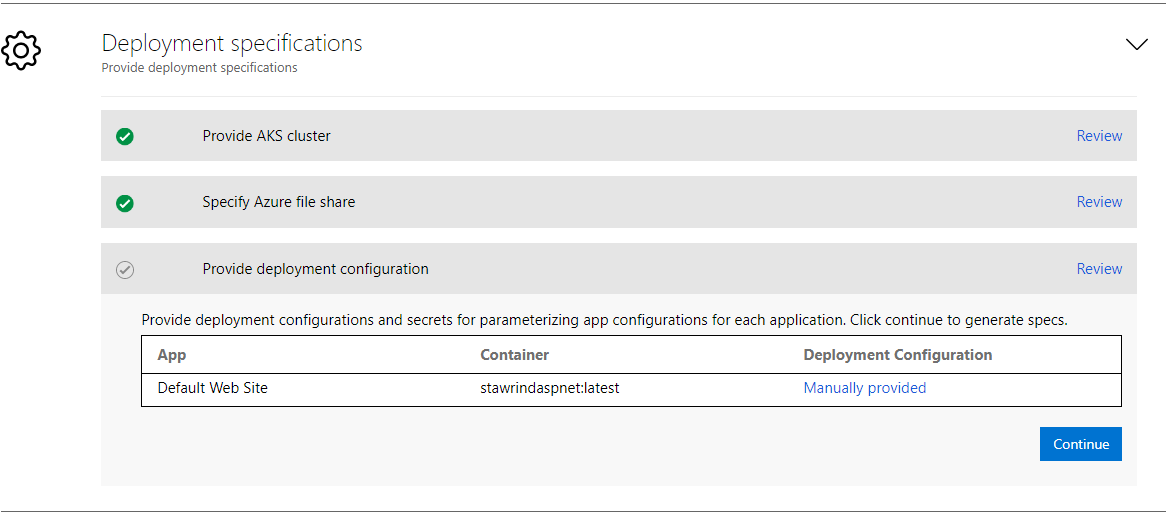
You can now start the deployment. If you click on Edit, you will see the YAML file that will be deployed:
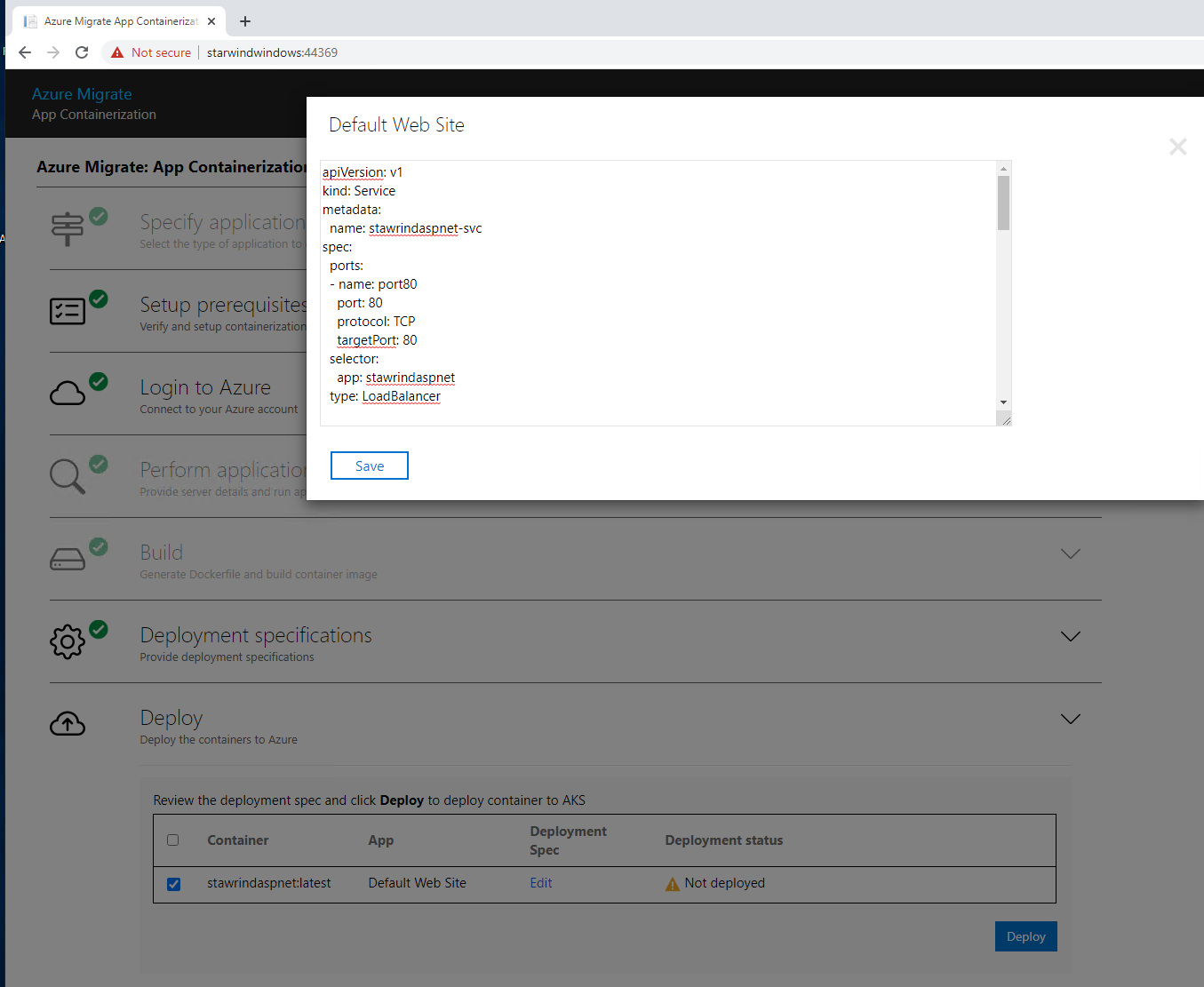
Start the deployment by clicking on Deploy:
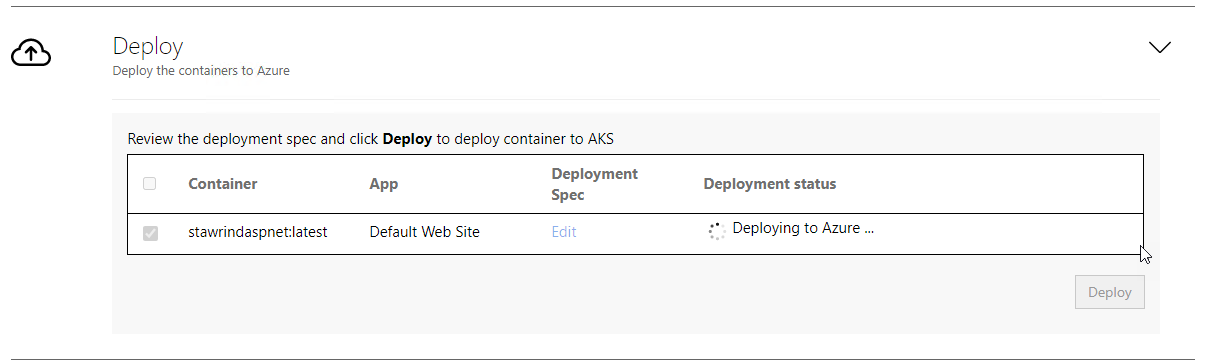
On the Azure Portal, I can see the deployment status:
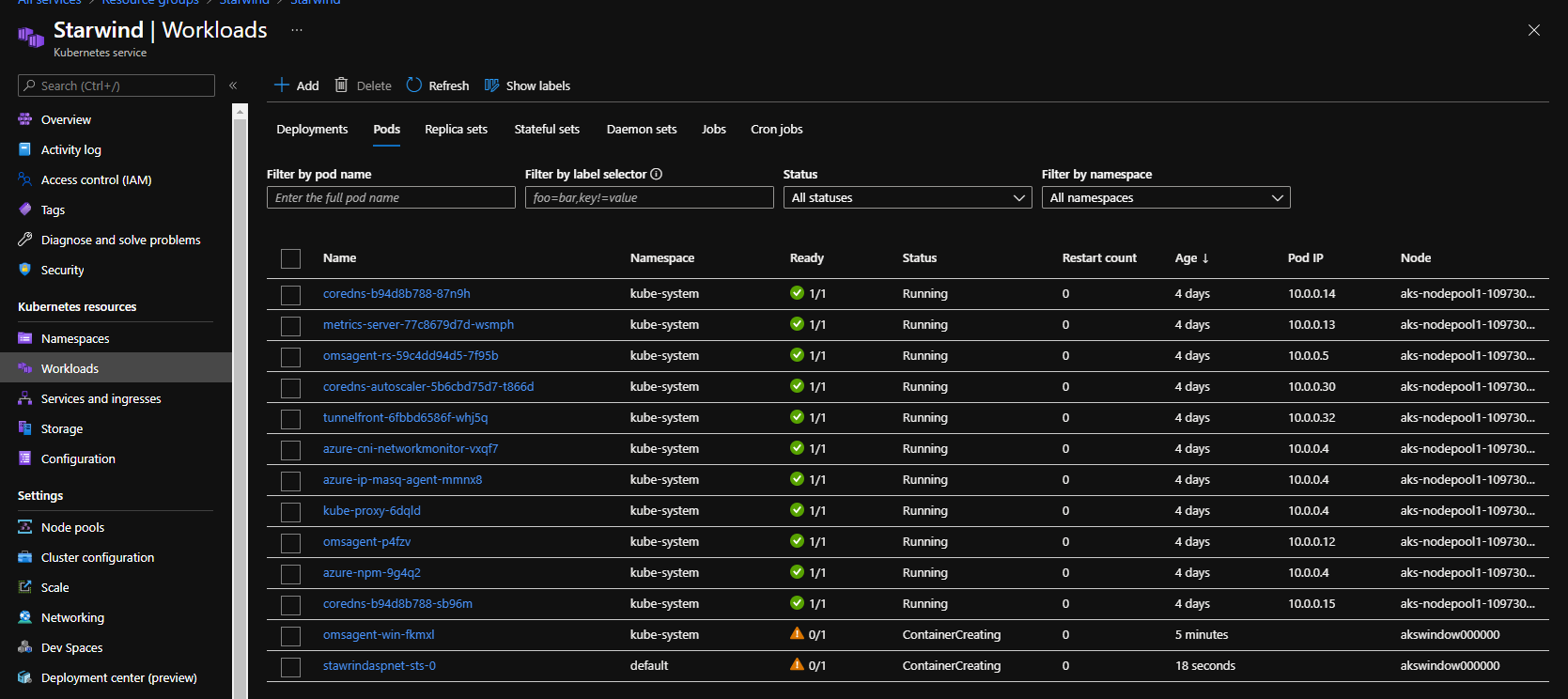
If you click on ContainerCreating, you can see the status:
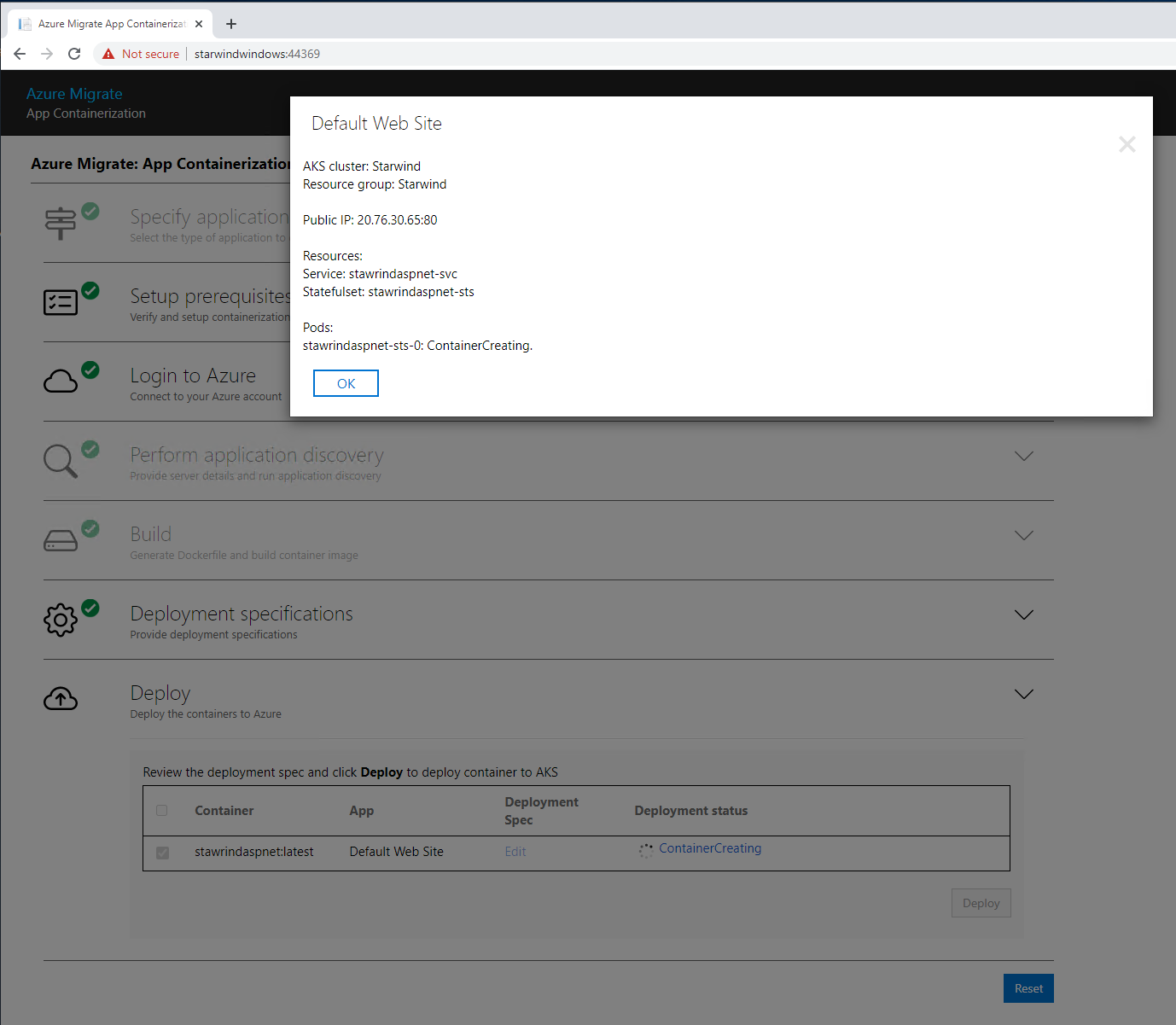
A new Public IP has been added to my LB:
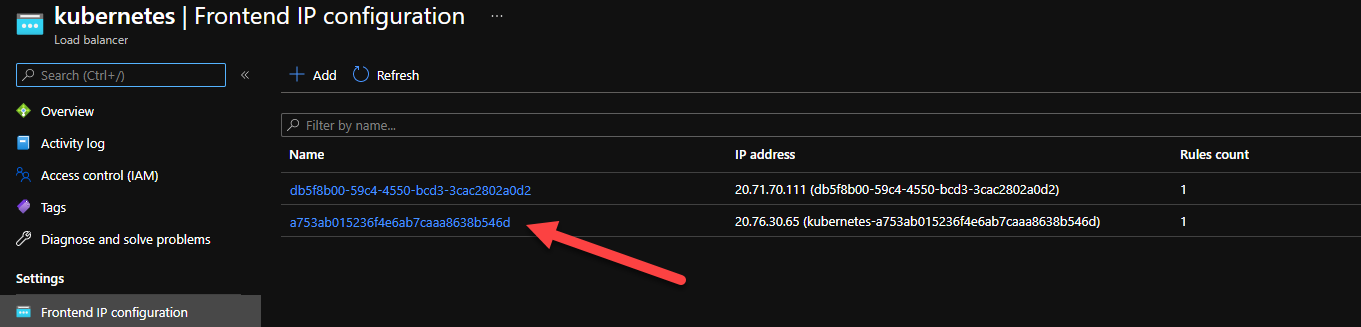
After few seconds, the container is deployed:
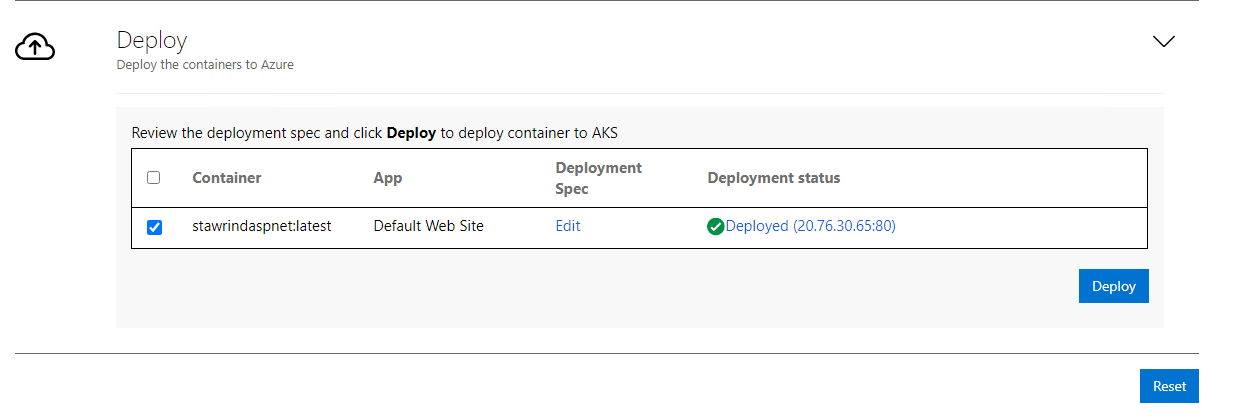
If I browse the IP, I can see the following:
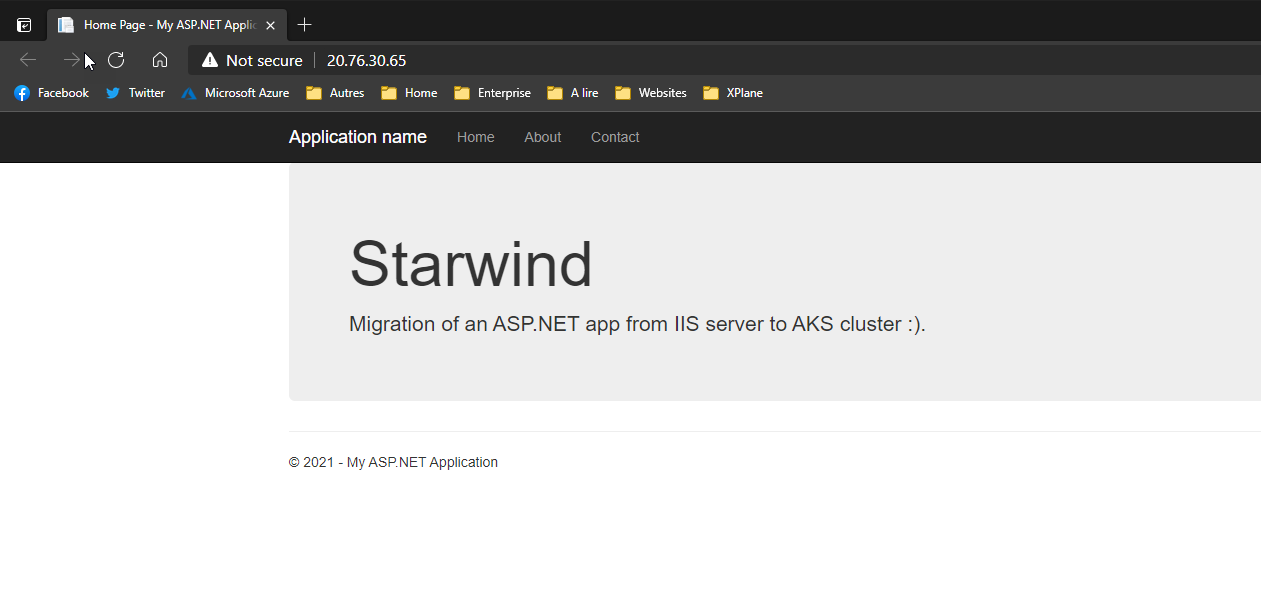
As you can see, now, you don’t have apologies to do not migrate to AKS 😊




