Windows Server 2019 has been released a month ago with the latest release of Windows Admin Center. Both of them provide several Hybrid Cloud features such as Azure Network Adapter. It’s not a new feature because Azure Network Adapter is in fact a Point-to-Site VPN to Azure. However, thanks to Windows Admin Center, now we are able to provision the Azure gateway and create the VPN connection in one click (or two).
When the Azure Network Adapter is created and connected, your On-Prem physical or virtual server is able to communicate with Azure instances connected to the Azure Virtual Network such as Azure VM.
Requirements
Before creating an Azure Network Adapter, an Azure Virtual Network is required in Azure. So, I created a Virtual Network in Azure with 10.11.201.0/24 subnet. No gateway subnet and Azure gateway are created.
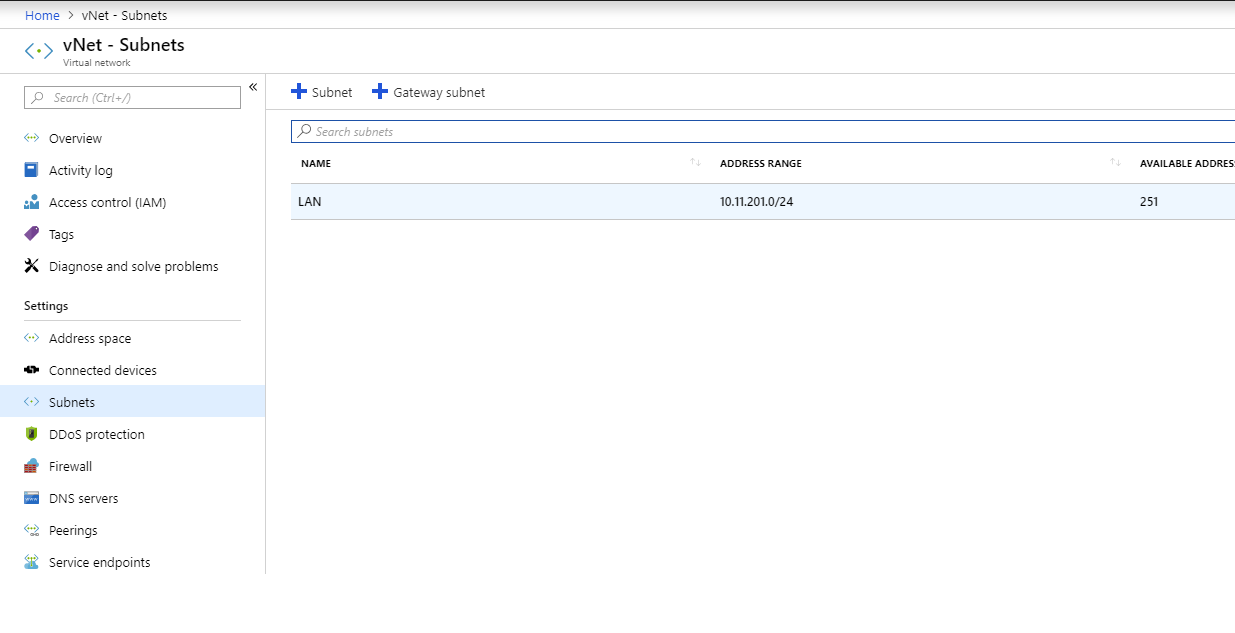
Be sure that Windows Admin Center is registered in Azure. You can follow this topic to register WAC in Azure.
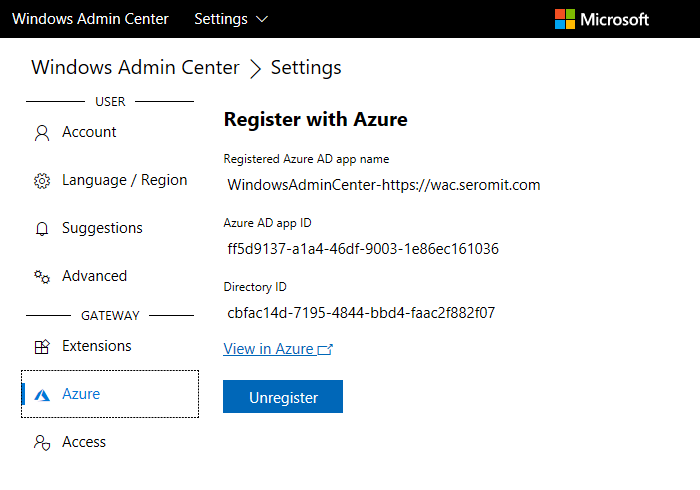
Create the Azure Network Adapter
Open Windows Admin Center and manage the server you want to connect to Azure. Navigate to Network tab. Now click on Add Azure Network Adapter. You can see that this feature is still in Preview.
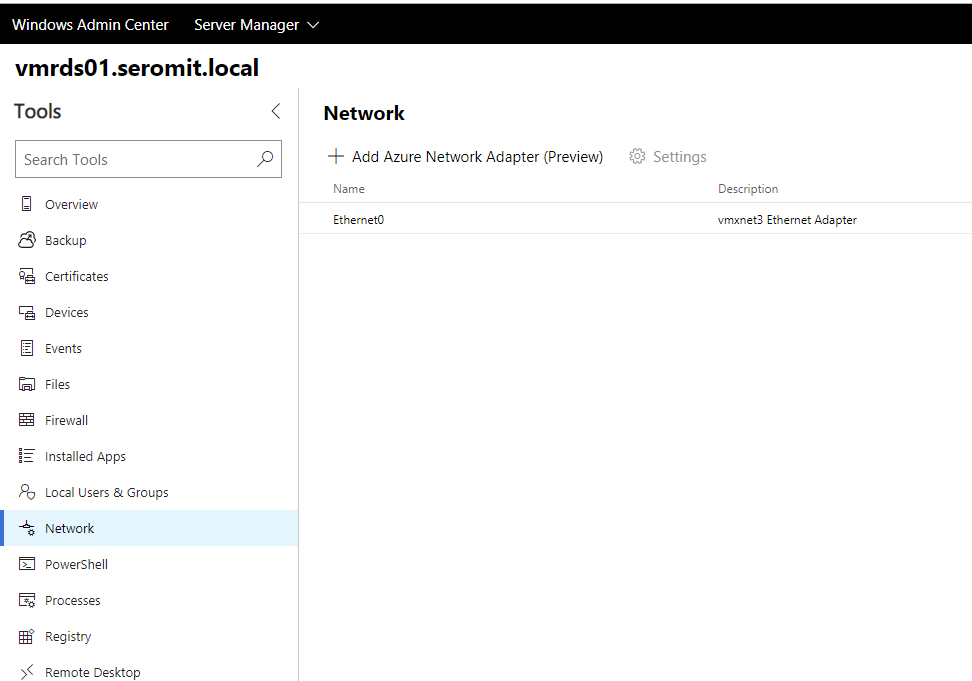
A side panel is raised when yo uclick on Azure Network Adapter. You can choose the subscription, location and the virtual network. Then you can configure the Azure Gateway, the gateway subnet and the client IP address spaces (this is the subnet in Azure that is used for VPN Point-to-Site).
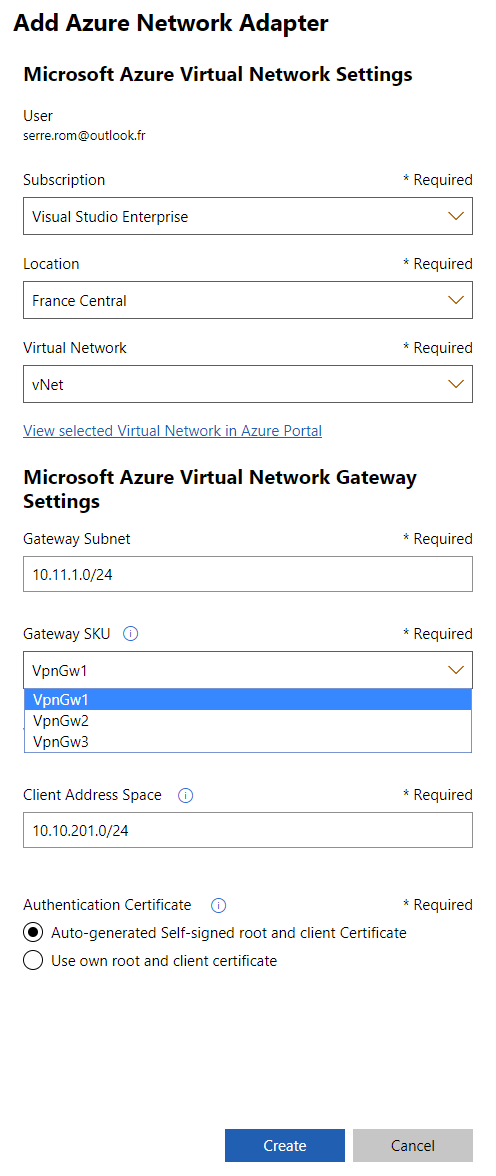
After you click on create, the Azure Gateway and subnet are created. The creation can take a while (2h from my side). Once the gateway is created, you can see the Gateway Subnet. 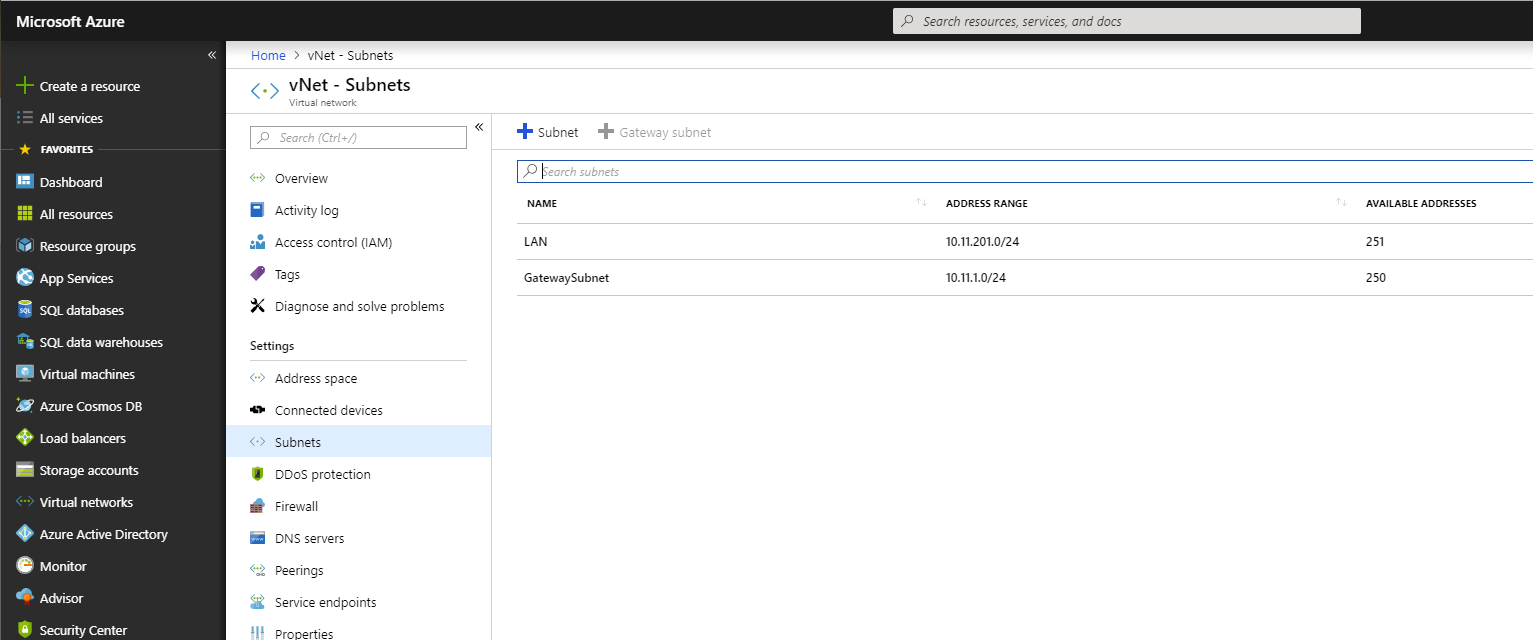
The gateway is also created with a Public IP Address.
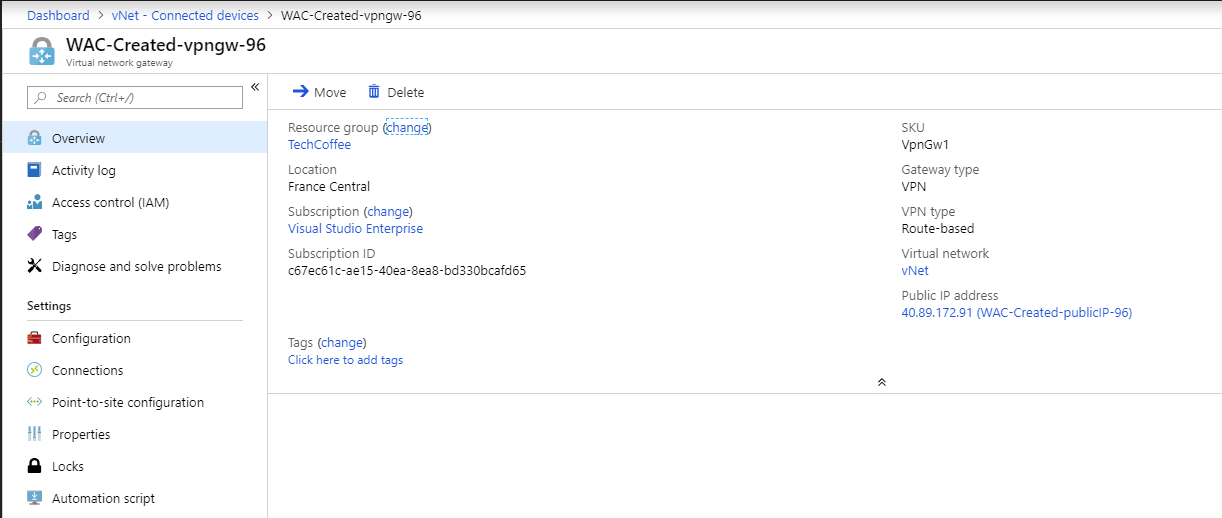
From Windows Admin Center, the Azure Network Adapter should be created and connected to Azure. From this point, you can connect from this server to Azure Instances connected to the virtual network.
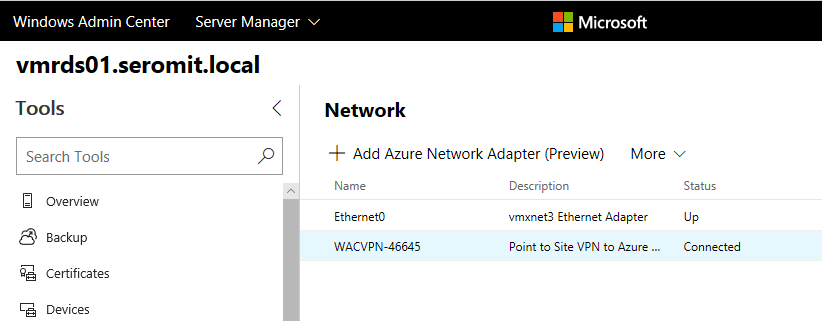
Conclusion
With Windows Admin Center and Windows Server 2019, Microsoft tries to provide hybrid cloud features. From my point of view, the hybrid cloud is the future and I like that Microsoft brings features such as Azure Network Adapter. Thanks to this feature, we are able to connect a single On-Prem server to Azure without the Site-to-Site VPN requirements.
Related materials:




