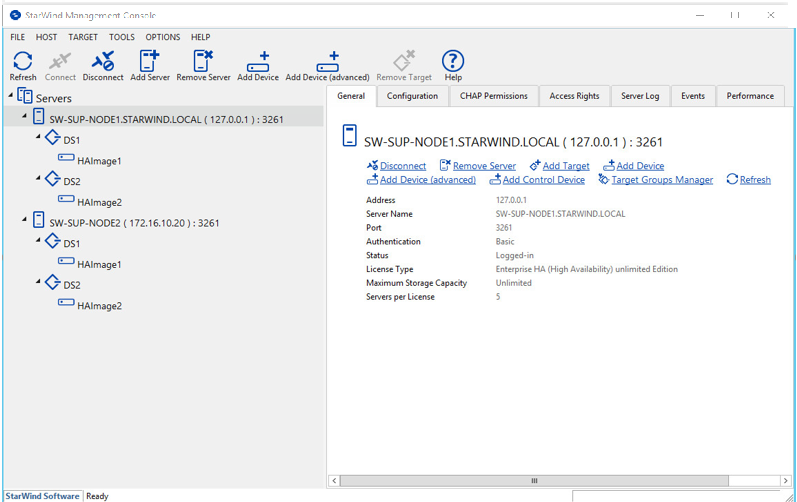StarWind Virtual SAN: Feature Configuration Guide for Enabling Deduplication and Compression
- November 10, 2020
- 30 min read
- Download as PDF
Annotation
Relevant Products
StarWind Virtual SAN (VSAN)
Purpose
This guide provides detailed instructions for deploying and configuring StarWind Virtual SAN in a hyperconverged scenario. It focuses on setting up deduplication and compression, covering requirements, pre-configuration steps, and installation processes.
Audience
The primary audience includes system administrators, IT professionals, and network engineers who are responsible for implementing and managing virtualized storage solutions.
Expected Result
Upon successful implementation, users should have a fully functional StarWind Virtual SAN setup with optimized storage performance and capacity, thanks to deduplication and compression. This setup should enhance the efficiency and performance of VMware clusters.
Introduction to StarWind Virtual SAN for vSphere
StarWind Virtual SAN for vSphere comes as a prepackaged Linux virtual machine to be installed as a VM on vSphere. It creates a VM-centric and high performing storage pool for a VMware сluster.
This guide describes the deployment and configuration process of the StarWind Virtual SAN with VMware vSphere.
StarWind Virtual SAN for vSphere VM requirements
Prior to installing StarWind Virtual SAN Virtual Machines, please make sure that the system meets the requirements, which are available via the following link:
https://www.starwindsoftware.com/system-requirements
Recommended RAID settings for HDD and SSD disks:
https://knowledgebase.starwindsoftware.com/guidance/recommended-raid-settings-for-hdd-and-ssd-disks/
Please read StarWind Virtual SAN Best Practices document for additional information:
https://www.starwindsoftware.com/resource-library/starwind-virtual-san-best-practices
NOTE: Enabling deduplication may impact the resultant storage performance. Please make sure that storage performance meets the requirements for the intended use.
Additional StarWind Virtual SAN VM requirements for deduplication:
Each VDO volume has the following additional memory requirements:
- 370 MB plus an additional 268 MB per each 1 TB of physical storage
- 250 MB per each 1 TB of physical storage, if deduplication is enabled (UDS index)
Example: 370MB + 4 * 268MB +4 * 250MB = 2442 MB RAM for 4 TB underlaying usable physical storage. We recommend assigning StarWind Virtual SAN VM at least 8 GB of RAM (4GB for VM + 4 GB for VDO).
A single VDO volume can be configured to use up to 256 TB of physical storage. All-flash arrays or NVMe drives are strictly recommended as underlying storage when using a combination of StarWind VSAN for vSphere with VDO.
As a general rule, certain storage layers should be placed under VDO and others on top of VDO:
- under VDO: Hardware and software RAID (LVM or mdraid)
- on top of VDO: StarWind Virtual SAN Thick-Provisioned devices (stand-alone and HA)
VDO volume is a thinly provisioned block device, which can run out of space on underlying storage device. It is recommended to use physical storage, which can be extended in future (MD RAID, LVM).
Pre-Configuring the Servers
The diagram below illustrates the network and storage configuration of the solution:

1. ESXi hypervisor should be installed on each host.
2. StarWind Virtual SAN for vSphere VM should be deployed on each ESXi host from an OVF template, downloaded on this page: https://www.starwindsoftware.com/release-notes-build
3. The network interfaces on each node for Synchronization and iSCSI/StarWind heartbeat interfaces should be in different subnets and connected directly according to the network diagram above. Here, the 172.16.10.x subnet is used for the iSCSI/StarWind heartbeat traffic, while the 172.16.20.x subnet is used for the Synchronization traffic.
NOTE: Do not use iSCSI/Heartbeat and Synchronization channels over the same physical link. Synchronization and iSCSI/Heartbeat links and can be connected either via redundant switches or directly between the nodes.
vCenter Server can be deployed separately on another host or as VCSA on StarWind VSAN highly-available storage, created in this guide.
Installing StarWind Virtual SAN for vSphere
1. Download zip archive that contains StarWind Virtual SAN for vSphere.
https://www.starwindsoftware.com/starwind-virtual-san#download
2. Extract virtual machine files.
3. Deploy a virtual machine to the vSphere. Right-click on the host and select “Deploy OVF template” from a drop-down menu.
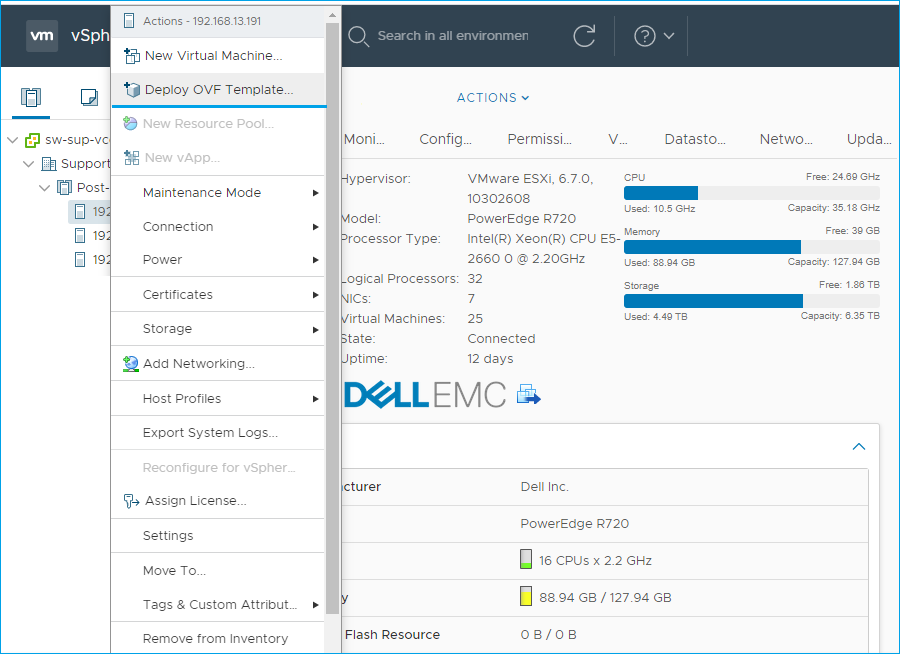
4. In the first step of the wizard, point to the location of the OVF template. Select VM files and click Next.
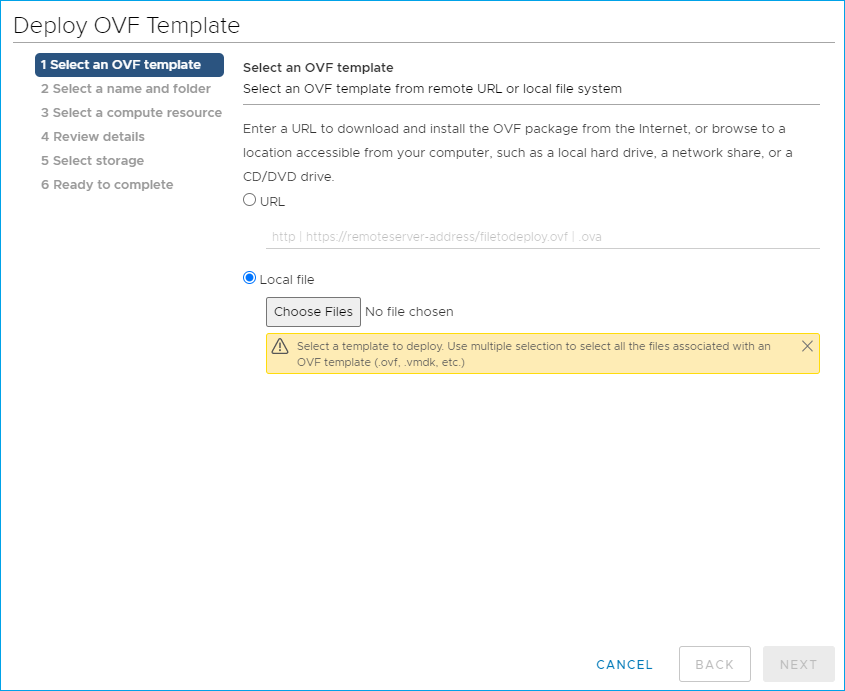
5. Specify the name and location for the StarWind Virtual SAN VM.
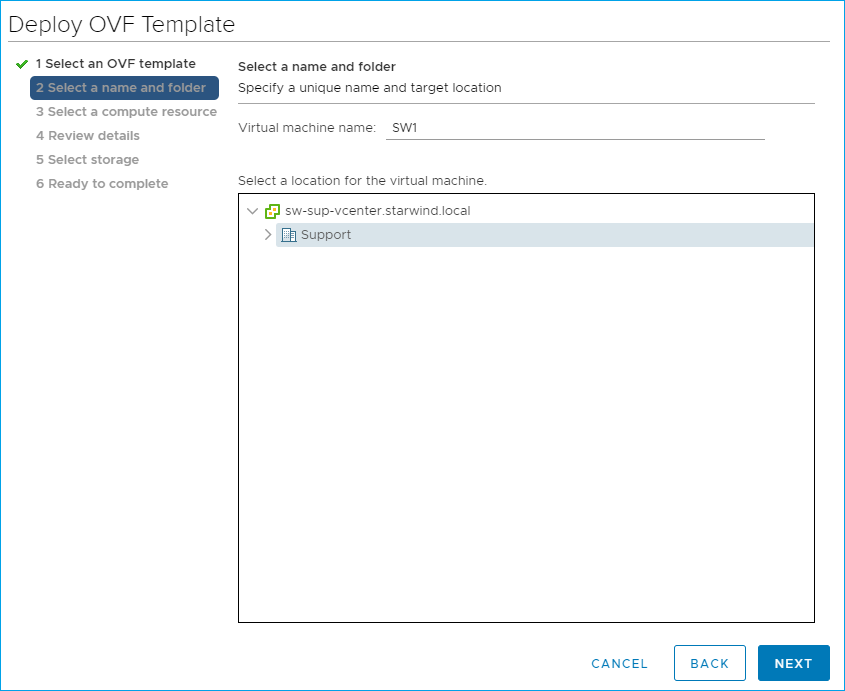
6. Select a resource for the StarWind Virtual SAN VM.
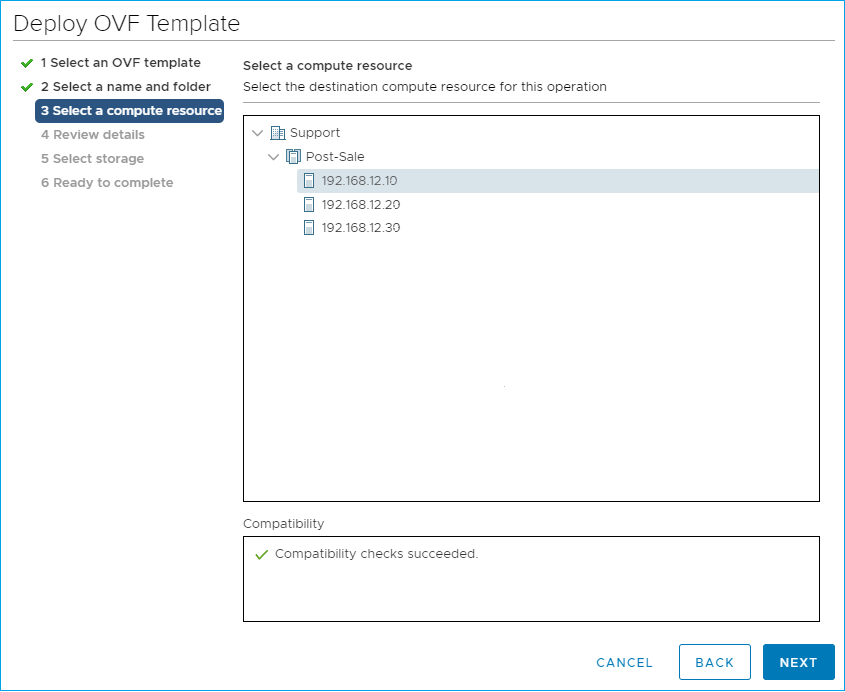
7. Review the information about the VM.
8. Select the storage for the VM.
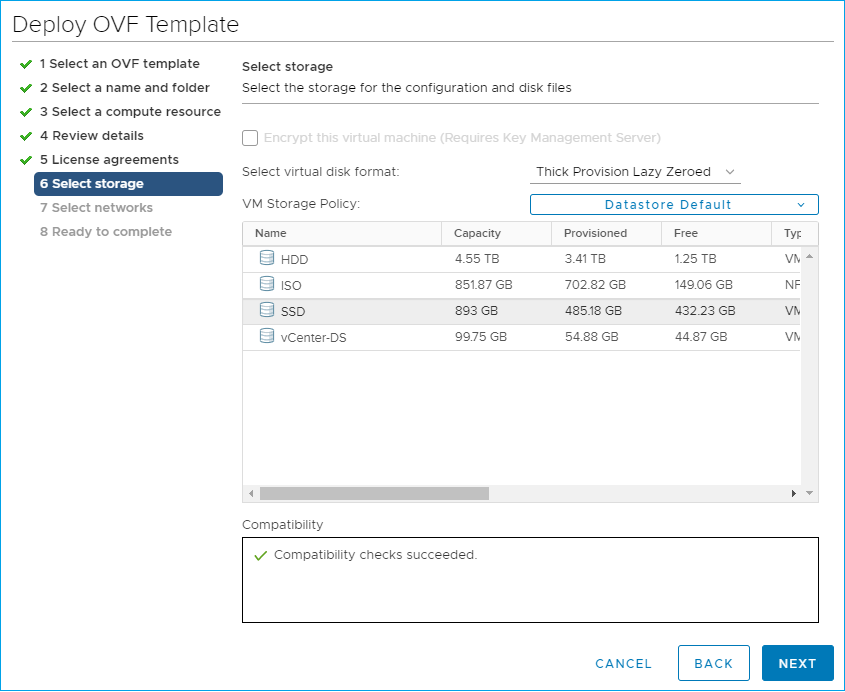
9. Select networks for the VM.
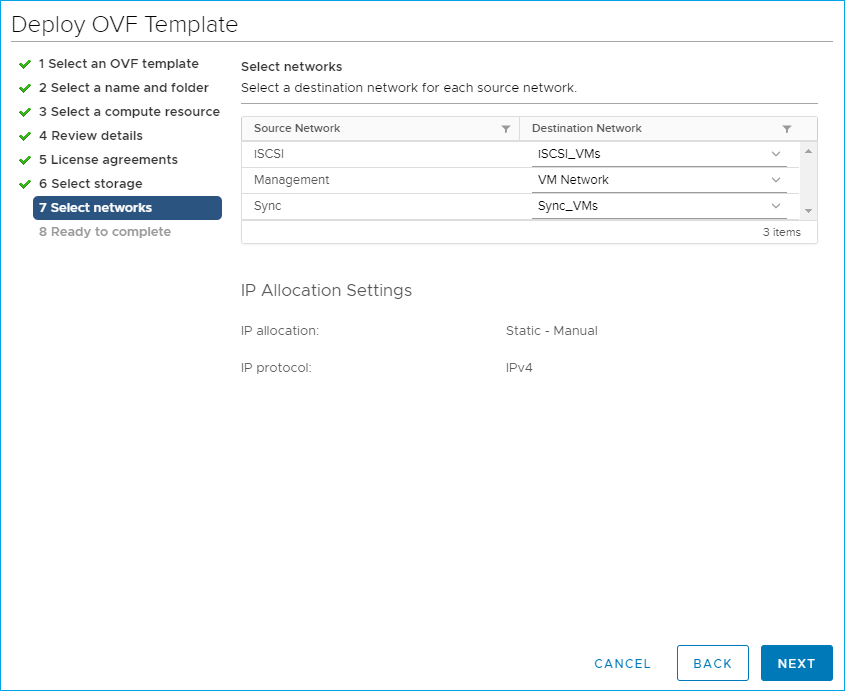
10. Click Finish to start the deployment process.
11. Add additional network interfaces for iSCSI and SYNC (can be configured for redundancy or 3-way replica, if required)
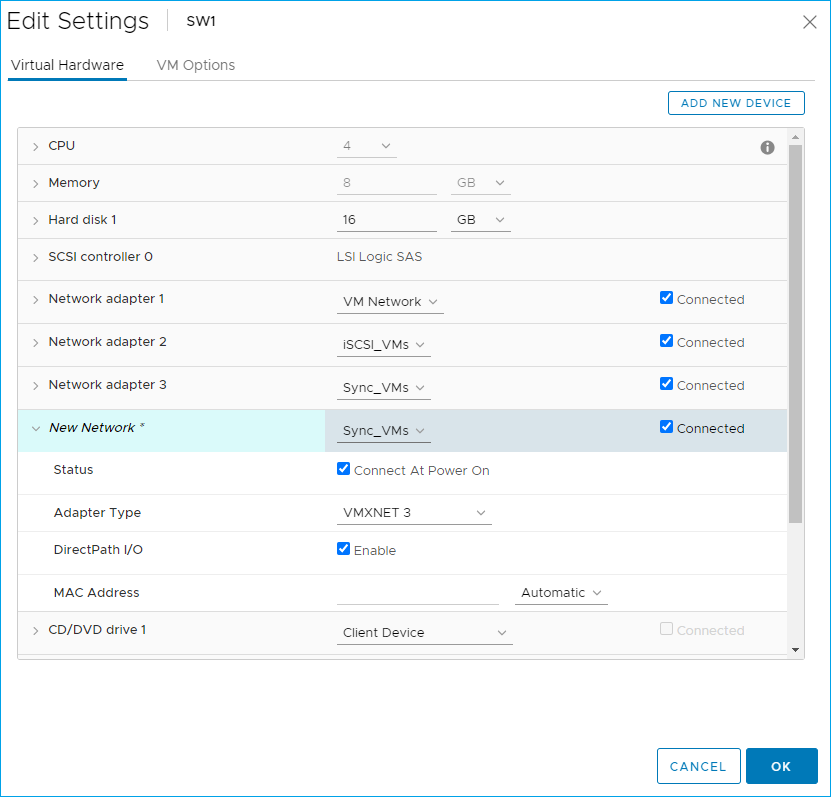
12. Repeat all the steps from this section on the other ESXi hosts
NOTE: When using StarWind with the synchronous replication feature inside of a Virtual Machine, it is recommended not to make backups and/or snapshots of the Virtual Machine with the StarWind VSAN service installed, as this could pause the StarWind Virtual Machine. Pausing the Virtual Machines while the StarWind VSAN service in under load may lead to split-brain issues in synchronous replication devices, thus to data corruption.
Preparing Environment for StarWind VSAN Deployment
Configuring Networks
Configure network interfaces on each node to make sure that Synchronization and iSCSI/StarWind heartbeat interfaces are in different subnets and connected physically according to the network diagram above. All actions below should be applied to each ESXi server.
NOTE: Virtual Machine Port Group should be created for both iSCSI/ StarWind Heartbeat and the Synchronization vSwitches. VMKernel port should be created only for iSCSI traffic. Static IP addresses should be assigned to VMKernel ports.
NOTE: It is recommended to set MTU to 9000 on vSwitches and VMKernel ports for iSCSI and Synchronization traffic. Additionally, vMotion can be enabled on VMKernel ports.
1. Using the VMware ESXi web console, create two standard vSwitches: one for the iSCSI/ StarWind Heartbeat channel (vSwitch1) and the other one for the Synchronization channel (vSwitch2).
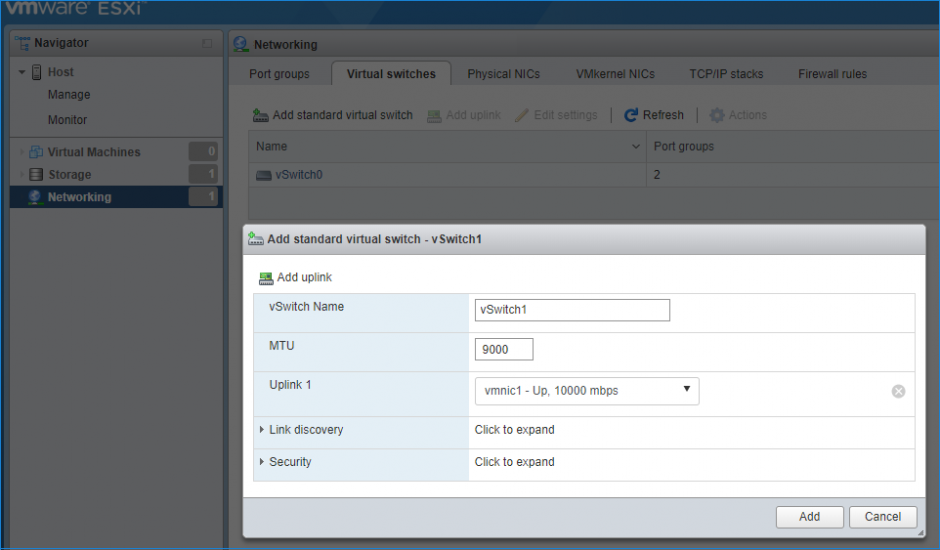
2. Create a VMKernel port for the iSCSI/ StarWind Heartbeat channel.
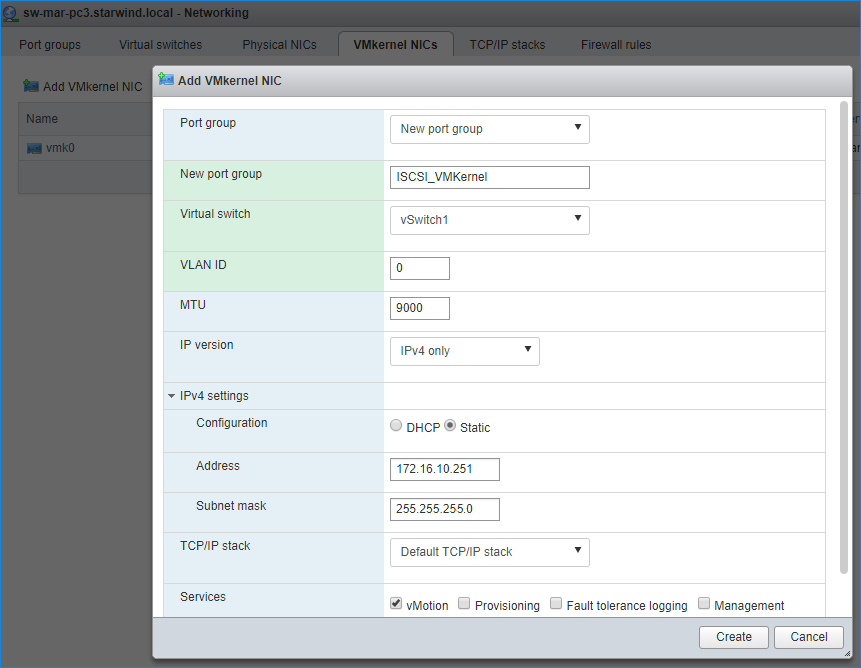
3. Add a Virtual Machine Port Groups on the vSwitch for iSCSI traffic (vSwtich1) and on the vSwitch for Synchronization traffic (vSwitch2).
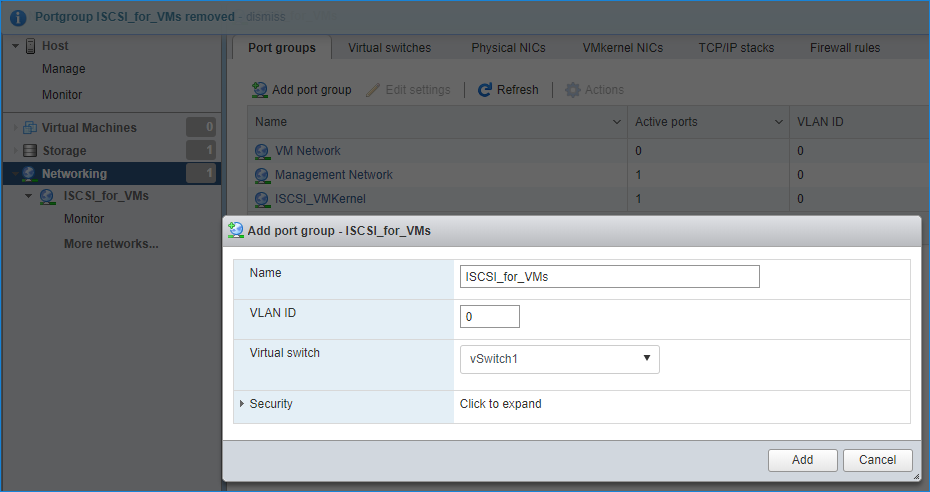
4. Repeat steps 1-3 for any other links intended for Synchronization and iSCSI/Heartbeat traffic on ESXi hosts.
Configuring StarWind Virtual SAN VM settings
By default, the StarWind Virtual SAN virtual machine receives an IP address automatically via DHCP. It is recommended to create a DHCP reservation and set a static IP address for this VM. In order to access StarWind Virtual SAN VM from the local network, the virtual machine must have access to the network. In case there is no DHCP server, the connection to the VM can be established using the VMware console and static IP address can be configured manually.
1. Open a web browser and enter the IP address of the VM, which it had received via DHCP (or had it assigned manually), and log in to StarWind Virtual SAN for vSphere using the following default credentials:
Username: user
Password: rds123RDS
NOTE: Make sure to tick Reuse my password for privileged tasks check box.

2. After the successful login, on the left sidebar, click Accounts.
3. Select a user and click Set Password.
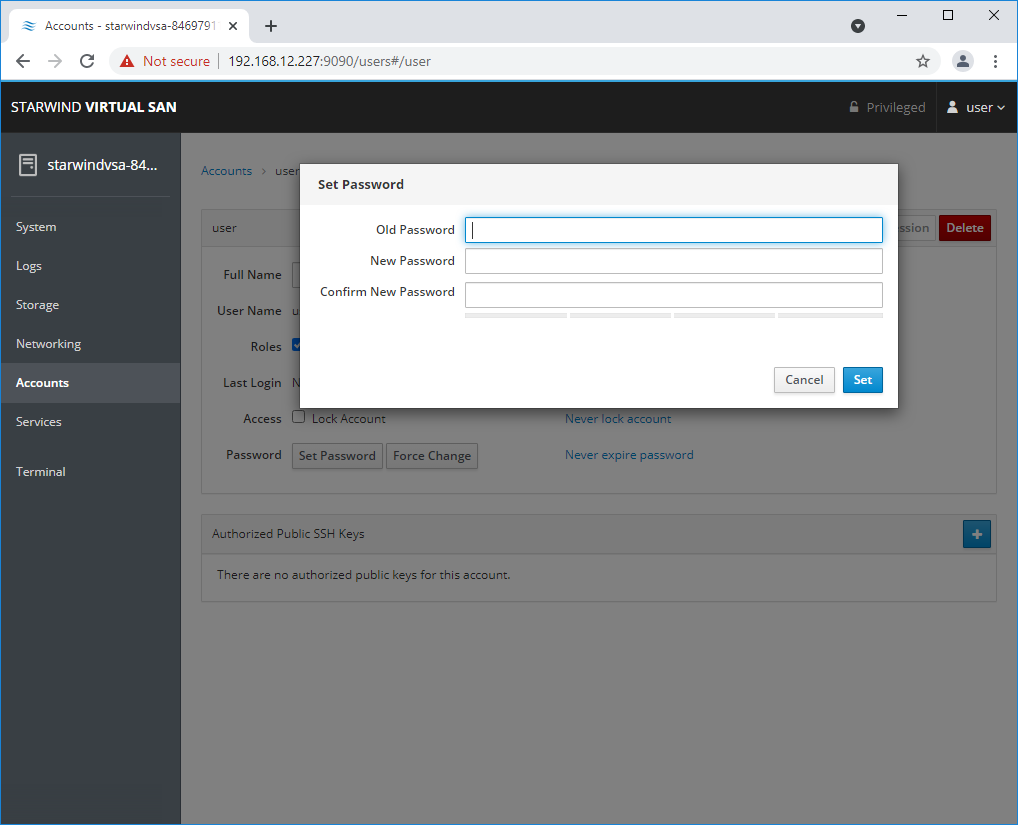
4. On the left sidebar, click Networking.
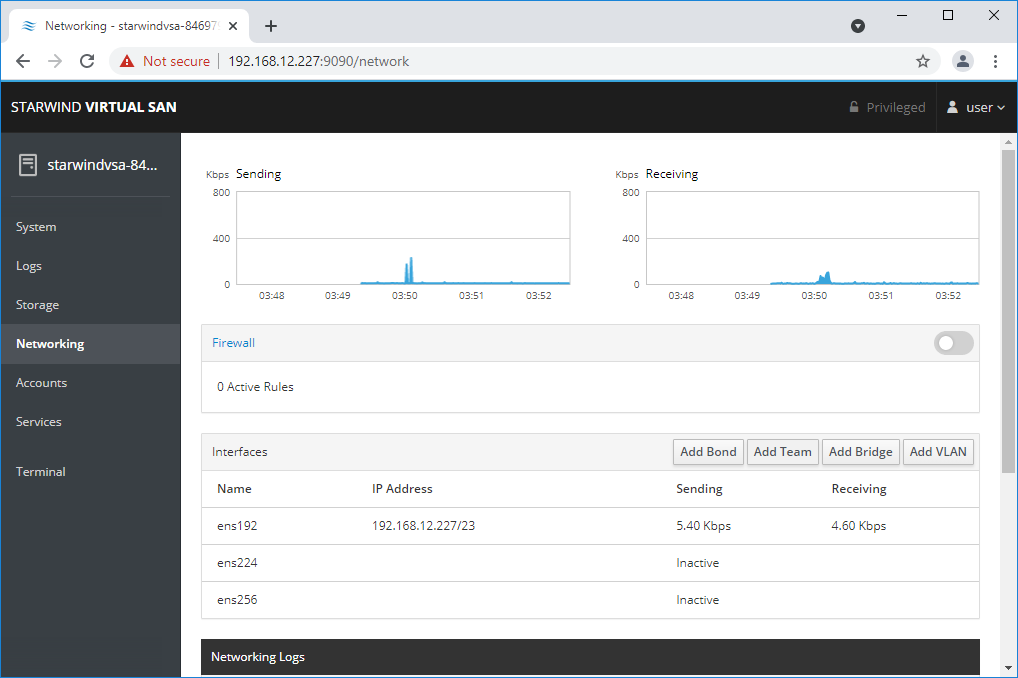
Here, the Management IP address of the StarWind Virtual SAN Virtual Machine, as well as IP addresses for iSCSI and Synchronization networks can be configured.
In case the Network interface is inactive, click on the interface, turn it on, and set it to “Connect automatically“.
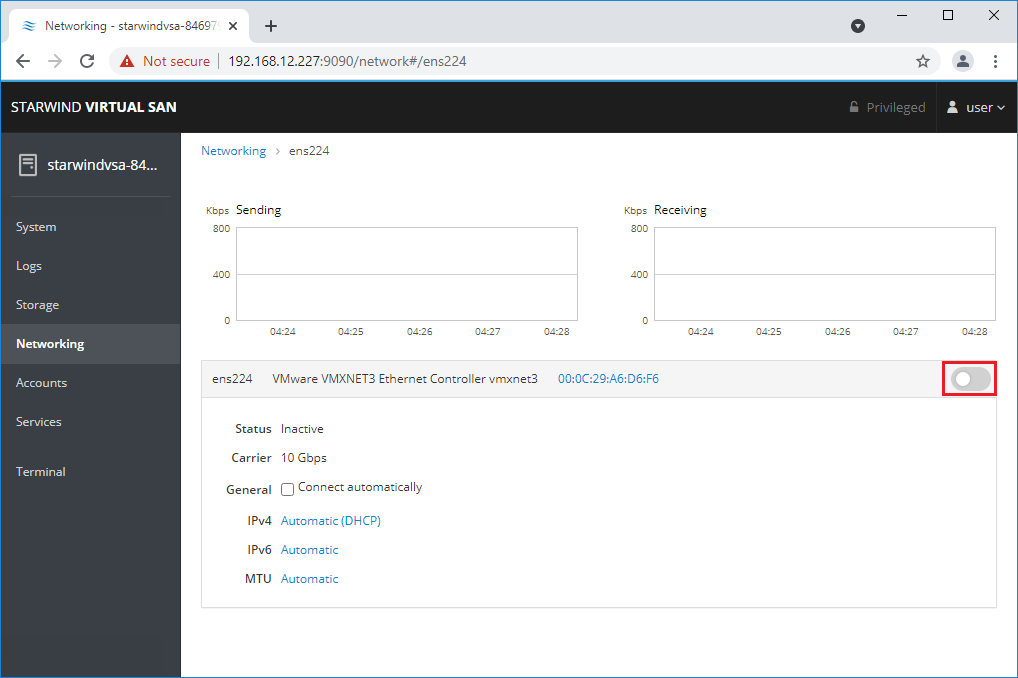
5. Click on Automatic (DHCP) to set the IP address (DNS and gateway – for Management).
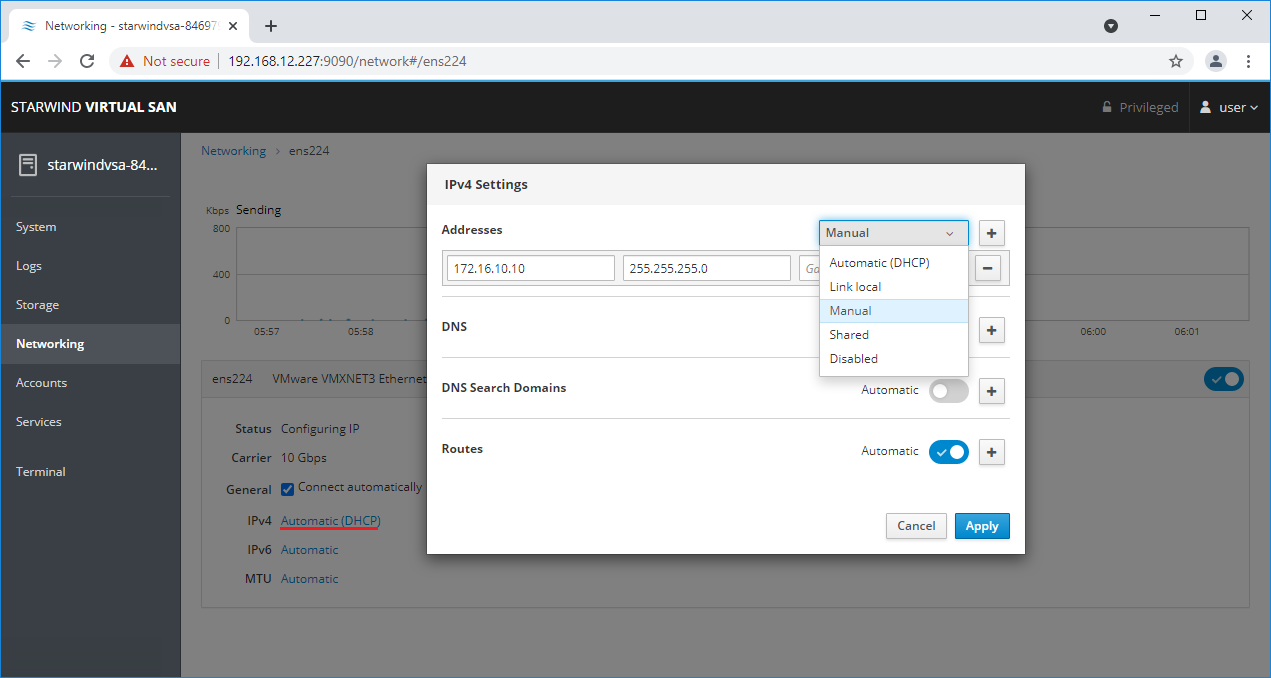
6. The result should look like on the picture below:

NOTE: It is recommended to set MTU to 9000 on interfaces, dedicated for iSCSI and Synchronization traffic. Change Automatic to 9000, if required.
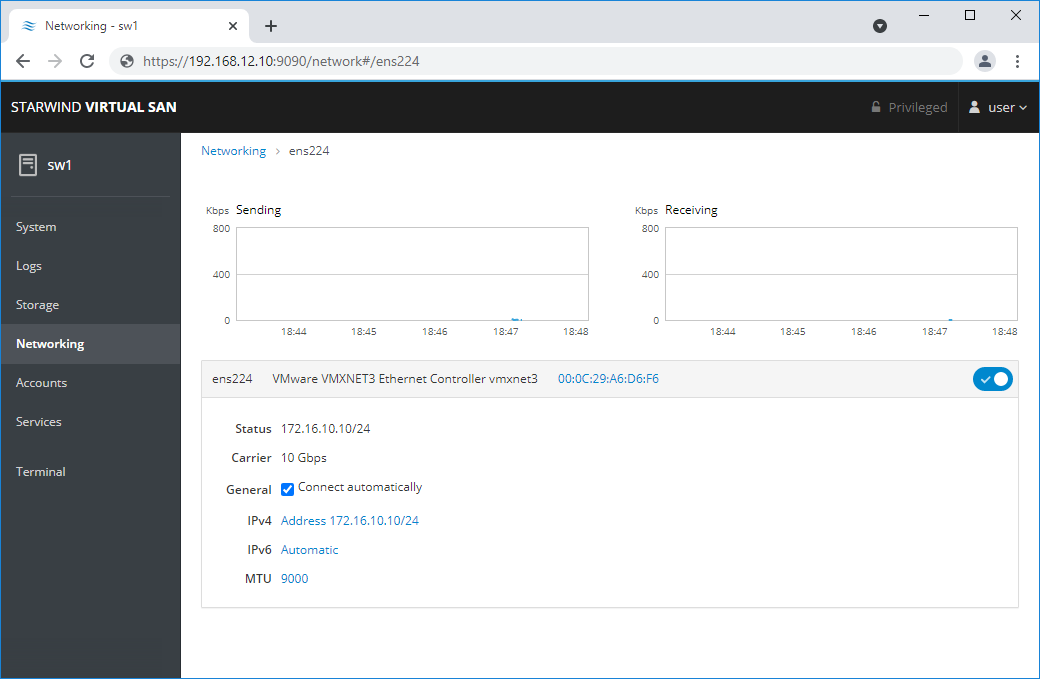
6. Alternatively, log in to the VM via the VMware console and assign a static IP address by editing the configuration file of the interface located by the following path: /etc/sysconfig/network-scripts
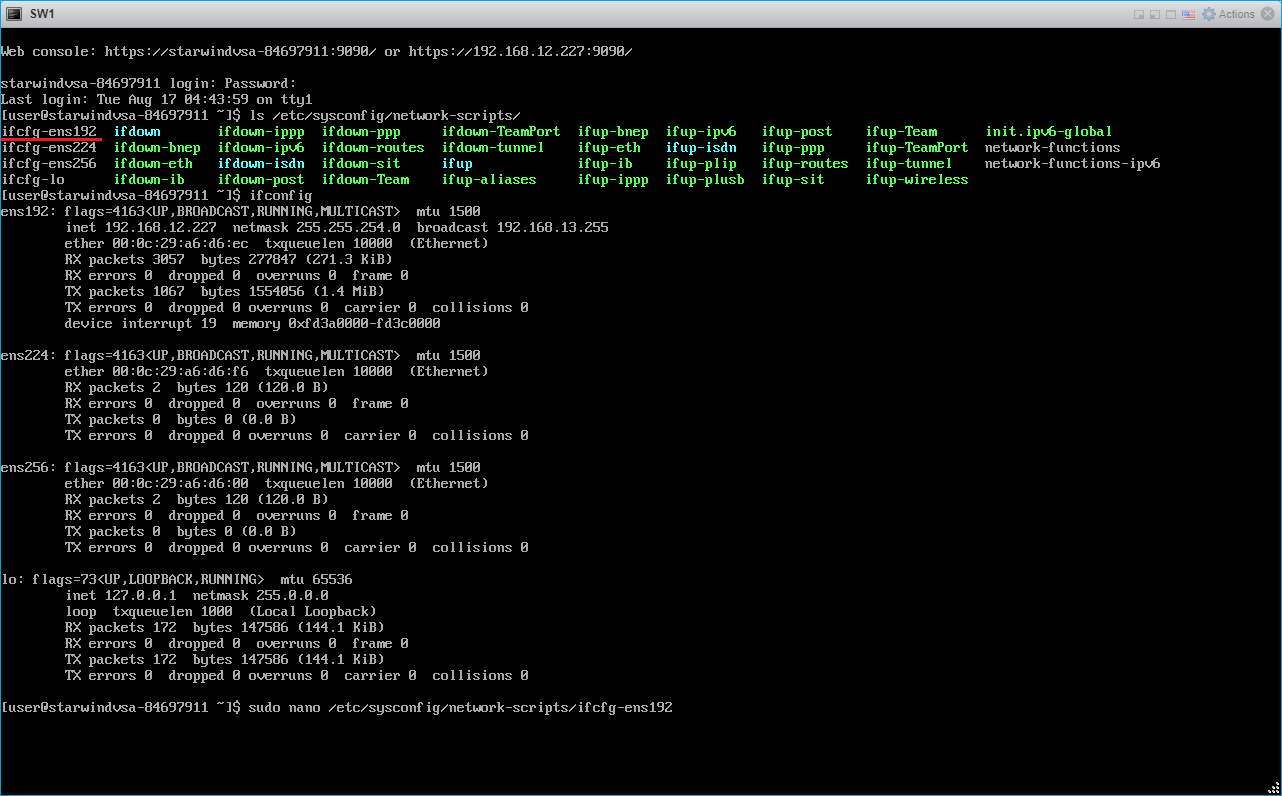
7. Open the file, corresponding to the Management interface using text editor, for example:
sudo nano /etc/sysconfig/network-scripts/ifcfg-ens192
8. Edit the file:
Change the line BOOTPROTO=dhcp to: BOOTPROTO=static
Add the IP settings needed to the file:
IPADDR=192.168.12.10
NETMASK=255.255.255.0
GATEWAY=192.168.12.1
DNS1=192.168.1.1
By default, the Management link should have an ens192 interface name. The configuration file should look as follows
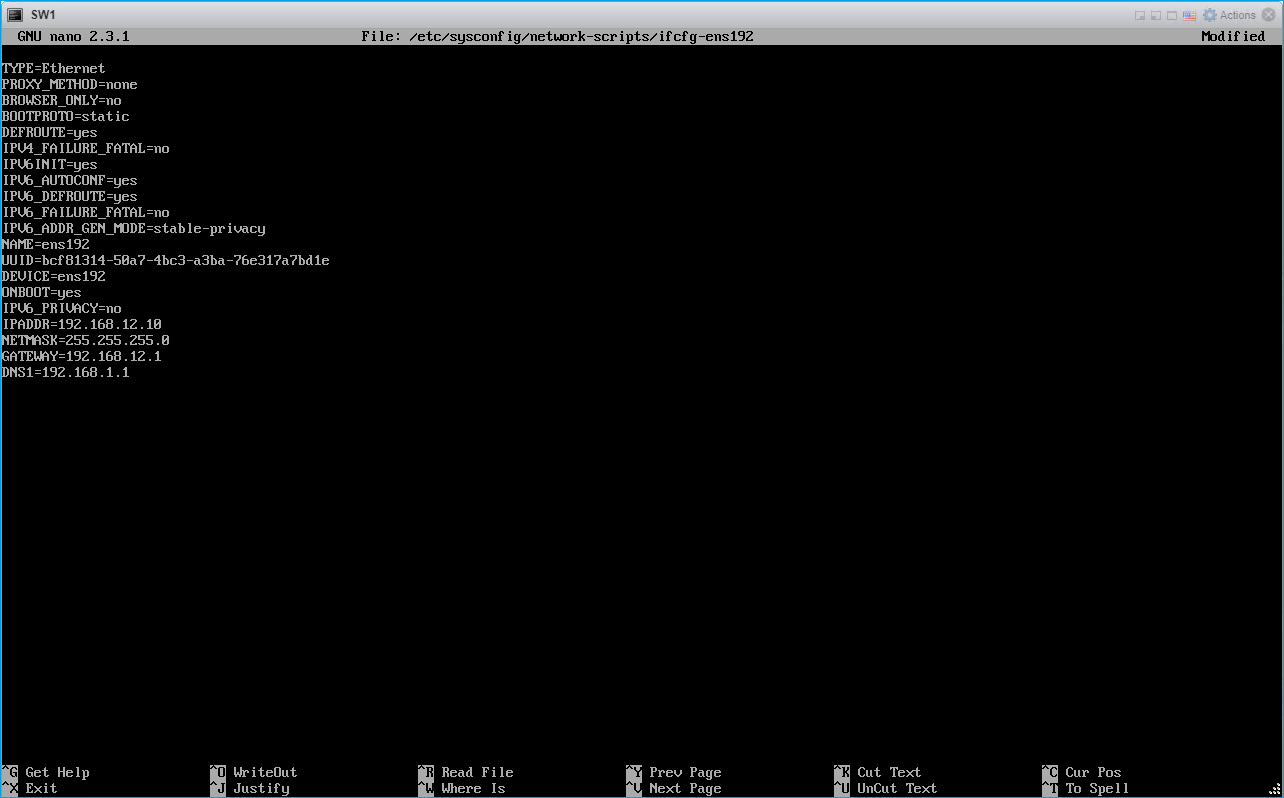
9. Restart interface using the following cmdlet: sudo ifdown ens192 , sudo ifup ens192 or restart the VM.
10. Change the Host Name from the System tab by clicking on it
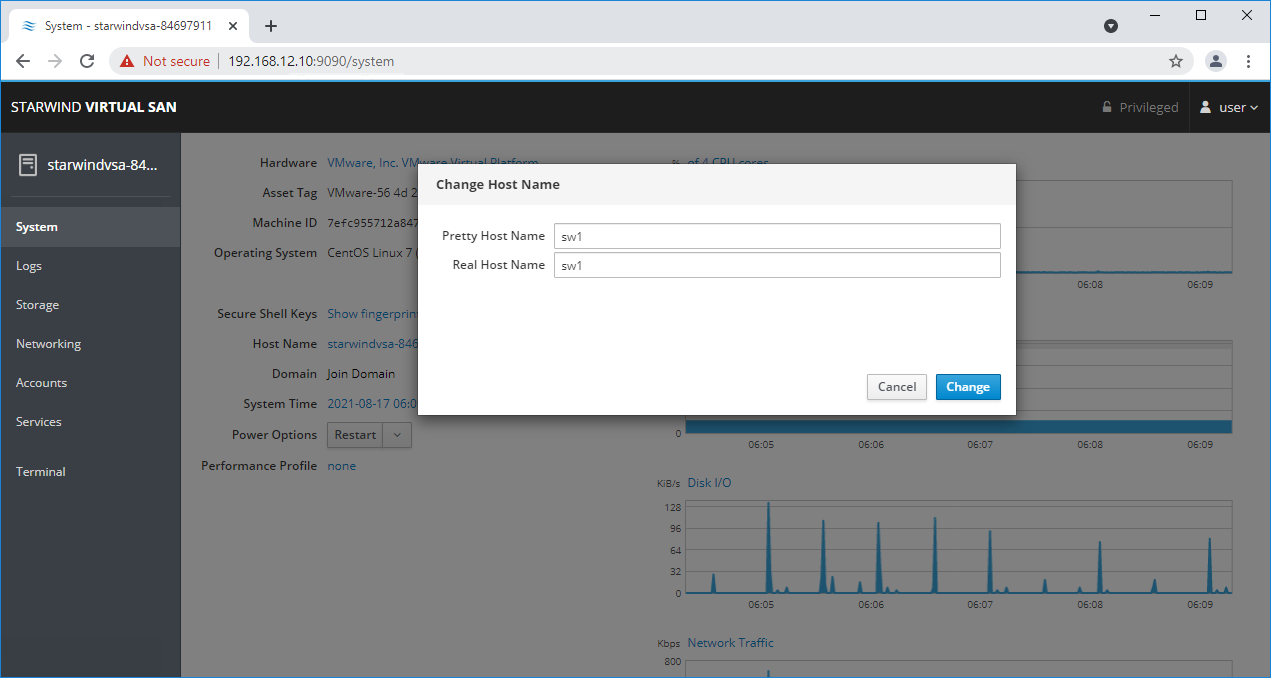
11. Change System time and NTP settings if required
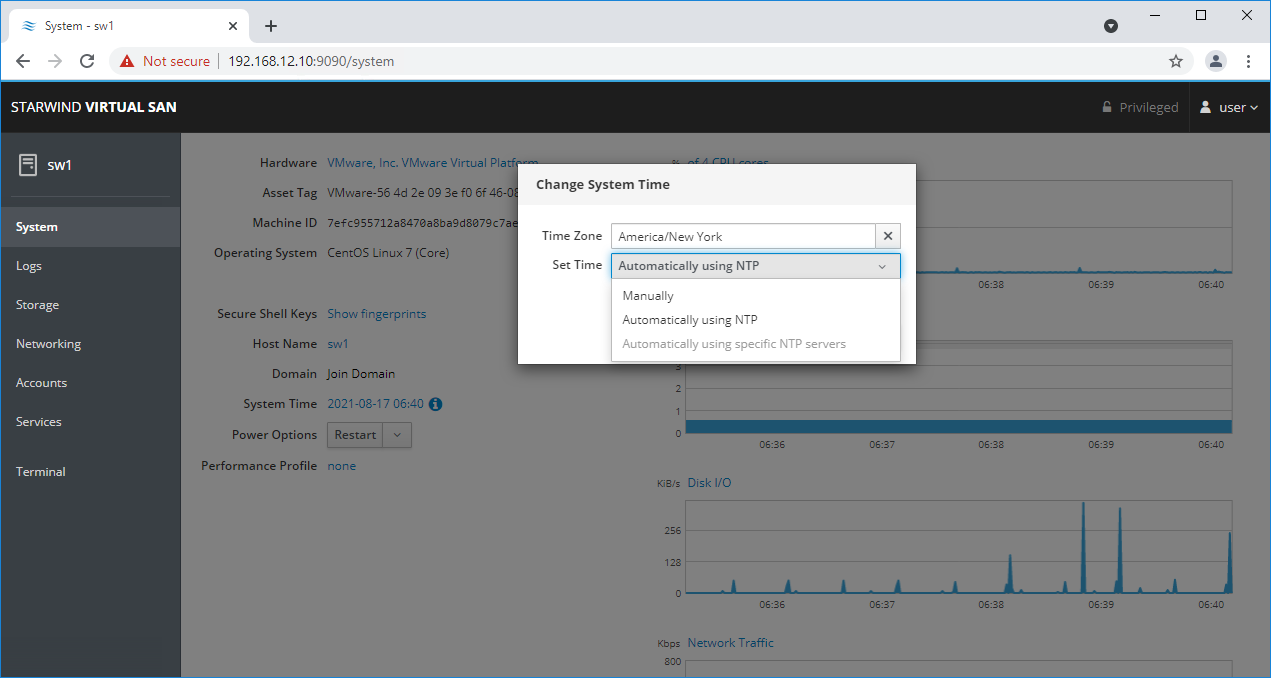
12. Repeat the steps above on each StarWind VSAN VM.
Configuring StarWind Management Console
1. Install StarWind Management Console on a workstation with Windows OS (Windows 7 or higher, Windows Server 2008 R2 and higher) using the installator available here.
NOTE: StarWind Management Console and PowerShell Management Library components are required.
2. Select the appropriate option to apply the StarWind License key.
Once the appropriate license key has been received, it should be applied to StarWind Virtual SAN service via Management Console or PowerShell.
3. Open StarWind Management Console and click Add Server.
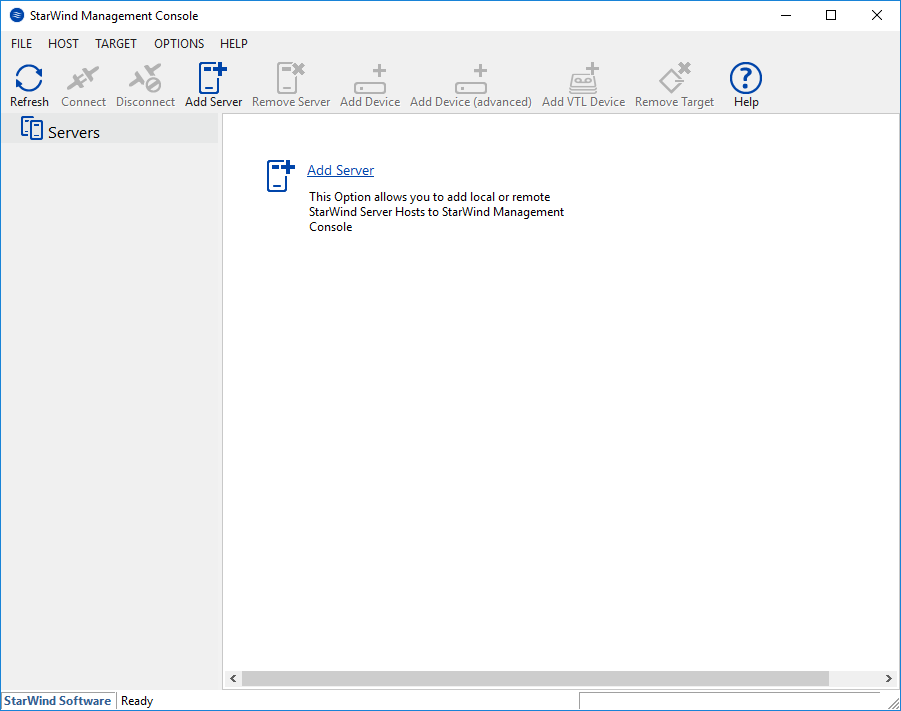
4. Type the IP address of the StarWind Virtual SAN in the pop-up window and click OK.
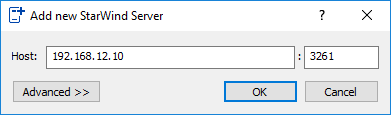
5. Select the server and click Connect.
6. Click Apply Key… on the pop-up window.

7. Select Load license from file and click the Load button.
8. Select the appropriate license key.
As an alternative, PowerShell can be used. Open StarWind InstallLicense.ps1 script with PowerShell ISE as administrator. It can be found here:
C:\Program Files\StarWind Software\StarWind\StarWindX\Samples\powershell\InstallLicense.ps1
Type the IP address of StarWind Virtual SAN VM and credentials of StarWind Virtual SAN service (defaults login: root, password: starwind).
Add the path to the license key.
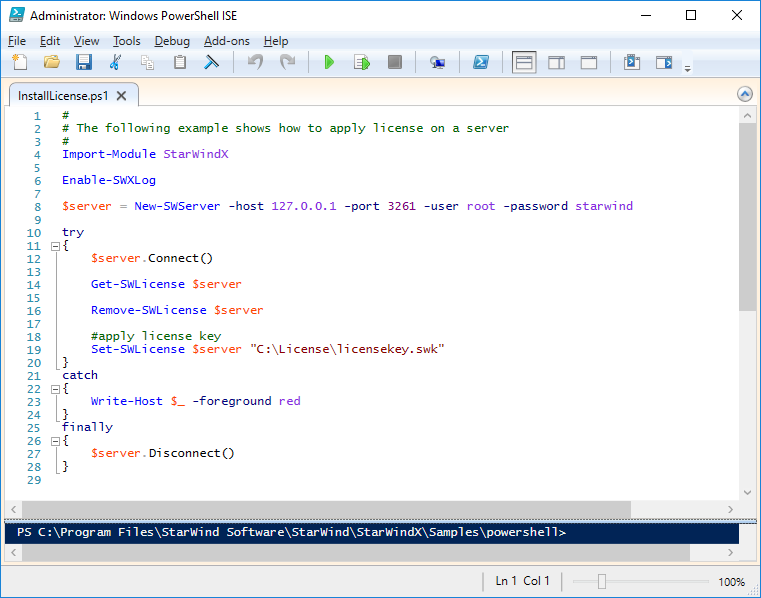
9. After the license key is applied, StarWind devices can be created.
NOTE: In order to manage StarWind Virtual SAN service (e.g. create ImageFile devices, VTL devices, etc.), StarWind Management Console can be used.
Configuring StarWind VMs Startup/Shutdown
1. Setup the VMs startup policy on both ESXi hosts from Manage -> System tab in the ESXi web console. In the appeared window, check Yes to enable the option and choose the stop action as Shut down. Click Save to proceed.
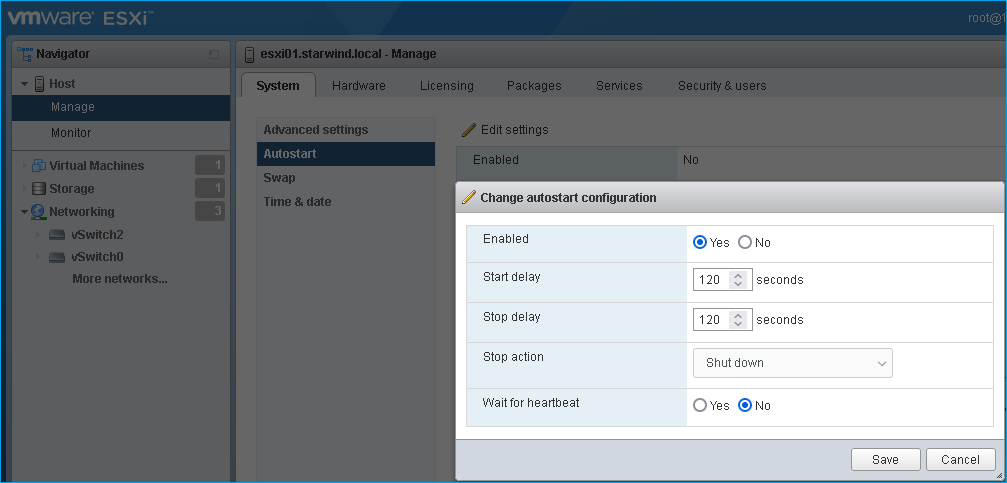
2. To configure a VM autostart, right-click on the VM, navigate to Autostart and click Enable.
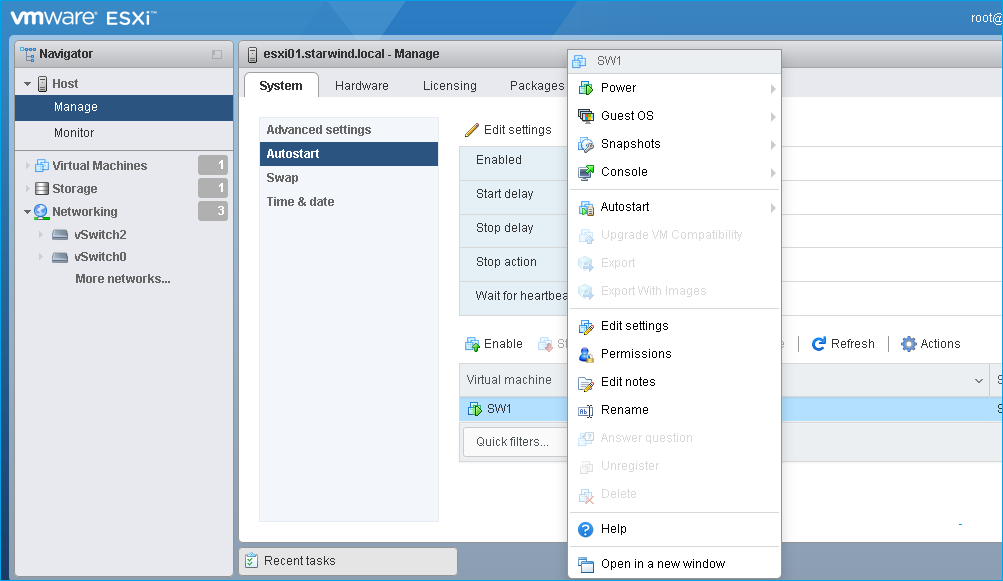
3. Complete the actions above on StarWind VM located on all ESXi hosts.
4. Start the virtual machines on all ESXi hosts.
Configuring Storage
StarWind Virtual SAN for vSphere can work on top of Hardware RAID or Linux Software RAID (MDADM) inside of the Virtual Machine.
Please select the required option:
Configuring StarWind Storage on Top of Hardware RAID
1. Add a new virtual disk to the StarWind Virtual SAN VM. Make sure it is Thick Provisioned Eager Zeroed. Virtual Disk should be located on the datastore provided by hardware RAID.
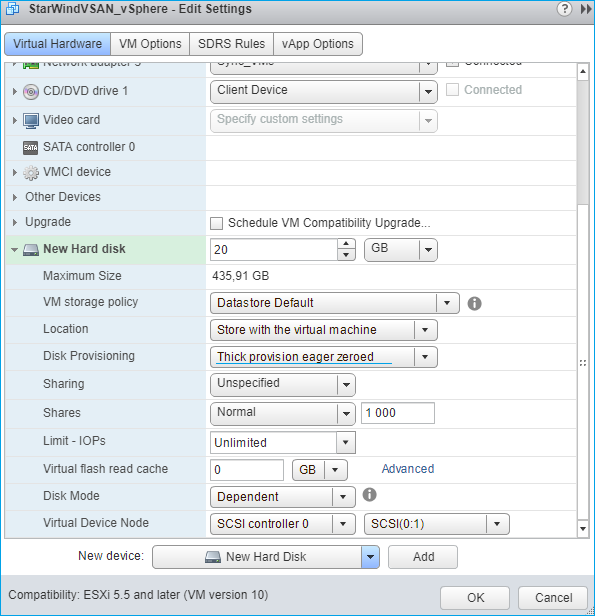
NOTE: Alternatively, the disk can be added to StarWind VSAN VM as RDM. The link to VMware documentation is below:
https://docs.vmware.com/en/VMware-vSphere/7.0/com.vmware.vsphere.vm_admin.doc/GUID-4236E44E-E11F-4EDD-8CC0-12BA664BB811.html
NOTE: If a separate RAID controller is available, it can be used as dedicated storage for StarWind VM, and RAID controller can be added to StarWind VM as a PCI device. In this case RAID volume will be available as a virtual disk in the Drives section in the Web console. Follow the instructions in the section below on how to add RAID controller as PCI device to StarWind VM.
2. Login to StarWind VSAN VM web console and find in the Storage section under Drives the Virtual Disk that was recently added and choose it.
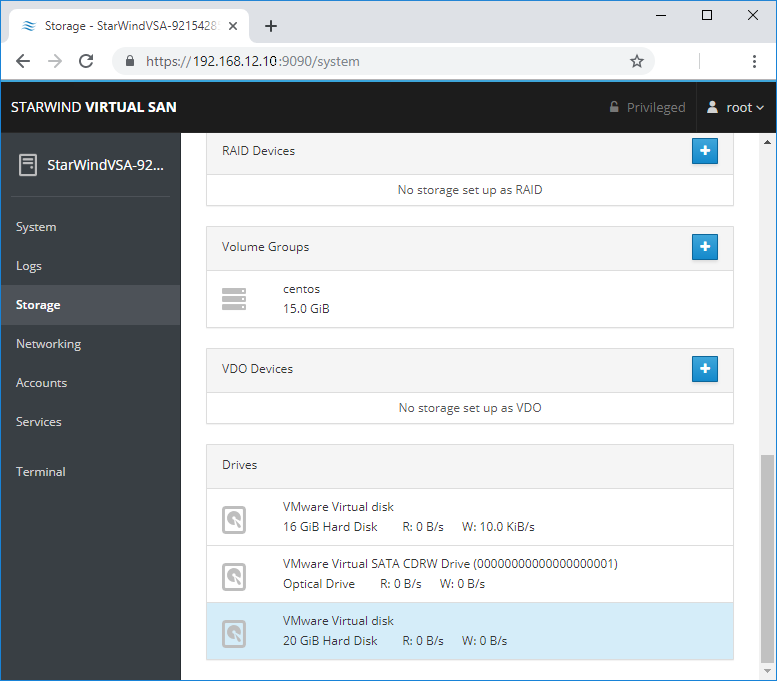
3. The added disk does not have any partitions and filesystem. Press Create partition table and press Format afterward to create the partition and format it.
NOTE: It is not necessary to overwrite data while creating partition.
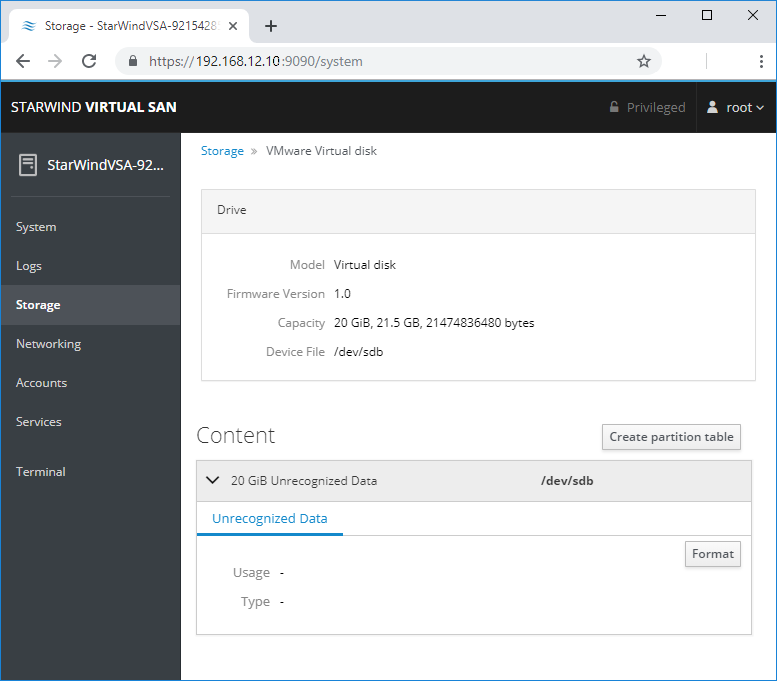
4. Create the XFS partition. Specify the name and erase option. The mount point should be as following: /mnt/%yourdiskname% . Click Format. To enable OS boot when mount point is missing (e.g., hardware failure), add nofail as a boot option.
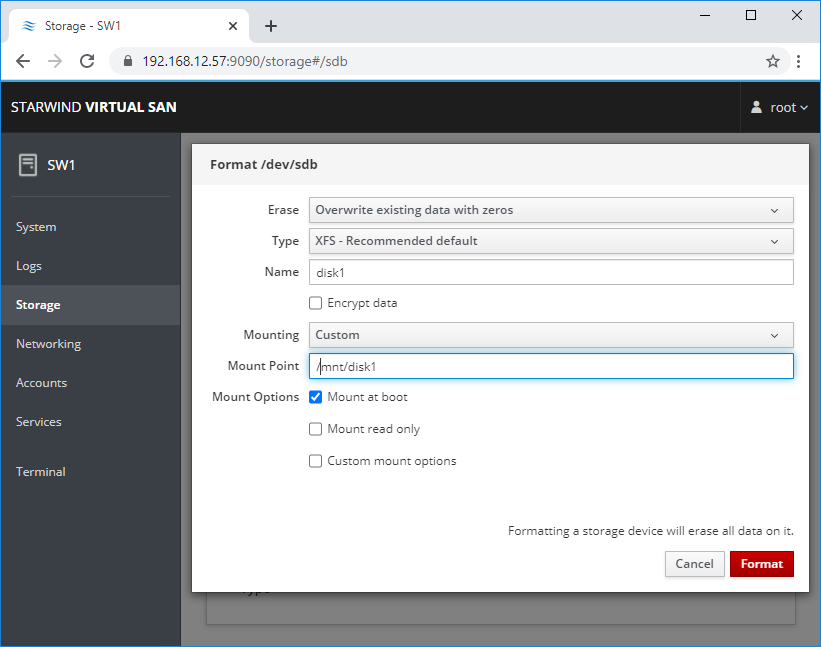
5. On the storage page of the disk, navigate to the Filesystem tab. Click Mount.
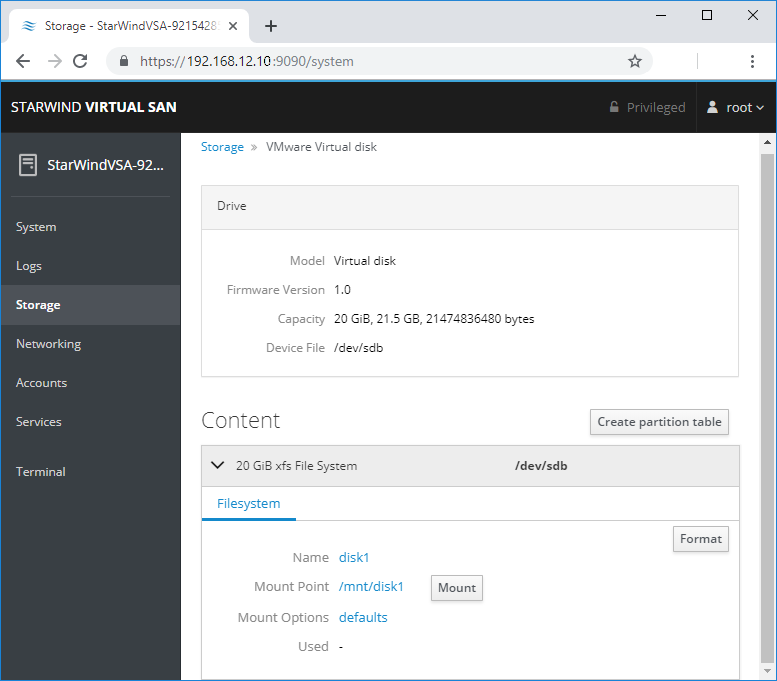
6. Connect to StarWind Virtual SAN from the StarWind Management Console. Click Yes.
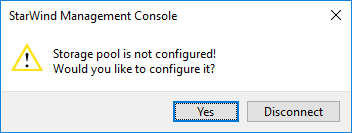
7. Select the disk which was recently mounted.
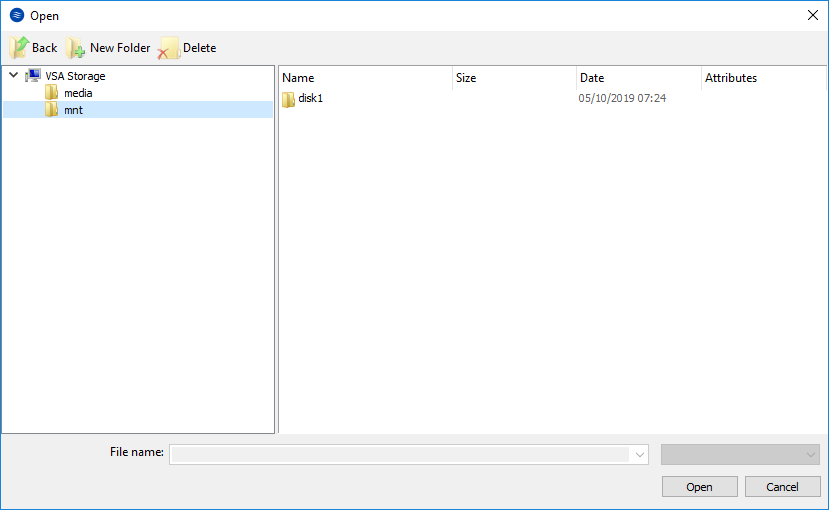
Configuring StarWind Storage on top of Software RAID
Make sure that the prerequisites for deploying Software RAID with StarWind Virtual SAN are met:
- the ESXi hosts have all the drives connected through HBA or RAID controller in HBA mode
- StarWind Virtual SAN for vSphere is installed on the ESXi server
- StarWind Virtual SAN must be installed on a separate storage device available to the ESXi host (e.g. SSD, HDD etc.)
- HBA or RAID controller will be added via a DirectPath I/O passthrough device to a StarWind VM
- vCenter is installed in the environment to manage ESXi hosts
PCI Device Configuration
1. Login to the vCenter via vSphere Client. Select the host where StarWind Virtual SAN VM is installed.
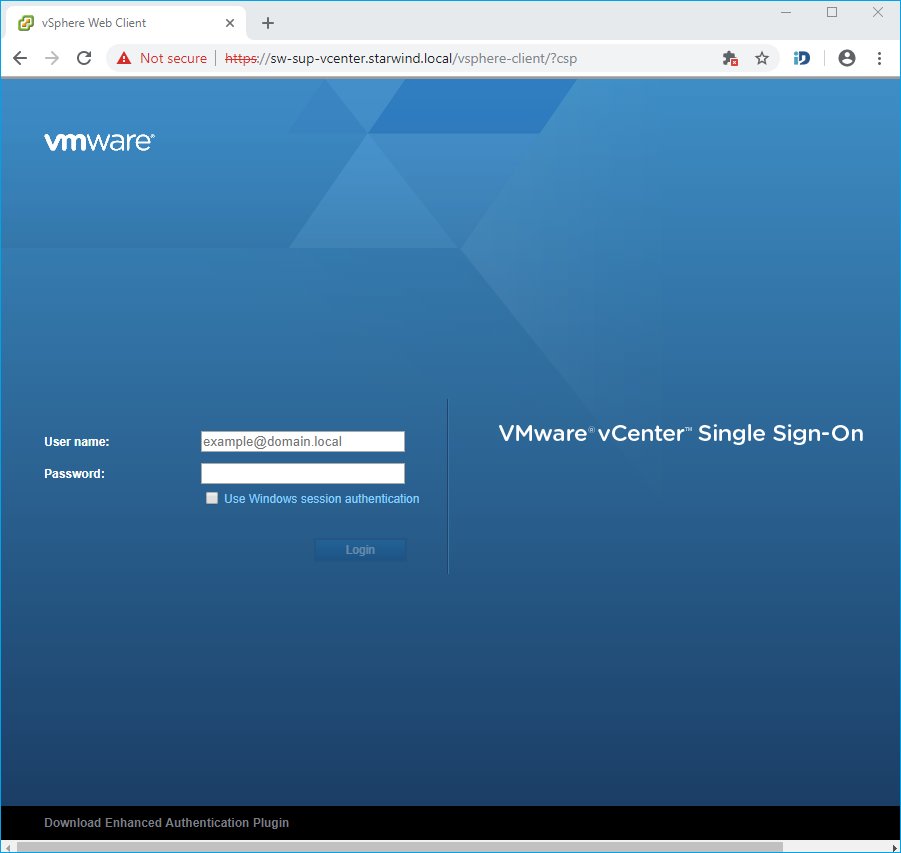
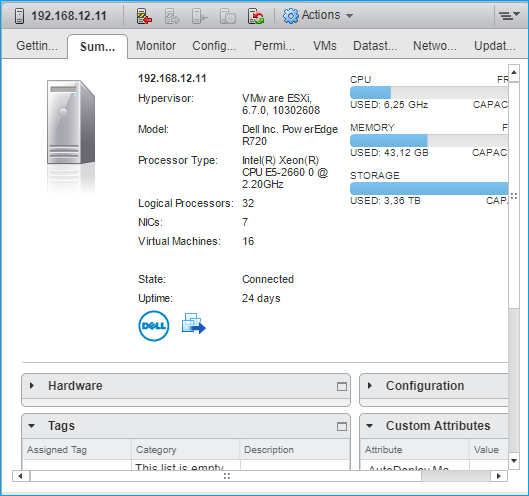
2. Go to the Configure tab. In the Hardware section, select PCI Devices. Click Edit.
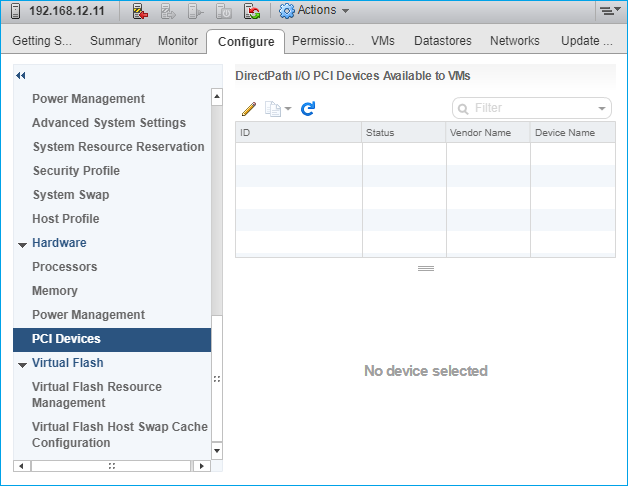
3. Locate the HBA/RAID Controller of the ESXi host. Check the box on the appropriate PCI device. Click OK.
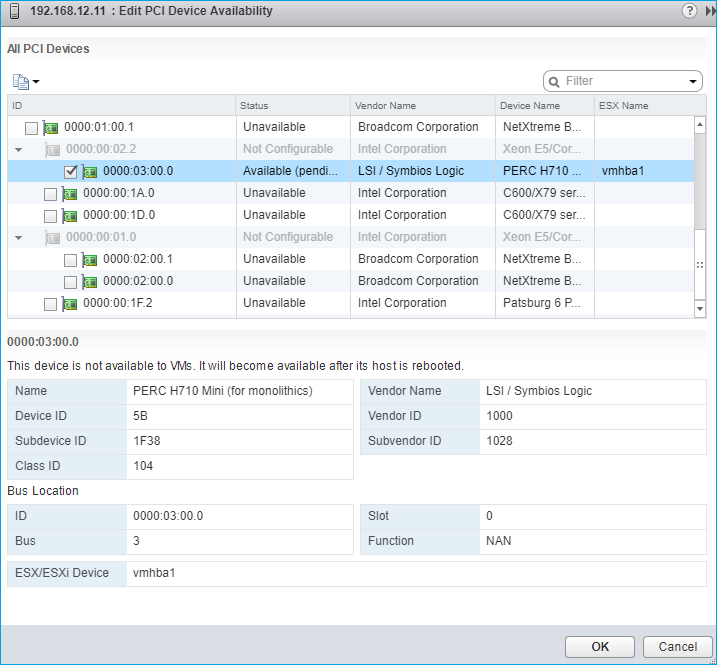
4. The device will appear in the Direct I/O PCI Devices Available to VMs table in the Available (pending) status.
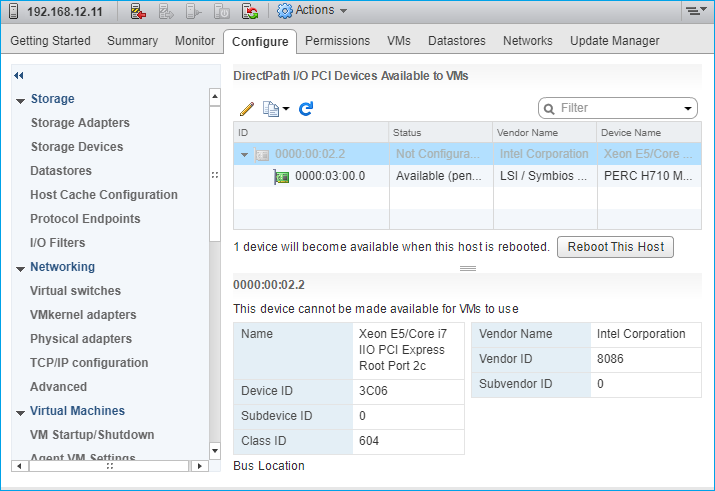
5. Reboot ESXi host. After the reboot, the status changes to Available.
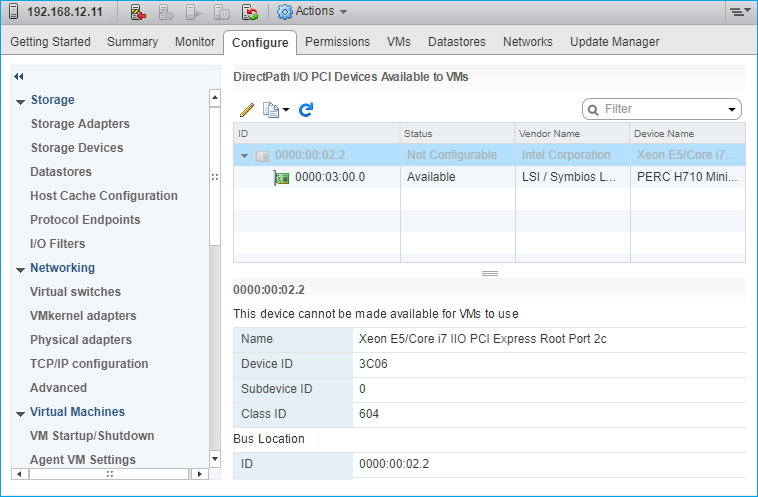
6. Right-click on the StarWind Virtual SAN VM. Select Edit Settings.
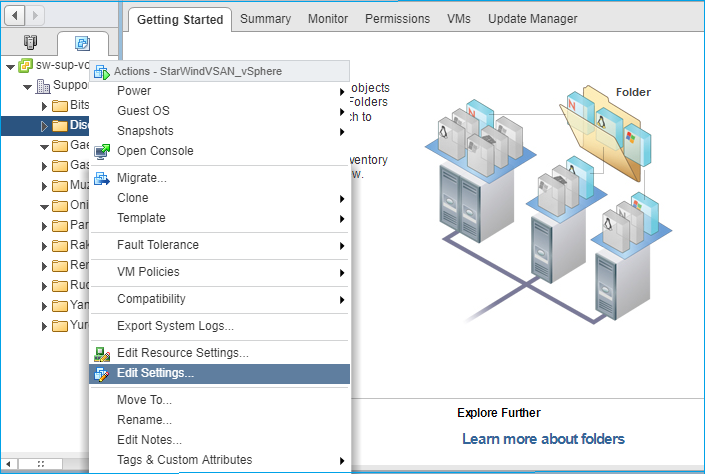
7. Click ADD NEW DEVICE. Select PCI Device.
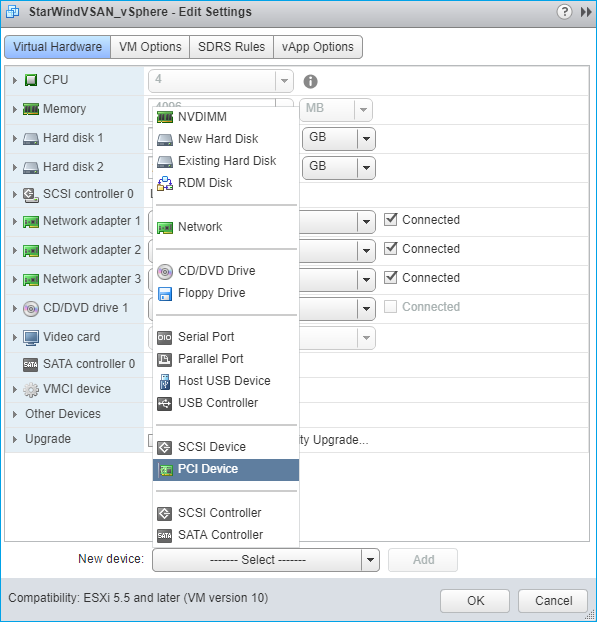
8. Add HBA/RAID Controller to the VM. Reserve memory for the StarWind Virtual Machine. Click OK.
9. Boot StarWind Virtual SAN VM.
10. Repeat steps 1-8 for all hosts where StarWind Virtual SAN for vSphere is deployed.
11. Login to StarWind Virtual SAN VM via IP. The default credentials:
Login: user
Password: rds123RDS
NOTE: Please make sure that the default password is changed.
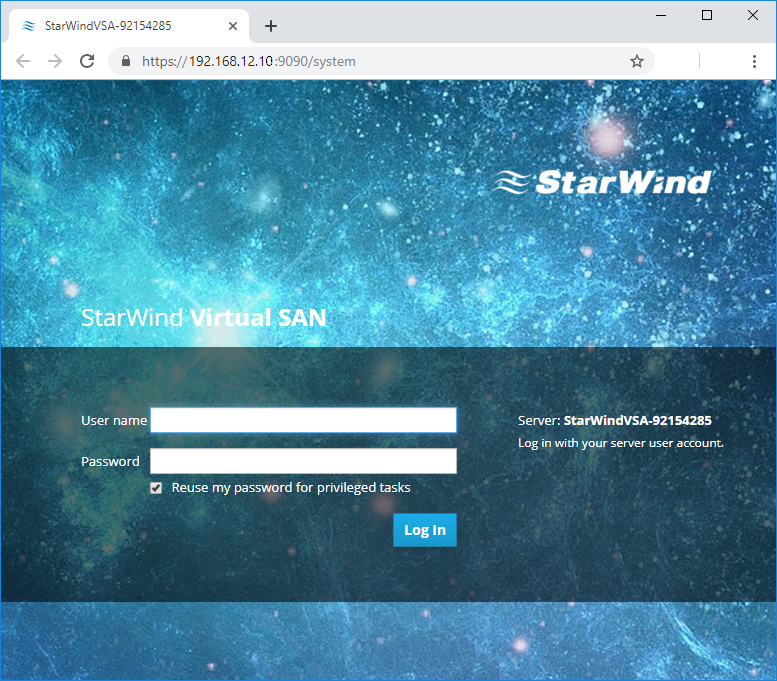
12. Go to the Storage page. The Drives section shows the drives connected to HBA/RAID Controller (if available). For each disk, create partition table.
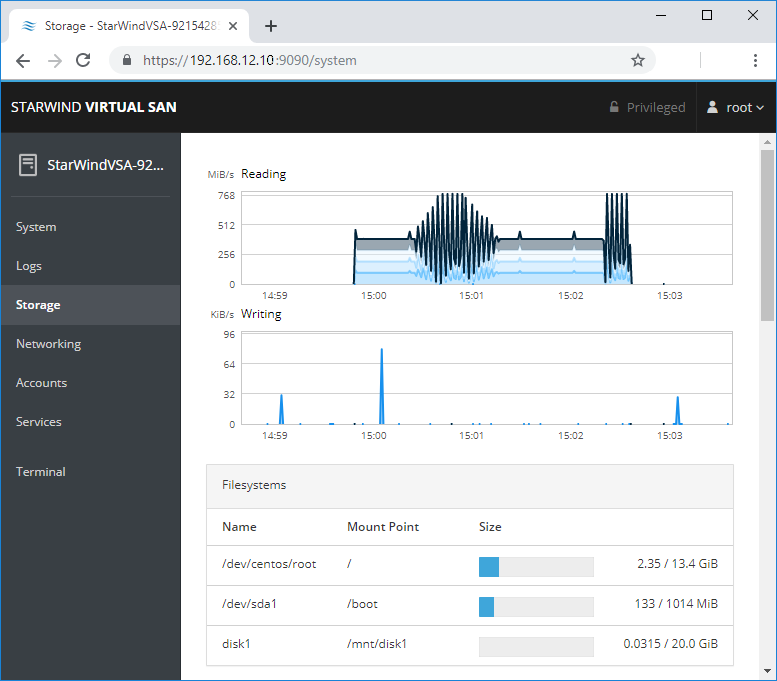
13. Click “+” in the RAID Devices section to create Software RAID. (In the current example, RAID 10 will be created with 4 HDD drives). StarWind recommendations of RAID configurations depending on the number of disks, chunk size, and array level are shown in the table below:
| RAID Level | Chunk size for HDD Arrays | Chunk size for SSD Arrays |
|
0 |
Disk quantity * 4Kb |
Disk quantity * 8Kb |
|
5 |
(Disk quantity – 1) * 4Kb |
(Disk quantity – 1) * 8Kb |
|
6 |
(Disk quantity – 2) * 4Kb |
(Disk quantity – 2) * 8Kb |
| 10 | (Disk quantity * 4Kb)/2 | (Disk quantity * 8Kb)/2 |
StarWind Software RAID recommended settings can be found here:
https://knowledgebase.starwindsoftware.com/guidance/recommended-raid-settings-for-hdd-and-ssd-disks/
14. Select the drives to add to the array.
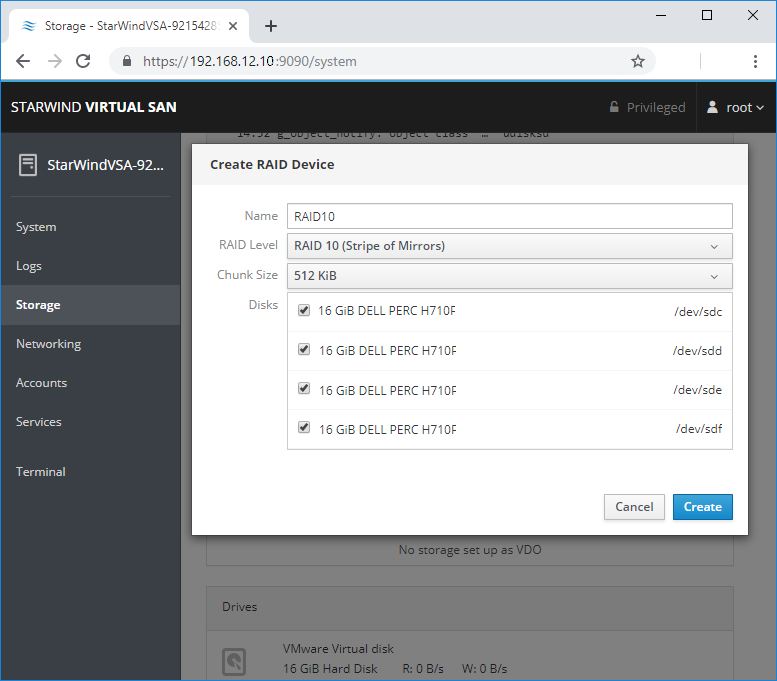
15. After the synchronization is finished, find the RAID array created. Press Create partition table and press Format afterward to create the partition and format it.
NOTE: It is not necessary to overwrite data while creating a partition.
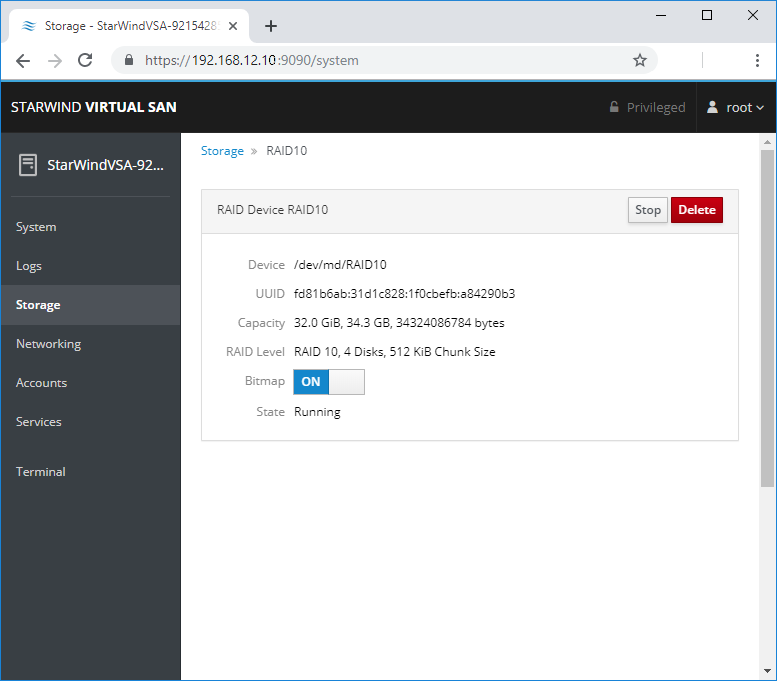
16. Create the XFS partition. Mount point should be as follows: /mnt/%yourdiskname% . Select the Custom mounting option and type noatime. To enable OS boot when mount point is missing (e.g., hardware failure), add nofail as a boot option. Click Format.
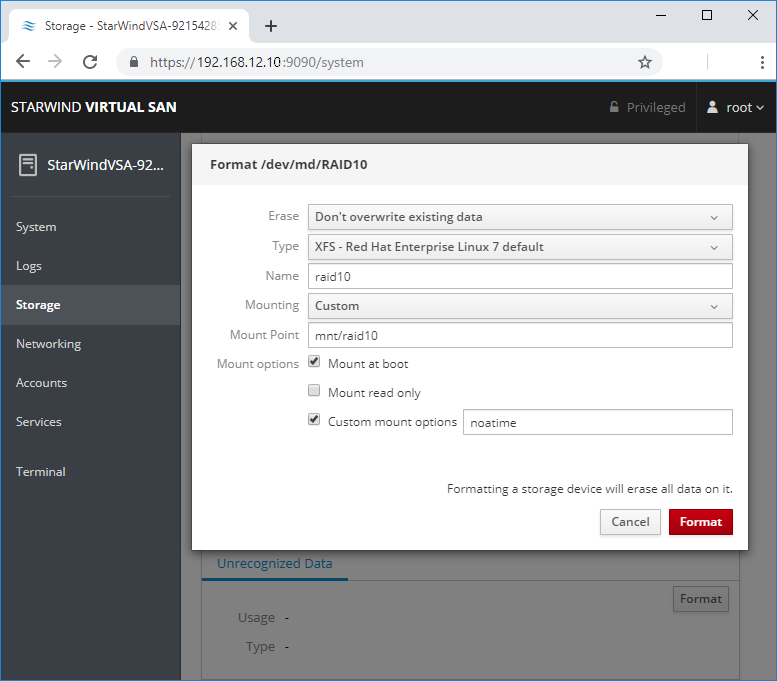
17. On the storage page of the disk, navigate to the Filesystem tab. Click Mount.
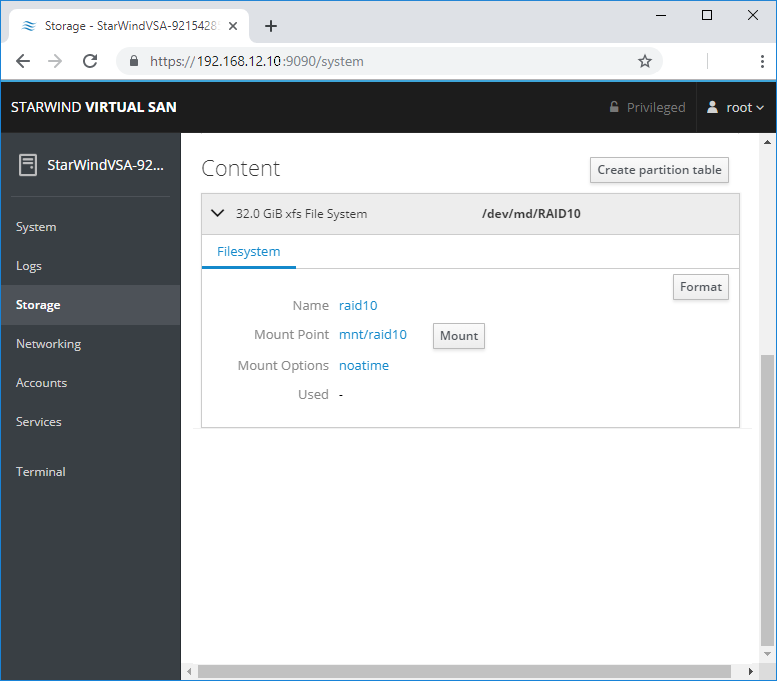
18. Connect to StarWind Virtual SAN from StarWind Management Console or from Web Console. Click Yes.
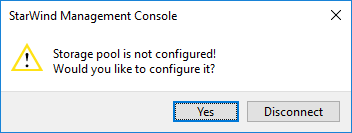
19. Select the disk recently mounted.
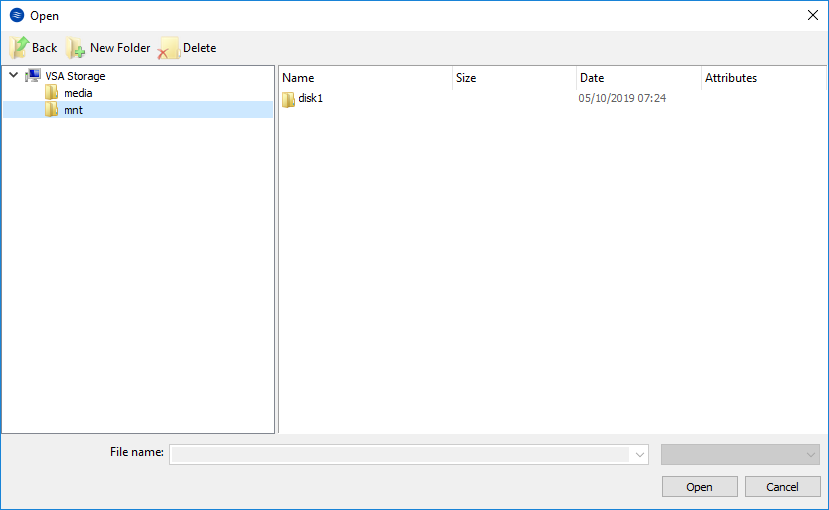
Configuring deduplication
To configure VDO please choose a disk, where to place vdo device, logical size (recommended up to x3 of physical storage) and index memory size.
NOTE: It is recommended to use a sparse UDS index for all production use cases. This is an extremely efficient indexing data structure, requiring approximately one-tenth of a byte of DRAM per block in its deduplication window. On disk, it requires approximately 72 bytes of disk space per block. The minimum configuration of this index uses 256 MB of DRAM and approximately 25 GB of space on disk. To use this configuration, specify the —-sparseIndex=enabled —-indexMem=0.25 options to the vdo create command. This configuration results in a deduplication window of 2.5 TB (meaning it will remember a history of 2.5 TB). For most use cases, a deduplication window of 2.5 TB is appropriate for deduplicating storage pools that are up to 10 TB in size.
1. Open Terminal and paste the following command with your parameters:
|
1 2 3 |
vdo create --name=%name% --device=%yourdevice% --vdoLogicalSize=%size% --verbose --deduplication=enabled --emulate512=enabled --compression=disabled vdo modify -n %name% --vdoAckThreads=4 --vdoCpuThreads=4 --vdoLogicalThreads=4 --vdoPhysicalThreads=4 --vdoHashZoneThreads=2 --vdoBioThreads=4 --blockMapCacheSize=2048M vdo stop -n %name%; vdo start -n %name% |
2. Click Create.
Wait until creation is finished. And find new VDO devices in the corresponding section.
Hint: Created VDO device will not have any partitions and filesystem.
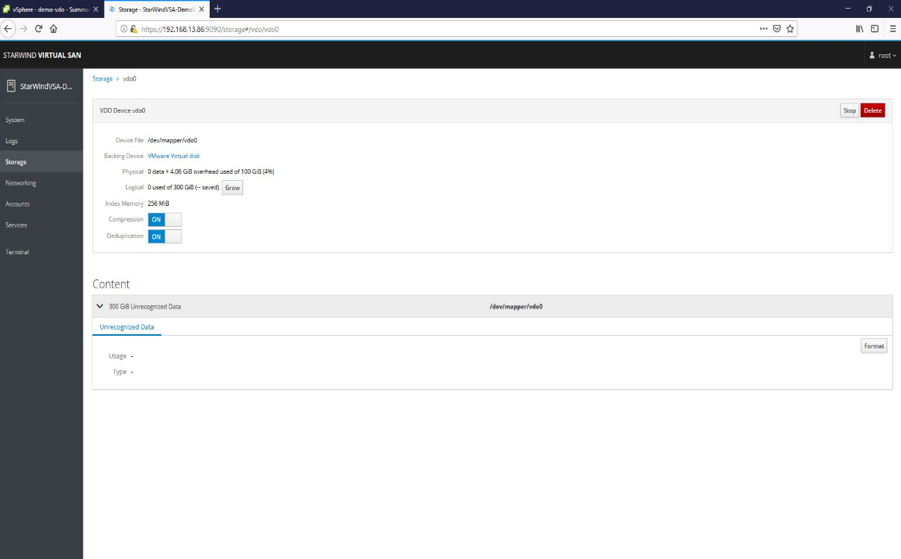
3. Click Format
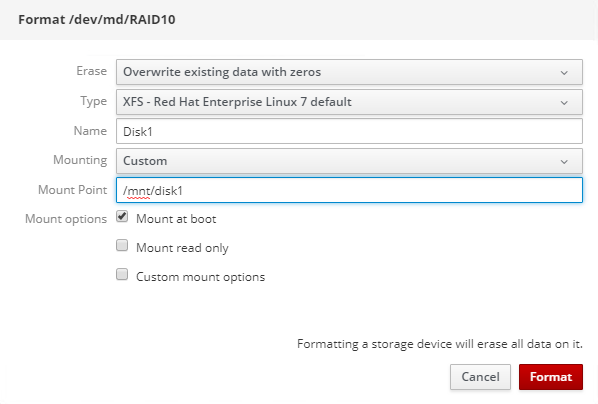
4. Create XFS partition. Mount point should be as following: /mnt/%yourdiskname%
Add following custom mounting options to keep mount persistent across reboots: defaults,discard,x-systemd.requires=vdo.service and click Format
5. On the storage page of the disk, navigate to the Filesystem tab. Click Mount
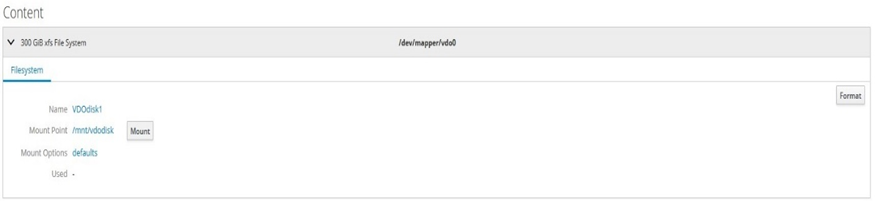
Provisioning Storage with StarWind VSAN
Creating StarWind HA devices
1. Open StarWind Management Console and click on the Add Device (advanced) button.
2. Select Hard disk device as the type of device to be created. Click Next to continue.
3. Select Virtual disk. Click Next to continue.
4. Specify virtual disk Name, Location, and Size.
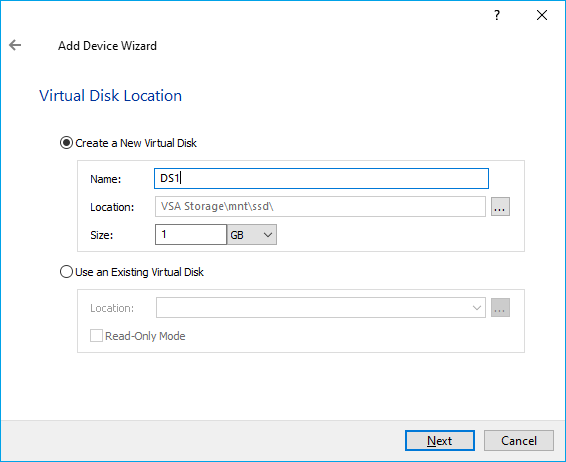
NOTE: Image file device and HA device can be extended later according to the steps in KB article:
How to extend Image File or High Availability device
5. Specify virtual disk options.
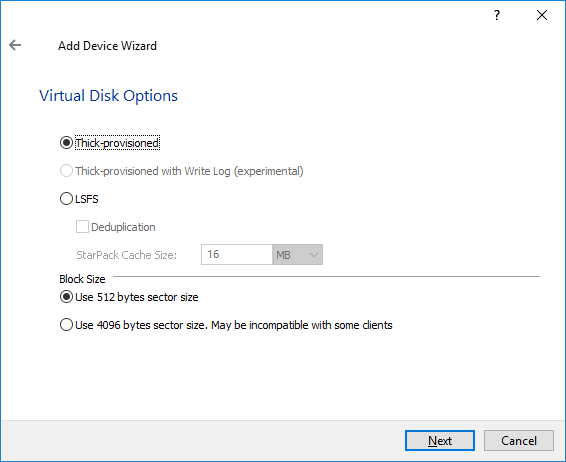
NOTE: Sector size should be 512 bytes in case of using ESXi.
6. Define the RAM caching policy and specify the cache size (in the corresponding units) and click Next to continue.
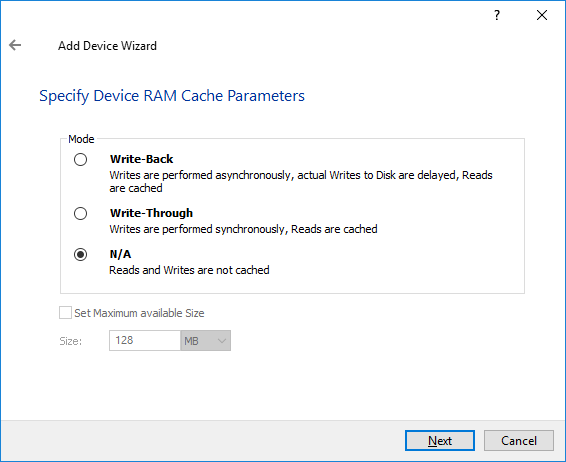
7. Define the Flash caching policy and the cache size. Click Next to continue.
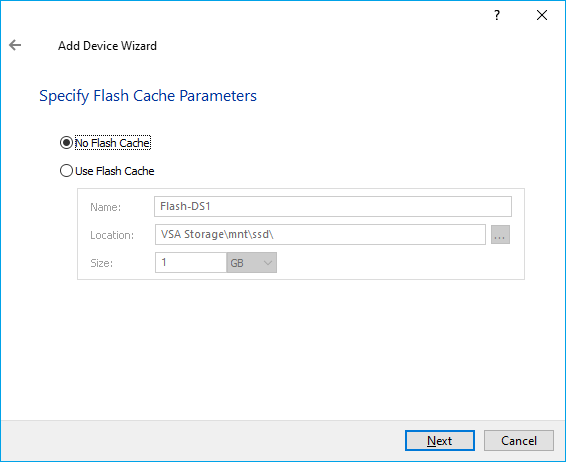
8. Specify Target Parameters and select the Allow multiple concurrent iSCSI connections checkbox to enable several clients to connect simultaneously to the target.
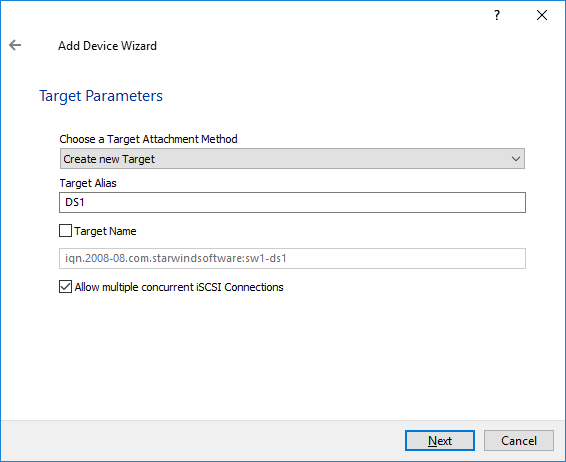
9. Click Create to add a new device and attach it to the target.
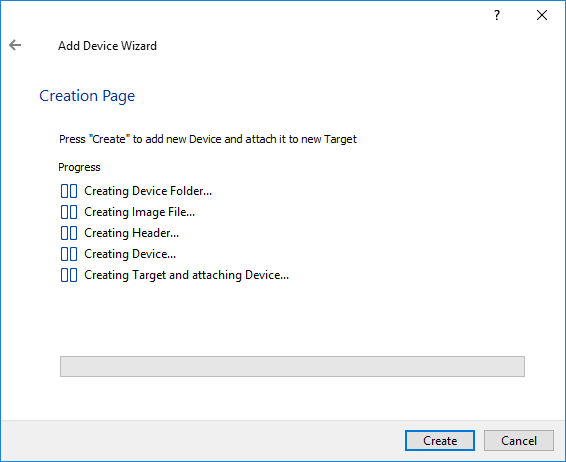
10. Click Create to add a new device and attach it to the target.
11. Click Finish to close the wizard.
12. Right-click on the recently created device and select Replication Manager from the shortcut menu.
13. Click Add replica.
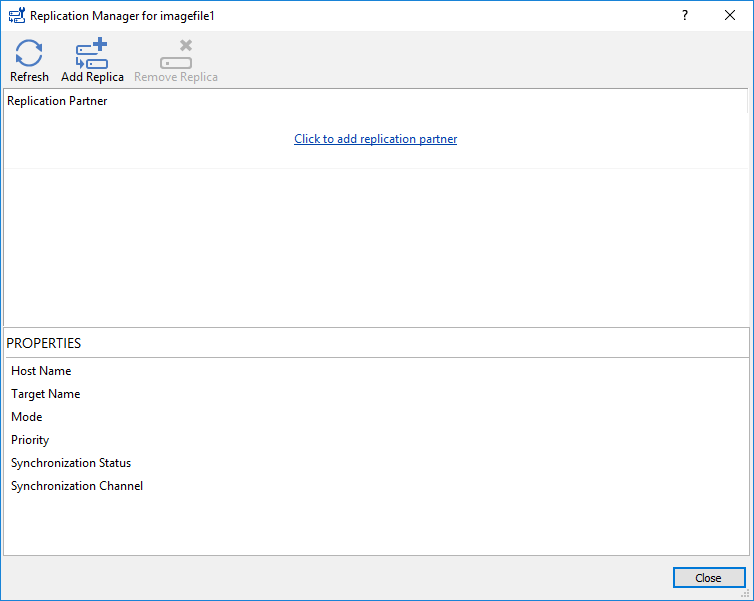
14. Select Synchronous “Two-Way” Replication as a replication mode.
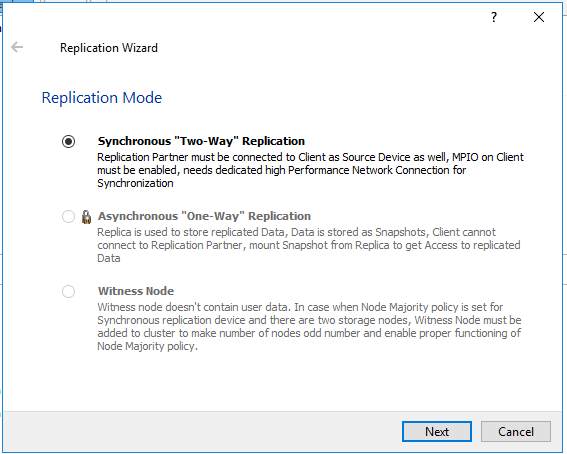
15. Specify Partner Hostname or IP Address and Port Number. Click Next.
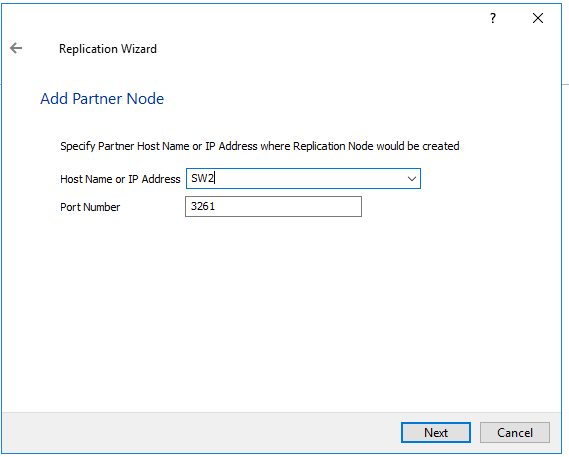
16. Choose Create new Partner Device and click Next.
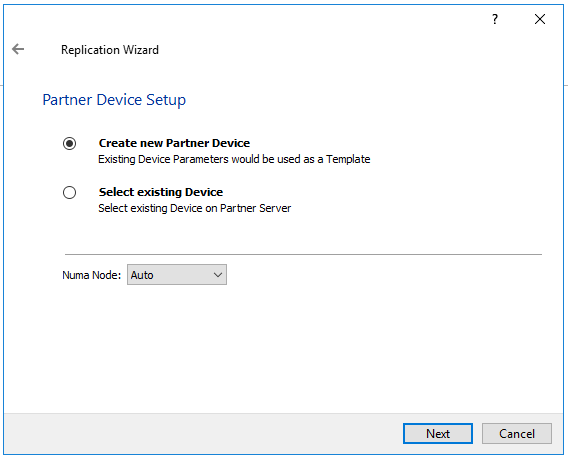
17. Choose the device Location and specify the target name if required. Otherwise, the name is generated automatically in accordance with the specified target alias.
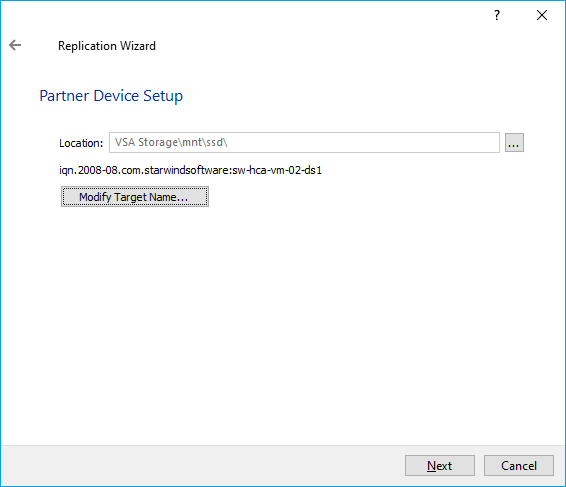 18. Select Synchronization Journal Strategy and click Next.
18. Select Synchronization Journal Strategy and click Next.
NOTE: There are several options – RAM-based journal (default) and Disk-based journal with failure and continuous strategy, that allow to avoid full synchronization cases.
RAM-based (default) synchronization journal is placed in RAM. Synchronization with RAM journal provides good I/O performance in any scenario. Full synchronization could occur in the cases described in this KB: https://knowledgebase.starwindsoftware.com/explanation/reasons-why-full-synchronization-may-start/
Disk-based journal placed on a separate disk from StarWind devices. It allows to avoid full synchronization for the devices where it’s configured even when StarWind service is being stopped on all nodes.
Disk-based synchronization journal should be placed on a separate, preferably faster disk from StarWind devices. SSDs and NVMe disks are recommended as the device performance is defined by the disk speed, where the journal is located. For example, it can be placed on the OS boot volume.
It is required to allocate 2 MB of disk space for the synchronization journal per 1 TB of HA device size with a disk-based journal configured and 2-way replication and 4MB per 1 TB of HA device size for 3-way replication.
Failure journal – provides good I/O performance, as a RAM-based journal, while all device nodes are in a healthy synchronized state. If a device on one node went into a not synchronized state, the disk-based journal activates and a performance drop could occur as the device performance is defined by the disk speed, where the journal is located. Fast synchronization is not guaranteed in all cases. For example, if a simultaneous hard reset of all nodes occurs, full synchronization will occur.
Continuous journal – guarantees fast synchronization and data consistency in all cases. Although, this strategy has the worst I/O performance, because of frequent write operations to the journal, located on the disk, where the journal is located.
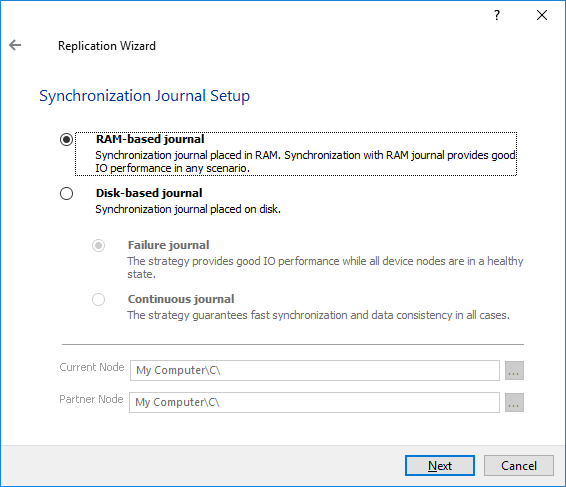
19. Click Change Network Settings.
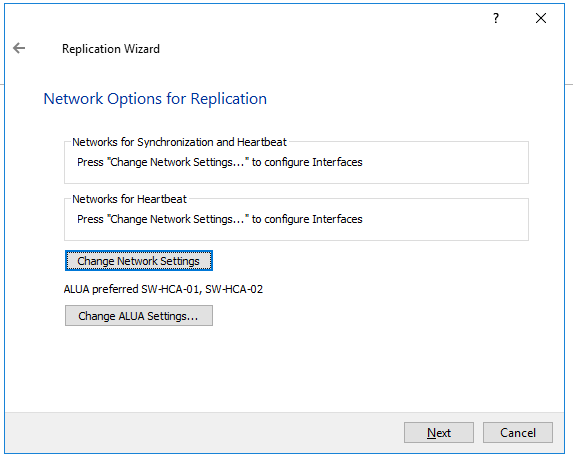
20. Specify the interfaces for Synchronization and Heartbeat channels. Click OK. Then click Next.
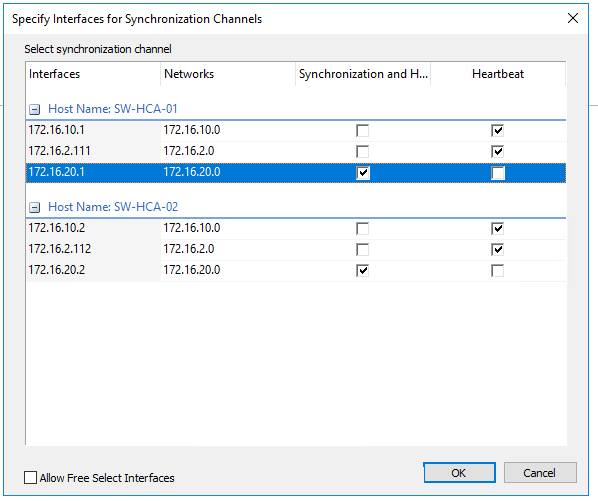
21. Choose Synchronize from existing Device
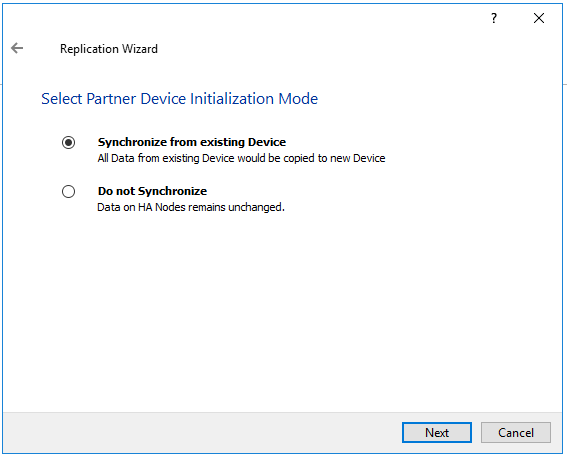
22. Click Create Replica.
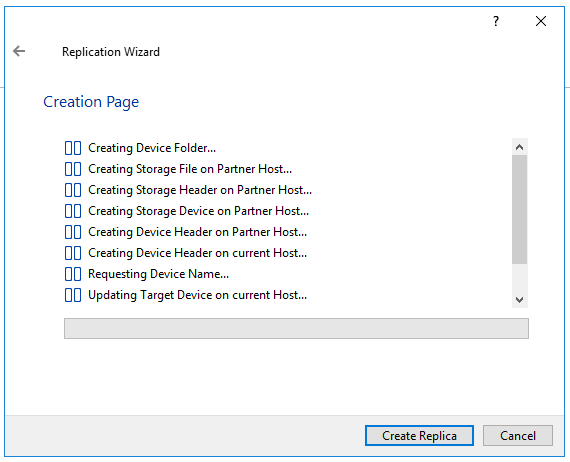
Click Finish to close the wizard.
23. The successfully added devices appear in the StarWind Management Console.
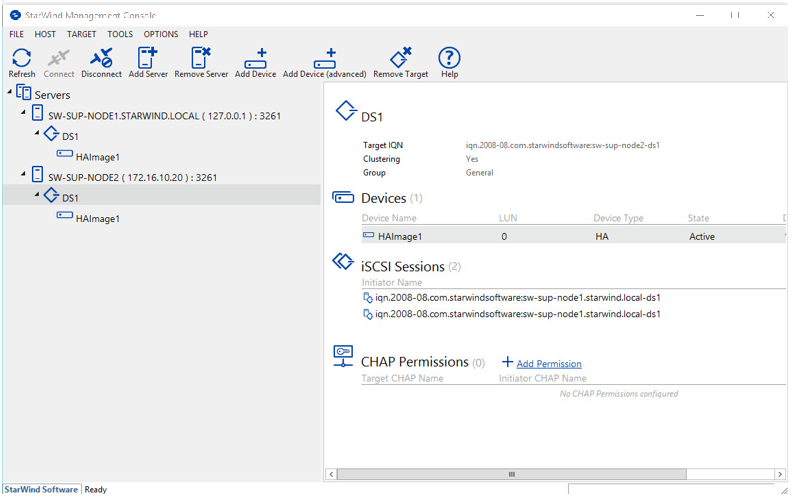
24. Follow the similar procedure to create other virtual disks that will be used as datastores.
Preparing Datastores
Adding Discover Portals
1. To connect the previously created devices to the ESXi host, click on the Storage -> Adapters -> Configure iSCSI and choose the Enabled option to enable Software iSCSI storage adapter.
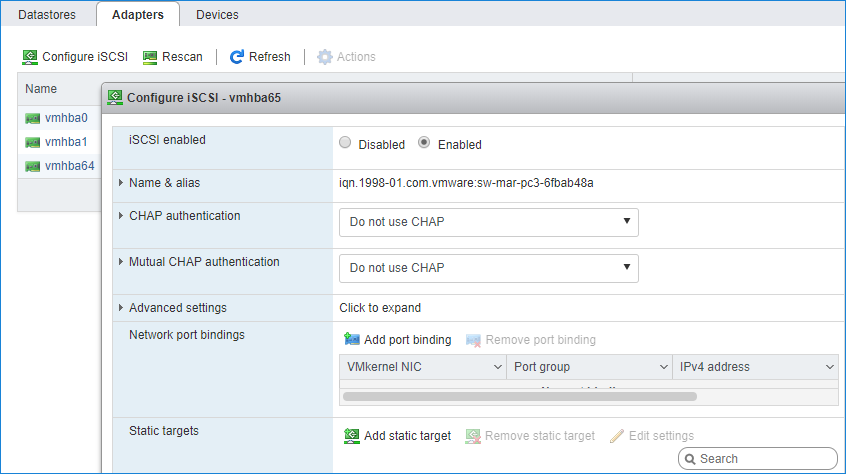
2. In the Configure iSCSI window, under Dynamic Targets, click on the Add dynamic target button to specify iSCSI interfaces.
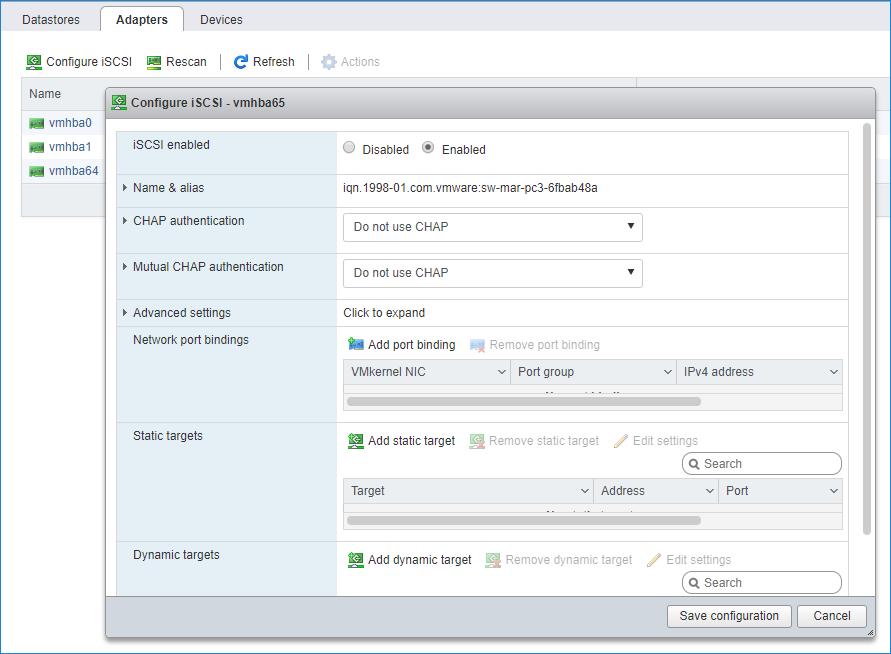
3. Enter the iSCSI IP addresses of all StarWind nodes for the iSCSI traffic.
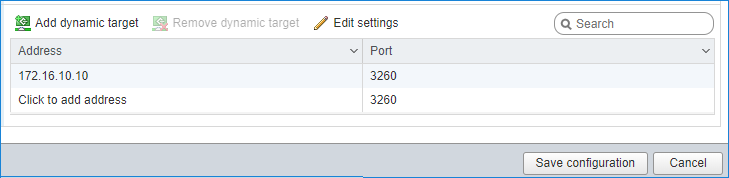
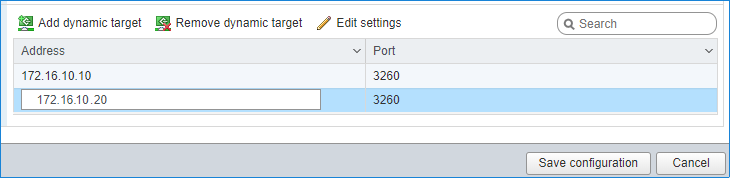
Confirm the actions by pressing Save configuration.
4. The result should look like in the image below:
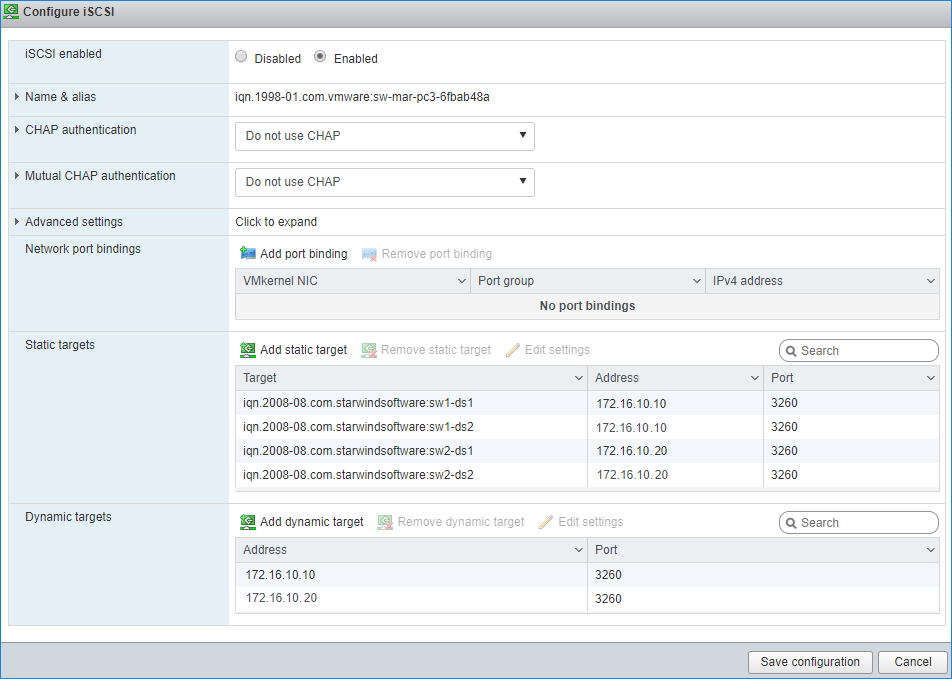
5. Click on the Rescan button to rescan storage.
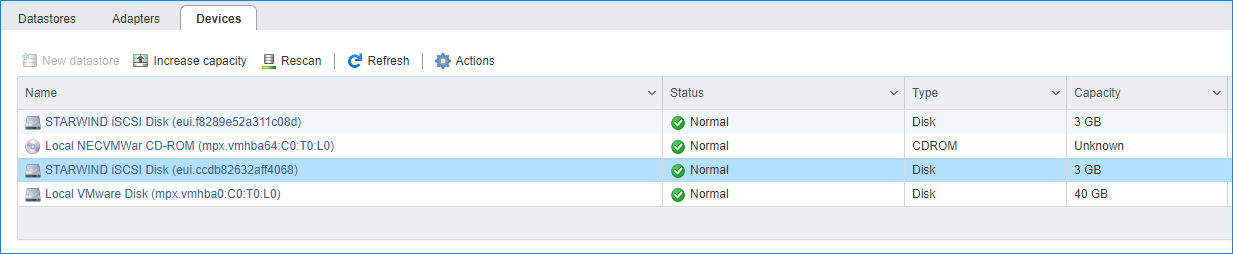
6. Now, the previously created StarWind devices are visible to the system.
7. Repeat all the steps from this section on the other ESXi host, specifying corresponding IP addresses for the iSCSI subnet.
Creating Datastores
1. Open the Storage tab on one of your hosts and click on New Datastore.
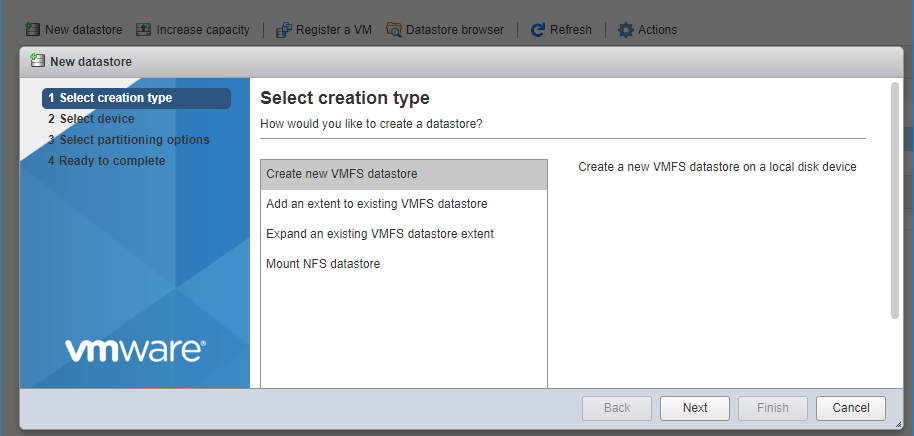
2. Specify the Datastore name, select the previously discovered StarWind device, and click Next.
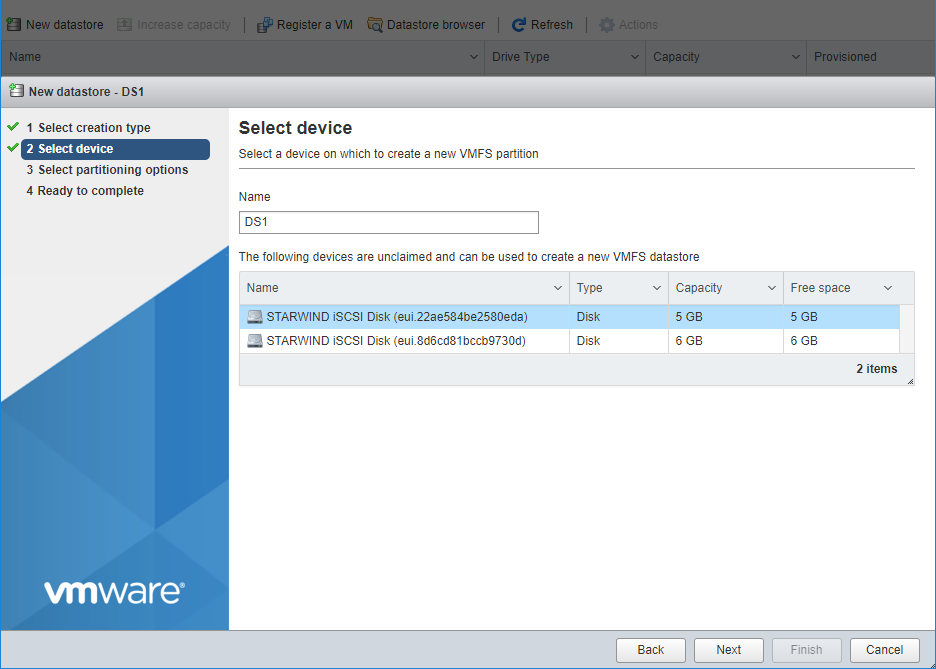
3. Enter datastore size and click Next.
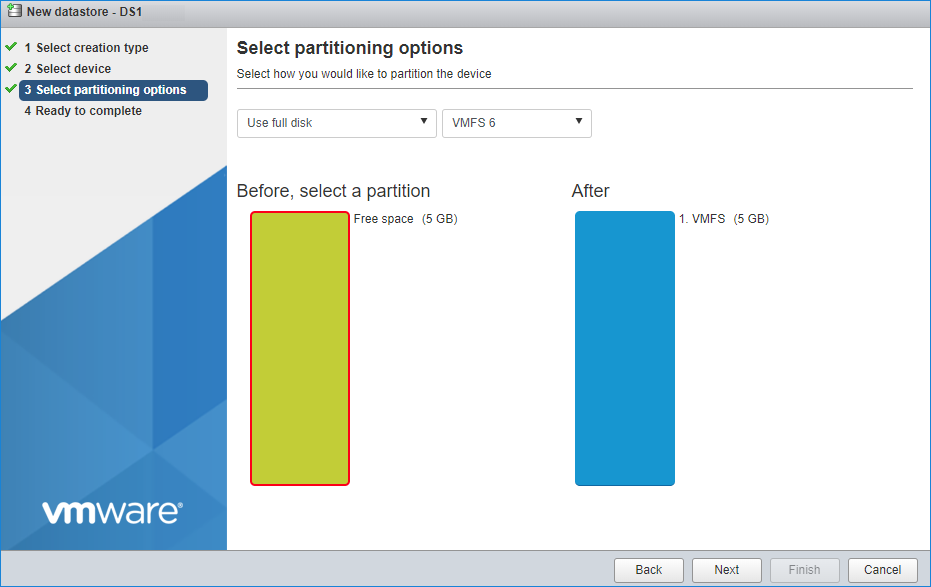
4. Verify the settings and click Finish.
5. Add another Datastore (DS2) in the same way but select the second device for the second datastore.
6. Verify that your storages (DS1, DS2) are connected to both hosts. Otherwise, rescan the storage adapter.

NOTE: Path Selection Policy changing for Datastores from Most Recently Used (VMware) to Round Robin (VMware) is added into the Rescan Script, and this action is performed automatically. For checking and changing this parameter manually, the hosts should be connected to vCenter.
Multipathing configuration can be checked only from vCenter. To check it, click the Configure button, choose the Storage Devices tab, select the device, and click the Edit Multipathing button.
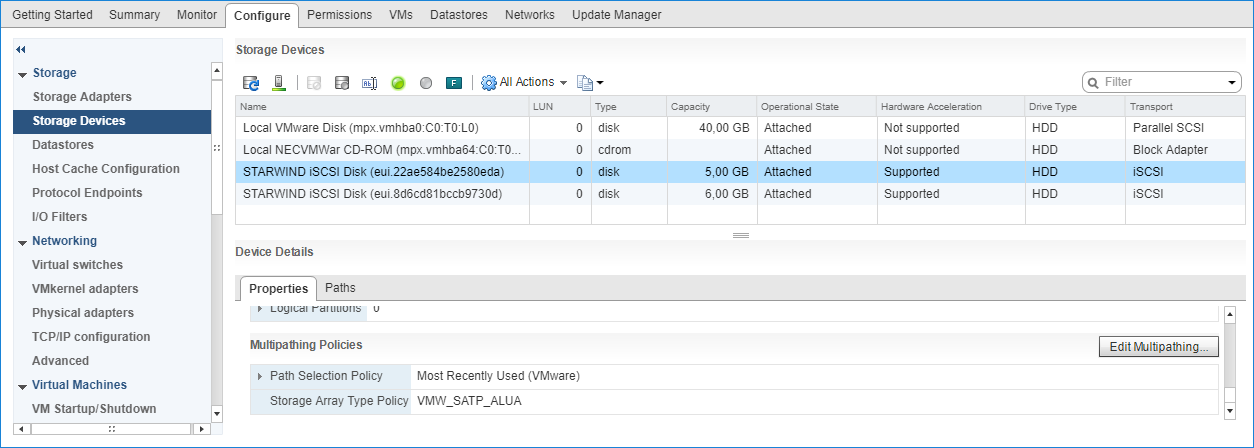
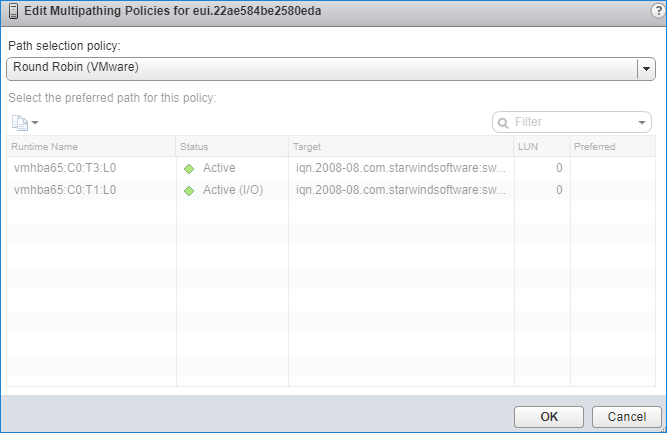
Configuring an Automatic Storage Rescan
1. Open the Terminal page.
2. Edit file /opt/StarWind/StarWindVSA/drive_c/StarWind/hba_rescan.ps1 with the following command:
sudo nano /opt/StarWind/StarWindVSA/drive_c/StarWind/hba_rescan.ps1
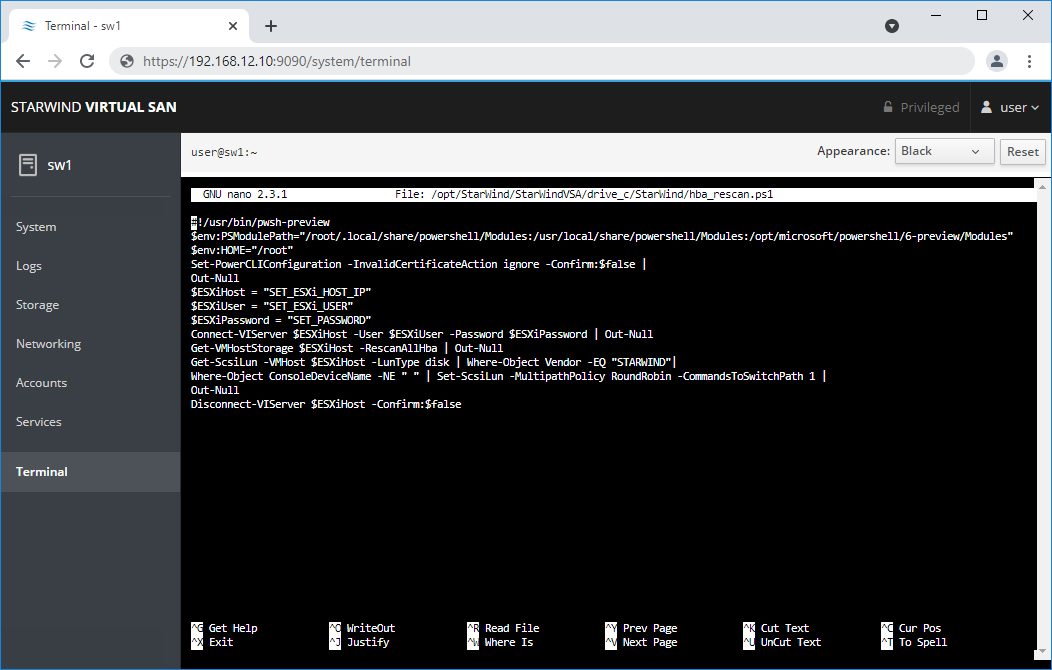
3. In the appropriate lines, specify the IP address and login credentials of the ESXi host (see NOTE below) on which the current StarWind VM is stored and running:
$ESXiHost = “IP address”
$ESXiUser = “Login”
$ESXiPassword = “Password”
NOTE: In some cases the rescan script can be changed and storage rescan added for another ESXi host. Appropriate lines should be duplicated and changed with properly edited variables if required.
NOTE: In some cases, it makes sense to create a separate ESXi user for storage rescans. To create the user, please follow the steps below:
Log in to ESXi with the VMware Host Client. Click Manage, and under Security & users tab, in the Users section click Add user button. In the appeared window, enter a user name, and a password.
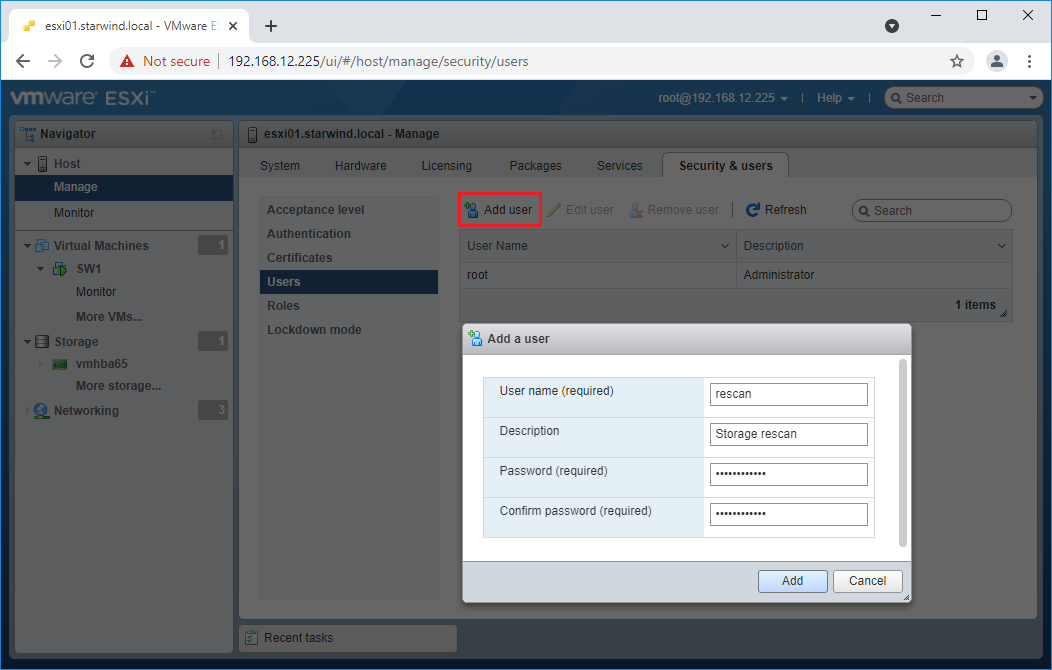
Create a new Role, under Roles section, and click New Role button. Type a name for the new role. Select privileges for the role and click OK.
The following privileges might be assigned: Host – Inventory, Config, Local Cim, and Global – Settings.
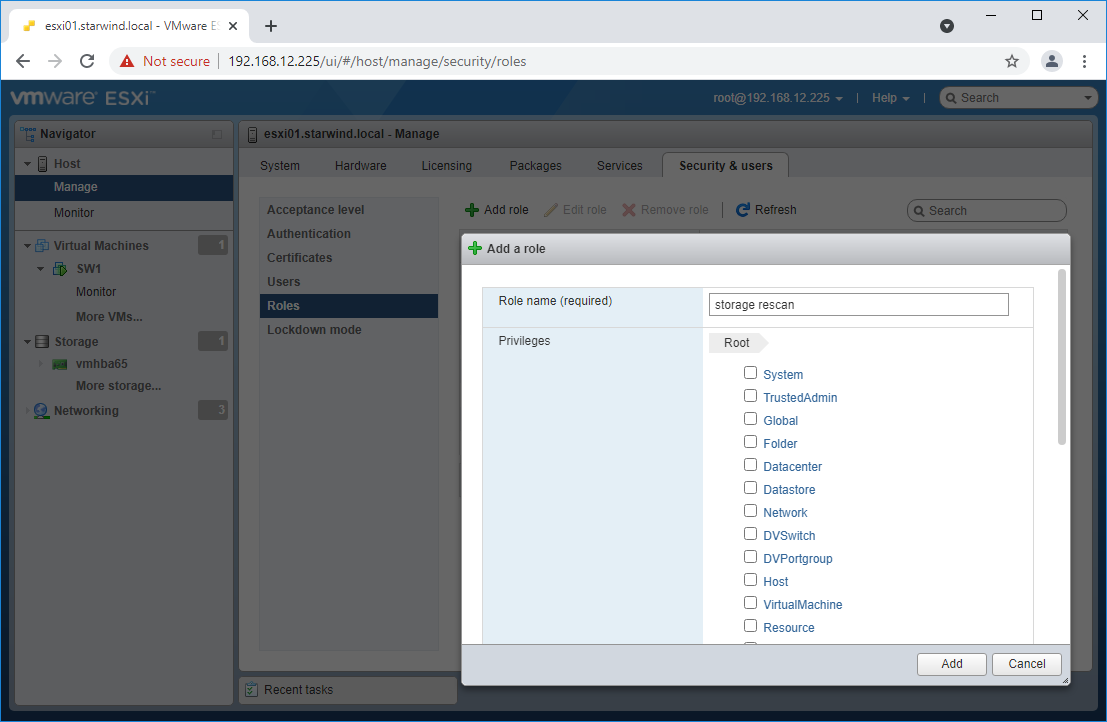
Assign permission to the storage rescan user for an ESXi host – right-click Host in the VMware Host Client inventory and click Permissions. In the appeared window click Add user.
Click the arrow next to the Select a user text box and select the user that you want to assign a role to. Click the arrow next to the Select a role text box and select a role from the list.
(Optional) Select Propagate to all children or Add as group. Click Add user and click Close.
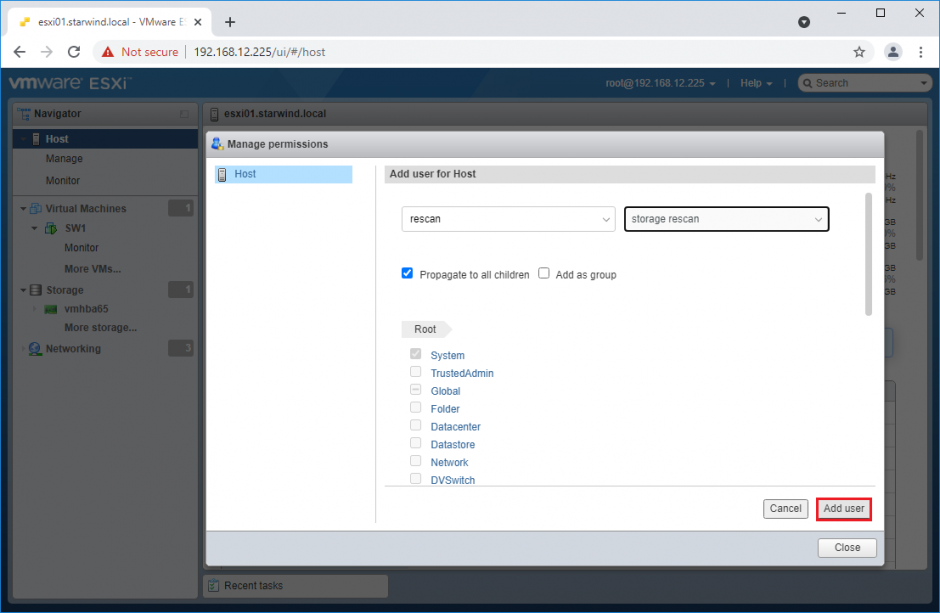
Make sure that rescan script is working and execute it from the VM: sudo /opt/StarWind/StarWindVSA/drive_c/StarWind/hba_rescan.ps1
4. Repeat all steps from this section on the other ESXi hosts.
Performance Tweaks
1. Click on the Configuration tab on all of the ESXi hosts and choose Advanced Settings.
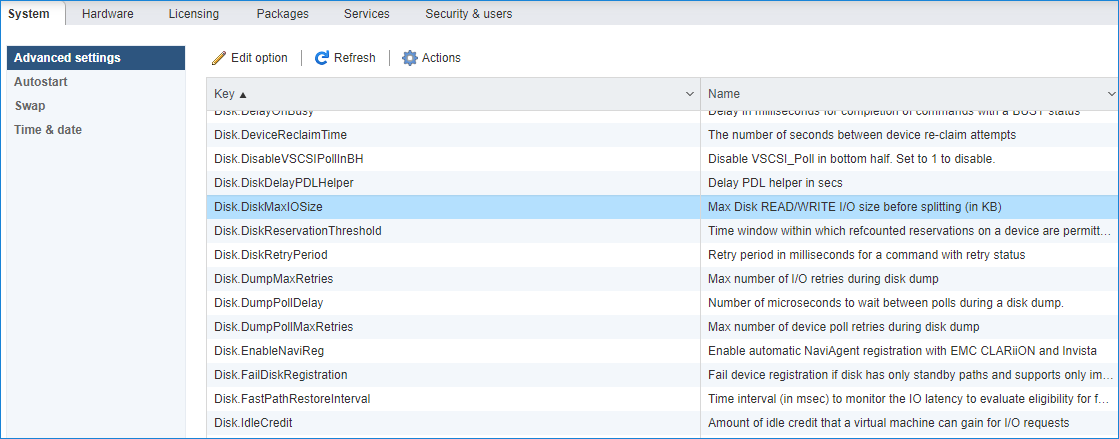
2. Select Disk and change the Disk.DiskMaxIOSize parameter to 512.
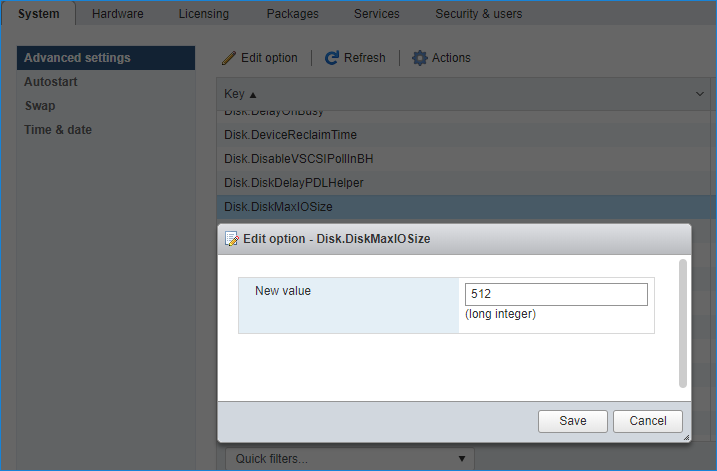
3. To optimize performance change I/O scheduler options according to the article below:
https://knowledgebase.starwindsoftware.com/guidance/starwind-vsan-for-vsphere-changing-linux-i-o-scheduler-to-optimize-storage-performance/
NOTE: Changing Disk.DiskMaxIOSize to 512 might cause startup issues with Windows-based VMs, located on the datastore where specific ESX builds are installed. If the issue with VMs start appears, leave this parameter as default or update the ESXi host to the next available build.
NOTE: To provide high availability for clustered VMs, deploy vCenter and add ESXi hosts to the cluster.
Click on Cluster -> Configure -> Edit and check the turn on vSphere HA option if it’s licensed.
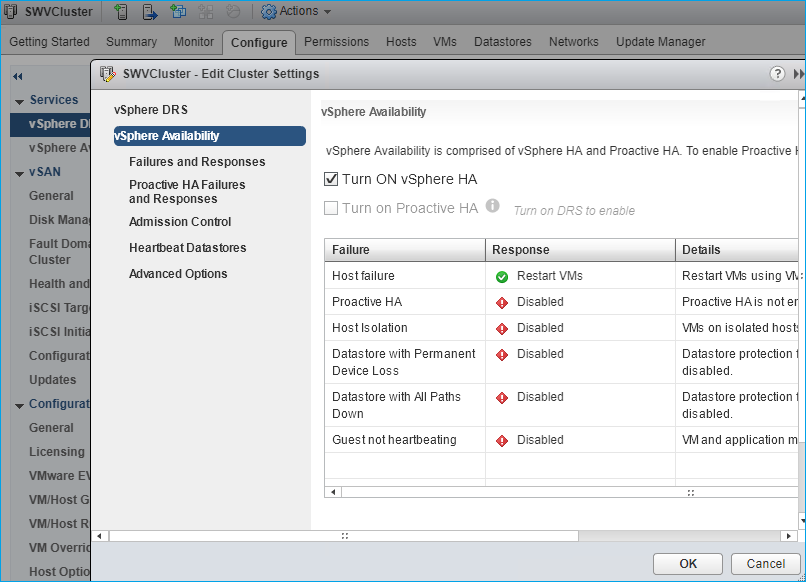
Conclusion
This guide provides comprehensive instructions for setting up StarWind Virtual SAN with deduplication and compression in hyperconverged scenario. It offers a detailed path for IT professionals to enhance their VMware storage infrastructure, leading to improved storage optimization and performance.