VMware vSphere 7 has the possibility to use vSphere Distributed Switch to manage multiple hosts at the same time and “push” the configuration to multiple hosts at the same time. With the traditional vSphere Standard Switch (vSS) you have to repeat the configuration on a per-host basis.
A vSphere Distributed Switch (vDS) acts as a single virtual switch that is associated with selected hosts in your datacenter. You can pick a host that is part of vDS but you don’t have to “attach” all the hosts from your environment.
vDS provides centralized provisioning, monitoring, and management of virtual networks for your hosts and virtual machines (VMs). You can create and configure distributed switches on a vCenter Server system, so you need as a hard requirement, vCenter Server.
Another hard requirement is licensing. You’ll need an enterprise Plus license or a vSAN license. It’s because VMware has made said configuration available only for clients that have purchased a vSAN license.
The vCenter Server propagates the vDS configuration to each connected ESXi host in the form of a host proxy switch. The ESXi host provides the data plane for the I/O traffic. The data plane implements the packet switching, filtering, tagging, and other features for the Ethernet packet. However, the management plane is provided only via vCenter Server.
If your vCenter server is down for some reason, it does not matter for the normal functioning of VMs and hosts, but it matters for configuration. Without vCenter Server, you can’t configure vDS.
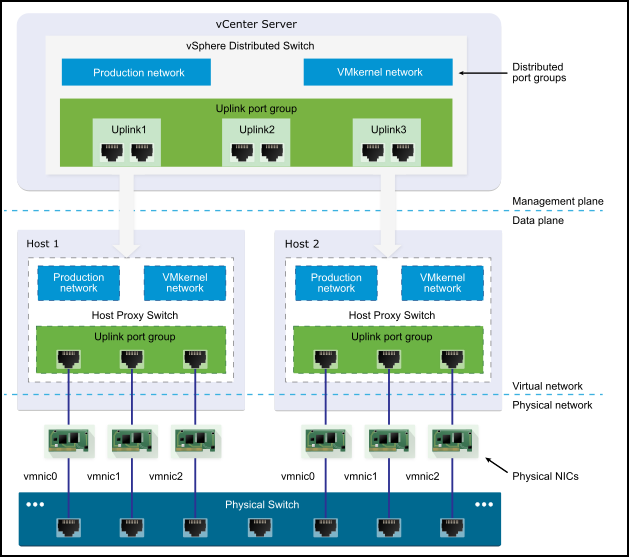
VMware vDS Architecture
Distributed Port groups
As in vSS, vDS has port groups. They’re called distributed port groups. There are connections from VMkernel network adapters and also VMs NICs that connect there. A set of distributed ports is called a distributed port group.
VMware has created those distributed port groups to simplify the configuration and management of distributed ports. You can basically apply unique network labels to each distributed port group and they are propagated to all hosts.
You can configure NIC teaming, VLAN, security, traffic shaping, and other policies to a distributed port group which then applies the policies to the underlying distributed ports. It’s very very powerful.
Uplink port groups
As with standard switches, there are uplinks that are providing connectivity to the physical world. An uplink port group has one or more uplinks. By default, there are 4 uplinks created when first create a vDS.
Again, changing settings on the uplink port group, those settings are replicated to all the connected hosts.
vDS does have features that vSS does not. Private VLANs are one of those. You can also use vDS network policies that allow you to manage traffic shaping.
Now we’re going to show you how to create a VMware vDS. First, you need to create the vSphere distributed switch. Go to the networking tab by clicking on the globe in the HTML5 client.
Then right-click on the datacenter and select Distributed Switch > New Distributed Switch
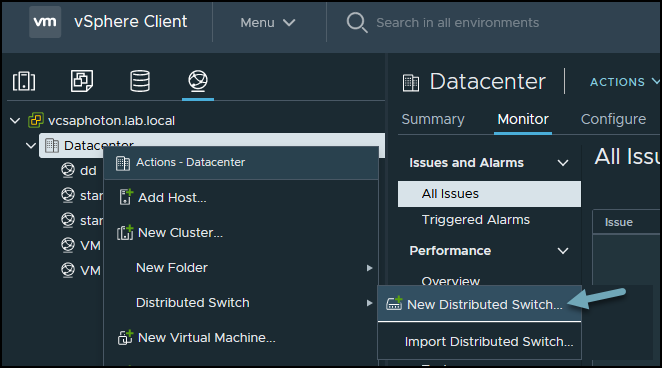
Create new vSphere Distributed Switch
Next, put some meaningful name for your switch. Note that within your datacenter you might be creating several vDS so a proper naming convention is probably not a bad idea.
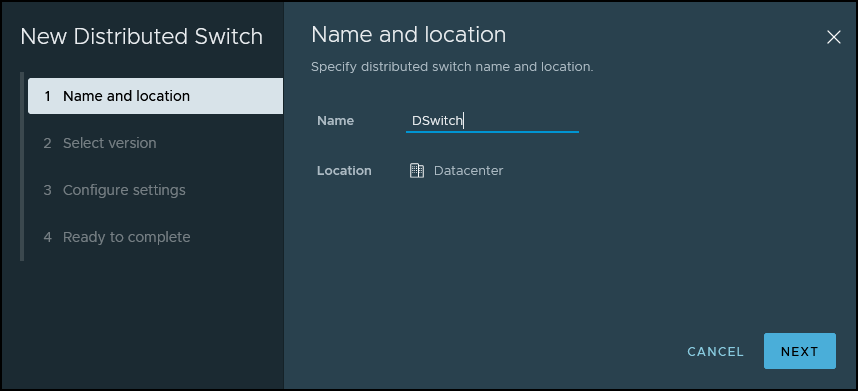
Create a new vSphere Distributed Switch Wizard
We can choose which version of vDS we’ll be creating. This is obviously for compatibility reasons. You might be running some older ESXi hosts that aren’t migrated to vSphere 7 so you’d be obviously picking up the older version of the vDS.
The vDS has evolved since vSphere 6.x to 7.0.2 by adding additional features and options. Let’s move on with the wizard.
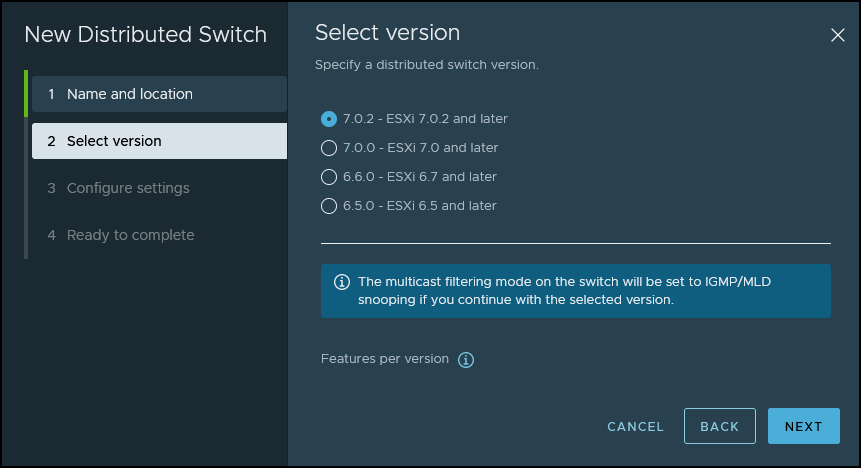
Create new vSphere Distributed Switch Wizard – Select version
Next, we need to select how many uplinks we’ll connect to this switch and if we want to enable Network I/O control (by default, it’s enabled).
Also, on this page, we’re asked to create the default port group. You can pick a name for this distributed port group here or rename it later.
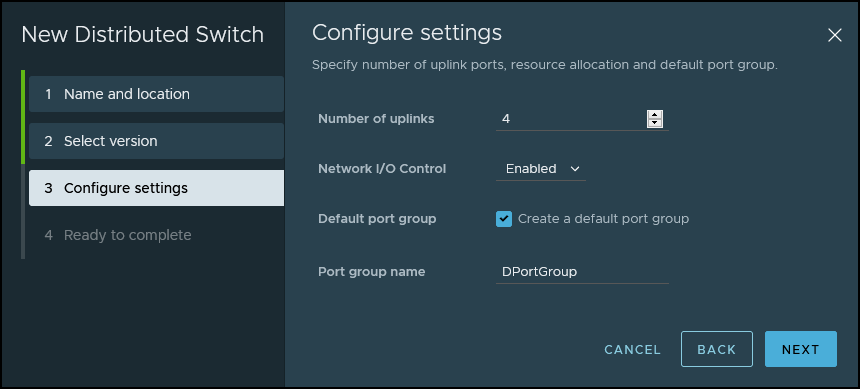
Create new vSphere Distributed Switch Wizard – Uplinks and port group
On the next page, you’ll see the recapitulation. Click the finish button to create your vDS. You can have a look at the vDS topology. You’re still in the networking section and you should see your vDS here.
Click on the vDS and select Configure > Topology.
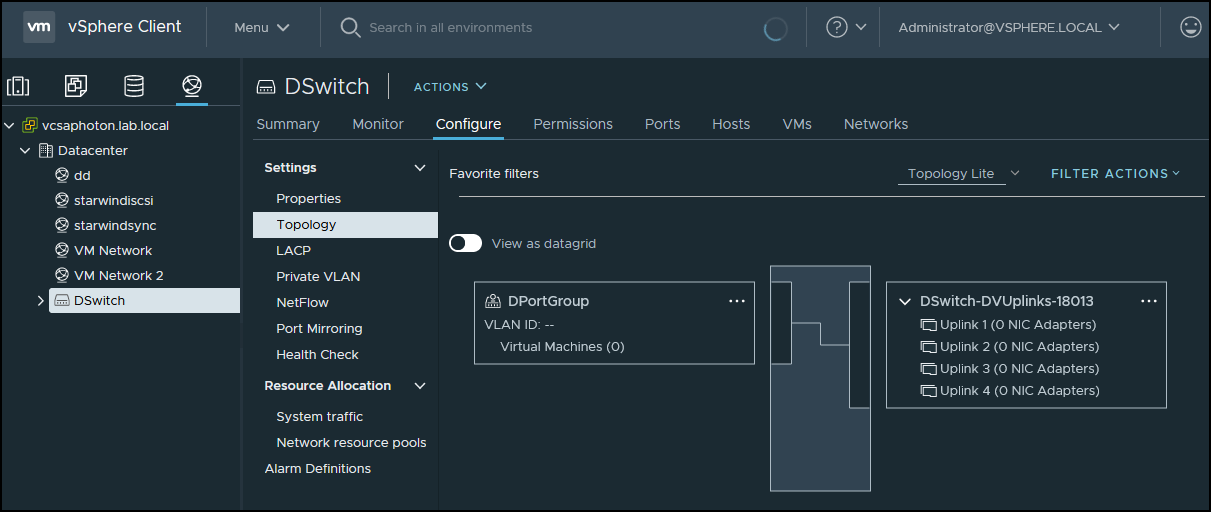
VMware vDS Topology
Next, we need to associate some of our hosts with vDS. To do that, you can right-click on the vSphere distributed switch and click on Add and Manage Hosts.
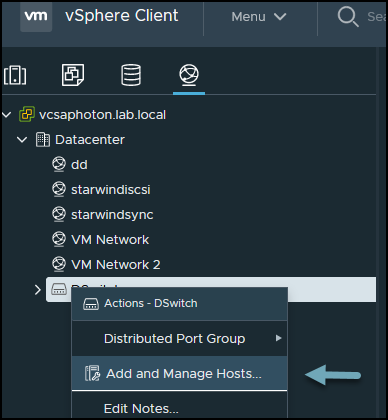
Add and manage hosts
Then we have another wizard where we can either Add hosts, manage host networking or remove hosts.
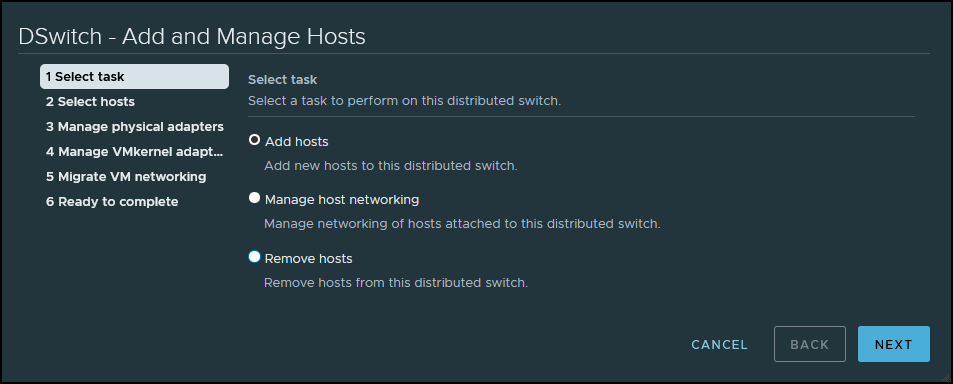
Add hosts to vDS
Next, select your hosts that you want to connect to your vDS.
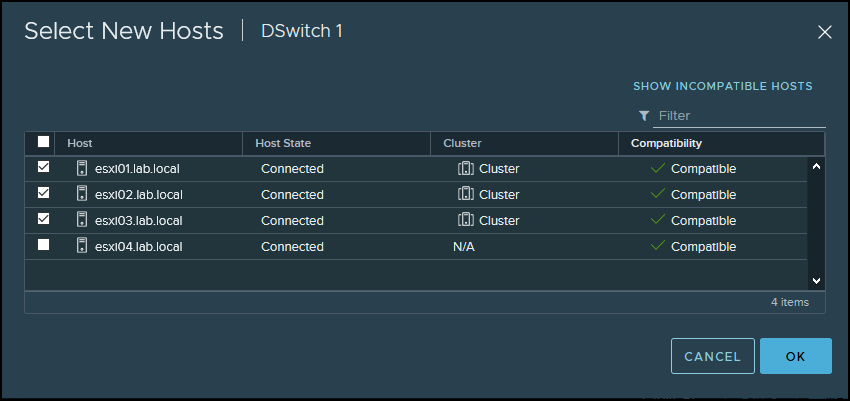
Select your hosts
Next, you’ll need to assign the physical NICs to an uplink and click Next again.

Assign an uplink
Next, we have an option to migrate any VMkernel adapters if we want to (not mandatory).
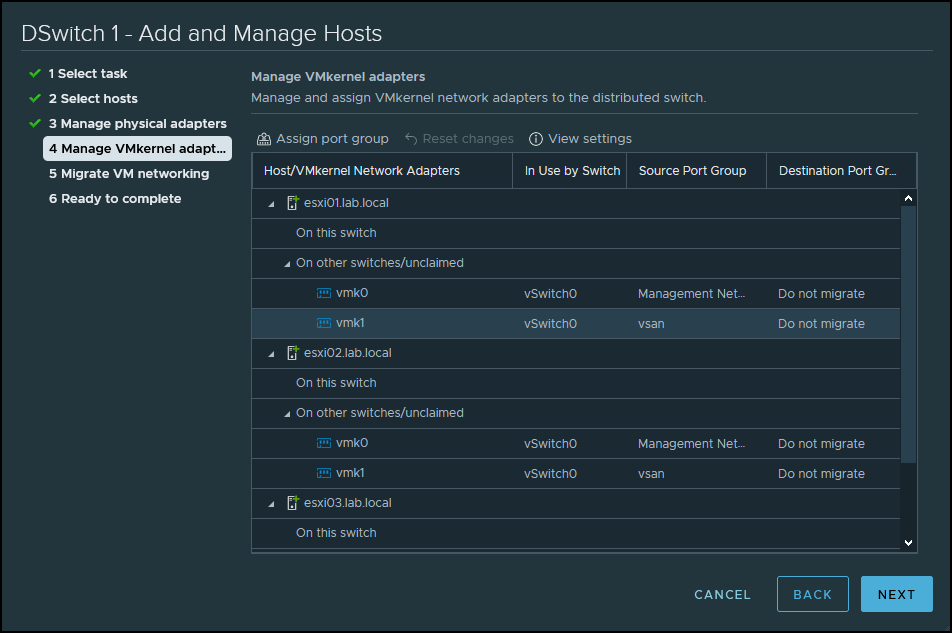
Migrate VMkernel adapters if you want to
And we have an option to migrate VM networking as well.
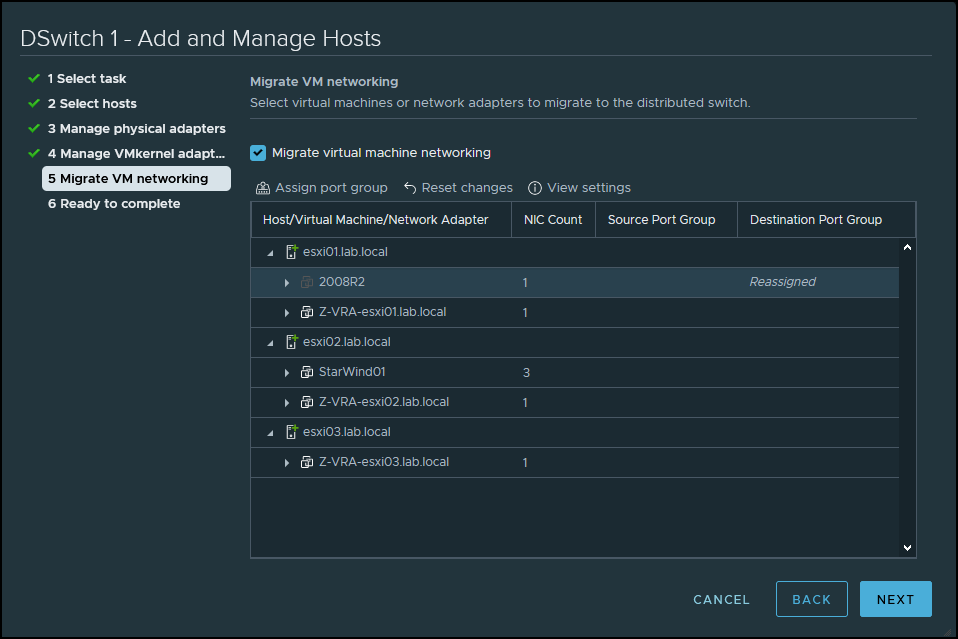
Migrate VM networking
Next, just click Finish to close the assistant. We’re done. You can now make changes to all hosts connected to your vDS. This is the main advantage over the standard vSwitches.
Final words
VMware vDS allows a single virtual switch to connect to multiple ESXi hosts. You can manage networking configurations from a central place. vDS also include rollback and recovery options for patching and updating network configuration.
With vDS you can create much powerful networking constructs than with vSS. vDS separates the management plane from the data plane and offers advanced networking features such as Network I/O control which are just perfect for QoS in conjunction with VMware vSAN where you need to separate the vSAN traffic from other networks and manage QoS. The vDS requires an Enterprise Plus license or a vSAN license.




