VMware ESXi has an option which allows us to revert back to previous version after upgrade. You might need it in case you don’t see your network card (driver not on the ISO) or you see the NIC perfectly, but network isn’t stable after your upgrade.
Or you might experience a Purple screen of death (PSOD) so you’re basically stuck to reinstall completely, unless you do a recovery, which is faster.
Once I’ve experienced both. Unstable network drivers and PSOD. The network has had an intermittent connectivity and was difficult to track the problem. So, I decided that I need to go back. And as ESXi has that option, why not using it?
Before we go deep into the subject we’ll have a look at first at the current ESXi installation. ESXi can be installed to a local disks (DAS), USB stick and more.
You can first check the build number, either through the GUI of your vSphere ESXi client or at the Direct console user interface (DCUI).
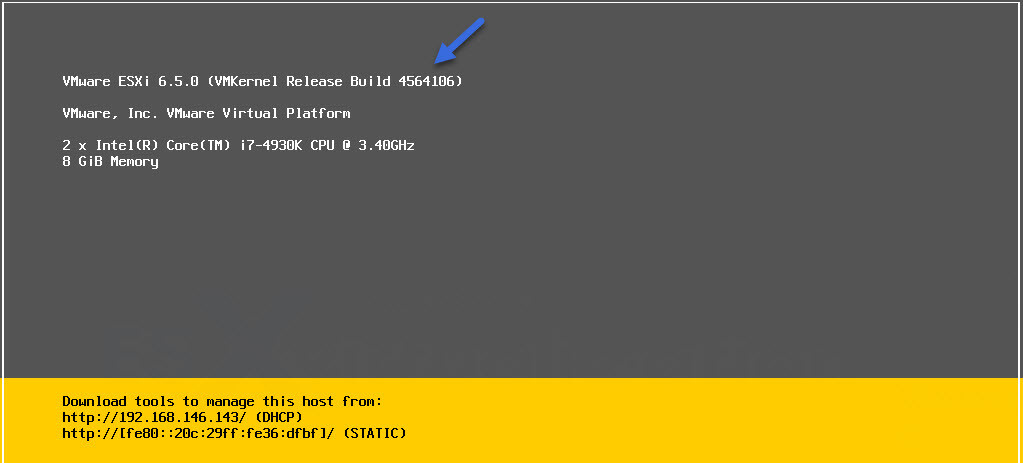
Before you start the revert back, you can save your current configuration, if you haven’t done that already.
You can do that easily through PowerCLI session with this command:
|
1 |
<em>Get-VMHostFirmware -VMHost ESXi_host_IP_address -BackupConfiguration -DestinationPath output_directory</em> |
Example:
|
1 |
<em>Get-VMHostFirmware -VMHost 10.0.0.1 -BackupConfiguration -DestinationPath C:\Downloads </em> |
So, the config will be saved to your local C drive in the “Downloads” folder in case you want to use it later.
Saving configuration of ESXi can also be automated via PowerShell script executed on weekly or monthly basis.
Not in every situation it is possible to revert back. Here are the use cases where it is possible.
You can only revert an ESXi host in situations when:
- ESXi was updated by VIB installation or removal
- Profile installation or removal
- ESXi has been updated via VMware Update Manager (VUM)
- ESXi has been updated via ISO or CD-ROM/DVD-ROM
So other installation options, such as online installation, are not supported.
Let’s get to the point. We’ll need access to the console of the ESXi host. You can either get directly in front of your server, or remotely via SSH session where you’ll type “dcui” after logging in, to get the DCUI screen.
Once you have the DCUI screen, simply follow those steps:
Follow those steps to revert back to previous ESXi version.
- Press [F12] while consoled (DCUI)
- Type in the root password to authenticate yourself.
- Press [F11] to reboot the host.
- Quickly press [Shift-R] when the host starts booting.
![[Shift-R] when the host starts booting](https://www.starwindsoftware.com/blog/wp-content/uploads/2018/07/word-image-7.jpeg)
- At the VMware Hypervisor Recovery screen, press [Y] to roll back to the previous ESXi version.
Here is the screenshot.
![At the VMware Hypervisor Recovery screen, press [Y] to roll back to the previous ESXi version](https://www.starwindsoftware.com/blog/wp-content/uploads/2018/07/word-image-8.jpeg)
This is it. After the host boots again, you’ll be back to a state you were before your unsuccessful upgrade.
Our previous version was 6.0, so here is the initial screen. Before our upgrade.
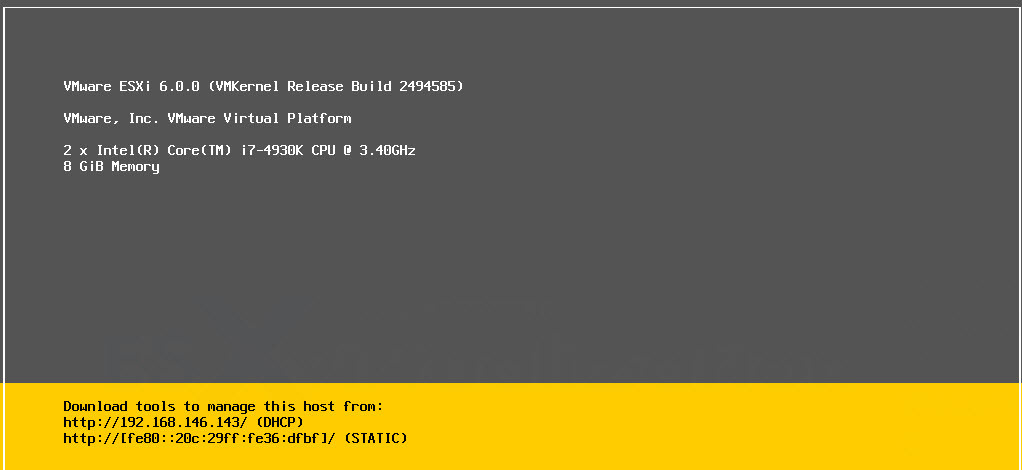
Magic, simple and effective.
While it is not really possible to backup the ESXi as a whole (you can still backup the config), it is quite easy to restore after upgrade.
This is a certainly a time saver in cases you have problems after upgrade. The main troubles are drivers and firmware compatibility.
When dealing with VMware technologies, one of the most “painful” is VMware vSAN which is very sensible in this.
Already when selecting your storage controller, you must absolutely follow VMware HCL on this. But this only a part of the equation.
If you don’t use the correct firmware/driver you’re not supported and you might have performance or other problems.
Every new version of ESXi has updated drivers on the ISO, but those might not be the ones you need for your vSAN installation.
So, you might be in a situation where you simply need to replace a driver or update a firmware. But this is not part of this post.
I hope you enjoyed this and it will help you with your daily job.


