What is P2V migration?
P2V (Physical-to-Virtual) migration refers to the process of transferring an OS and its associated apps from a physical machine (a server or desktop) to a virtual machine (VM) that runs on a hypervisor. This usually involves converting the hard disk, operating system, and all the apps of the physical machine into a virtual disk format compatible with a VM.
To put it plainly, the result of a P2V migration is a VM that possesses the same OS, apps, data, and system settings as the original physical machine.
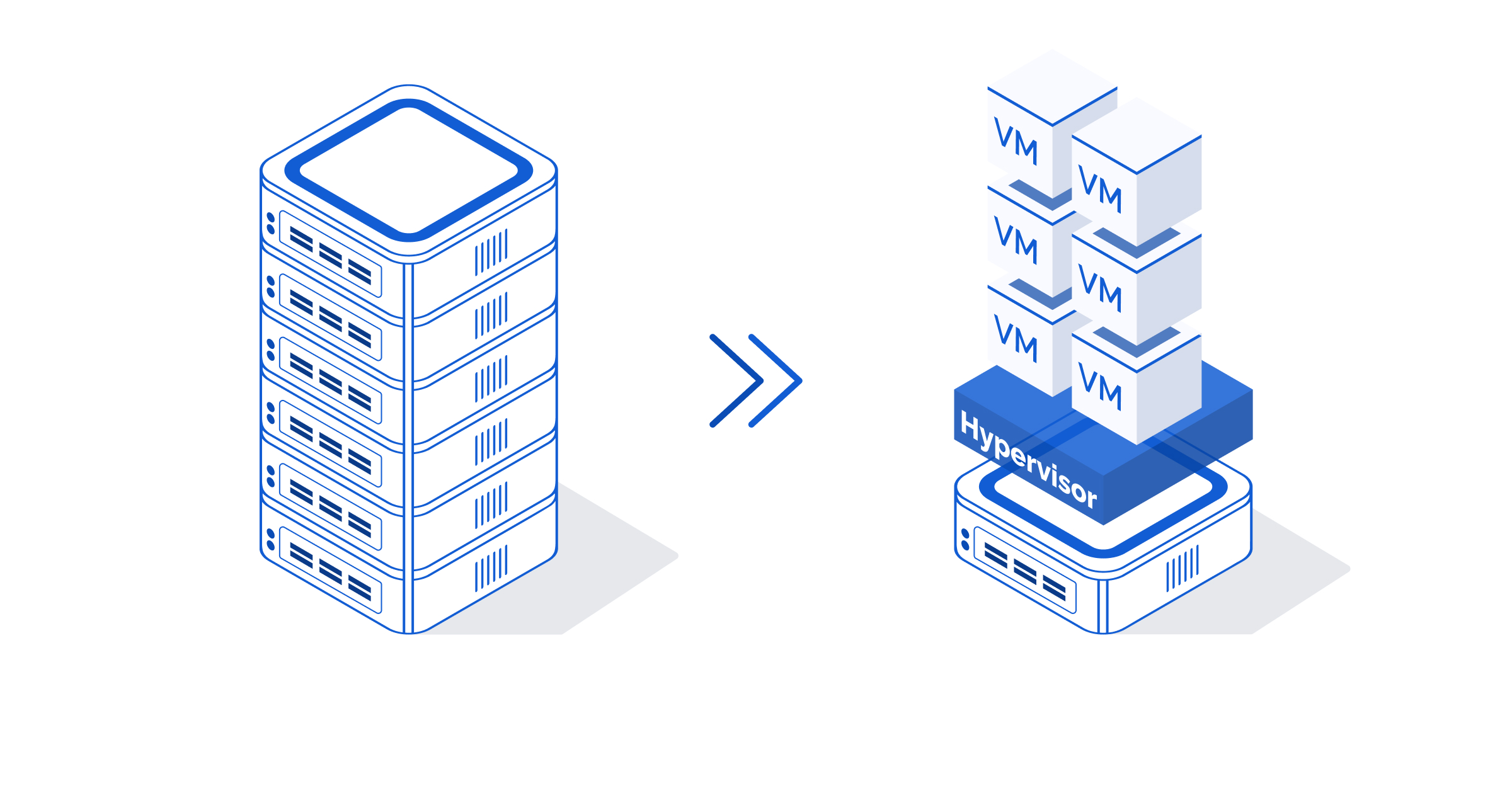
P2V migration benefits and use cases
In practice, the users often employ P2V migration as a way to relocate multiple physical machines onto a single virtualization platform. This approach offers a wide range of benefits and use cases, including such as:
- Cost efficiency: By ditching physical hardware you can easily reduce costs associated with its maintenance and power consumption. Freeing up the space in data centers and server rooms will also come in handy.
- Hardware virtualization: P2V migration allows admins to manage available resources more effectively since VMs can also be easily upgraded, migrated and scaled. That way, you can make your IT infrastructure more efficient and less complicated.
- Backup & Recovery: You can back up and replicate VMs more easily than physical counterparts. If the disaster recovery process is simpler, business continuity planning is much more efficient.
- Legacy software support: Extending the life of legacy apps only compatible with older OS/hardware is also one of the perks of PV2 migration. They can continue running on modern hardware without compatibility issues once they are migrated to a VM.
- Testing: P2V migration can be useful when you need an isolated test environment for software development or any number of other purposes. Creating a virtual copy of the production environment can help developers to test changes and upgrades without affecting the actual production environment.
If cutting expenses, improving efficiency, and simplifying infrastructure management sound good to you, P2V migration is definitely worth a shot.
The most popular P2V tools: Disk2vhd VS StarWind V2V Converter
What is Disk2vhd?
Essentially, Disk2vhd is a free tool that uses Windows’ Volume Snapshot capability. This way, you can convert a physical hard drive into a virtual disk (.vhd or .vhdx) compatible with many modern hypervisors.
What is StarWind V2V Converter?
StarWind V2V Converter is used for converting VMs to different formats (V2V) or migration of physical machines to virtual (P2V). Its extensive support includes such virtual disk formats as RAW, VMDK, VHD, or VHDX. Most popular hypervisors are supported as well (Microsoft Hyper-V, VMware ESXi, and Citrix XenServer).
StarWind V2V Converter also offers a lot of advanced P2V features. You can convert selected physical disks or volumes, resize volumes during the conversion process, or even convert the entire physical machine and migrate it to a remote hypervisor or a cloud.
Disk2vhd VS StarWind V2V Converter
In practice, both solutions are free to use, offer a user-friendly interface, and do what they are supposed to do (which is P2V) quite well. Still, StarWind V2V Converter can provide an advanced feature set that makes P2V conversion a completely “fire-and-forget” process.
Physical to Virtual machine migration with Disk2VHD
Disk2vhd is a free tool to convert your physical server disks into Virtual Machine drives. It allows converting disks into either vhd or vhdx format. Disk2vhd uses Windows’ Volume Snapshot capability to create consistent point-in-time snapshots of the volumes you want to convert. This tool is compatible with Windows Vista, Windows Server 2008, and later versions, including x64 systems, making it a versatile solution for converting disks into virtual formats across a wide range of Windows operating environments.
Here are the steps to convert physical server disks to virtual machine drives using Disk2VHD:
Launch Disk2VHD as an administrator and accept the license agreement. Disk2VDH will automatically detect and select the drives present on your physical machine. Select “Use Vhdx” and “Use Volume Shadow Copy” and choose a destination for the VHDX file you want to create. The destination path should have sufficient space to accommodate the VHDX file created during the conversion process.
Remember to select “Use Volume Shadow Copy” because it is very important in the process of converting physical to virtual. If it is not selected, you will only get files from the live volume instead of the shadow copy. Note that Virtual PC supports a maximum virtual disk size of 127GB. If you create a VHD from a larger disk, it will not be accessible from a Virtual PC VM.
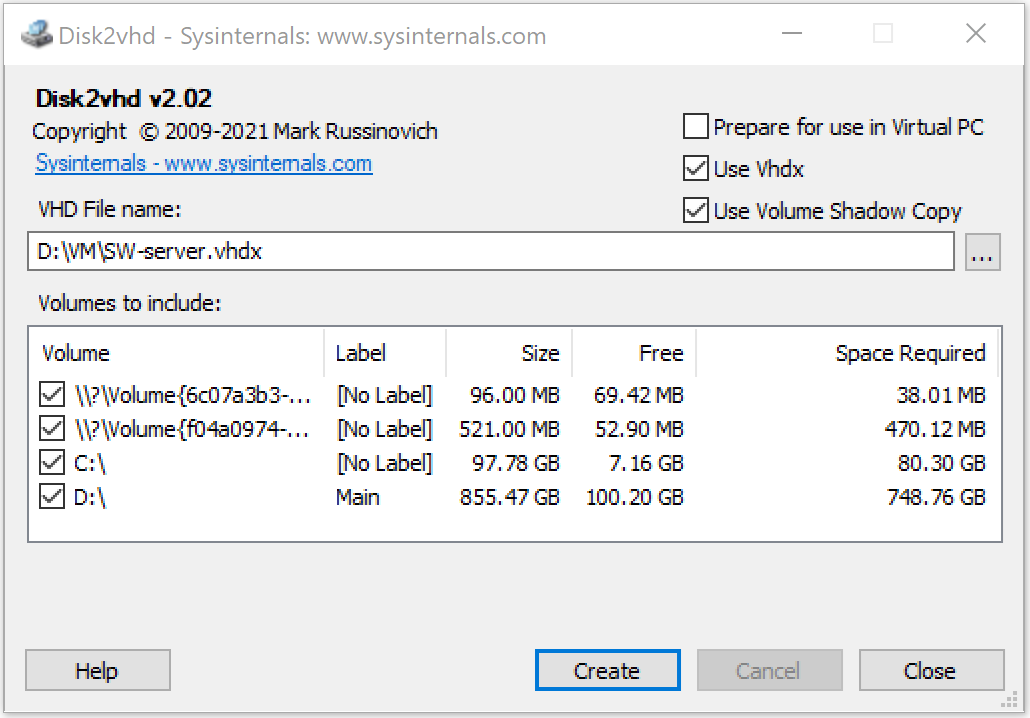
Click “Create” to start the conversion process.
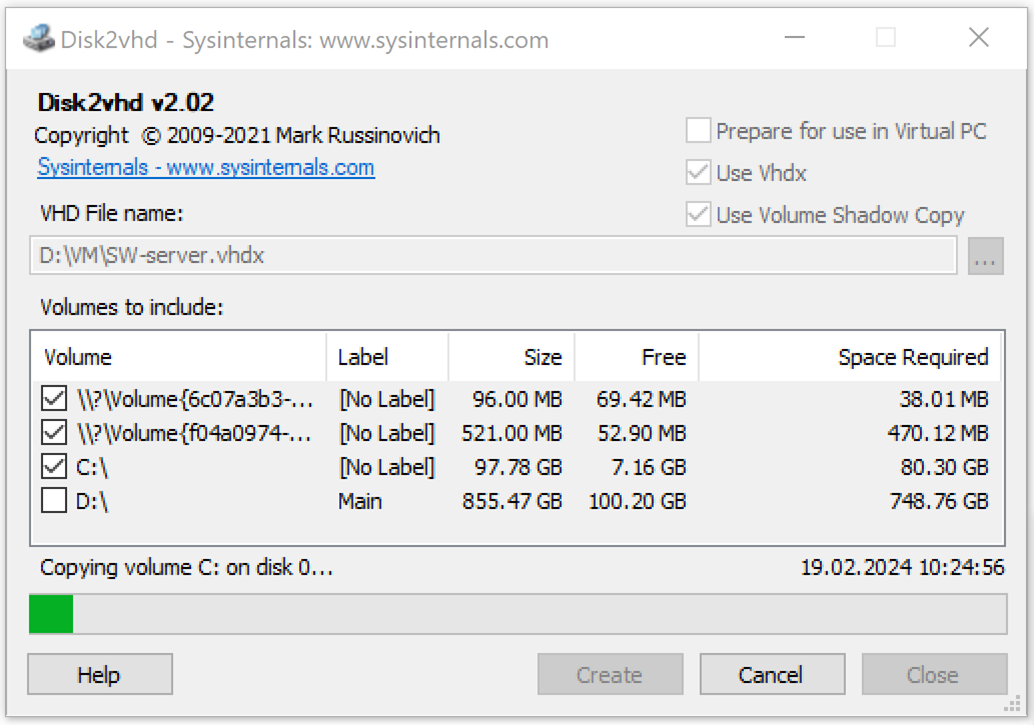
Once the process is complete, you will need to create a VM and attach the vhdx to it.
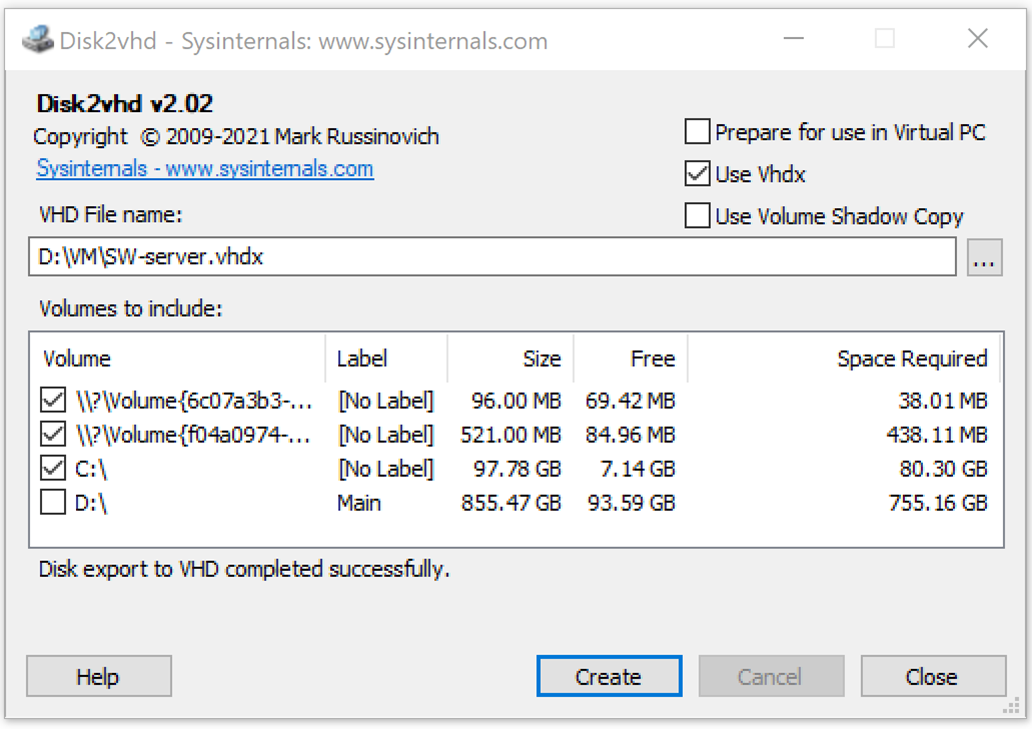
Physical to Virtual machine migration with StarWind V2V Converter
Time to see how this works in practice! Our purpose here is to convert the physical machine to a virtual one.
First, launch the P2V converter. Then, select the required conversion option and the location of the image to convert. In this scenario, we choose the P2V migration option to convert the entire physical machine with Windows:
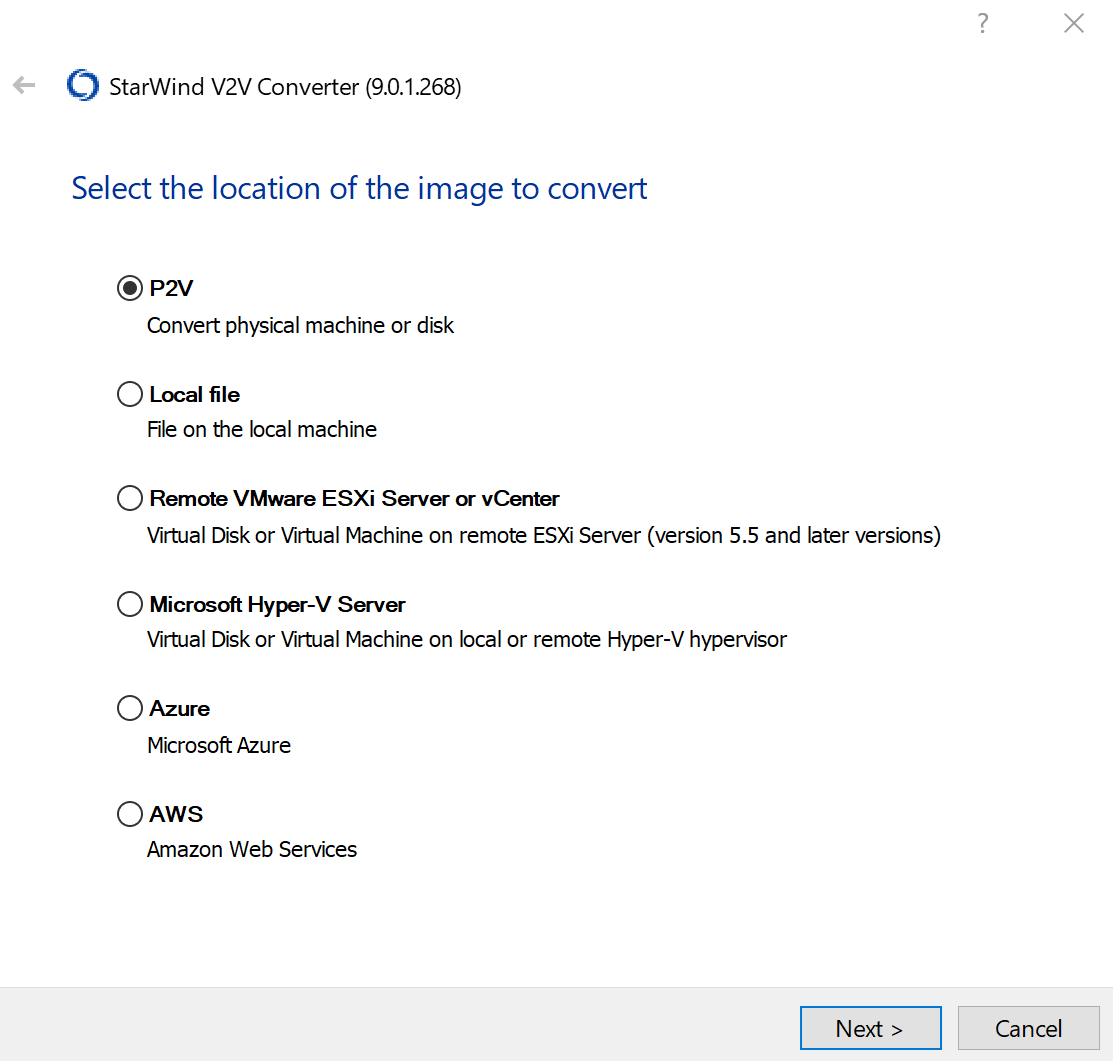 If needed, you can also select Physical Disk or Disk Volume, but in this case we choose the Entire machine option:
If needed, you can also select Physical Disk or Disk Volume, but in this case we choose the Entire machine option:
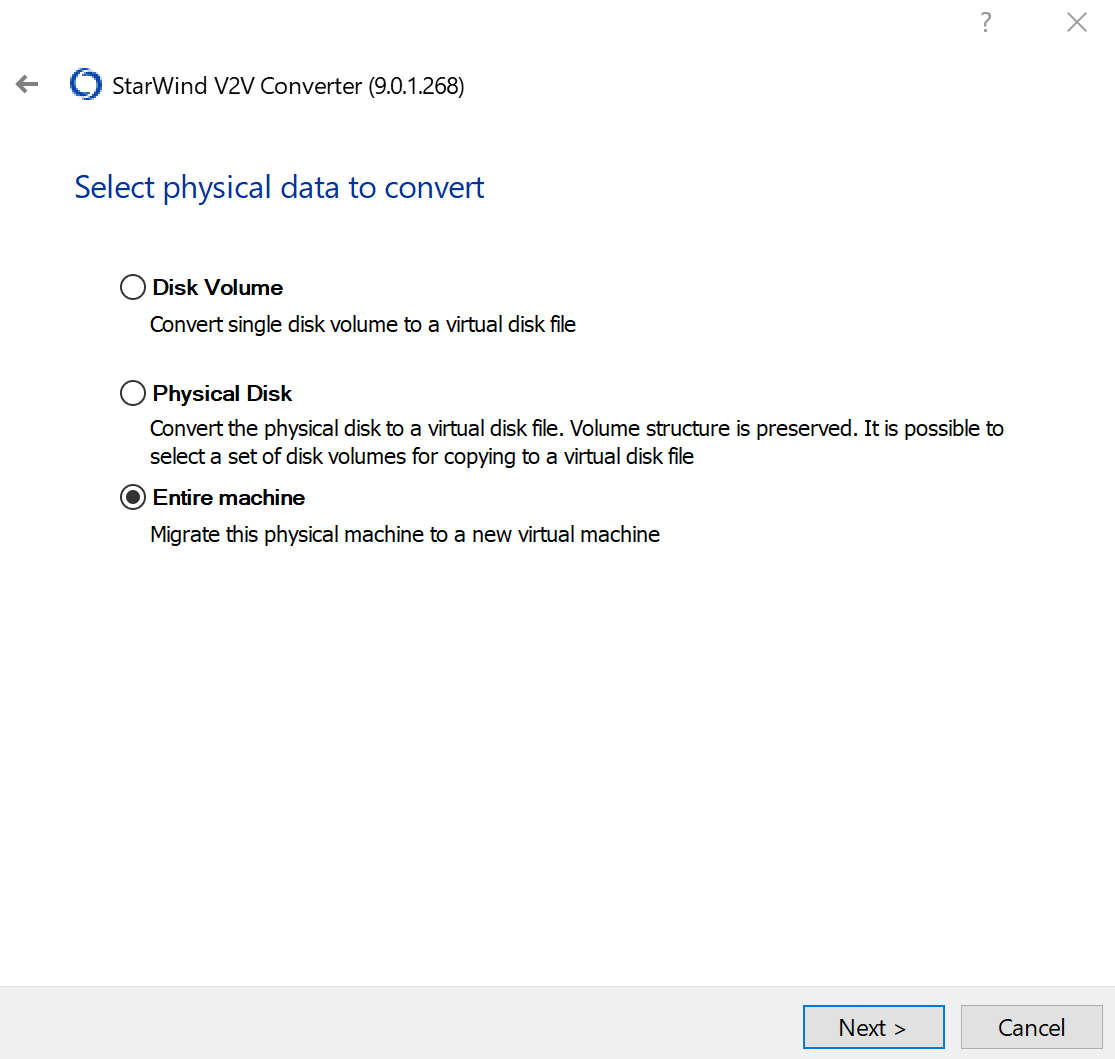
All disks and volumes will be selected by default. In this particular case – keep it as is:
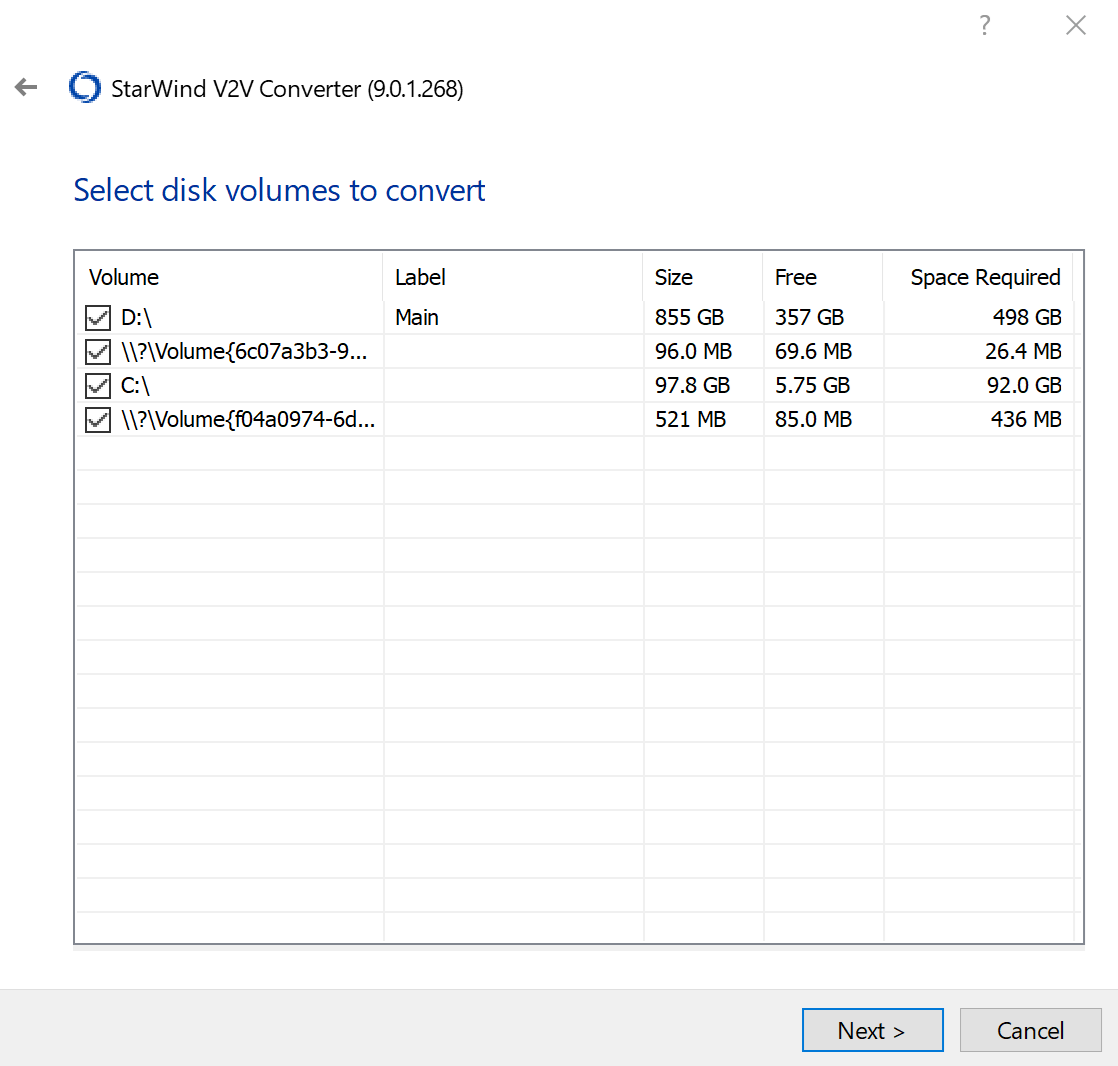
Now, it is time to choose the target server that will run our converted VM. There is more than one option for PV2 migration, but today it’s a remote Microsoft Hyper-V Server:
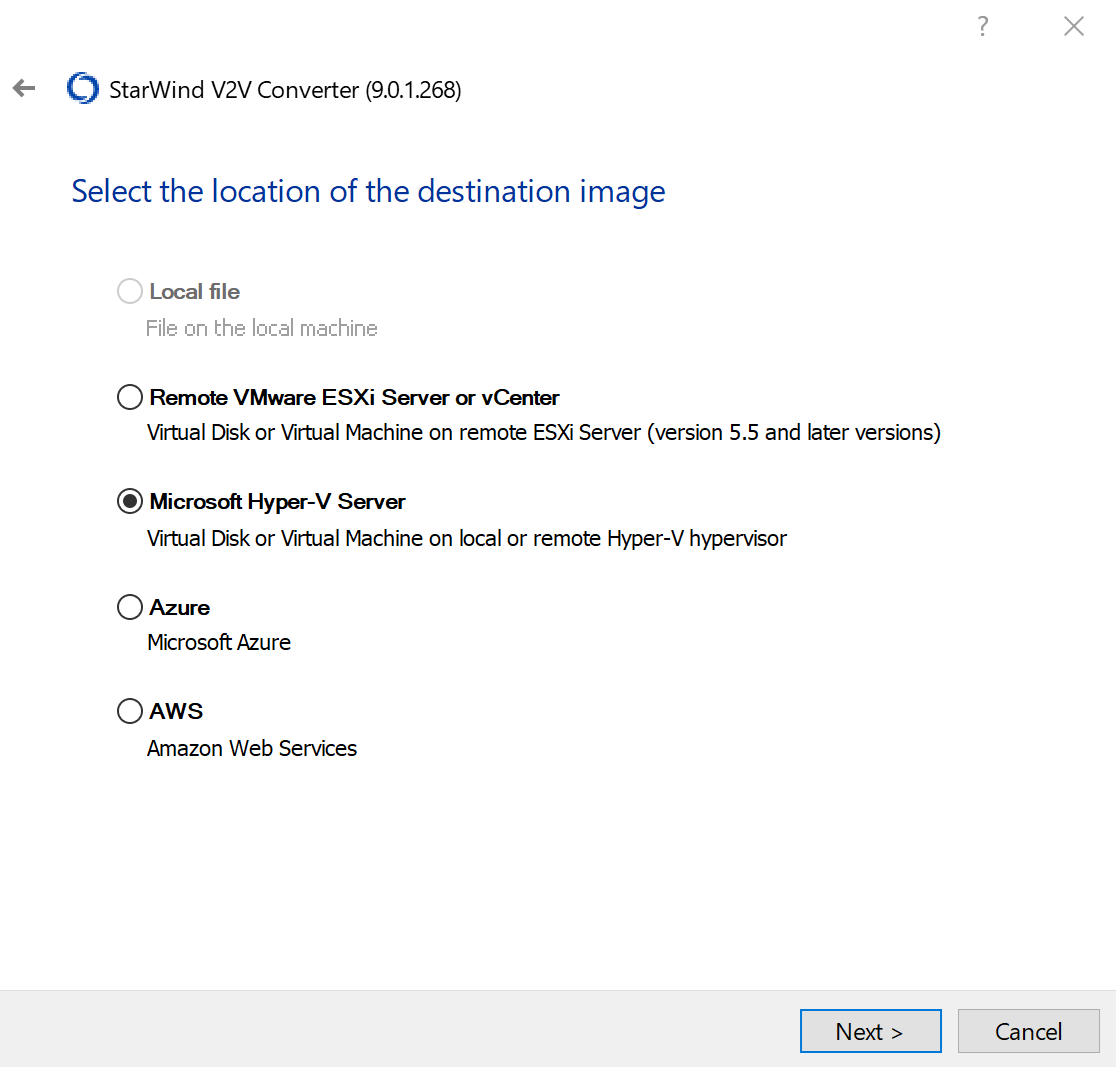
Enter the Hostname or IP address of the remote server and specify the credentials. Otherwise, use Windows authentication:
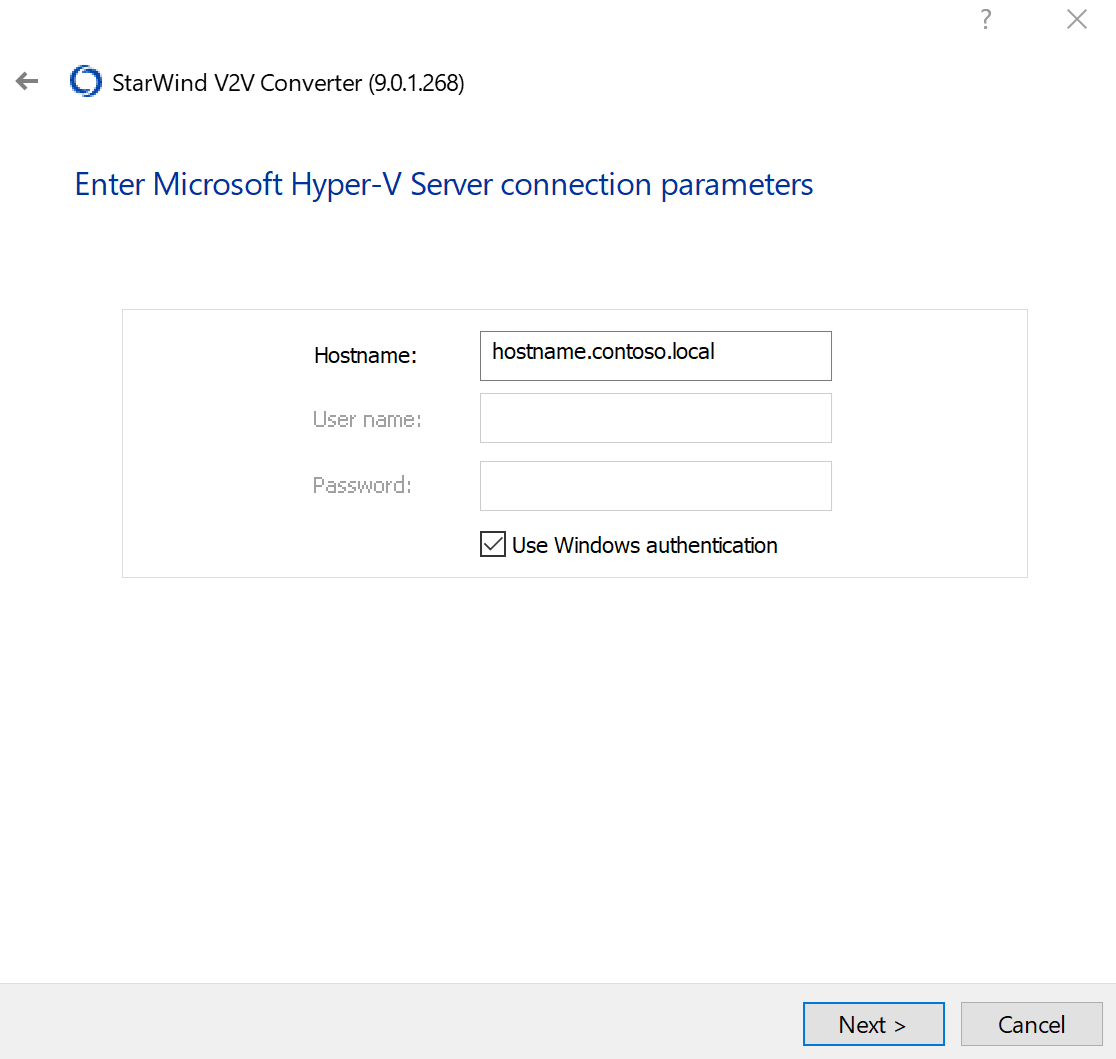
Pick the path to Hyper-V server storage where you’re going to keep this new VM. There is also a possibility to change the settings if required. When you’re done, click Convert.
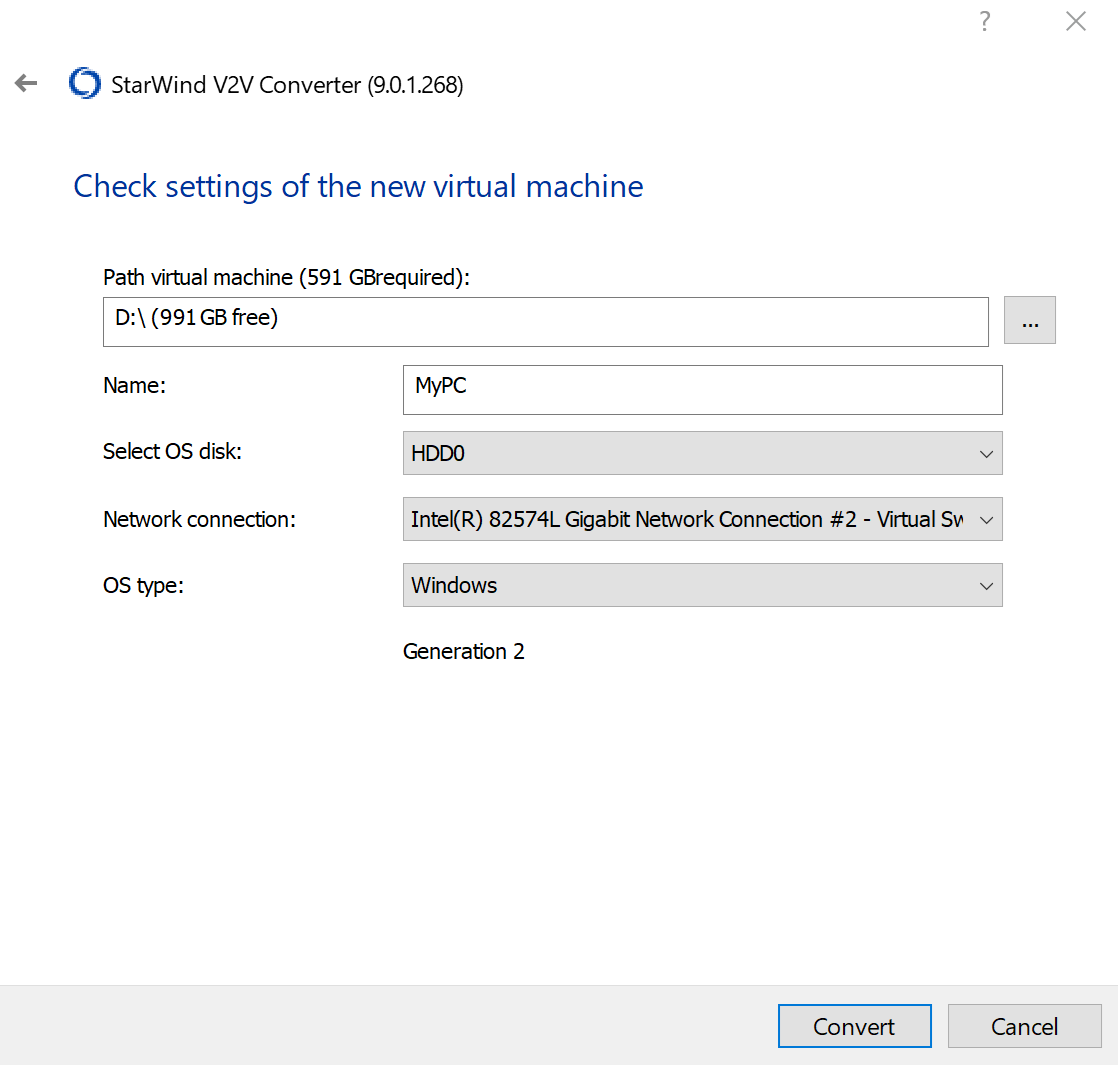
The PV2 migration process has begun now. Wait until it’s done.
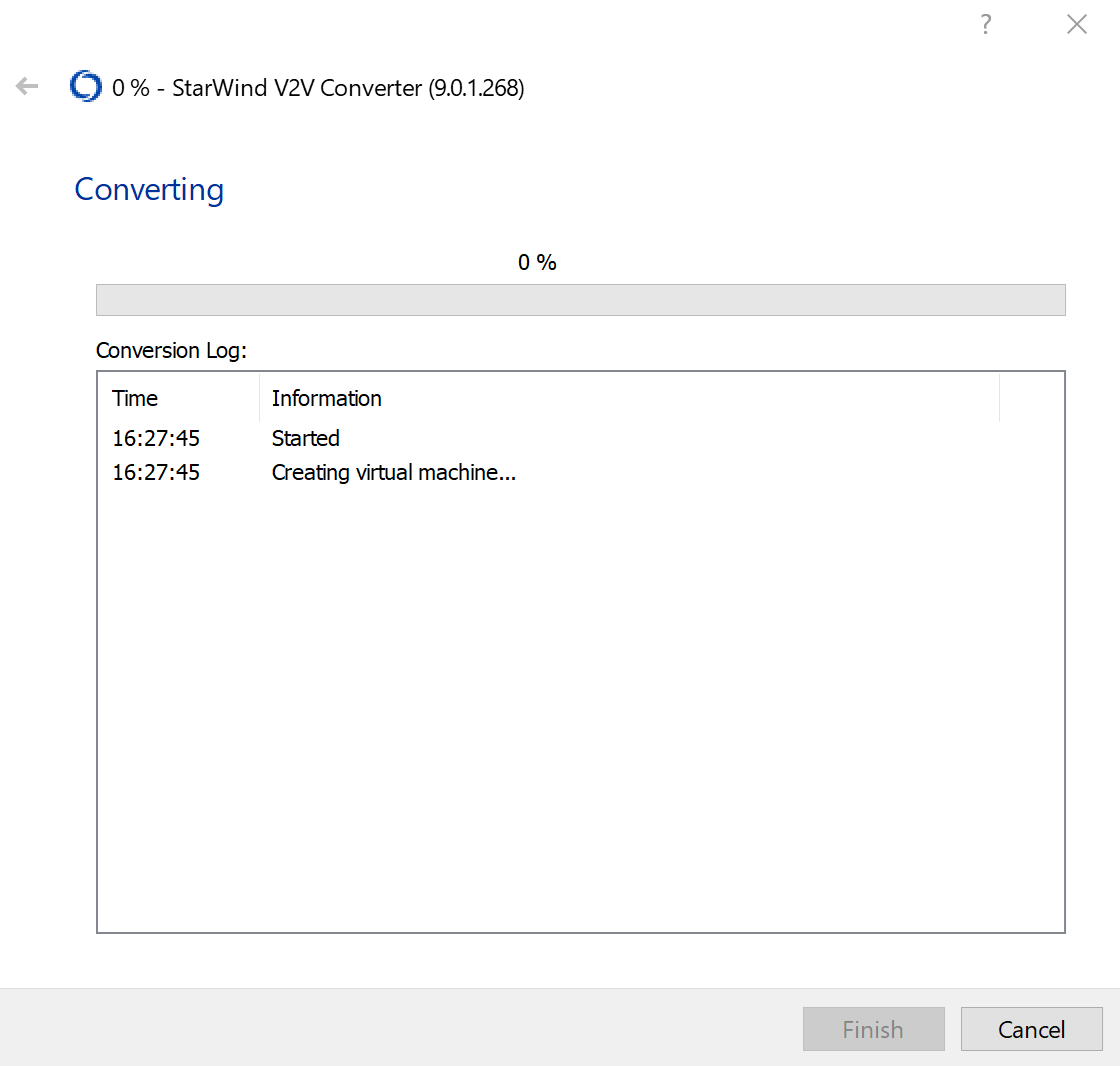
Great! The PV2 migration process has ended. Now, all that’s left to do is to click Finish.
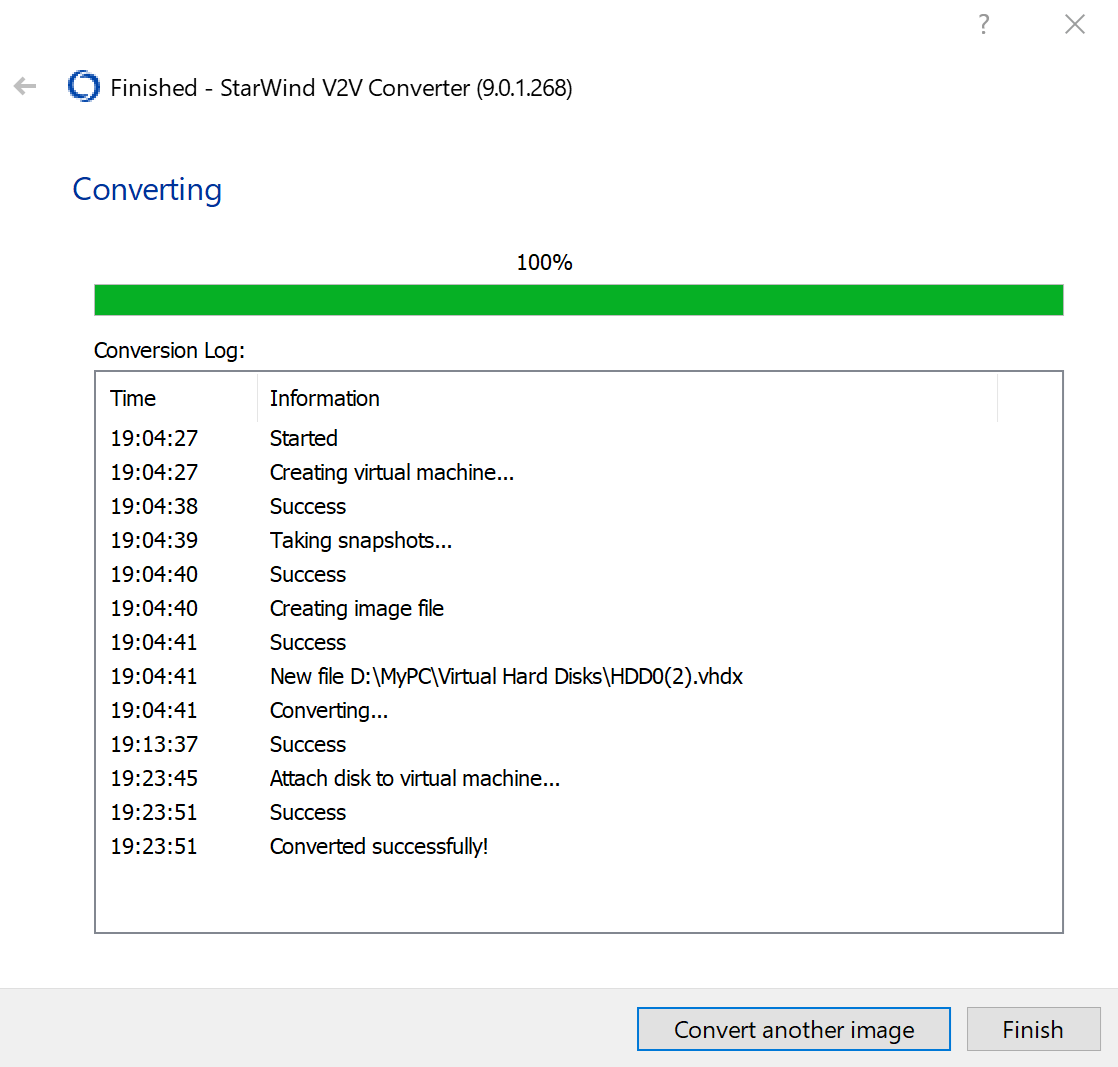
Possible P2V issues
The PV2 migration process can be a bit tricky sometimes. Mostly, the issues that you may face include configuration challenges. That is especially true if you’re dealing with specialized hardware (USB devices, video cards, etc). These types of hardware generally require significant configuration changes or may not migrate correctly. Legacy hardware solutions can be quite a nuisance too. For example, some cannot be emulated in a virtual infrastructure at all. Finally, certain types of servers (or servers used for specific apps) may not be such a good choice for the PV2 migration.
Conclusion
Both Disk2vhd and StarWind V2V Converter are available for free and have simple interfaces, making them a great option for a user of any skill level. Disk2vhd is essentially a simple, no-frills tool, while StarWind V2V Converter is a more robust solution since it has a lot to offer in terms of additional features. In the end, the choice is yours, after all!
This material has been prepared in collaboration with Viktor Kushnir, Technical Writer with almost 4 years of experience at StarWind.



