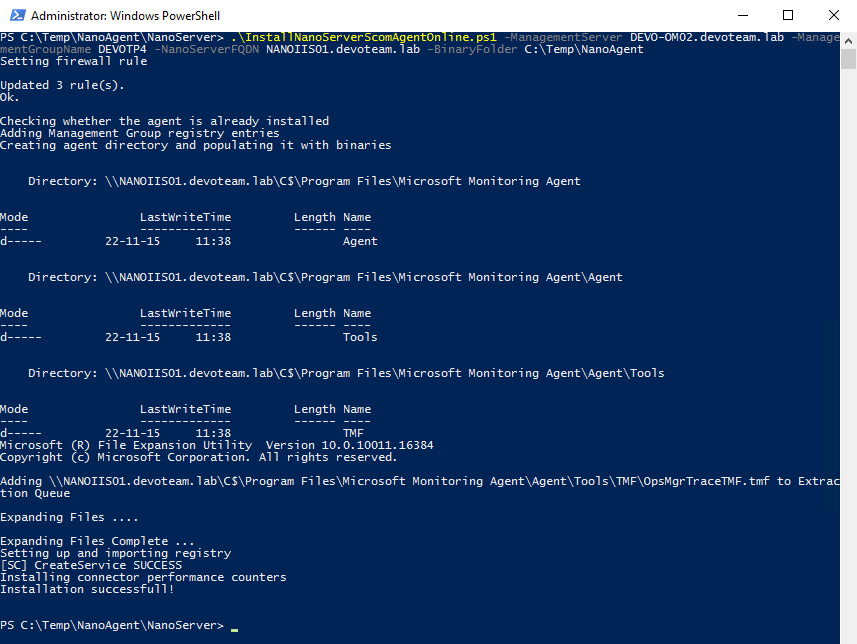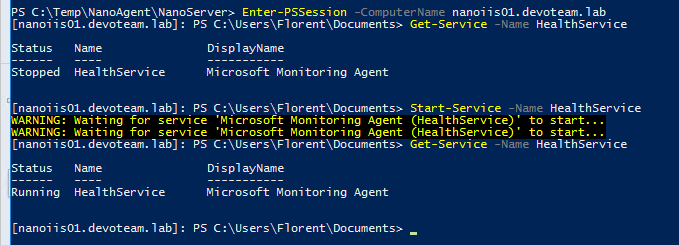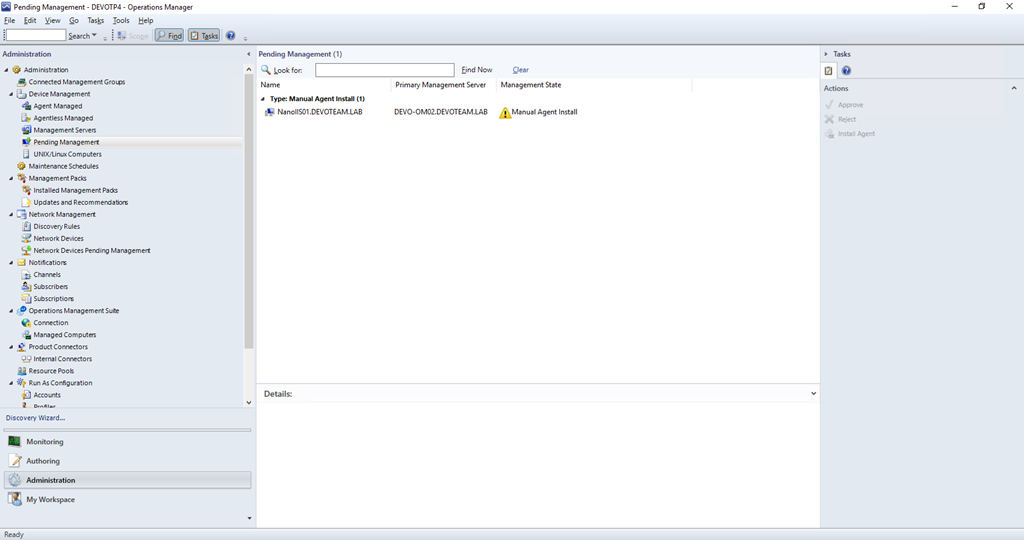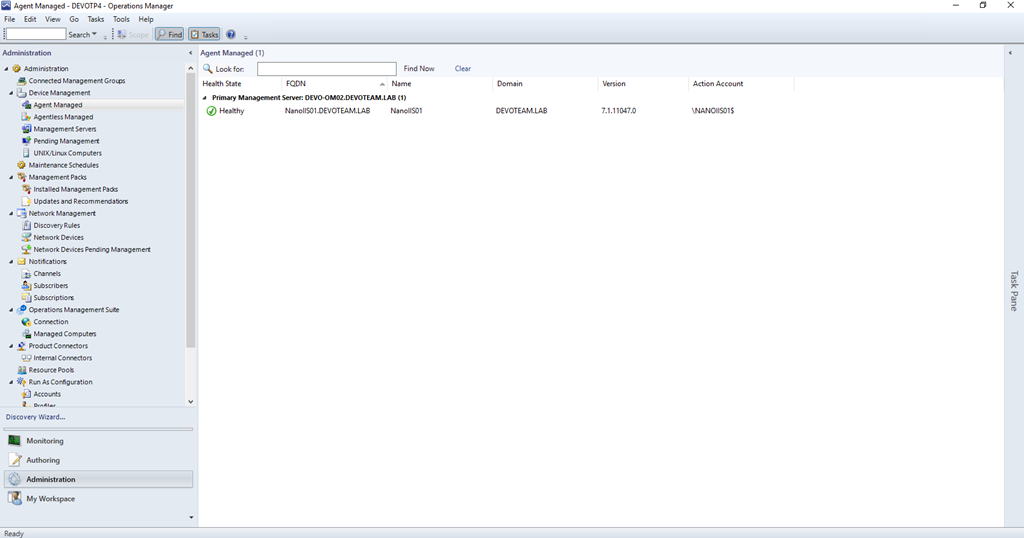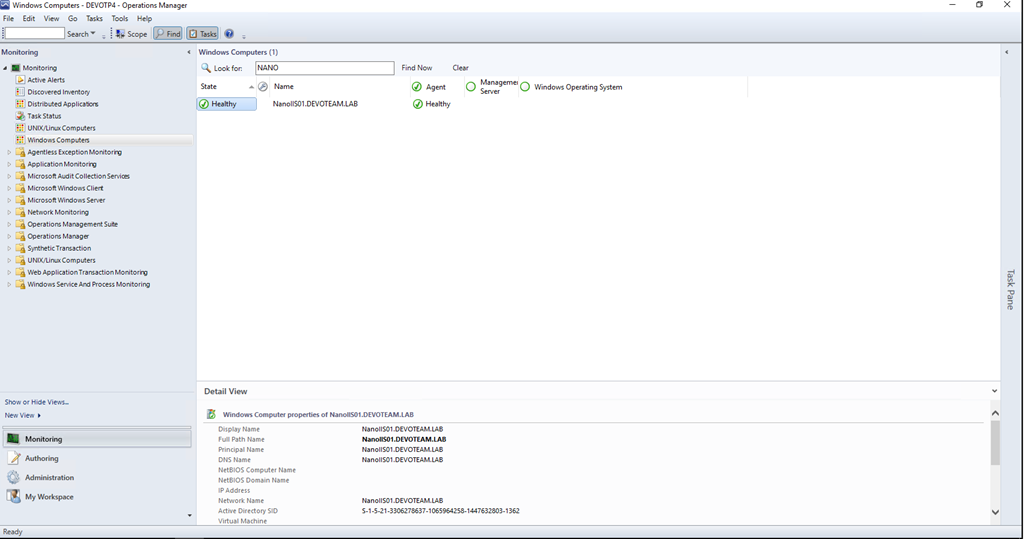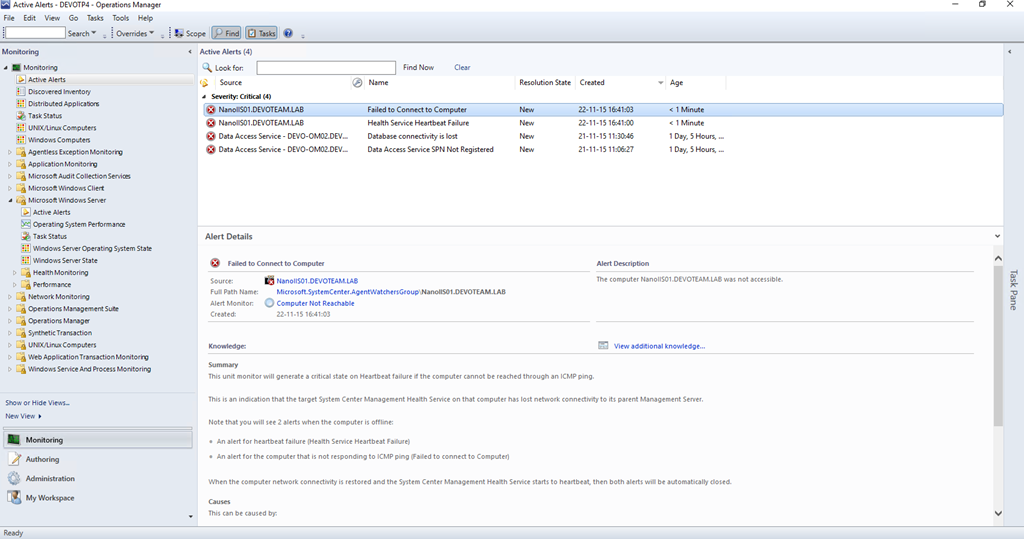Microsoft released the last version of the Nano Server, Technical Preview 4. They released the TP4 of System Center too. with this last version, SCOM has the ability to monitor a Nano Server.
In this blog post, I will explain to you how to implement this monitoring. I used this blog post to implement the solution.
This monitoring is at the beginning, so you can only monitor the Windows BaseOS and the Failover Cluster role (with each management pack). The limitations are (from Technet) :
- Installing the Operations Manager Agent to a Nano Server via discovery from the Operations Manager console.
- Monitoring .Net applications running on a Nano Server
- Updating the Operations Manager agent on a Nano Server by applying updates.
- Using Audit Collection Services (ACS).
- Using network discovery rules to discover devices that support ICMP.
- Monitoring specific url’s on a Nano Server.
- Discovering IIS web sites.
- Collecting data from the Application Log of a Nano Server.
The only prerequisite to monitor the server is to have the Microsoft-OneCore-ReverseForwarders-Package.cab package installed on your Nano Server image.
After that, I copied the source of the Nano server agent from the ISO to my SCOM server, in my case, in C:\Temp\NanoAgent\. Open a PowerShell console and navigate to the folder where is stored the InstallNanoServerScomAgentOnline.ps1 script:
Now, execute the following command to install the agent:
.\InstallNanoServerScomAgentOnline.ps1 -ManagementServer <<Management Server Name FQDN>> -ManagementGroupName <<Management Group Name>> -NanoServerFQDN <<Nano server FQDN on which the agent will be installed>> -BinaryFolder <<Nano Server bits location (\NanoAgent\NanoServer)>>
For me, it will look like this:
.\InstallNanoServerScomAgentOnline.ps1 -ManagementServer DEVO-OM02.devoteam.lab -ManagementGroupName DEVOTP4 -NanoServerFQDN NANOIIS01.devoteam.lab -BinaryFolder C:\Temp\NanoAgent
After that, connect to the Nano server:
Enter-PSSession -ComputerName nanoiis01.devoteam.lab
Check the status of the service SCOM service (HealthService):
Get-Service –Name HealthService
The service is stopped, so start it with the following command:
Start-Service –Name HealthService
Get-Service –Name HealthService
The service is now running. Next step is to approve the new SCOM agent in SCOM. In your SCOM console, go to Administration > Device Management > Pending Management. Normally, your Nano server is referenced here:
After few minutes, the monitoring of the server is up and you can see that the monitoring action account is the local computer name:
If I shut down the Nano Server, I can see that I have the same error that a “normal” server:
This new feature is very good to implement the Nano server in production environment. We are now waiting the support of the IIS management pack and so on to have a complete monitoring solution with Nano Server.
[ratings]