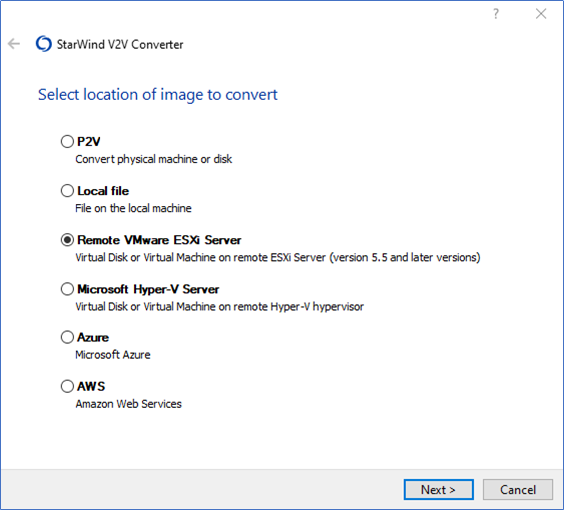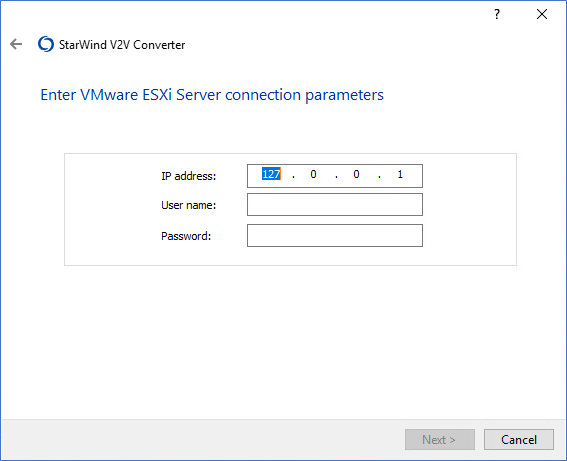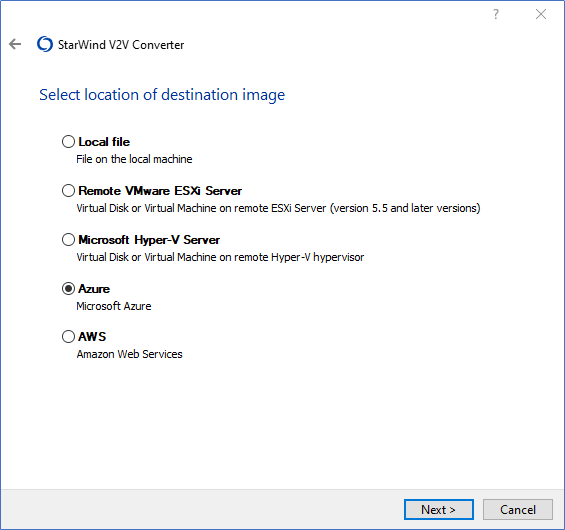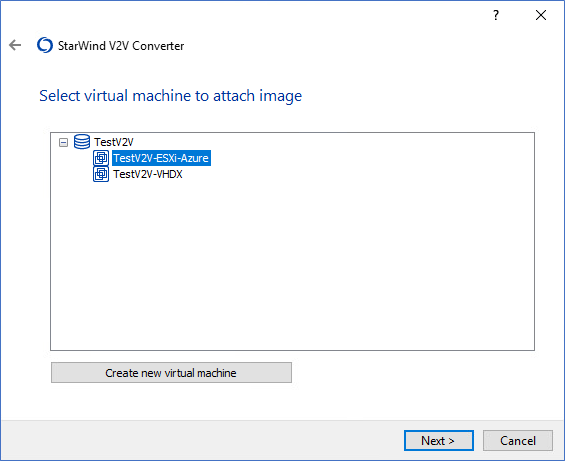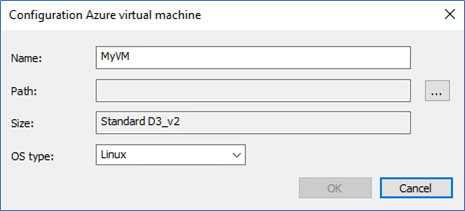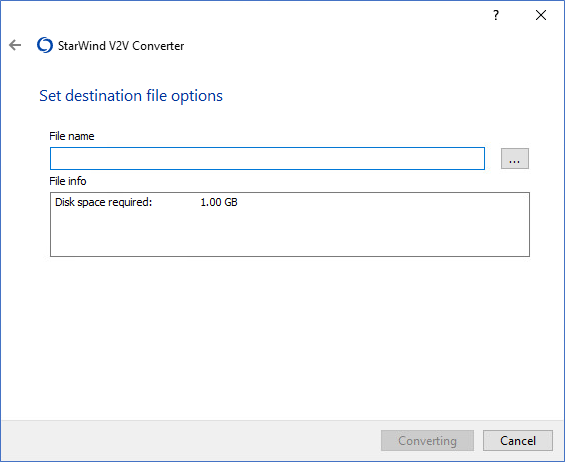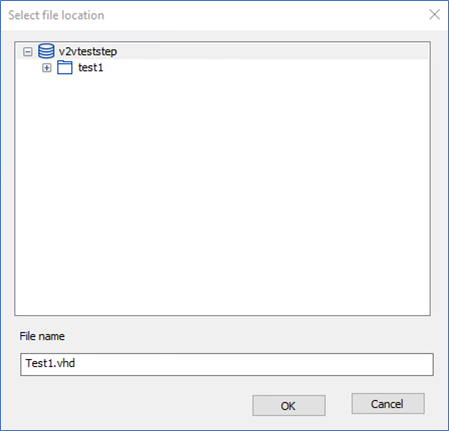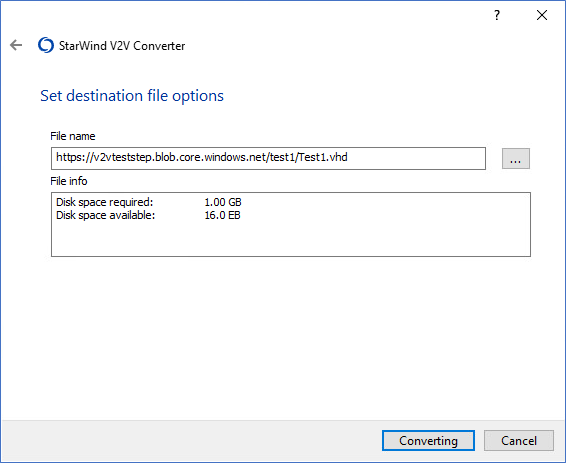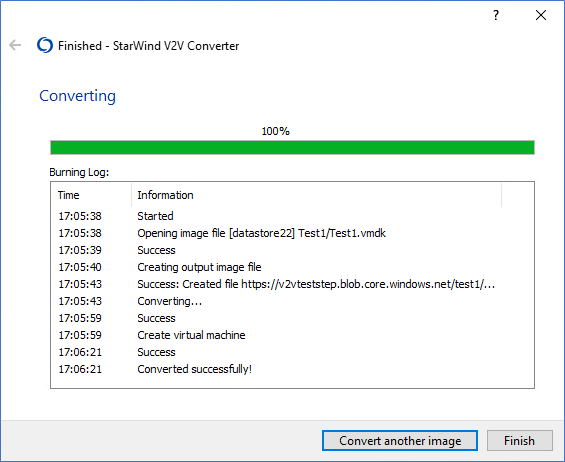- Select Remote VMware ESXi Server as the location of the image to convert.
- Enter the credentials and IP address for the target server and press Next.
- Select the virtual disk to convert and press Next.
- Select Azure as the location of the destination image.
- Specify the Tenant ID, Client ID (i.e., Application ID), and Client secret. Click Get Subscriptions, select the subscription from the field under the button, and press Next.
- Select the virtual machine to attach the image or create a new Azure instance by clicking the Create new virtual machine button.
- In order to create a new Microsoft Azure instance, specify its name, path, and OS type.
- Press … to set the destination file location.
NOTE: Steps 6-8 are skipped if the new virtual machine is created. - Select the destination file location. It is also possible to modify the image name if needed.
- Press Converting to initiate the process of image conversion.
- Wait until the conversion process is over and press Finish to complete the wizard or Convert another image if there are more images or virtual machines to convert.