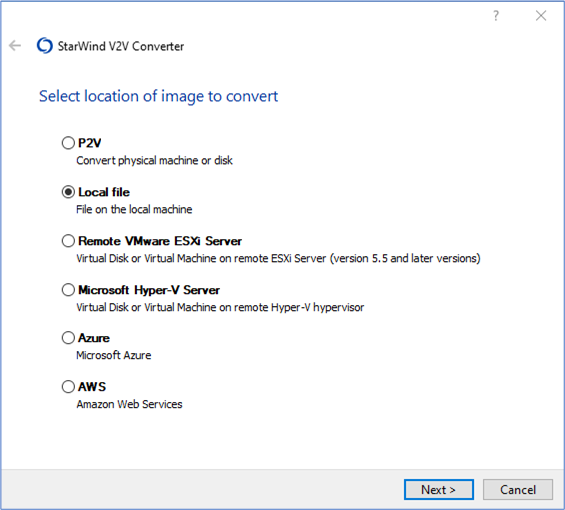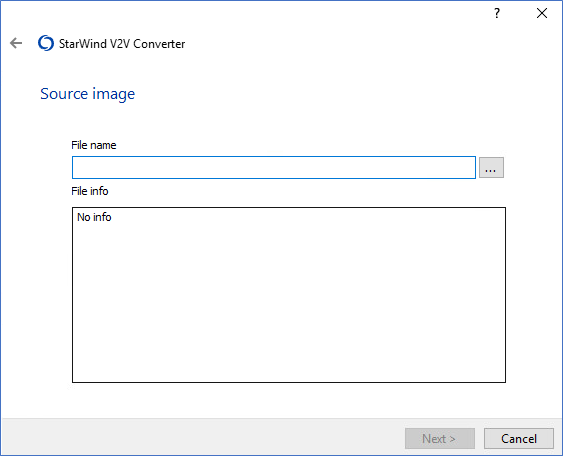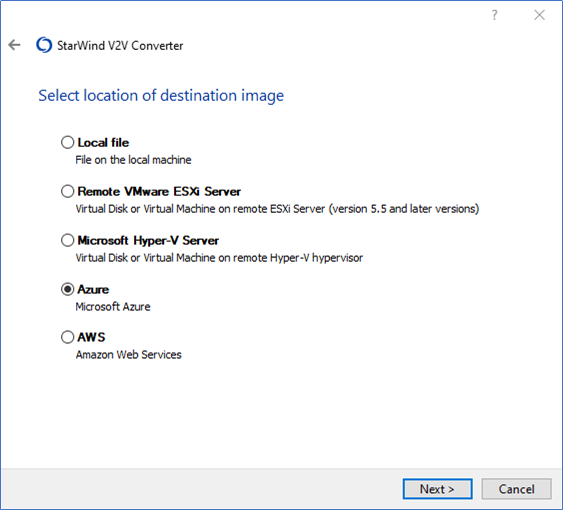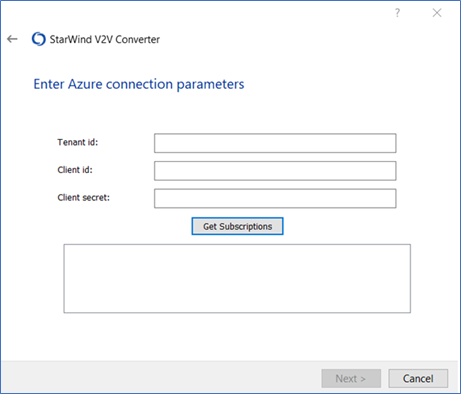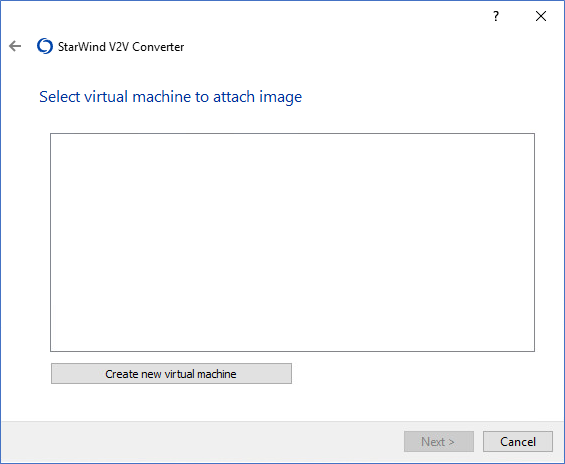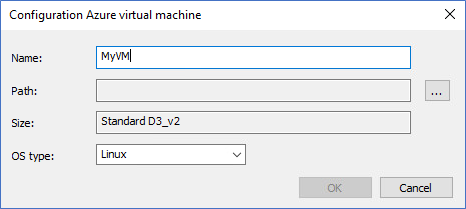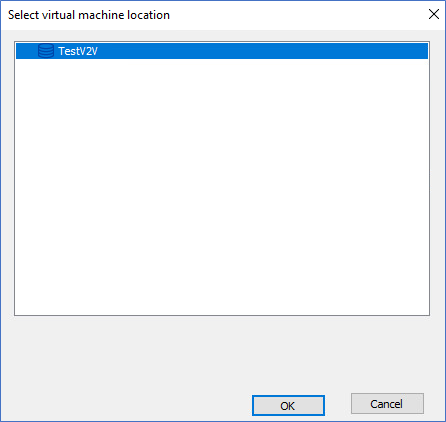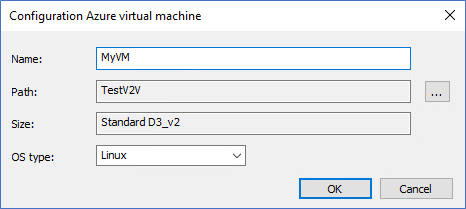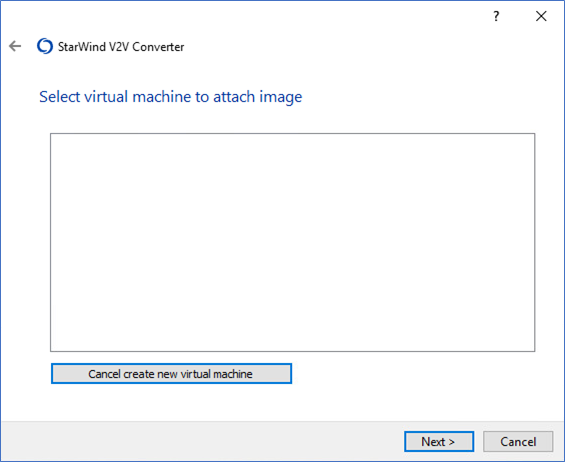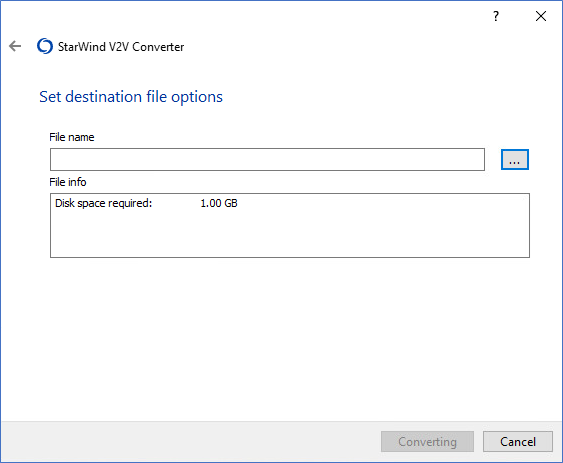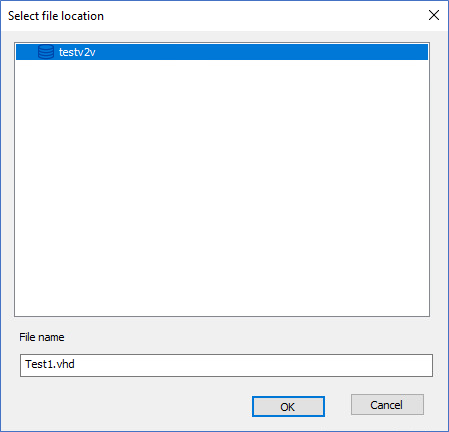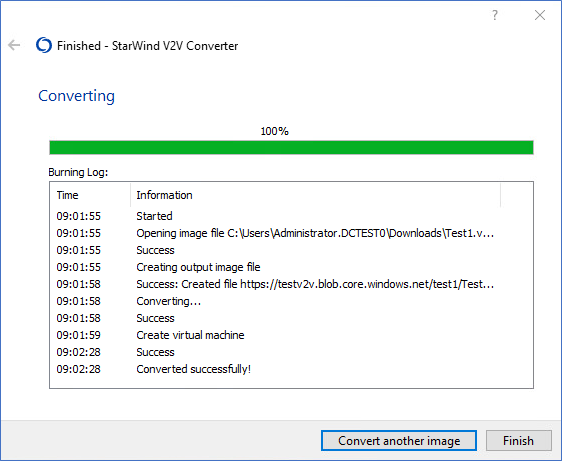- Open StarWind V2V Converter and check the Local file option. Press Next.
- Click … to specify the path to the local file which is to be converted.
- Select Azure as the location of the destination image. Press Next.
- Specify the Tenant ID, Client ID (i.e., Application ID), and Client secret. Click Get Subscriptions, select the subscription from the field under the button, and click Next.
- Select the virtual machine to attach the image. If there are no Azure instances available or it is necessary to create a new one, press Create new virtual machine.
- If it is necessary to create a new virtual machine, change its name (if needed) and select the OS type. The Size field is grayed out because it is determined by the subscription. To proceed with the file conversion, specify the path.
- Select the Azure storage account. Press OK.
- Press OK to confirm the settings.
- Press Next.
- Press the … button to specify the destination file location.
- Select the file location and modify the file name in the respective field (if needed). Press OK.
- Click Converting to proceed with the VM conversion.
- The VM has been successfully converted. Press Finish to complete the wizard or Convert another image if there are any local files or VMs left to convert.