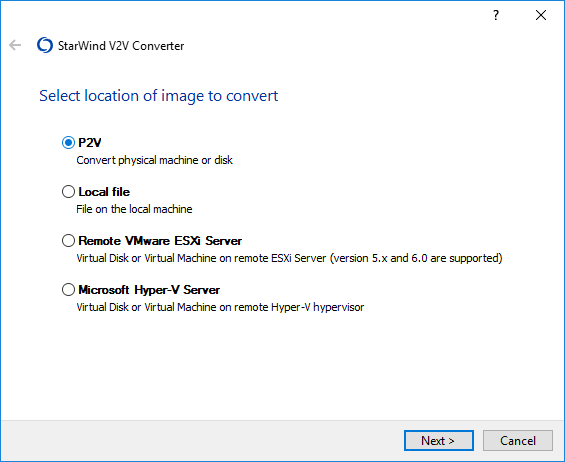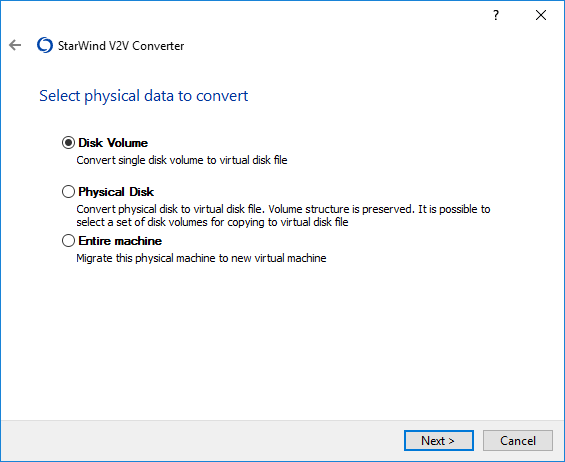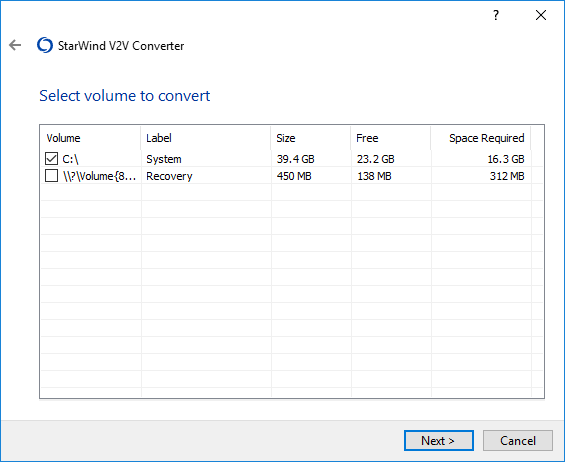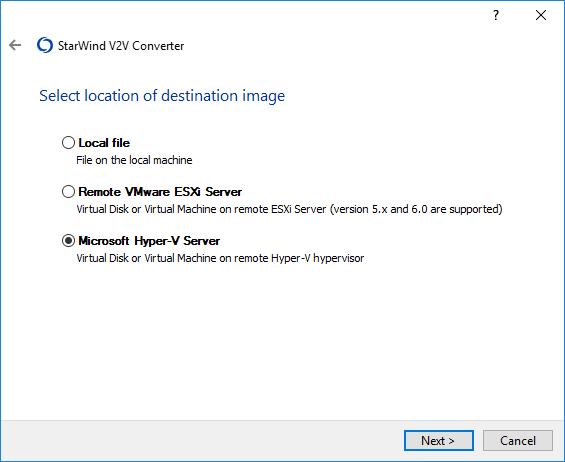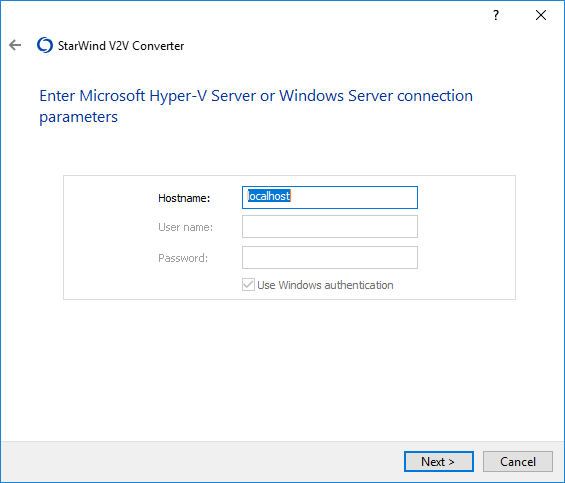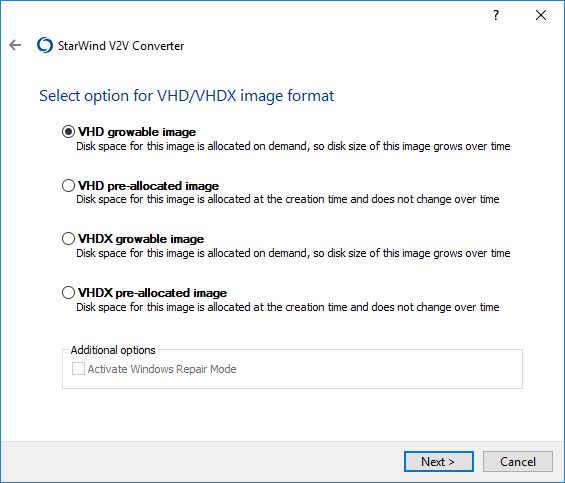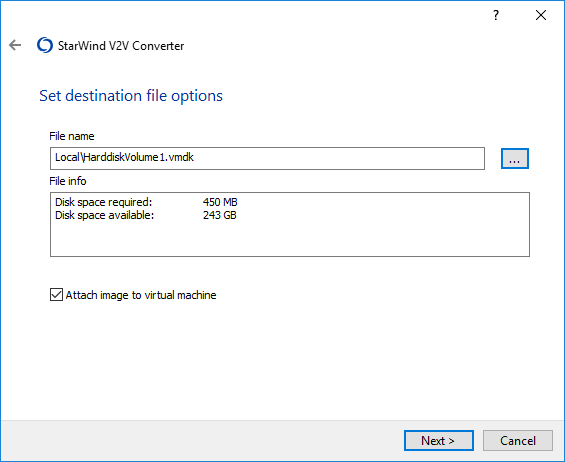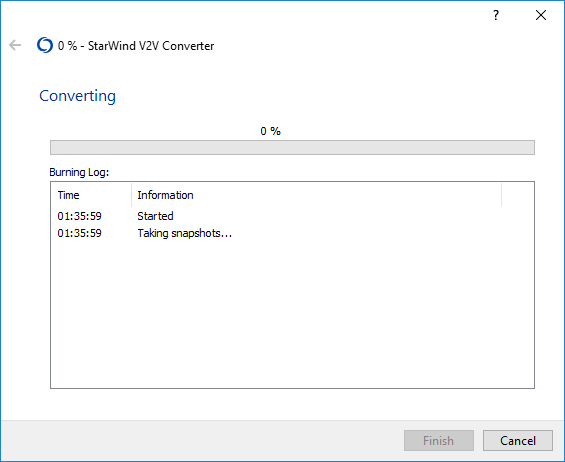1. To start Physical to Virtual conversion, choose the P2V option and click Next to continue.
2. To convert Disk Volume from a Windows machine, choose the necessary option and click Next to continue.
3. Choose the volume to convert and click Next to continue.
4. Specify the Destination image location. The source file can be converted to the local server or directly to the different hypervisor, as showed in the picture below.
5. Specify a Hostname and credentials for Microsoft Hyper-V Server and click Next to proceed.
6. Specify the destination image format and click Next to continue.
7. Set the destination file options. Click "…", select the file location and click OK. Click Next.
8. Select the virtual machine and click Next.
9. Wait for the conversion process completion and click Finish to complete the Wizard.