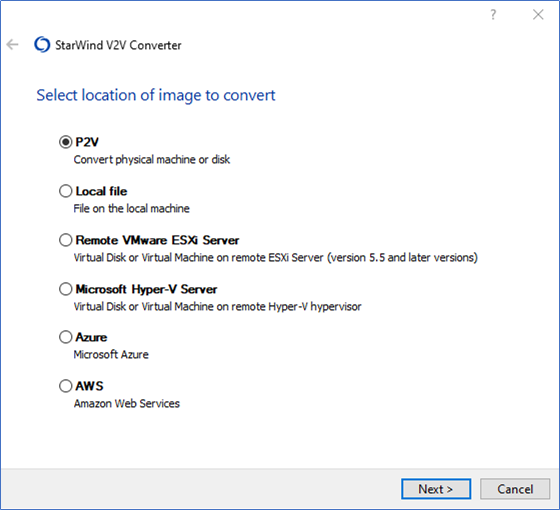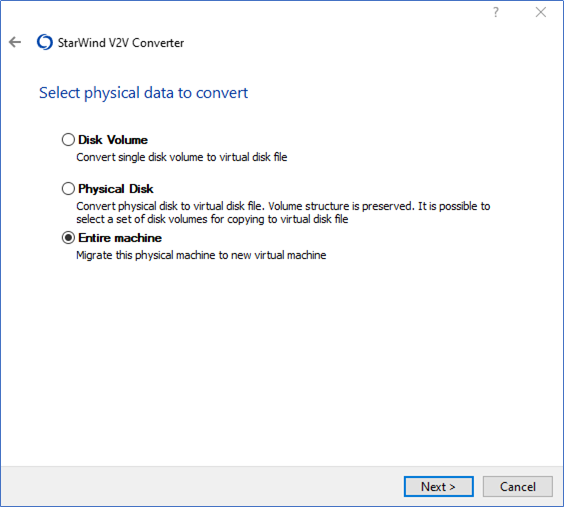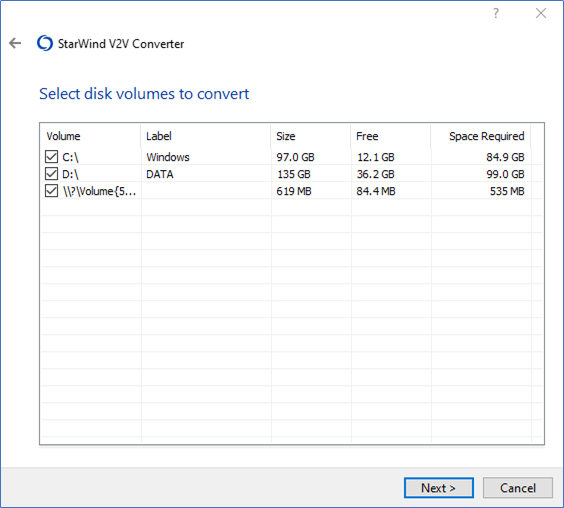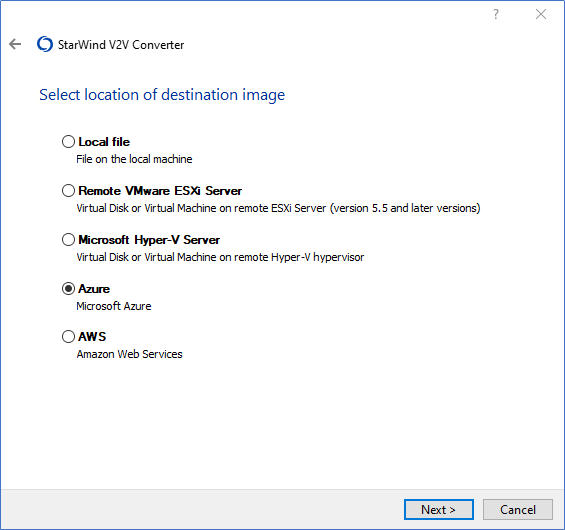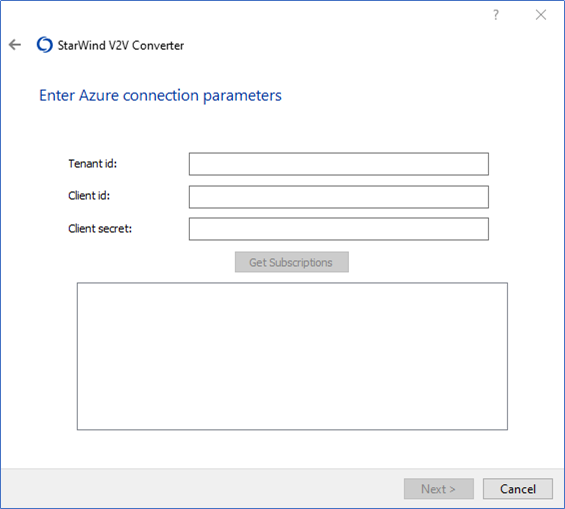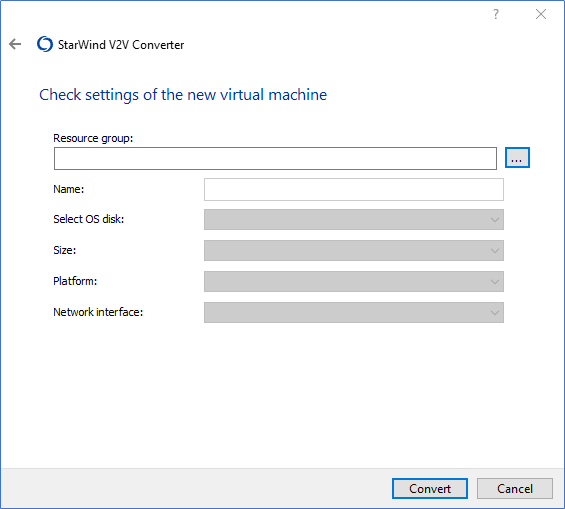- Select P2V as location of image to convert.
- To convert the Entire machine, choose the self-titled option and click Next to continue.
- Choose disk volumes to convert and click Next to continue.
- Select Azure as location of destination image.
- Specify the Tenant ID, Client ID (i.e., Application ID), and Client secret. Click Get Subscriptions, select the subscription from the field under the button, and press Next.
- Specify the new virtual machine path by pressing the … Press Convert to start VM migration.
- Wait until the conversion process is over and press Finish to complete the wizard or Convert another image if there are more images or virtual machines to convert.