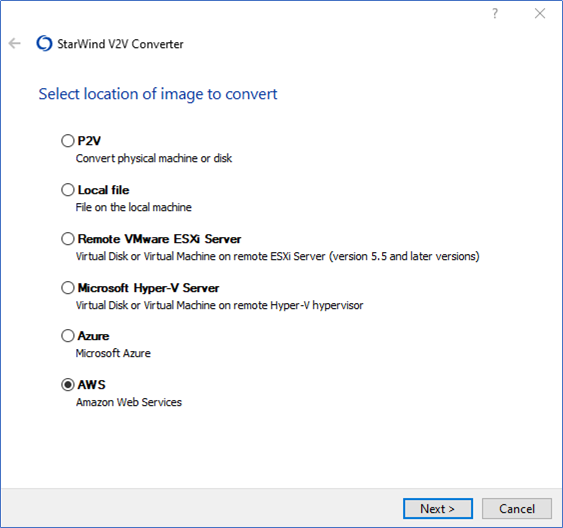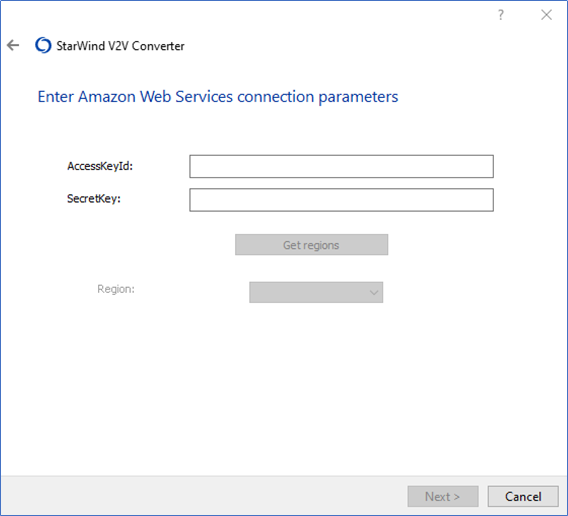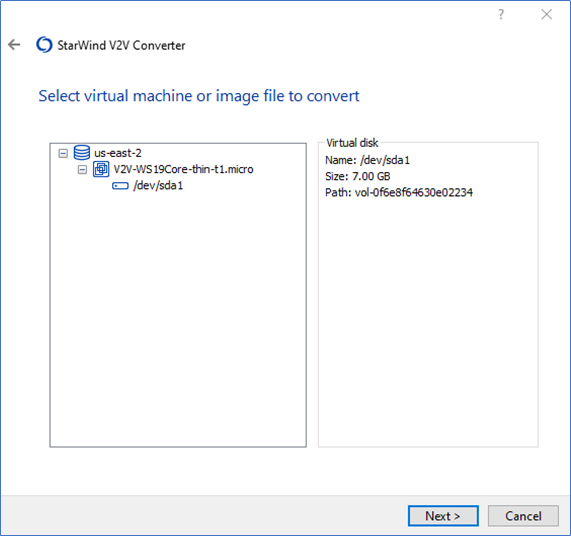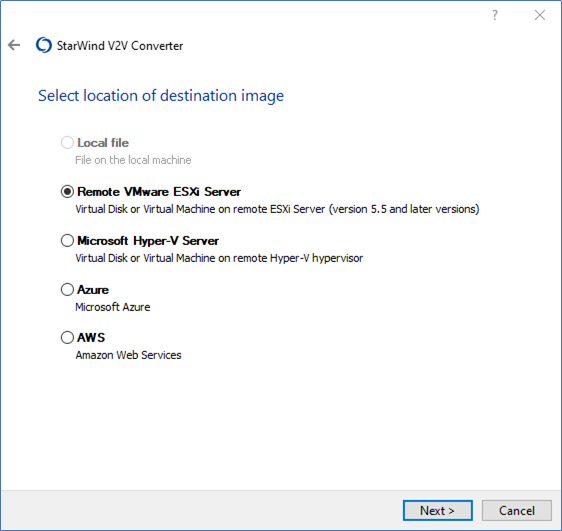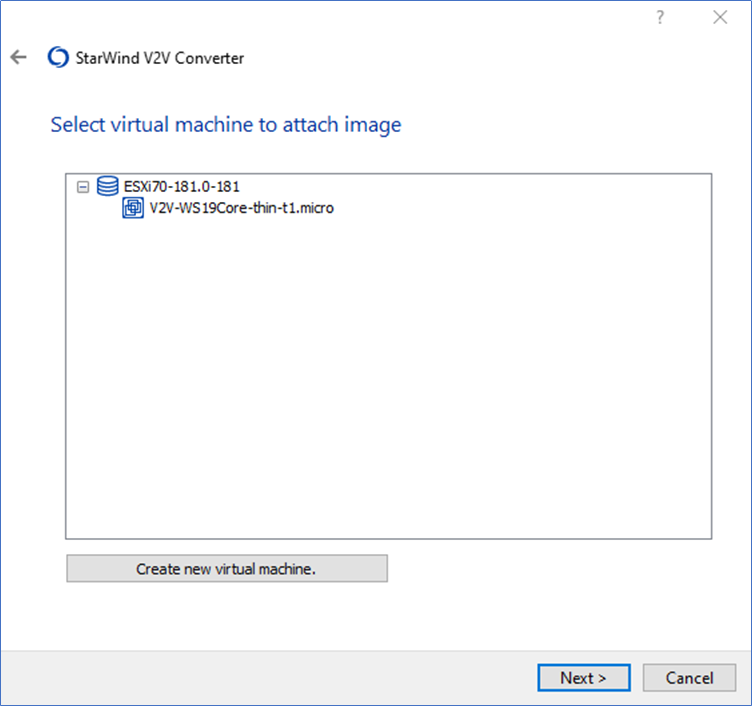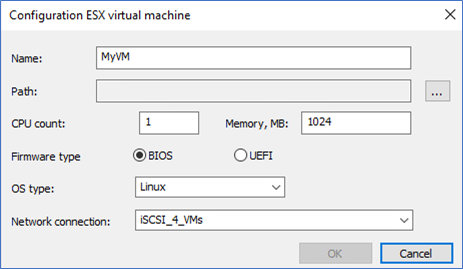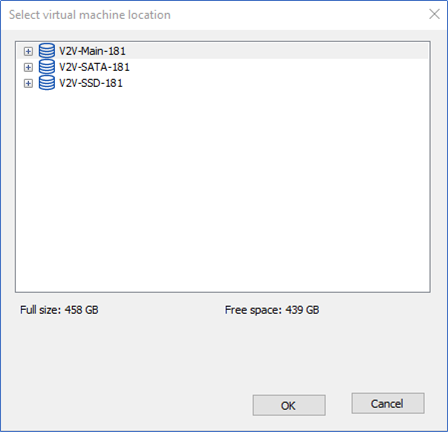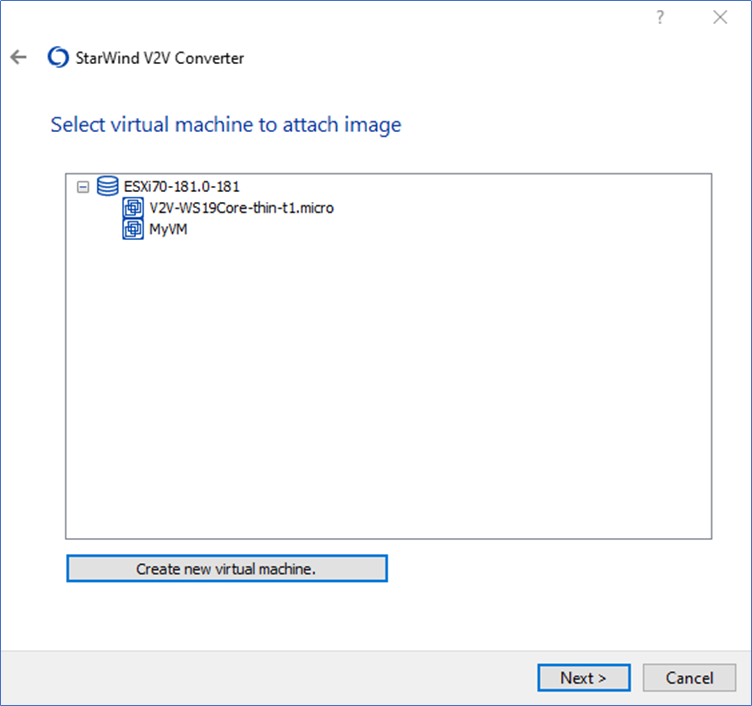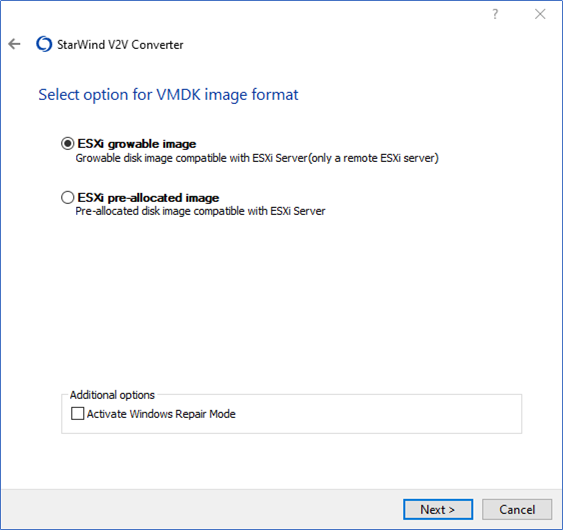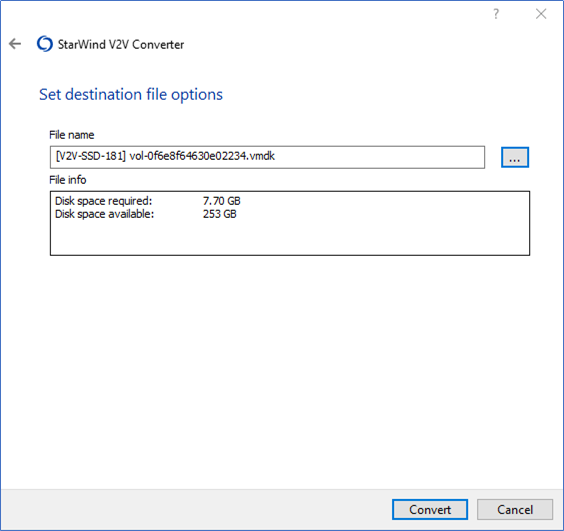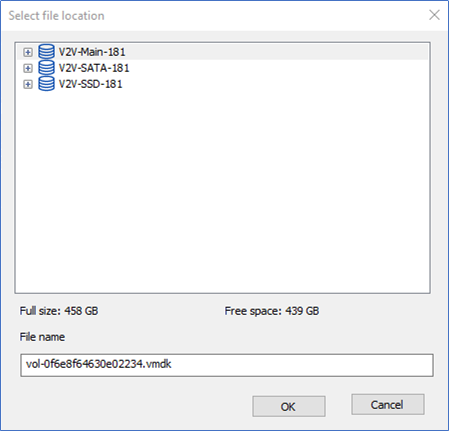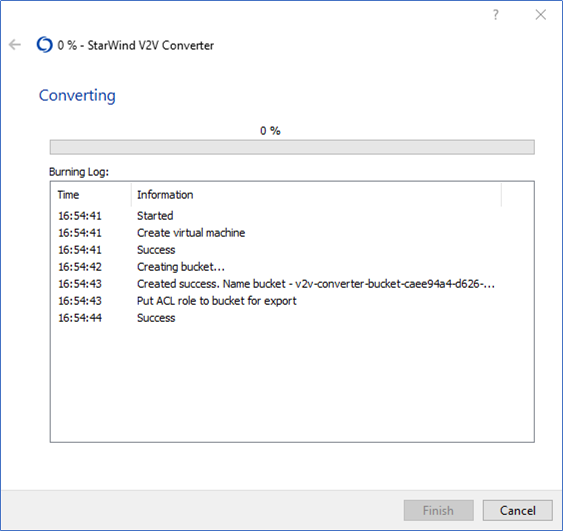- Select AWS as the location of image to convert.
- Enter the AccessKeyId and SecretKey. Click Get regions. Select the destination region.
- Select the virtual disk to convert.
- Select Remote VMware ESXi Server as the location of the destination image. Press Next.
- Select a virtual machine to attach the image or create a new one by pressing Create new virtual machine.
- It is possible to modify VM settings while creating a new VM. Press … to select the location of a new instance.
- Select the virtual machine location.
- Once created, the new virtual machine is displayed in the Select Virtual Machine to attach image area.
NOTE: Steps 6-8 are skipped if the image file is connected to an existing virtual machine. - Select the VMDK file format and press Next.
- Select the destination file location by pressing the … button
- Select the destination file location and modify the image name if needed. Press OK to return to the Set file options step and click Convert to initiate the image conversion process.
- Wait until the conversion process is over and press Finish to complete the wizard or Convert another image if there are more images or virtual machines to be converted.