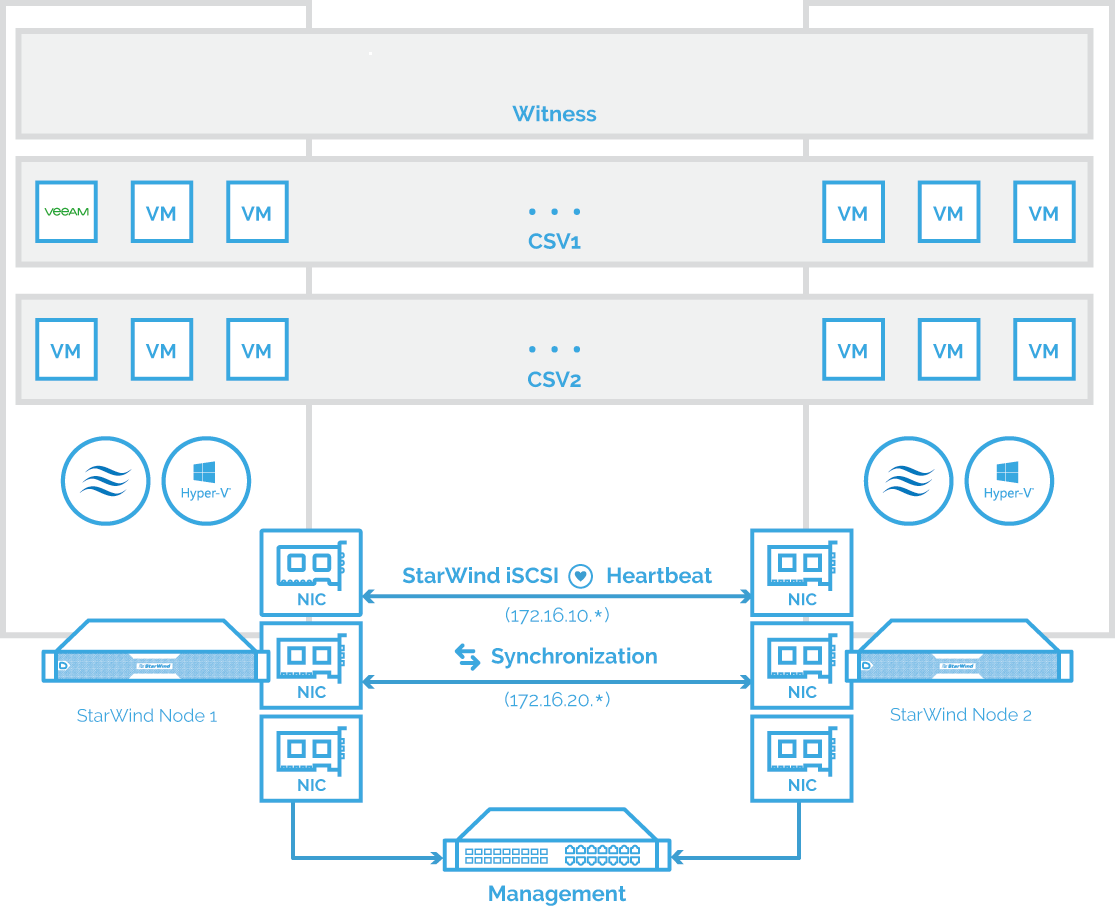StarWind Appliances: Quick Start Guide
Download PDFAnnotation
Relevant products
StarWind HyperConverged Appliance (HCA), StarWind Backup Appliance, and StarWind VTL Appliance.
Purpose
StarWind Appliance is a complete turnkey solution designed to eliminate the unreasonably high complexity and cost of IT infrastructures. StarWind Appliance seamlessly integrates into any environment and takes application performance and availability to an entirely new level. StarWind further simplifies this process by helping each customer with migration and integration.
Also, StarWind Appliance completely excludes the customer effort in monitoring and supporting the infrastructure. By combining monitoring and proprietary analytics, StarWind ProActive Support ensures unprecedented uptime and provides insights on resource planning along with upgrade suggestions.
A full set of up-to-date technical documentation can always be found here.
For any technical inquiries, please visit Frequently Asked Questions page, or use the support form to contact StarWind technical support department.
IMPORTANT: before following any procedures described in this document, please read the safety instructions that are shipped with the system.
Audience
This document is intended for StarWind customers who would like to know how to get started with StarWind Appliance.
Expected result
Upon completing this guide, users will possess the knowledge of how to set up and deploy StarWind Appliances.
System diagram and description
The description and network interconnection diagrams for each type of StarWind Appliance are provided below.
StarWind HyperConverged Appliance (HCA) on Hyper-V
Consists of two or three Dell or SuperMicro servers. Each server runs Windows Server 2016/2019 with a Hyper-V role and a Failover Cluster feature installed. Depending on the StarWind HCA configuration, StarWind Virtual SAN service runs on Windows Server 2016/2019 or inside a Linux-based storage controller VM (for StarWind HCA with Intel® OPTANE™ Memory as cache).
The servers form Microsoft Failover Cluster and are managed with StarWind Command Center which is preconfigured for the appliance management and monitoring. Once the servers arrive onsite, they are joined to the domain and the cluster is created.
StarWind VSAN service synchronizes storage between the servers and presents the highly available storage to the cluster level as iSCSI targets. In order to allow StarWind VSAN service synchronize storage between the servers, the dedicated Mellanox-based network interfaces (25 Gbps each) are used to achieve the best performance. There are also dedicated interfaces for iSCSI discovery and StarWind VSAN storage connection (25 Gbps each). The interfaces for the synchronization and iSCSI are directly connected between the servers with SFP28 cables to avoid additional points of failure, like switches, and make sure that there are no additional factors that might influence storage performance.
By default, in a 2-nodes setup, 172.16.10.x, the subnet is used for the discovery and connections of the iSCSI target as well as StarWind VSAN heartbeat traffic, while 172.16.20.x subnet is used for the synchronization traffic.
By default, in a 3-nodes setup, 172.16.10.x, 172.16.11.x, 172.16.12.x subnets are used for the discovery and connections of the iSCSI target as well as StarWind VSAN heartbeat traffic, while 172.16.20.x, 172.16.21.x, 172.16.22.x subnets are used for the synchronization traffic.
StarWind HCA can include Veeam Availability Suite as a backup solution.
2-node StarWind HyperConverged Appliance with Hyper-V configuration diagram
To review all server technical specifications, please refer to the corresponding Data Sheet.
StarWind HyperConverged Appliance (HCA) on VMware ESXi
Consists of two or three Dell or SuperMicro servers. Each server runs ESXi hypervisor and a storage controller virtual machine, Linux – or Windows-based (depends on the configuration) with StarWind VSAN service inside.
VMware vCenter can be installed and the servers added to the cluster once they are onsite.
StarWind VSAN service synchronizes storage between the VMs on ESXi servers and presents the highly available storage to the ESXi level as iSCSI targets.
In order to allow StarWind VSAN service synchronize storage between the servers, the dedicated Mellanox-based network interfaces (25 Gbps each) are used to achieve the best performance. There are also dedicated interfaces for iSCSI discovery and StarWind VSAN storage connection (25 Gbps each). The interfaces for the synchronization and iSCSI are directly connected between the servers with SFP28 cables to avoid additional points of failure, like switches, and make sure that there are no additional factors that might influence storage performance.
By default, in a 2-nodes setup, 172.16.10.x, subnet is used for the iSCSI targets discovery and connections as well as StarWind VSAN heartbeat traffic, while 172.16.20.x subnet is used for the synchronization traffic.
By default, in a 3-nodes setup, 172.16.10.x, 172.16.11.x, 172.16.12.x subnets are used for the iSCSI targets discovery and connections as well as StarWind VSAN heartbeat traffic, while 172.16.20.x, 172.16.21.x, 172.16.22.x subnets are used for the synchronization traffic.
Additionally, domain controllers or a vCenter Server Appliance can be configured as virtual machines running on the servers.
StarWind HCA can include Veeam Availability Suite as a backup solution.
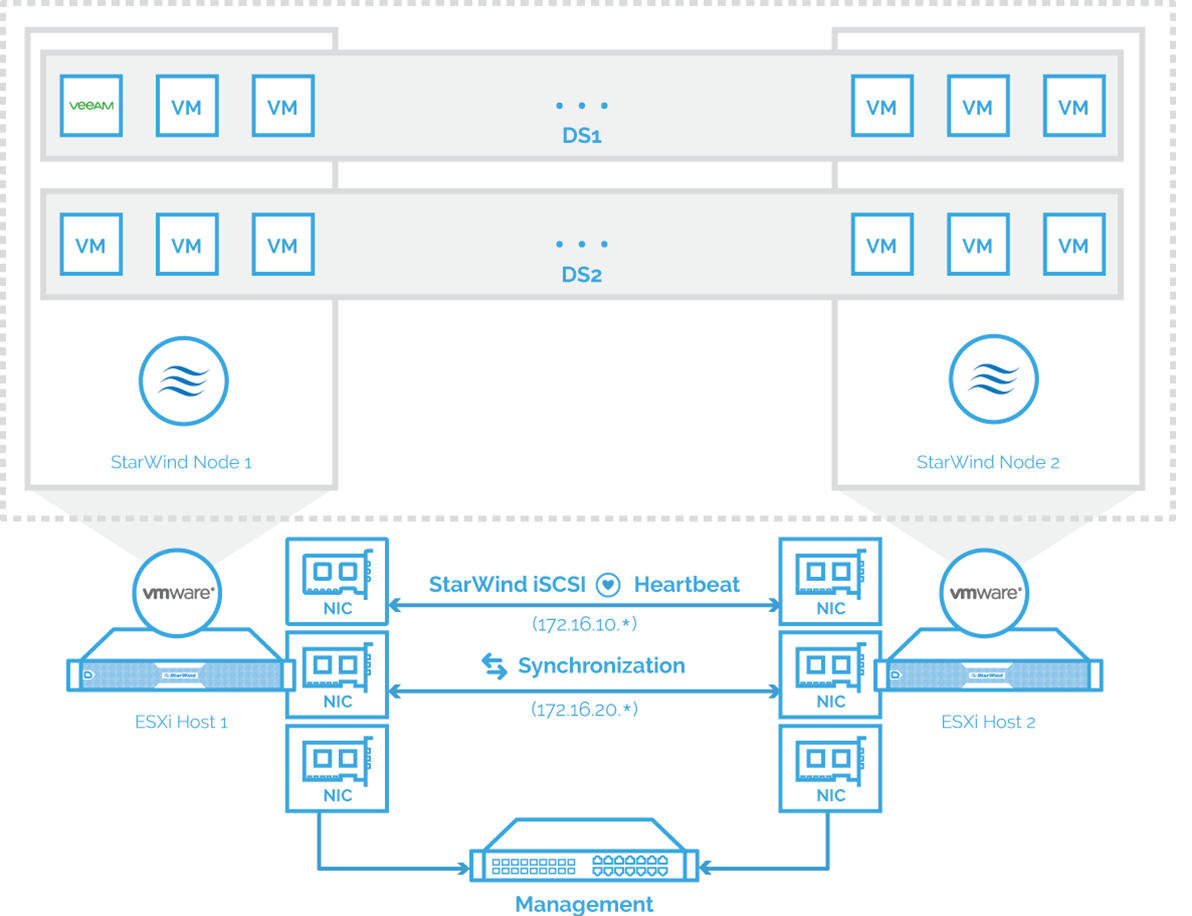
2 node StarWind HyperConverged Appliance (HCA) on VMware ESXi configuration diagram.
To review all server technical specifications, please refer to the corresponding Data Sheet.
StarWind HyperConverged Appliance for Video Surveillance and Analytics
Consists of two or three Dell servers. Each server runs either Windows Server 2019 or ESXi. Depending on the StarWind HCA configuration, StarWind Virtual SAN service runs on Windows Server 2019 or inside a Linux-based storage controller VM.
The server form either a Microsoft Failover Cluster or VMware Cluster that can run VMS (Video Management Software) and other generic VMs. Once the servers are onsite, they can be joined to the domain and the cluster is created.
StarWind VSAN service synchronizes storage between the servers and presents the highly available storage to the cluster level as iSCSI targets. In order to allow StarWind VSAN service synchronize storage between the servers, the dedicated Mellanox-based network interfaces (25 Gbps each) are used to achieve the best performance. There are also dedicated interfaces for iSCSI discovery and StarWind VSAN storage connection (25 Gbps each). The interfaces for the synchronization and iSCSI are directly connected between the servers with SFP28 cables to avoid additional points of failure, like switches, and make sure that there are no additional factors that might influence storage performance.
By default, in a 2-nodes setup, 172.16.10.x, subnet is used for the iSCSI targets discovery and connections as well as StarWind VSAN heartbeat traffic, while 172.16.20.x subnet is used for the synchronization traffic.
Storage is designed and configured for video surveillance needs. StarWind VSAN-based highly available storage is used for video surveillance application VM (hot and archive capacity is separated).
Separate StarWind HA storage is connected inside a video surveillance application VM for hot data, while dedicated standalone StarWind storage is connected inside a VM for archive video recordings.
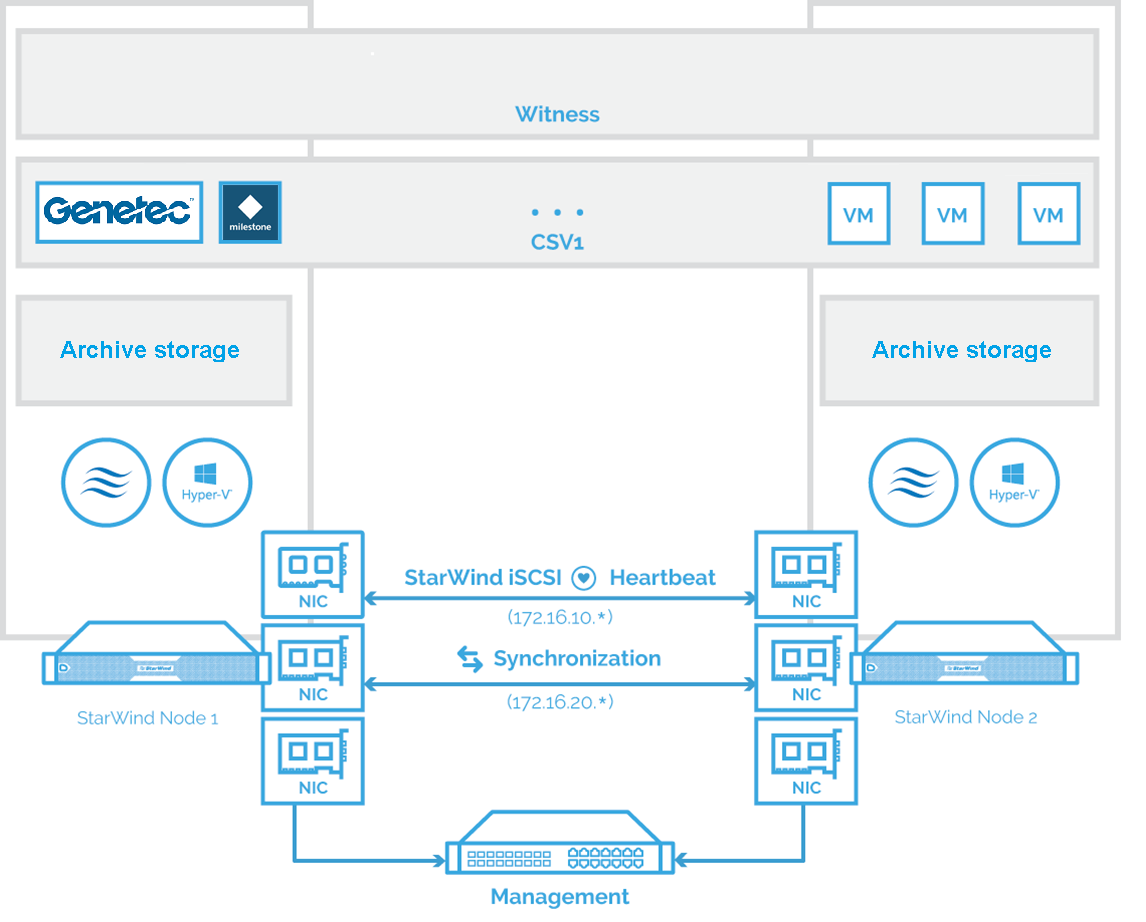
2-node StarWind HyperConverged Appliance for Video Surveillance and Analytics configuration diagram
To review all server technical specifications, please refer to the corresponding Data Sheet.
StarWind Backup and StarWind VTL Appliance
Consists of one Dell or SuperMicro server with StarWind Virtual Tape Library installed if required in questionnary.
The server is connected to the existing infrastructure via a switch using dedicated interfaces for storage and management.
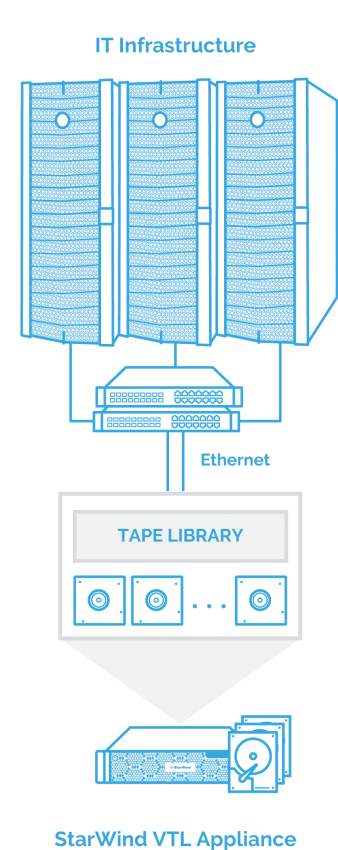
StarWind VTL Appliance configuration diagram
To review all server technical specifications, please refer to the corresponding Data Sheet.
Physical setup
Each server has a label on the luggage tag on the front of the system that identifies its number. The management port that should be connected to the switch is labeled as “M”. IDRAC/IPMI port should be connected to the switch as well. Please keep in mind that the servers should be placed in the rack in a proper sequence according to their numbers from top to bottom.
For StarWind Backup Appliance or StarWind VTL Appliance:
10 Gbps/25 Gbps network interfaces are used for the server connection to the infrastructure.
Management (1 Gbps) and iDRAC/IPMI interface should be connected to the network switch.
NOTE: Server view and ports location can be different depending on servers model and configuration.
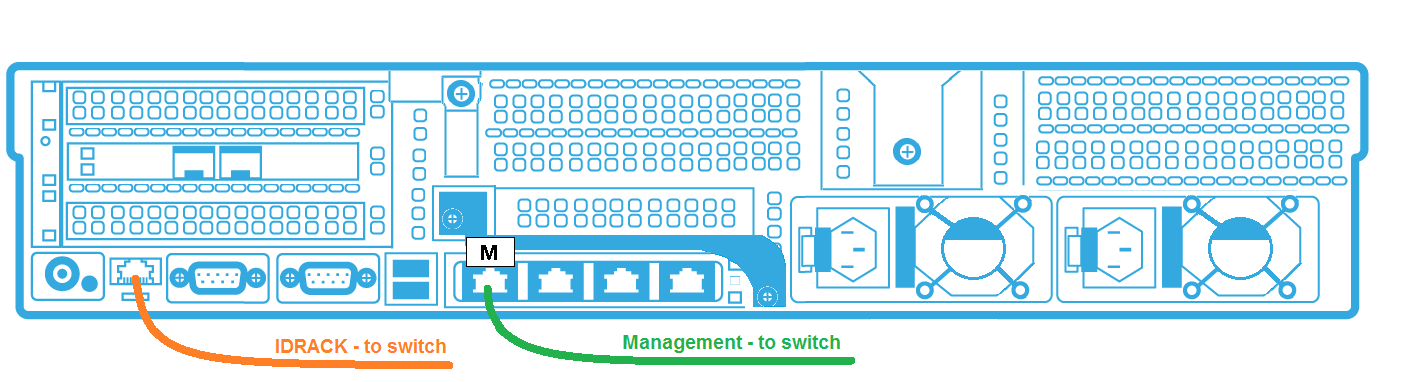
For StarWind HyperConverged and Storage Appliances
The servers should be placed in the rack in a proper sequence according to their numbers from top to bottom.
The network interfaces for the synchronization and iSCSI are labeled with numbers for convenience.
When racked, the labeled 25 Gbps network interfaces that are intended to be used for StarWind VSAN Synchronization and iSCSI should be connected directly between the servers using SFP28 cables in the following way:
2-nodes setup:
Port 1 on the first server → Port 1 on the second server
Port 2 on the first server → Port 2 on the second server
Management (1 Gbps) and iDRAC (IPMI) interfaces should be connected to the network switch.
NOTE: The interfaces, marked as yellow, can be used for iSCSI clients connection.
NOTE: Servers view and ports location can be different depending on servers model and configuration.
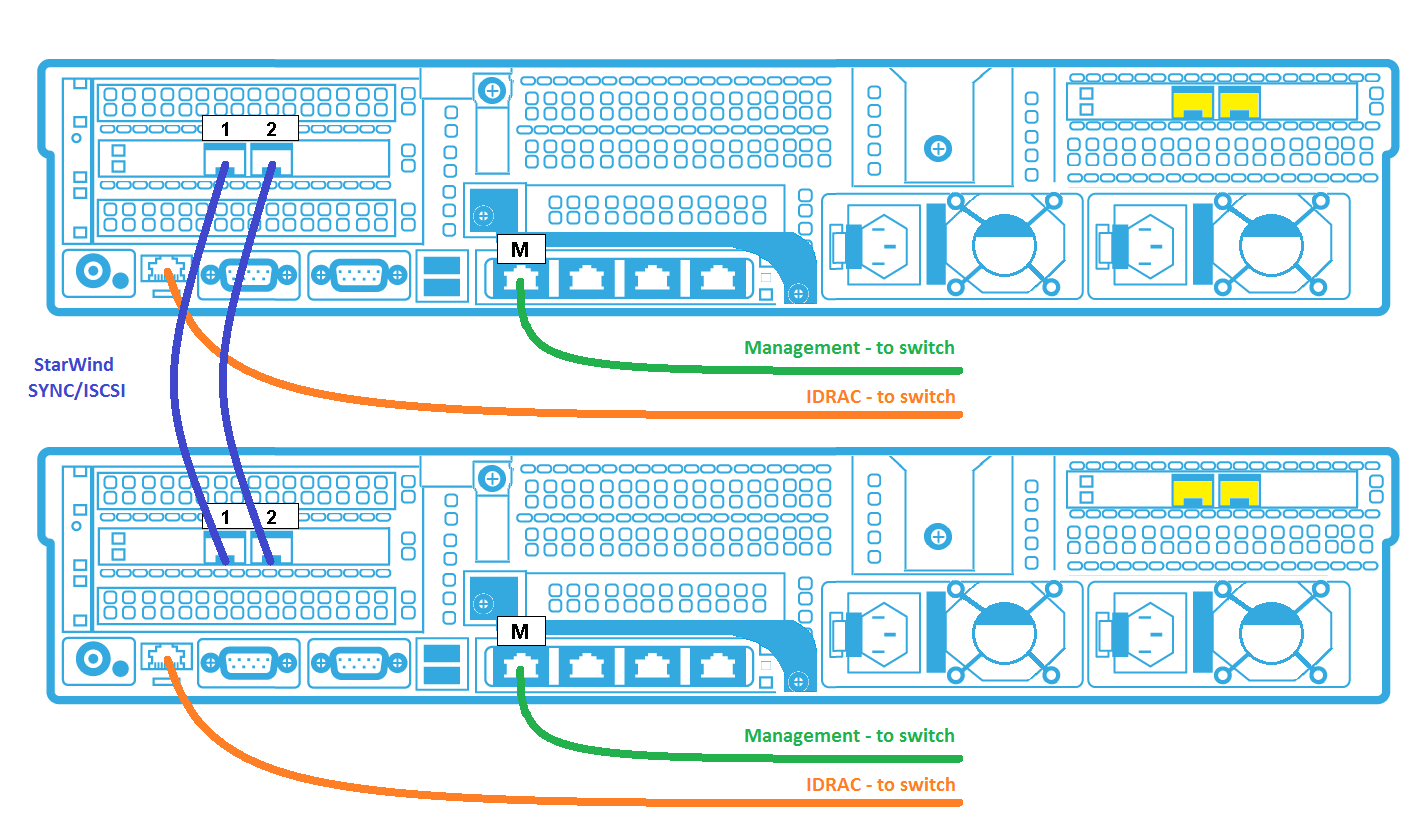
3-nodes setup:
Port 1 on the first server → Port 1 on the second server.
Port 2 on the first server → Port 2 on the second server.
Port 3 on the first server → Port 3 on the third server.
Port 4 on the first server → Port 4 on the third server.
Port 5 on the second server → Port 5 on the third server.
Port 6 on the second server → Port 6 on the third server.
Management (1 Gbps) and iDRAC (IPMI) interfaces should be connected to the network switch.
NOTE: The interfaces, marked as yellow, can be used for iSCSI clients connection.
NOTE: Servers view and ports location can be different depending on servers model and configuration.
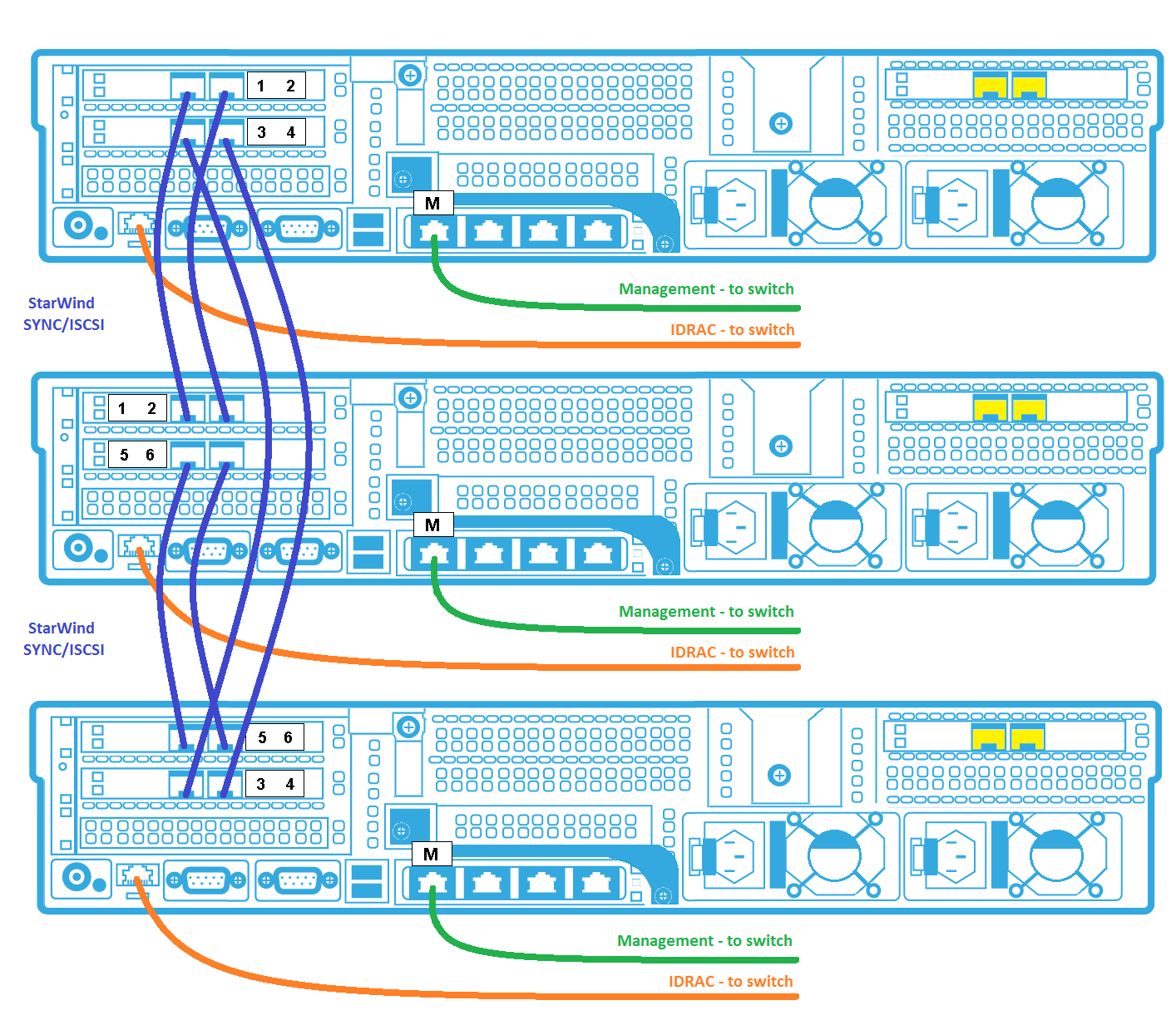
Plug all the servers and the switch into an AC power grid using the enclosed power cables.
Turn on the equipment.
Servers Naming And Credentials
Servers for StarWind HyperConverged Appliance on Hyper-V and StarWind HyperConverged Appliance for Video Surveillance and Analytics by default are configured with the following names:
| Windows server name | StarWind storage controller VM name |
| SW-HCA-01 | SW-HCA-VSA-01 |
| SW-HCA-02 | SW-HCA-VSA-02 |
| SW-HCA-03 | SW-HCA-VSA-03 |
Servers for HyperConverged Appliance (HCA) on VMware ESXi by default are configured with the following names:
| ESXi server name | StarWind storage controller VM name |
| SW-HCA-01 | SW-HCA-VM-01 |
| SW-HCA-02 | SW-HCA-VM-02 |
| SW-HCA-03 | SW-HCA-VM-03 |
The server for StarWind Backup Appliance by default is configured with the following name:
| Windows server name |
| SW-BA-01 |
The server for StarWind VTL Appliance by default is configured with the following name:
| Windows server name |
| SW-VTLA-01 |
The default credentials are:
| Instance | Login | Password |
| iDRAC (Dell server) | root | calvin |
| IPMI (SuperMicro server) | ADMIN | ADMIN |
| Windows Server | administrator | StarWind2015 |
| VMware ESXi server | root | StarWind2015 |
| VMware vCenter | administrator@vsphere.local | StarWind2015! |
| StarWind Linux-based storage controller VM | user | rds123RDS |
| StarWind Command Center | swadmin | rds123RDS |
NOTE: The credentials might be different and could be provided separately by StarWind support.
NOTE: Since this is a public document, it is highly recommended to change default passwords after the first login to minimize security risks!
Starting The Environment
StarWind HyperConverged Appliance on Hyper-V, HyperConverged Appliance for Video Surveillance, Storage Appliance
- Once the servers are racked and powered on, login to each server using the credentials from the previous section. The servers were preconfigured according to information provided by the customer in StarWind Preconfiguration Questionnaire. Please use it to get the names and IP address.
NOTE: It is highly recommended to change default passwords after the first login!
- Make sure that StarWind Storage Controller VMs are started and running and open StarWind Management Console from the Start menu and then from tray.
The Management Console is the Graphical User Interface (GUI) that is a part of StarWind Virtual SAN that allows to connect to StarWind service on each host and control the storage-related operations (for example, creation of devices on the available target servers) from a single location.
If required, StarWind Management Console can be installed on any Windows-based machine in the same network. There is no need to apply a license file to install StarWind Management Console. The latest version of StarWind VSAN for Hyper-V that contains StarWind Management Console can be downloaded at the following link: https://www.starwindsoftware.com/release-notes-build. - In StarWind Management Console, click the Add Server button and add each StarWind server (host or VM) by its IP address (see StarWind Preconfiguration questionnaire for details). Make sure that all servers are accessible by clicking the Connect button in StarWind Management Console.
- When all servers are connected, expand each target to get HAImage device properties and press on Exit Maintenance Mode button on each HAImage device – it will bring devices and targets online.
- Join servers to the existing domain using instructions: https://docs.microsoft.com/en-us/windows-server/identity/ad-fs/deployment/join-a-computer-to-a-domain
NOTE: There is no need to join StarWind Storage Appliance to a domain.
The Microsoft Failover Cluster will be created during the support session – please contact StarWind support to schedule it: support@starwind.com
StarWind HyperConverged Appliance on VMware ESXi
- StarWind Management Console should be installed on any Windows-based machine that is in the same network and has access to StarWind Storage Controller virtual machines.
The Management Console is the Graphical User Interface (GUI) that is a part of StarWind Virtual SAN that allows to connect to StarWind service on each host and control the storage-related operations (for example – creation of devices on the available target servers) from a single location. The latest version of StarWind VSAN for Hyper-V that contains StarWind Management Console can be downloaded at the following link: https://www.starwindsoftware.com/release-notes-build - Once the servers are racked and Starwind Management Console is installed, please power on the servers and login to ESXi on each server using the credentials from the previous section. The servers were preconfigured according to the information provided by the customer in StarWind Preconfiguration Questionnaire. Please use it to get the names and IP address.
NOTE: It is highly recommended to change default passwords after the first login! - Make sure that StarWind Storage Controller VMs are started and running and open StarWind Management Console.
- In StarWind Management Console, click the Add Server button and add each StarWind server (host or VM) by its IP address (see StarWind Preconfiguration questionnaire for details). Make sure that all servers are accessible by clicking the Connect button in StarWind Management Console.
- When all servers are connected, expand each target to get HAImage device properties and press on Exit Maintenance Mode button on each HAImage device – it will bring devices and targets online.
- Check StarWind datastores availability. Do storage rescan if required.
As it was mentioned before, each StarWind Storage Controller VM has StarWind VSAN service running that synchronizes storage between StarWind Storage Controller VMs on other ESXi hosts and shares it over the iSCSI networks. StarWind HA storage is presented as iSCSI targets via iSCSI interfaces configured on each VM and ESXi host. Each Storage Controller VM has a storage rescan script which is executed when StarWind iSCSI target changes its state and becomes available. The script is running storage rescan command on ESXi server and sets the Round Robin MPIO policy for StarWind device there. In order to execute the script without using the root user, a separate user “Health” with role “StarWind” is created on each ESXi host.
The vCenter Appliance can be deployed on demand during the support session – please contact StarWind support to schedule it: support@starwind.com
StarWind Backup and StarWind VTL Appliances
- Once the server is racked and powered on, login to the server using the credentials from the previous section. The server was preconfigured according to the information provided by the customer in StarWind Preconfiguration Questionnaire. Please use it to get the names and IP address.
NOTE: It is highly recommended to change default passwords after the first login!
If required, Virtual Tapes will be created during the support session – please contact StarWind support to schedule it: support@starwind.com
Servers Restart, Maintenance, And Updates Installation
Steps on how to restart servers with StarWind VSAN installed: https://knowledgebase.starwindsoftware.com/maintenance/how-to-restartshutdown-servers-with-starwind-vsan-installed/
Updating Firmware and Drivers on Dell EMC PowerEdge Servers: https://www.dell.com/support/kbdoc/en-us/000128194/updating-firmware-and-drivers-on-dell-emc-poweredge-servers
StarWind VSAN update steps are described in this KB article: https://knowledgebase.starwindsoftware.com/guidance/upgrading-from-any-starwind-version-to-any-starwind-version/
Warranty And Support
StarWind Support is a single point of contact for resolving all software and hardware issues related to StarWind HCA servers.
Each appliance is covered by ProActive Premium Support Support Plan that is described at the following link: https://www.starwindsoftware.com/support
NOTE: Customers could log support tickets via support@starwind.com or call StarWind Support line on +1 617 829 4499 to get 24/7 support.
Conclusion
StarWind Appliances are robust solutions designed to enhance application performance and availability. By following this guide, system administrators can confidently set up, deploy, and maintain their StarWind Appliances.
For any technical inquiries, please use the support form to contact StarWind technical support department.