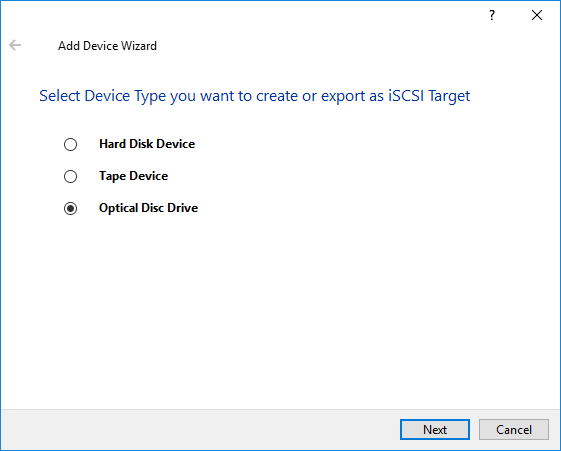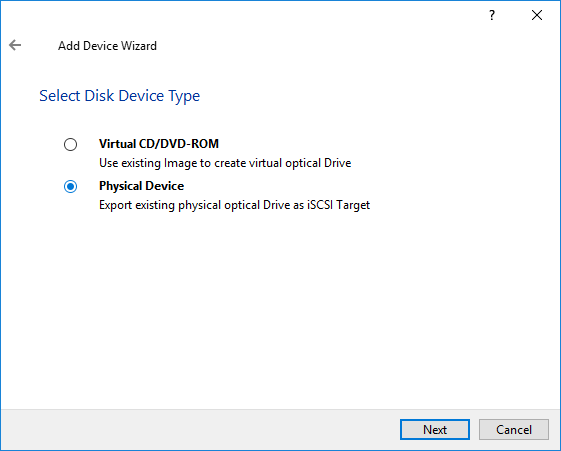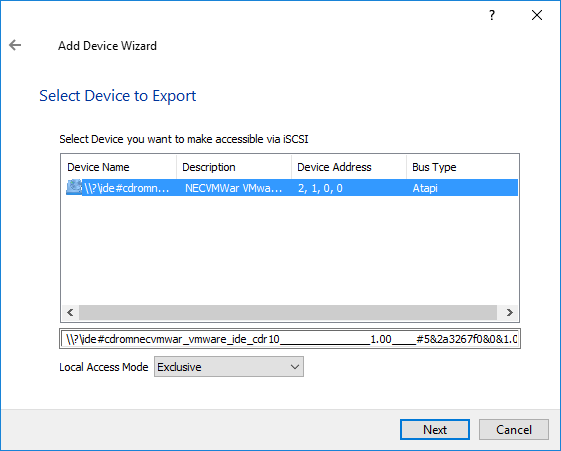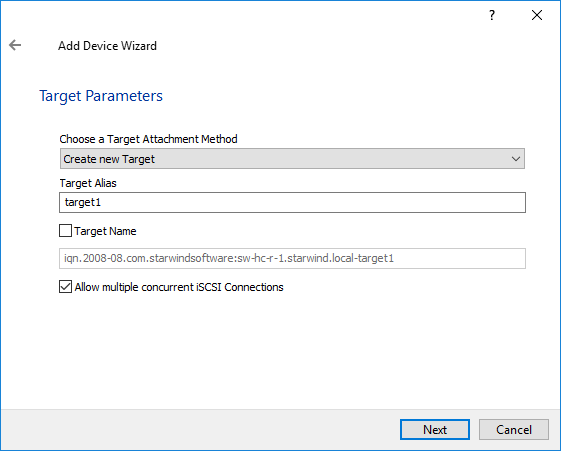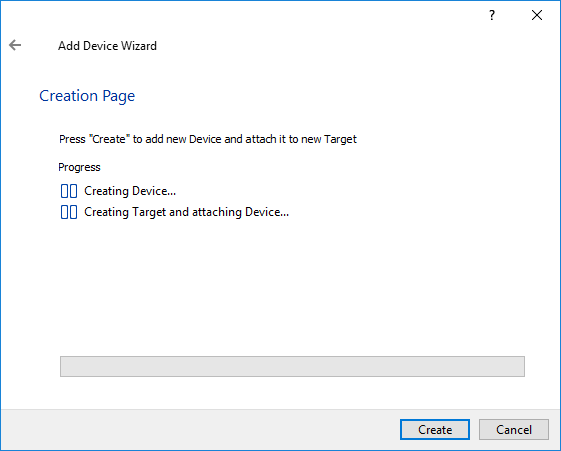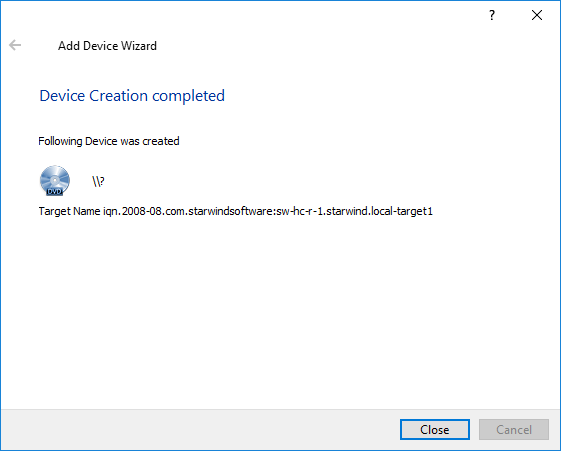To export a physical optical device over an IP network:
1. Open Add Device Wizard in one of the following ways:
- Right-click a StarWind server and select Add Device (advanced) from the shortcut menu.
- Select a StarWind server and click the Add Device (advanced) button on the toolbar.
2. The Add Device Wizard appears. Please follow the instructions to complete creation of a new SPTI device.
3. Select Optical disk drive as the device type to be created.
4. Click Next to continue.
5. Select Physical device as a disk device type.
6. Click Next to continue.
7. Select the device that you want to make accessible via iSCSI. StarWind automatically scans the system and lists available devices.
Select Local Access Mode:
- Exclusive - full access permission
- Shared read - read-only permission
- Shared RW - read and write permission
8. Click Next to continue.
9. Select a method of target attachment and fill in the Target Alias text field.
Select the Target Name checkbox to enter a custom name of a target. Otherwise, the name is generated automatically in accordance with the specified target alias.
Note: Specifying a reasonable name and alias simplifies navigation through the available iSCSI targets.
Select the Allow multiple concurrent iSCSI Connections checkbox if you want to enable several clients to connect simultaneously to the target.
10. Click Next to continue.
11. Click Create to add a new device and attach it to the target.
12. Click Close to close the wizard. The successfully added devices appear in the StarWind Console.