Since its release at the beginning of October 2021, Windows 11 has gained widespread adoption among home users and the enterprise. Microsoft is set to release its first major update to the client operating system – Windows 11 22H2. Windows 11 22H2 contains many new features and enhancements, polishing the OS further and helping organizations make the decision to adopt the platform and upgrade from Windows 10. What are the new features found in Windows 11 22H2, and how will these new features enhance the Windows 11 experience?
Overview of the new features in Windows 11 22H2
First, let’s get an overview of the new features found in Windows 11 22H2 and how these will enhance the operating system moving forward. Windows 11 22H2 contains a mix of both UI enhancements and useability workflows as well as new features around security, OneDrive integration, file explorer enhancements, visual tweaks, and many other new features. Note the following:
- Start Menu folders
- Live captions
- Windows Focus Tools enhancements
- Redesigned task manager
- Windows Updates management enhancements
- Power Management and power consumption tweaks
- Smart App Control application security
- New Home screen and other File Explorer updates
- Touch gestures for tablets
- New Voice controls
- Updated Print dialog and Print queue along with better printer detection
- New Snap Layouts updates
Start Menu folders
Most of us are accustomed to using folders on our mobile devices to house app shortcuts, which helps to declutter the screen on mobile devices. The same can be true with the Windows 11 22H2 start menu. One of the features that Microsoft has added in the Windows 11 22H2 release is Start Menu folders that allow doing the same thing with the new Windows 11 22H2 release.
You can drag and drop icons in the Windows 11 22H2 Start Menu, so these automatically create a folder. Then, it prompts us to name the folder with the first grouping of two shortcuts. This will be a great way to organize application shortcuts for those who rely on and use the Windows 11 Start Menu.
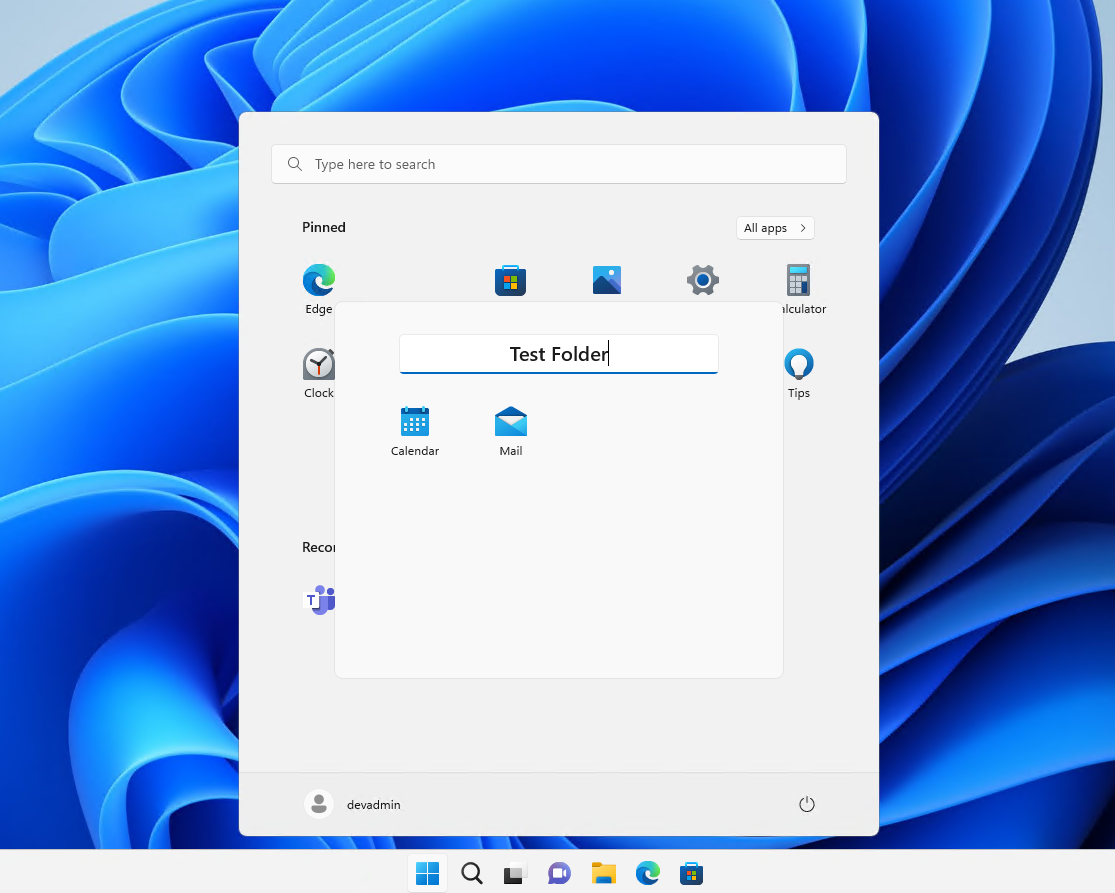
Creating a start menu folder in Windows 11 22H2
Live Captions
Windows 11 22H2 introduces a new accessibility feature application that helps understand spoken audio via the Live Captions presented on the screen. The captions are generated locally from your Windows 11 22H2 device as it listens to audio from apps and other sources. In addition, you can customize the captions to appear as floating windows or at the bottom of the screen.
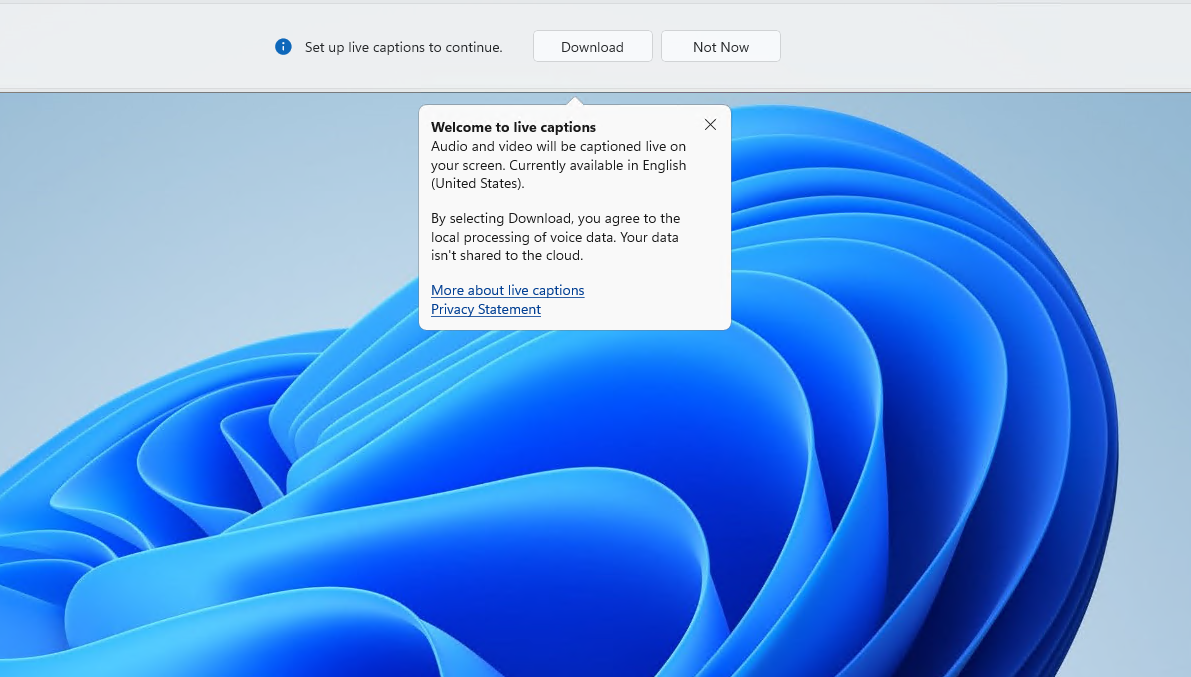
Turning on live captions in Windows 11 22H2
Windows Focus Tools enhancements
Microsoft has changed the name of the Focus Assist app to Focus, which helps end-users stay on track with work, such as using Pomodoro principles, etc. When you click the Start Focus button in the notification area, it starts the Focus session.
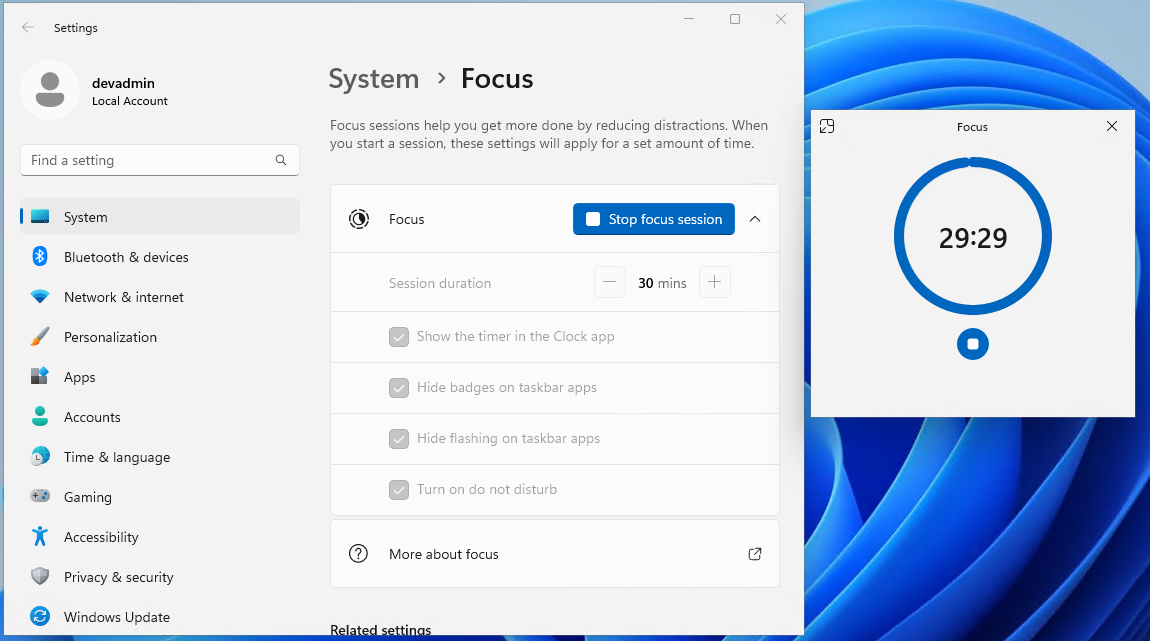
Using the Focus app to help with work productivity in Windows 11 22H2
Redesigned task manager
Windows 11 22H2 has a redesigned look and feel for the Windows Task Manager. It aligns much more nicely with the UI design of Windows 11 and has an Efficiency mode allowing the throttling of applications that may be consuming too many system resources. However, this mode is not available for core Windows services and applications.
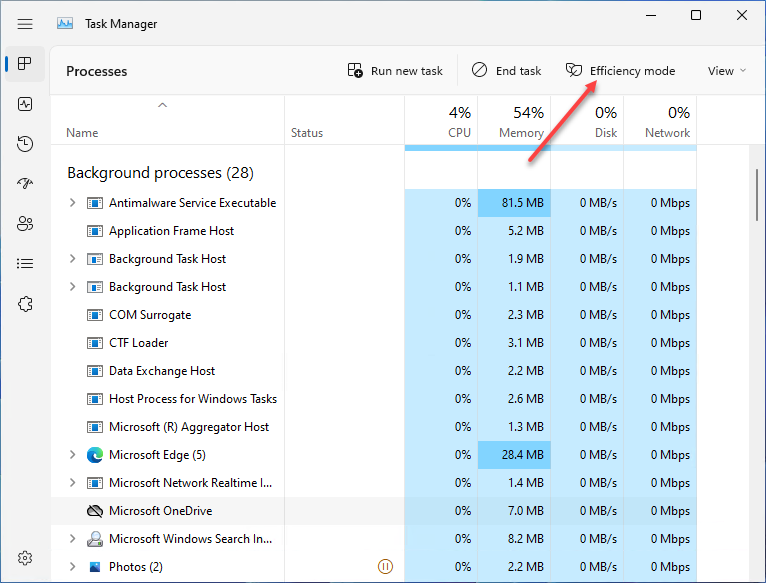
New Windows 11 22H2 Task Manager styling and Efficiency mode
For reference, below is the older Windows 11 Task Manager styling, menus, options, etc.
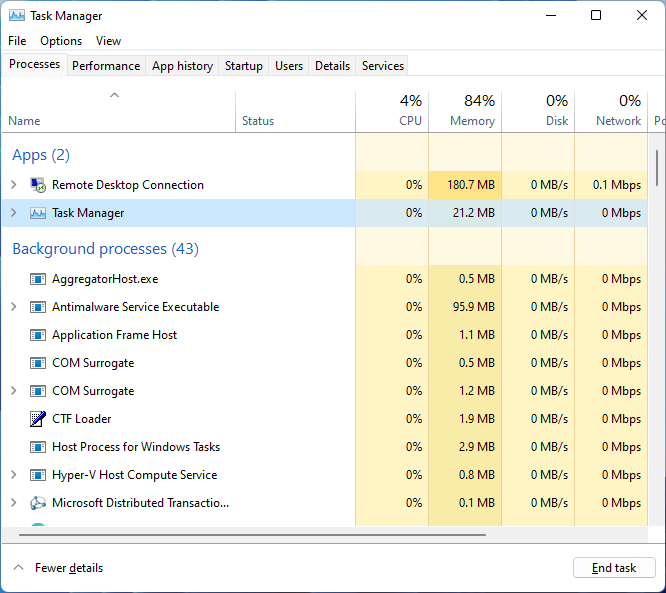
Legacy Windows 11 Task Manager
Windows Updates Management Enhancement
The new Windows Updates Management enhancement will be a feature that system administrators will appreciate. In addition, Microsoft has updated the Settings > Windows Update > Update History to include the Uninstall Updates option that allows easily uninstalling updates right from the Windows Updates configuration instead of being taken to the Programs and Features section.
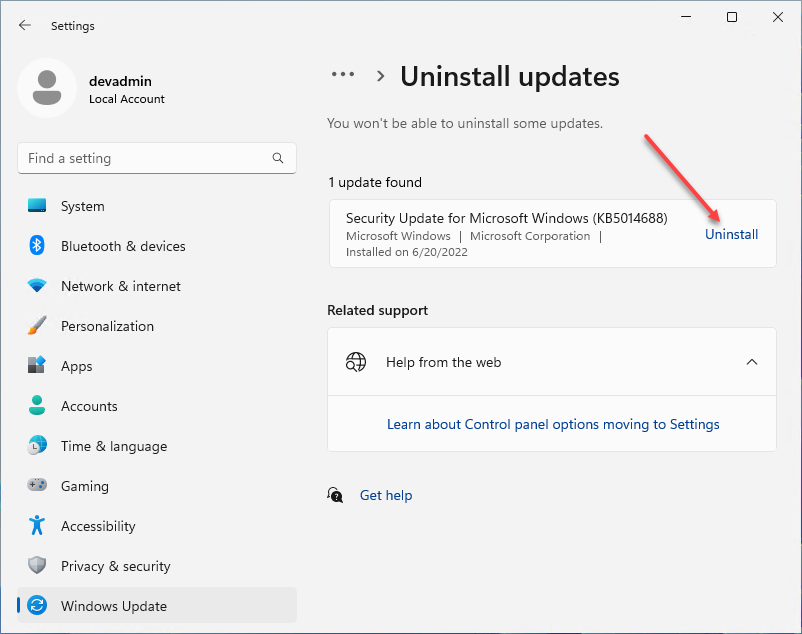
Viewing the new Uninstall Updates capabilities in Windows 11 22H2
Power management and power consumption tweaks
Microsoft has introduced tweaks to the Power & Battery screen. They have lowered the defaults for the sleep and screen-off values to help conserve power and increase battery efficiency. If you set values to Never, Windows 11 22H2 will give recommendations to help understand the carbon emissions impact and energy consumption considerations.
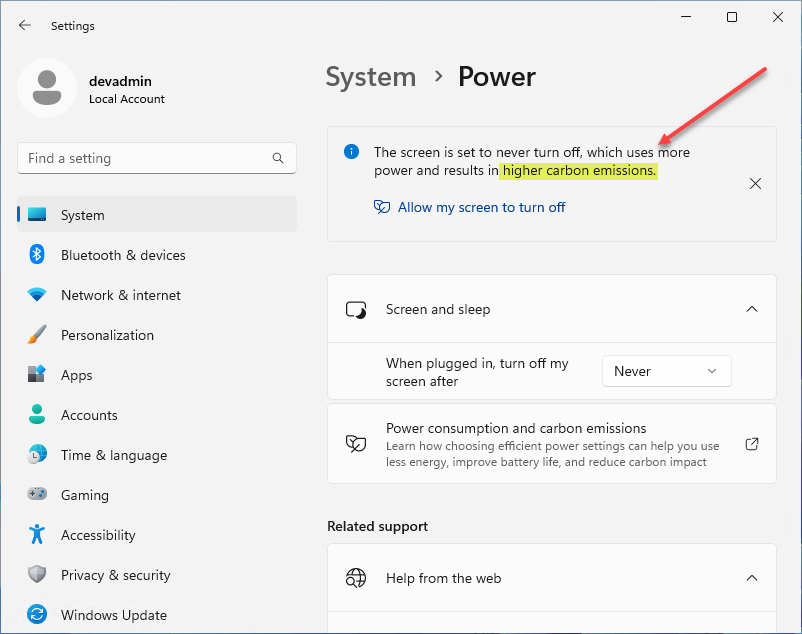
Changing the Power configuration in Windows 11 22H2
Smart App Control application security
Windows 11 22H2 contains an interesting new security feature called Smart App Control. With Smart App Control, Windows 11 22H2 helps to protect against malicious applications like ransomware and other potentially unwanted applications (PUAs). In addition, smart App Control runs in an Evaluation mode to baseline your Windows 11 22H2 system to see if it can be enabled.
With Smart App Control, Microsoft uses cloud-based AI to examine applications, behavior, and intent to determine if the application is malicious. It also looks at application binaries to decide whether they are signed with a proper code-signing certificate. If not, Smart App Control will block the application.
You can find the new Smart App Control here: Settings > Privacy & security > App & browser control > Smart App Control
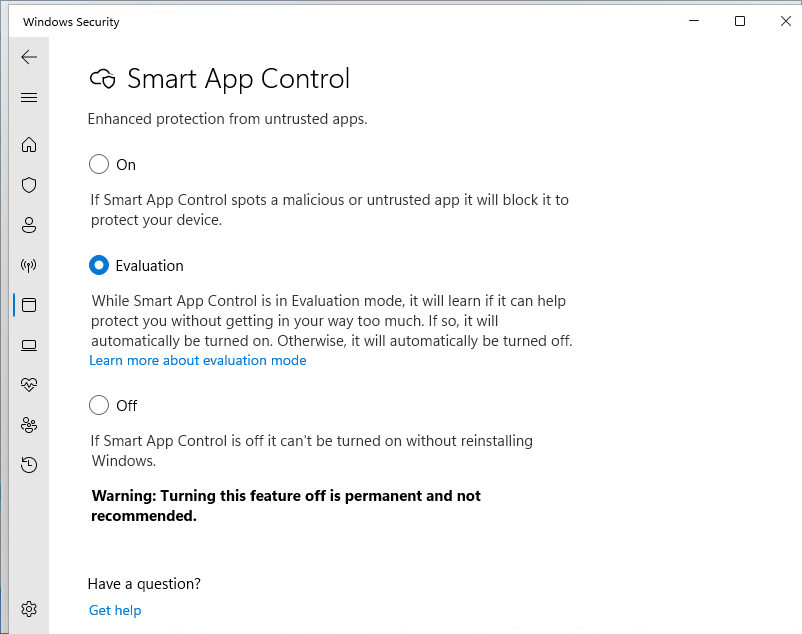
Viewing Smart App Control settings in Windows 11 22H2
New Home screen and other File Explorer updates
Microsoft has revisited the File Explorer with the Windows 11 22H2 update and added many changes and enhancements. The new Home page is one of the first differences you will notice with the Windows 11 22H2 File Explorer. The new Home screen is the default screen when opening the File Explorer.
The new Home screen can show resources from any indexed location, including OneDrive, Documents, Downloads, etc.
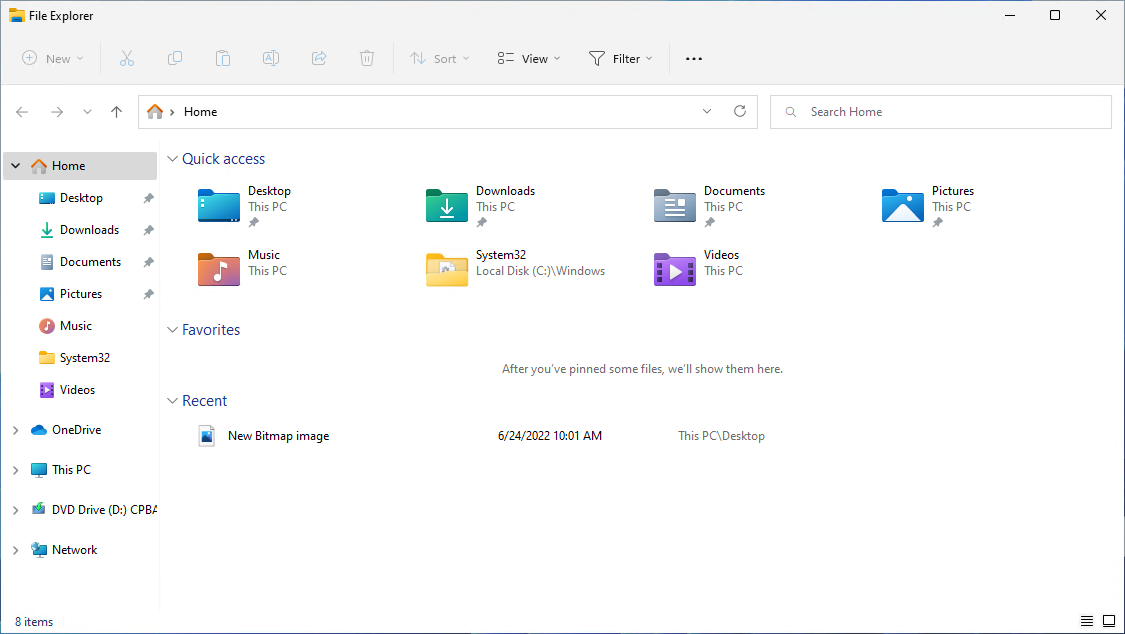
New Home screen in the Windows 11 22H2 File Explorer
You can also customize and change the File Explorer options from the Folder Options screen.
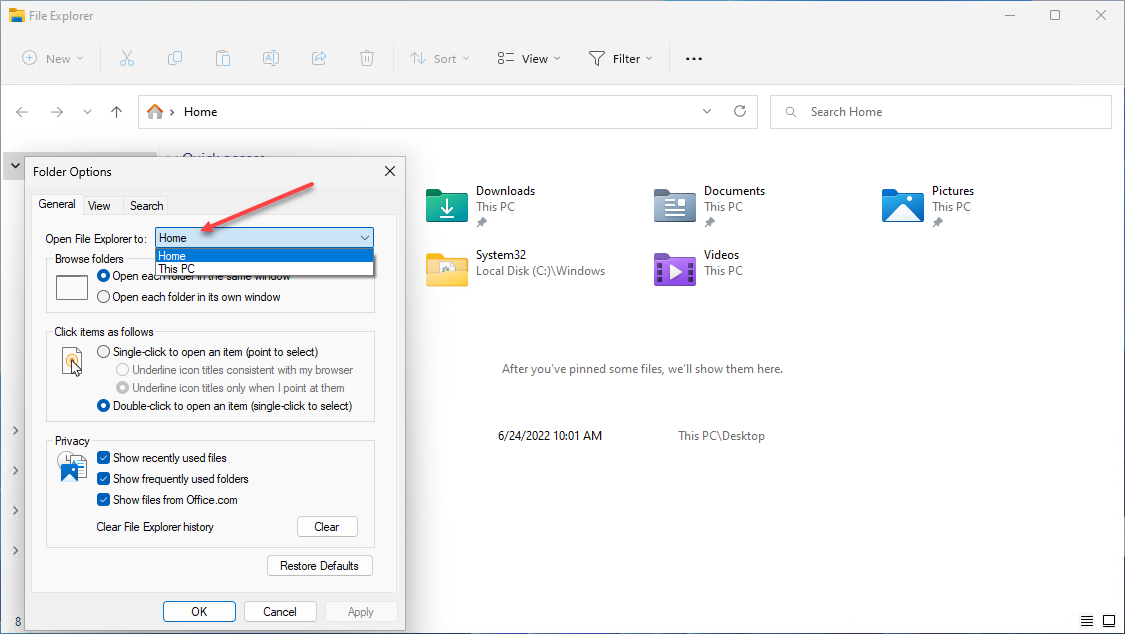
Changing the Folder Options in Windows 11 22H2
Touch gestures for tablets
Windows 11 22H2 offers many enhancements to the touch gestures used for tablet devices. These include the following:
- To pull up the Start menu, you swipe from the middle of the Taskbar and swipe down to close it
- From the Pinned view, you can swipe right to left to view all apps, then left to right to arrive back at Pinned.
- This also works with recommended/more
- From the bottom right of the Taskbar, you can swipe with your finger to pull up the Quick Settings screen and swipe back down to close
- The notification center is now much more responsive when using your finger and provides better tracking with your finger
- With touch apps you will see a gripper appear when you swipe from the edges of the screen
New Voice Access
One of the new features with Windows 11 22H2 is Voice Control. You can now control your laptop, desktop, or tablet using your voice. In addition, it will allow opening apps, switching between apps, writing text, and other tasks within Windows 11 22H2. Interestingly, you don’t have an Internet connection for the feature once it is installed, so it is not reaching out to cloud-based AI to analyze the speech. However, you do need an Internet connection to initially download the speech model as shown below. Currently, the supported language is English for the new feature. Language choices will undoubtedly be expanded in the future.
When you access the new Voice Access feature, it will prompt you to download the speech model to understand the voice controls.
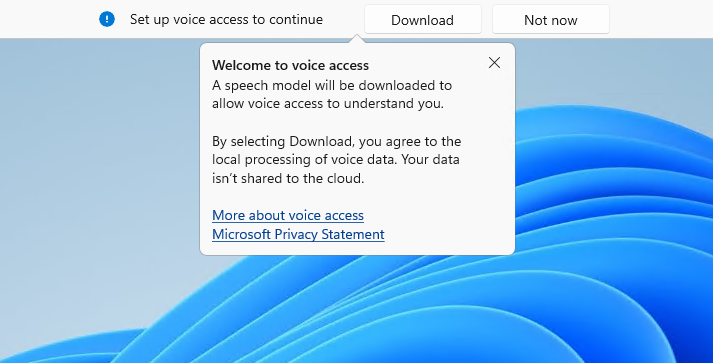
New Voice access feature found in Windows 11 22H2 provides voice control for Windows
Updated Print dialog and Print queue along with better printer detection
Windows 11 22H2 Print dialog boxes have been updated like many dialog boxes and settings configurations. In addition, Microsoft has improved printer management underneath the hood to include more seamless installations of new printers in Windows 11 and much easier printer management overall.
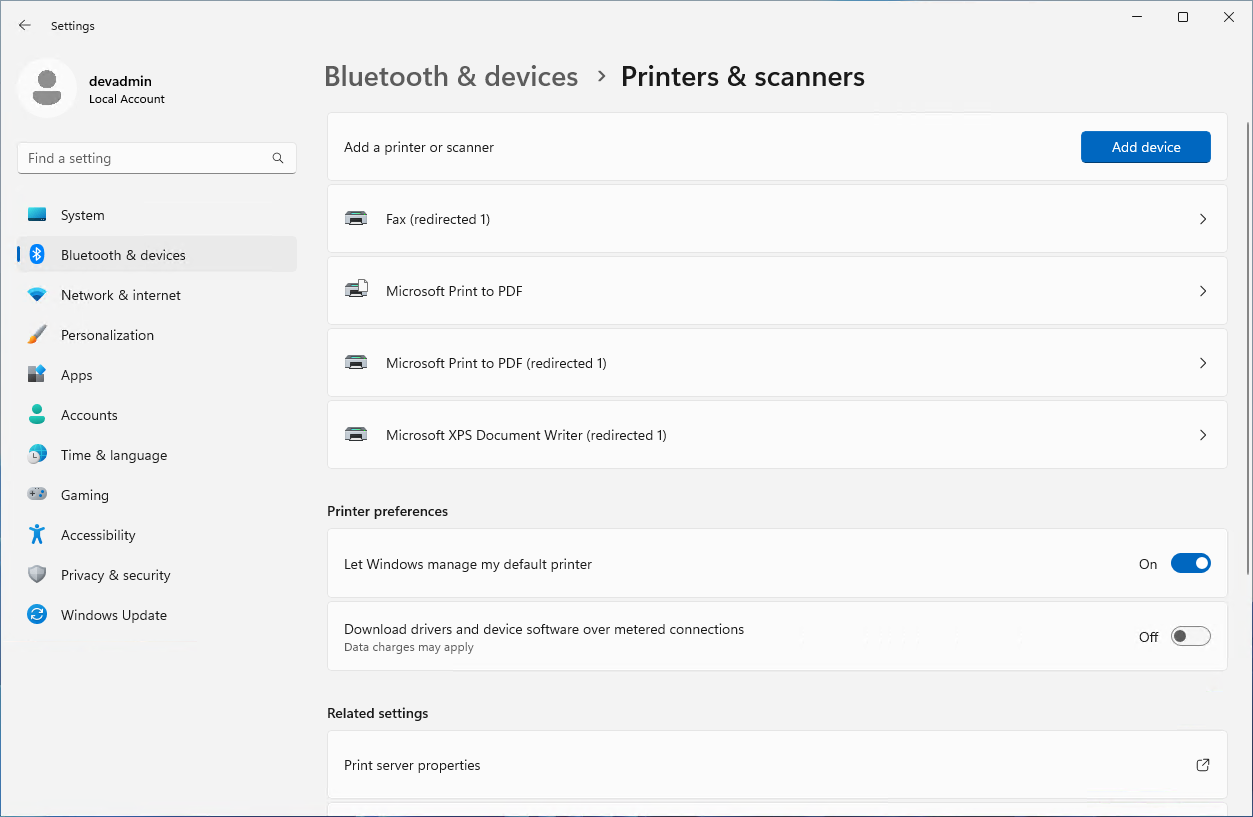
Printers & scanners dialog box in Windows 11 22H2 settings
New snap layouts updates
Microsoft has added new snap layout settings as part of the enhancements to Snap Layouts in Windows 11 22H2. Note the following new options:
- Show snap layouts when I drag a window to the top of my screen
- Show my snapped windows when I hover over taskbar apps, in Task View, and when I press Alt+Tab
- When I drag a window, let me snap it without dragging all the way to the screen edge
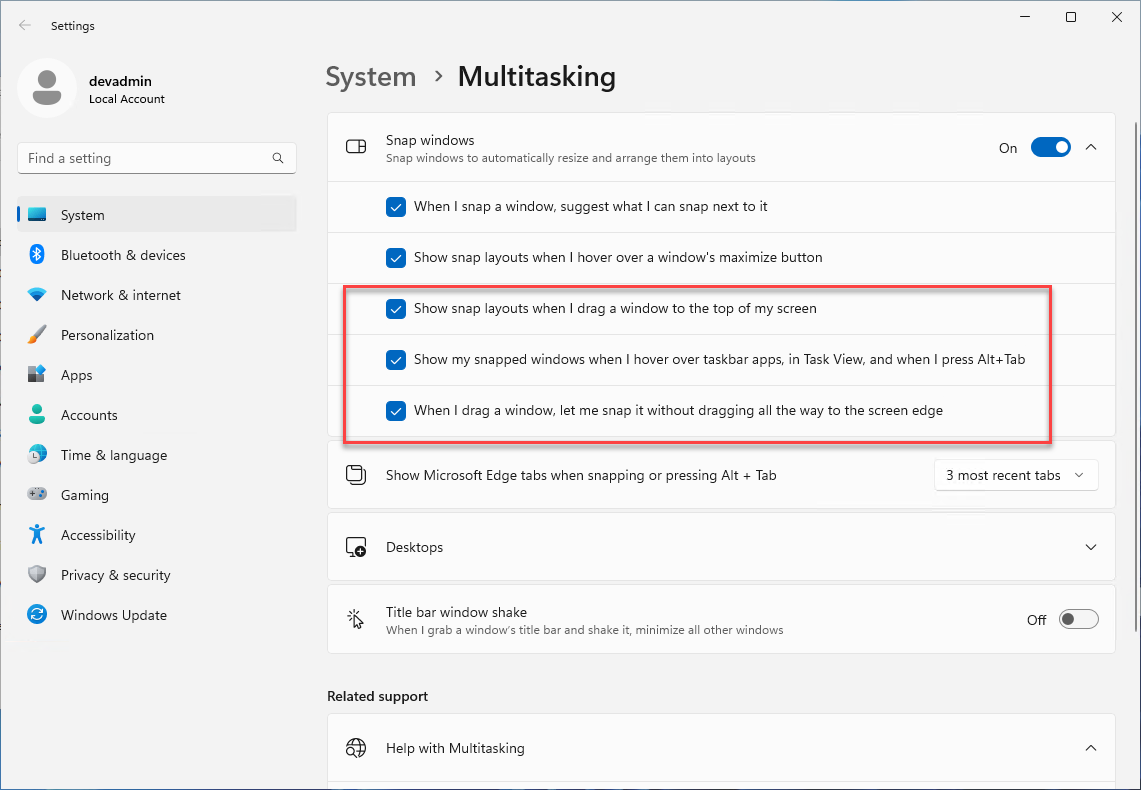
Snap Layouts settings in Windows 11 22H2
Wrapping Up
Windows 11 22H2 is shaping up to be an exciting upcoming upgrade to Windows 11. Most likely, we will see Windows 11 22H2 go GA in October of 2022. However, you can get your hands on the Release Preview early from the Windows Insider site or by opting into the Preview builds on your current Windows 11 installation. End-users and organizations that may have held off upgrading to Windows 11 GA may want to take the plunge to upgrade to Windows 11 22H2 with all the new features and the underlying maturity of the Windows 11 operating system in general.




