In this post we will discuss the process of upgrading VMware vSphere infrastructure. Many VMware admins fear the process usually, but one does not have to be stressed to go with an upgrade if you know what to upgrade (in which order) and what’s the upgrade steps.
We’ll try to do this post a way that everyone can understand it, even non-VMware admins, or people with limited IT skills. After all, everybody can learn.
-
- Pre-Upgrade – You should review product documentation prior to beginning an install, an upgrade, or patching. Product documentation has different links to product release notes, configuration maximums, vCenter and VMware ESXi install and upgrade guides, and more
- Upgrade – This is where you’ll get your hands “dirty” with the infrastructure and the different upgrade steps. Remember, there are several ways to upgrade different elements of the infrastructure. So, it is up to you to understand and chose the way most appropriate for your scenario, for your infrastructure and architecture.
- Post Upgrade – In this phase we’ll talk about some tips and steps for what’s might be the steps to do after the upgrade of the infrastructure finishes. We’ll talk about virtual hardware upgrade and the drawbacks.
I assume you will be upgrading from vSphere 6.0 and vSphere 6.5 to vSphere 6.7 or 6.7 U1. Note that all major backup vendors are now compatible with VMware vSphere 6.7 U1. This wasn’t the case just few weeks ago and sometimes it takes months. Check with your backup vendor the compatibility for vSphere 6.7 U1 before you start the upgrade process.
01 – Pre-Upgrade Phase:
Here we go, let’s jump here and check what we need to de before starting the upgrade
Interoperability Matrices – This rather strange word means that some product version is not compatible for an upgrade, or some product versions cannot run side by side with vSphere 6.7 U1. (Example VMware Site Recovery Manager (SRM) and vSphere 6.7 U1.) If you’re running not just VMware vSphere Product (ESXi and vCenter), make sure to check those interoperability matrixes for compatibility.
Backup product compatibility – So is your backup product compatible with 6.7 U1? Verify that with your backup vendor.
Hardware compatibility – you should check VMware HCL whether your hardware is compatible with 6.7 U1. You can go and check it out at VMware HCL page here.
TIP: Here you can go and use a VMware Free Application for the job of validating your ESXi hosts. It’s a “Fling” called ESXi Compatibility Checker”.
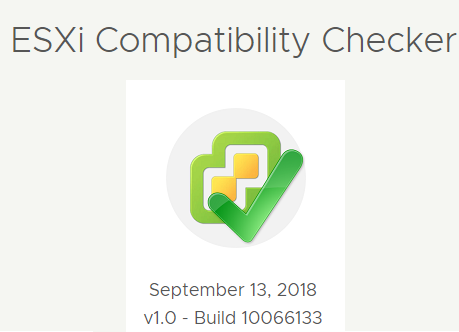
ESXi compatibility checker.
Backup your vCenter server and your vSphere configuration – different scenarios can apply here as you might be running vCenter on Windows on physical host. In this case it’s more difficult as you’d have to do an Image-level backup with a software like Veeam Agent for Windows or Acronis. If you’re running vCenter as Virtual machine (VM) then do a full backup of that VM by your backup software.
If you have decentralized architecture with Platform service controller (PSC) running as separate VM, and then several vCenter server pointing into it, you should be backing up Platform Service Controller(s) and vCenterServer(s) separately.
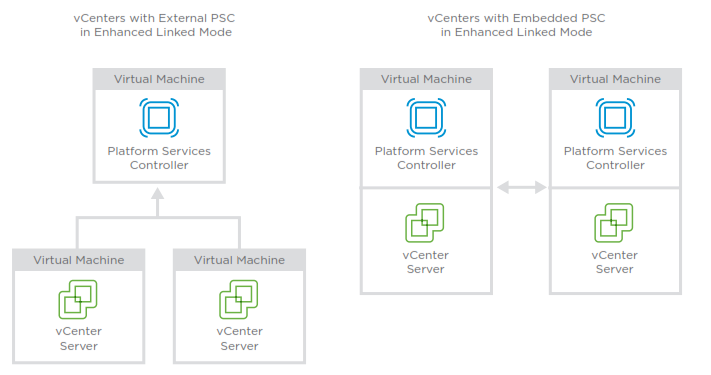
vCenter server topologies
Tip: What is VMware PSC used for? Authentication via vCenter Single Sign-On (SSO) or Provision ESXi hosts with VMware Certificate manager (VMCA) certificates by default. Your PSC can be deployed as separate VM or together with vCenter Server (within the same VM).
You should also do a backup of ESXi configuration (networking, storage config…), Distributed Virtual Switches (DVS), and other VMware products like VMware NSX or VMware Horizon.
02 – Upgrade Process Phase
Depending on your architecture, things you need to upgrade will not be the same. I’ll list them all here, but in your environment, you’ll probably only have a part of it.
But you should keep this order when upgrading.
-
-
-
-
- Platform Services Controller (PSC)
- vCenter Server
- VM Tools / Compatibility
- Virtual Distributed Switch (If you are using one – vSphere Enterprise PLUS license).
- Hypervisor – ESXi
- Storage – VMFS upgrade
-
-
-
If you don’t have PSC, the upgrade of vCenter server is quite straight forward. If you’re on Windows, I’d highly suggest you migrate to vCenter Server Appliance (VCSA).
The scope of this post does not allow us to go into details, but the migrate to VCSA option is 2-In-1 solution. It does the Upgrade AND Migration at the same time.
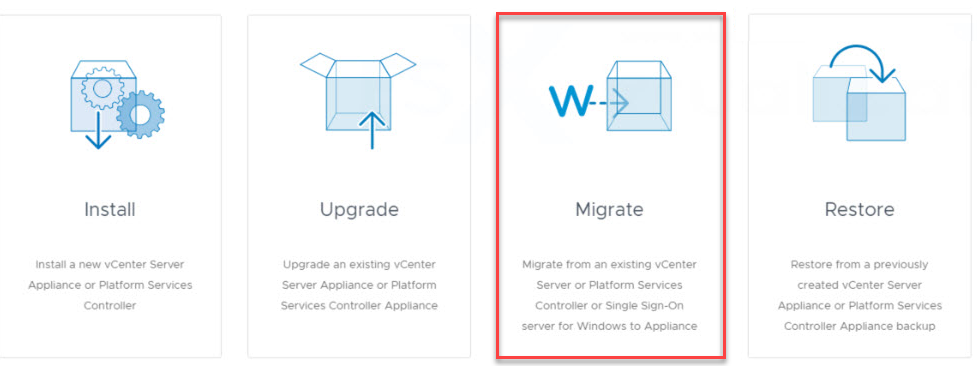
Migrate to VCSA
If the topology consists of multiple external PSCs, then all PSCs within the same SSO domain must be upgraded prior to upgrading any vCenter Servers within that SSO domain.
Upgrade of ESXi can be done several different ways. Again, you might have very large infrastructure so you will not be doing an interactive upgrade of each host. Instead, use vSphere Update Manager which is now built-in the new VCSA 6.7. No need to install it separately. VUM will take care of the upgrade process of all hosts within your cluster by upgrading the hosts one by one so VMs can be automatically evacuated to remaining hosts within your cluster.
If you have just a couple of ESXi hosts, then you can do an interactive upgrade. This can be done via CLI, via CD/DVD rom or via USB key.
Again, we won’t go into details, but remember that you should also do a “dry run” which is basically a CLI command allowing you to simulate the upgrade process and showing you the result before the actual upgrade.
You’ll need an SSH access to your host and perform CLI upgrade. You can use the “–dry-run” option to preview the results of an installation or upgrade operation.
A dry run of the installation or update procedure does not make any changes but reports the VIB-level operations that will be performed.
The full command would look like this:
|
1 |
<em>esxcli –server=server_name software profile install --dry-run</em> |
Storage Migration
New version of VMware vSphere brought some improvements of the file system – VMFS. So, for example upgrading from VMFS-5 to VMFS-6 requires a datastore migration, which can be done quite easy if you have enough space on your storage array.
You can create a new datastore and do a vSphere Storage vMotion of virtual machines from the old datastore to the new datastore.
03 – Post upgrade steps
After you successfully upgraded your vCenter server, your ESXi hosts, you should update your VMware tools in all your VMs. Also, if needed, you should upgrade the Virtual hardware of your VM(s).
VM Compatibility determines the virtual hardware available to the VM, which corresponds to the physical hardware available on the vSphere host.
If you upgrade let’s say VM hardware version 10 to VM hardware version 14 your VM will suddenly have the possibility to have 256 virtual disks.
But make sure that you upgrade VM hardware only if you really need feature(s) present in this virtual hardware version. It’s like changing a motherboard for a server. And there is no way to go back (yes, there is, but long).
vSphere Converge Tool – Allows to simplify vSphere architecture and go away from external PSCs. (Note: it is VMware recommendation going forward).
All your environment must be running vSphere 6.7 U1 and you have to have a backup of your vCenter and at least one of your PSCs before you start.
The tool is available on the vCSA 6.7 U1 ISO image, there is a vcsa-converge-cli directory. You’ll have to open it and go to templates. Then open the converge directory. There are the two JSON files. You’ll need to copy the converge.json file to your local machine.
VMware vCenter Convergence Tool is a tool which you’ll need when you’ll want to go forward the new recommended way – embedded vCenter and PSC (both components on a single VM). Up to vSphere 6.7 U1 the recommended model has been external PSC and vCenter.
Final Words
I don’t know if I had succeeded with this post. Even if I simplify here and there, the upgrade process might get complex. But someone who works in the IT should not get afraid and always have a backup of the component he/she is upgrading.
You should elaborate a migration plan, so you write down where want to go and what you need to do. Then execute. You’ll succeed.




