Azure Blueprint has now been available for over a year in preview already. This service, currently free, will help you to manage all of your subscriptions by giving a base and connectivity to all of your subscriptions.
In Azure Portal, search the Azure Blueprints service:
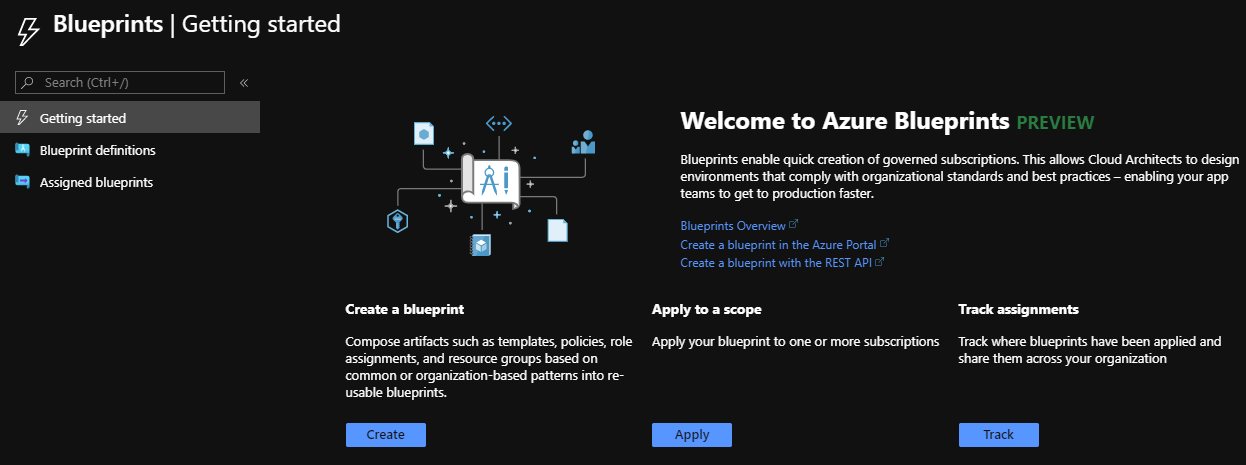
Create a new blueprint. You have some templates, or you can start with a blank template:
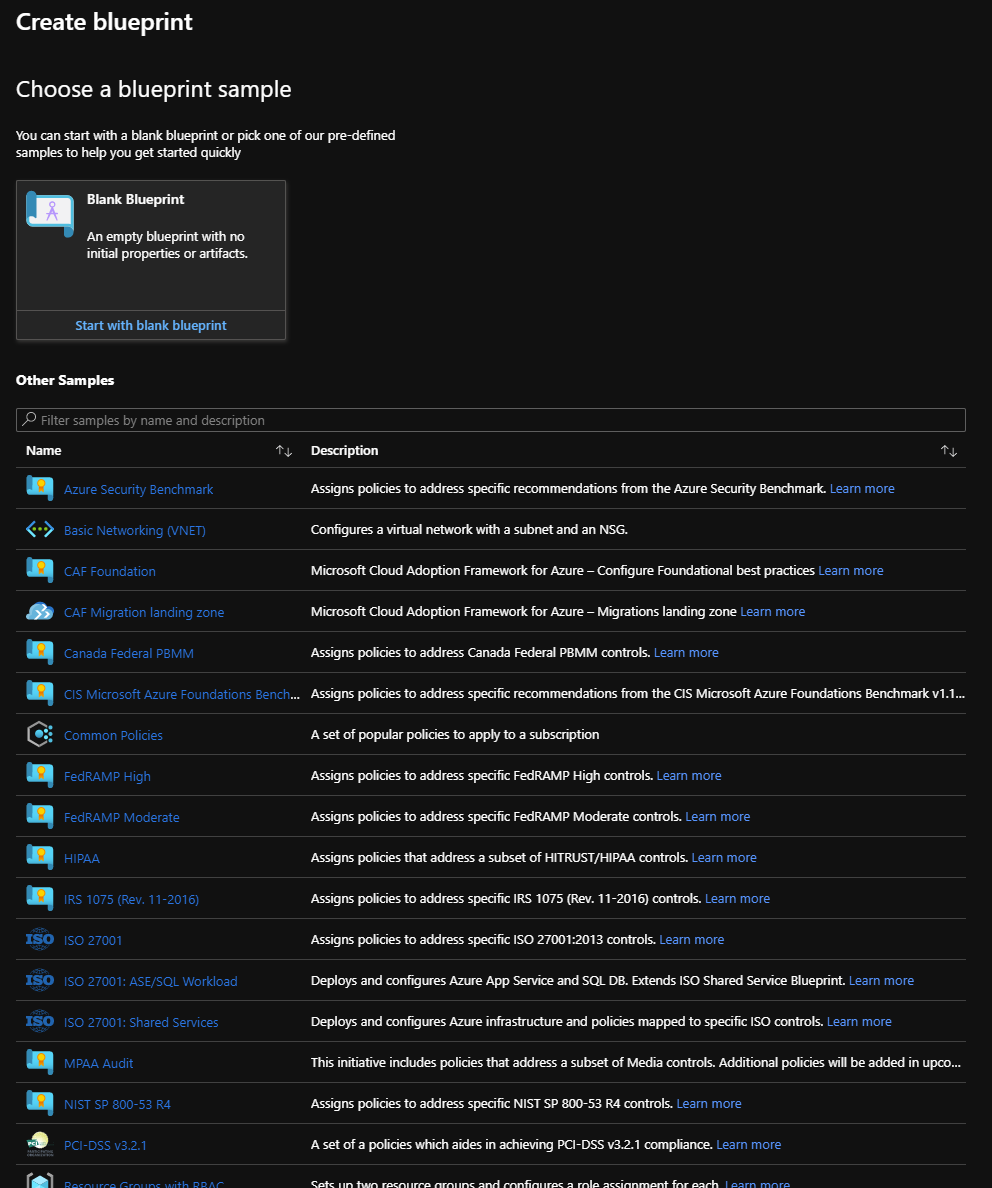
In this example, I’ll start with a blank template. Provide a name, a description, and a definition location (Management group (the preferred method) or subscription):
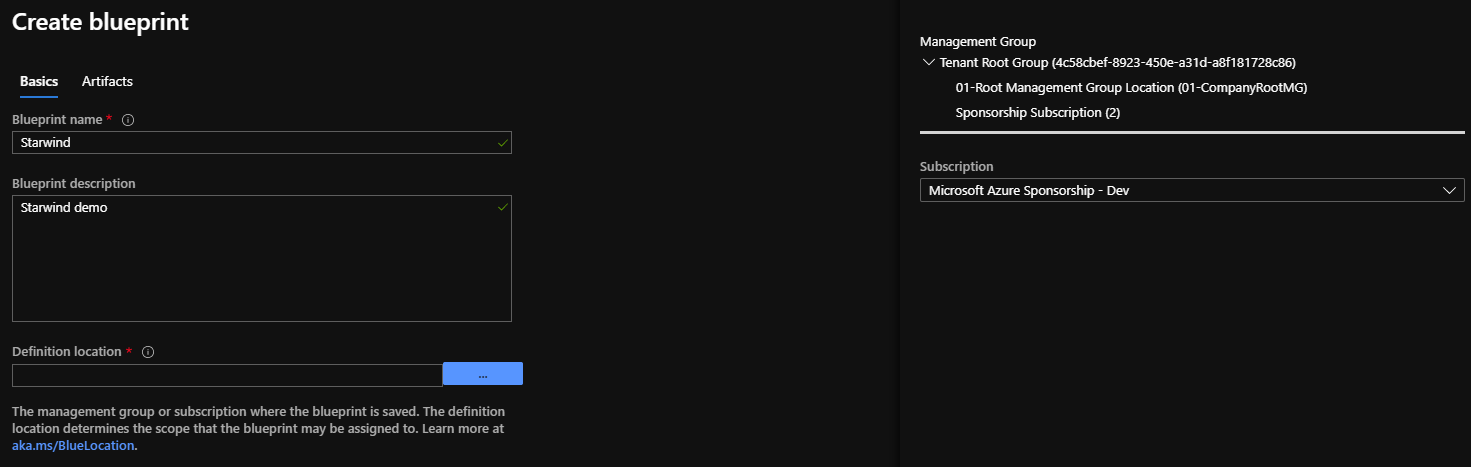
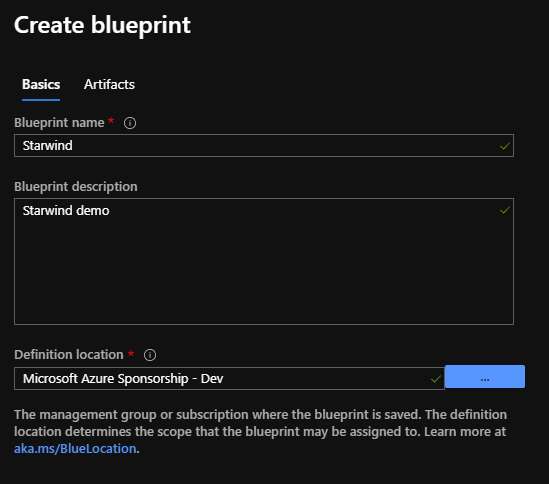
On the next page, Artifacts, we will complete with what we want to do, in our blueprint.
In this example, I’ll create my base resource groups with a virtual network, a storage account, and give some permissions to some people. Under subscription, click on Add artifact:
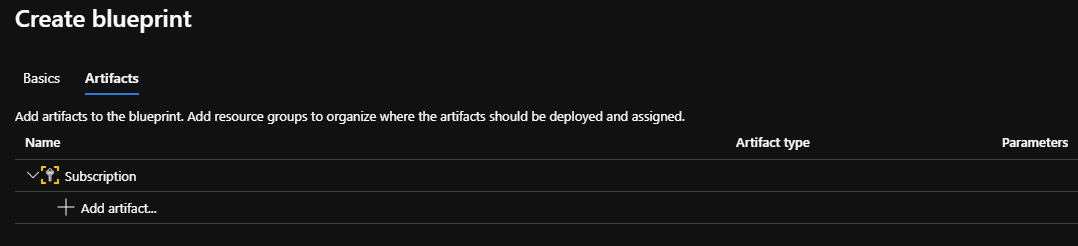
Choose Resource group to add the first resource group in the blueprint. You can provide the name and location directly here, or you can provide these values when you deploy the template. You can optionally add tags:
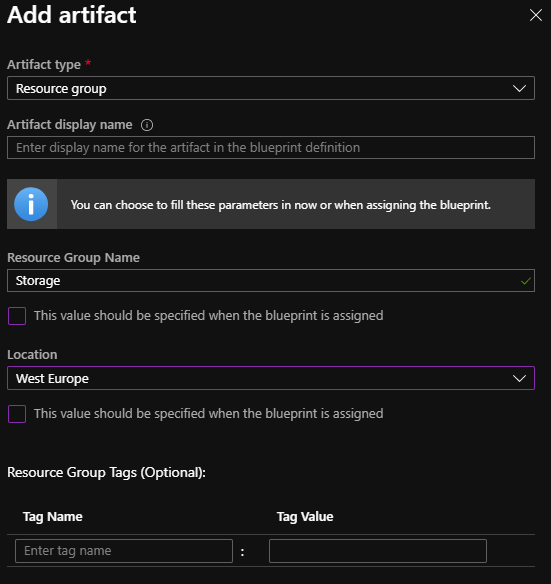
You should have this:
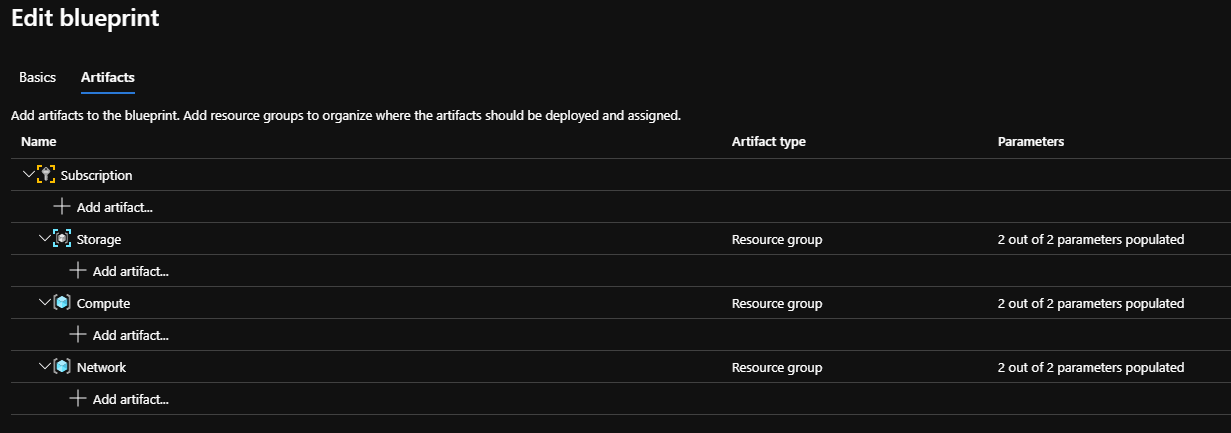
Now, we will add some permissions to some people. On the subscription level, click on Add artifact and choose Role assignment:
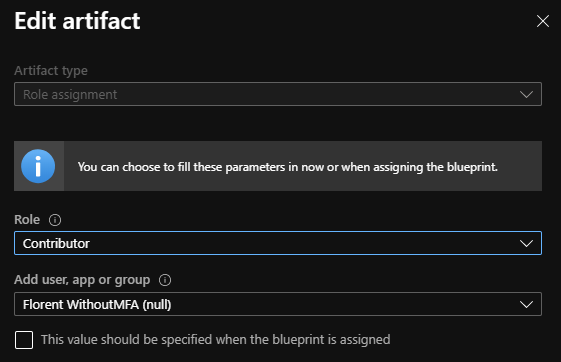
I’ll do the same for the resource group:
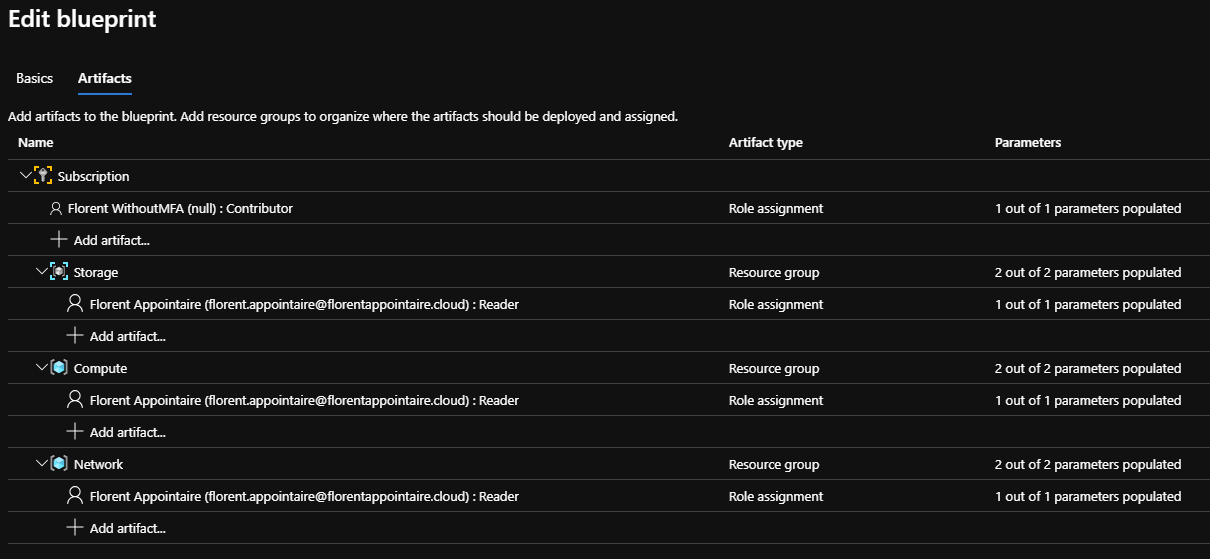
Next, we will deploy the storage account in the Storage resource group, with the following template:
|

I’ll now add my virtual network (without connectivity) to the network resource group. You can directly configure your VNet peering, etc, in the template, to perform the connectivity:
|
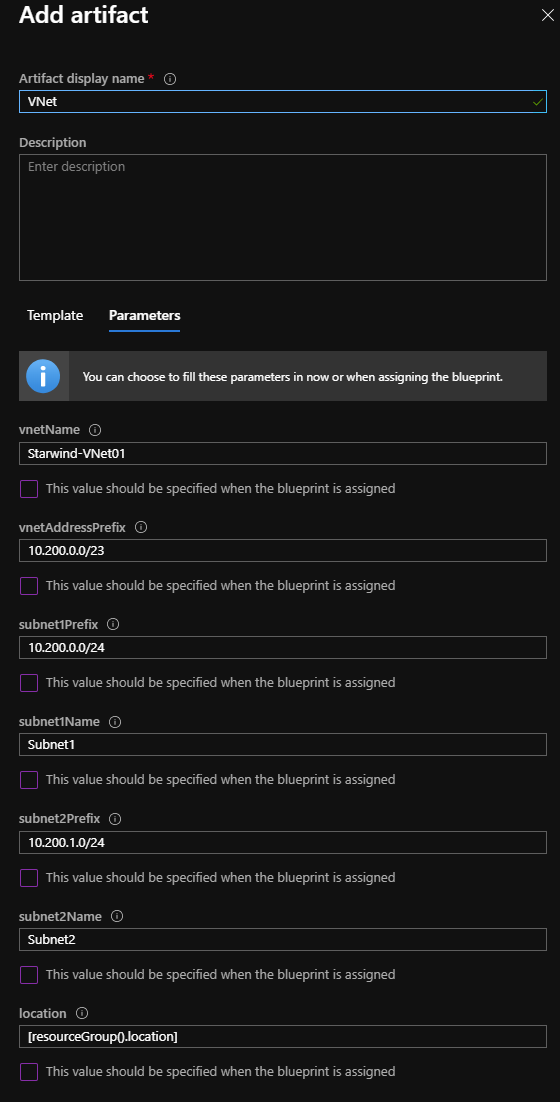
Our template is almost done:
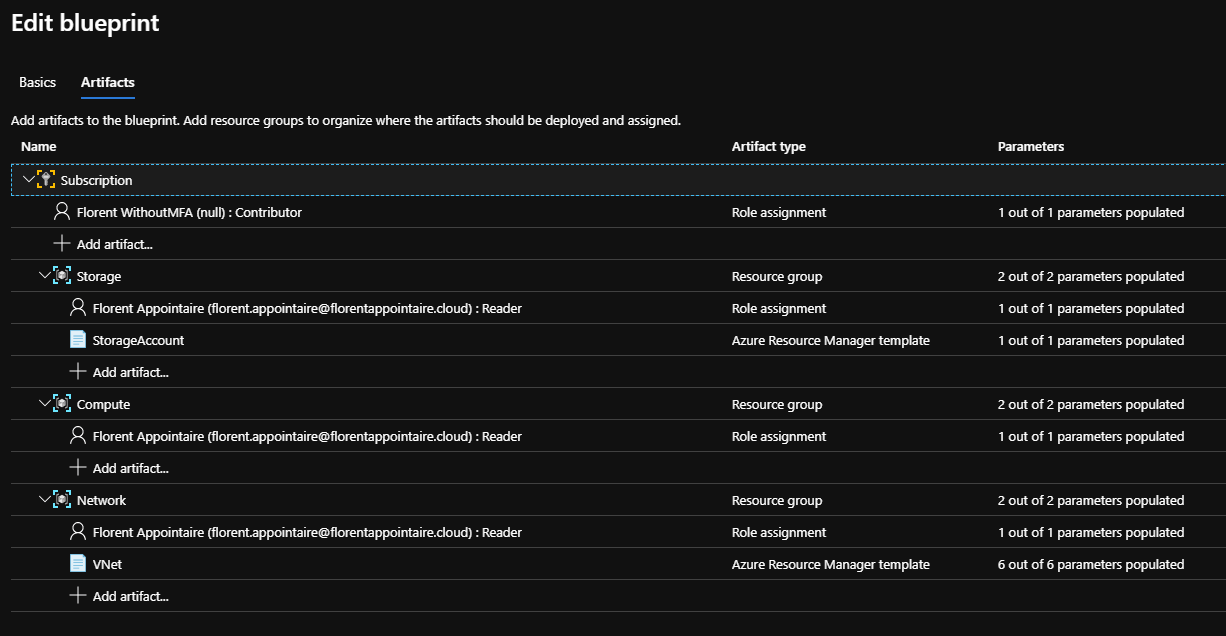
Click on Save Draft to save the blueprint. You should now see this:
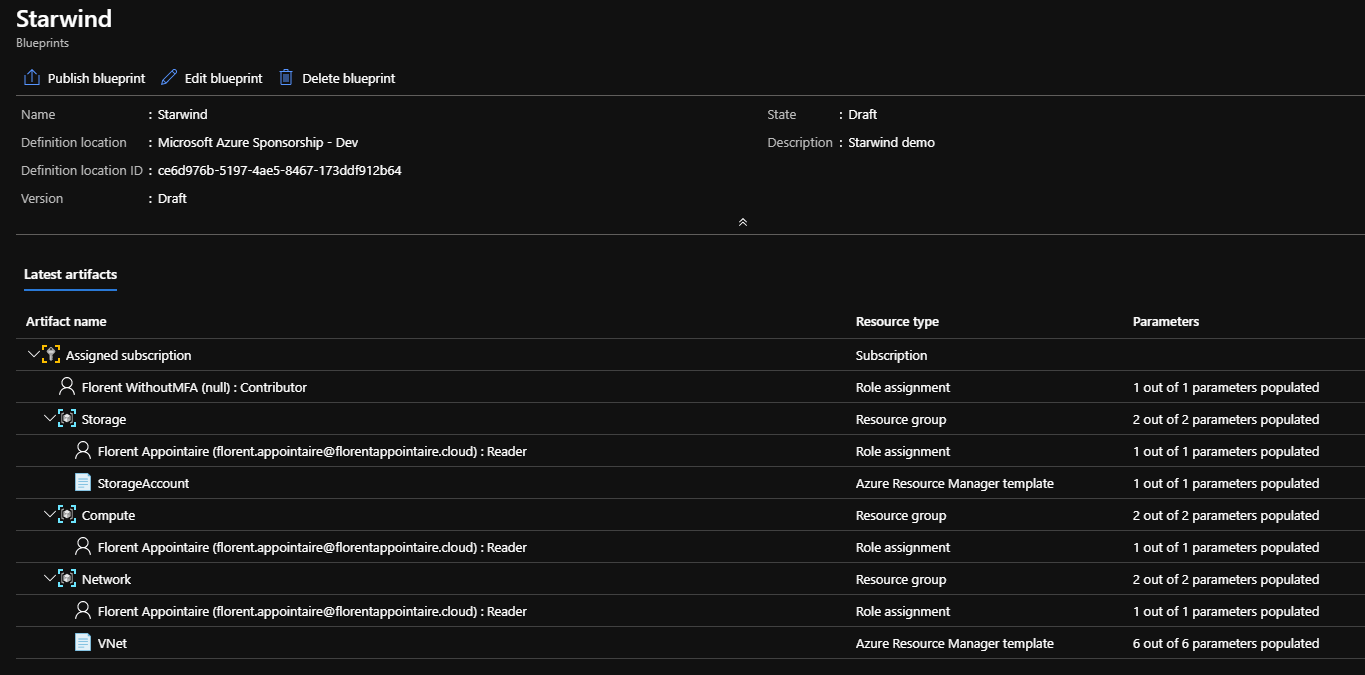
To start the deployment, click on Publish blueprint. Provide a version number and a change note to have a better follow-up, following by clicking on Publish:
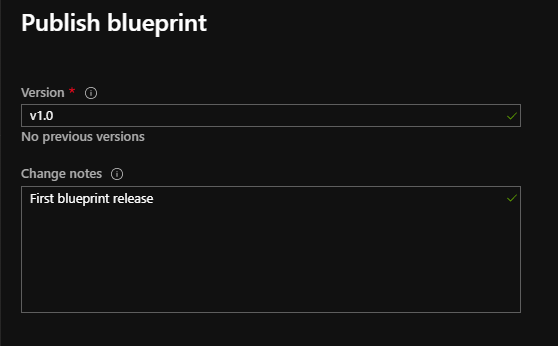
You can now assign the blueprint by clicking on the corresponding button. Here, choose the name, location, and version of the blueprint.
You have the choice to lock or not resources created by the deployment:
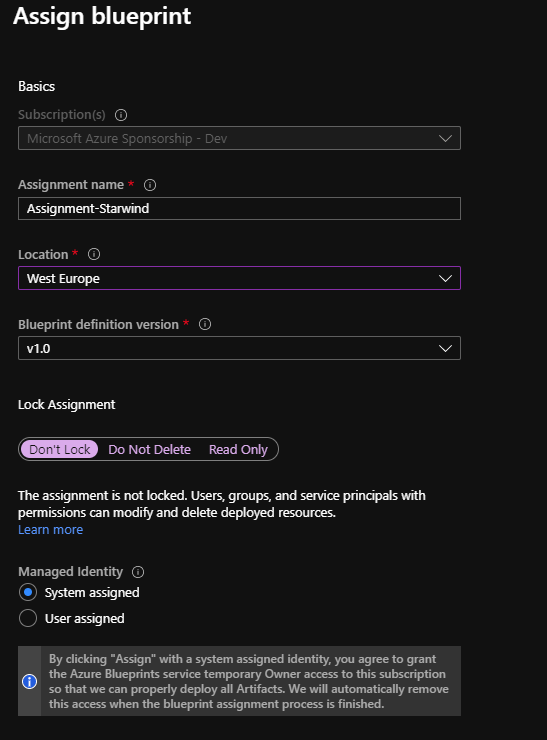
If during template creation you choose to not provide values for deployment, you will need to provide these values:
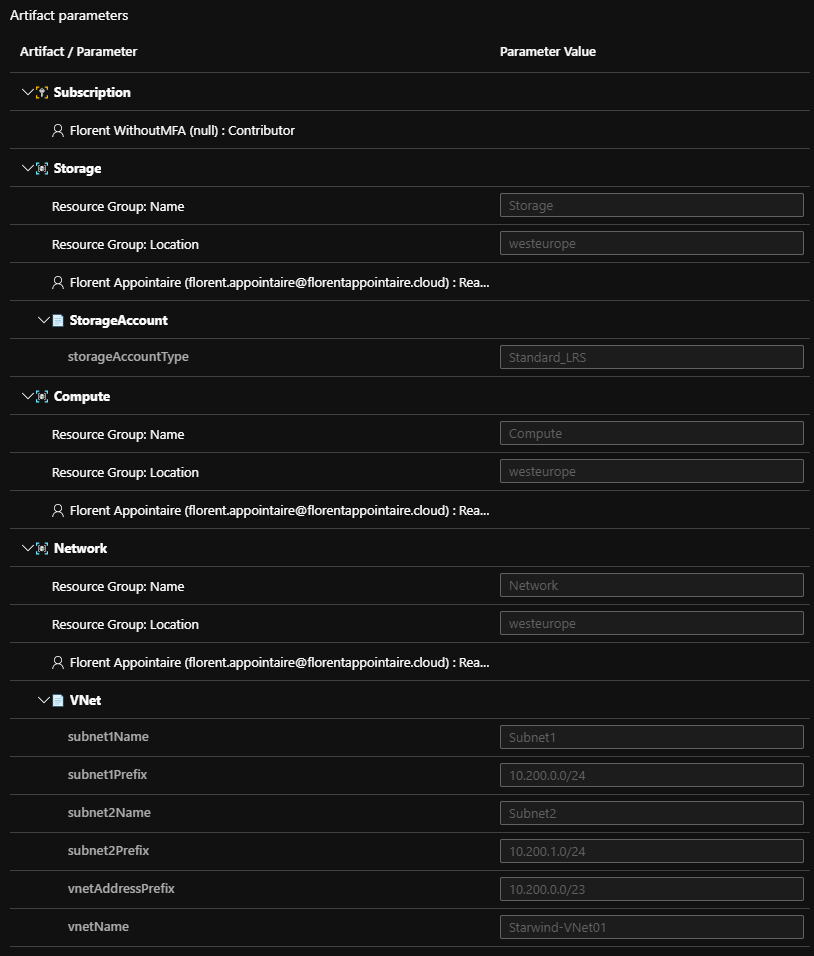
Click on Assign, make a coffee and let the magic start 😊
If you go to the Assigned blueprints you should see your deployment:

And the detail of the succeeded blueprint:
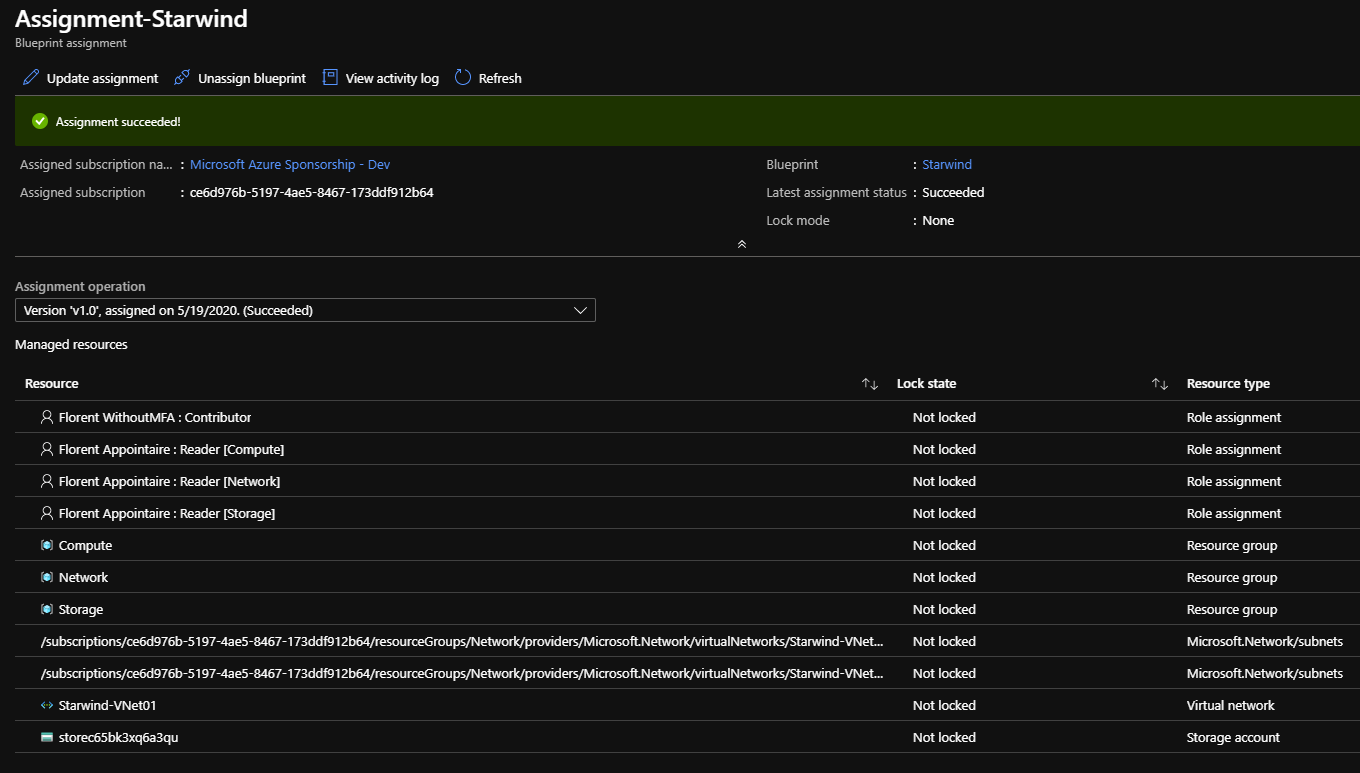
My resources have been created:

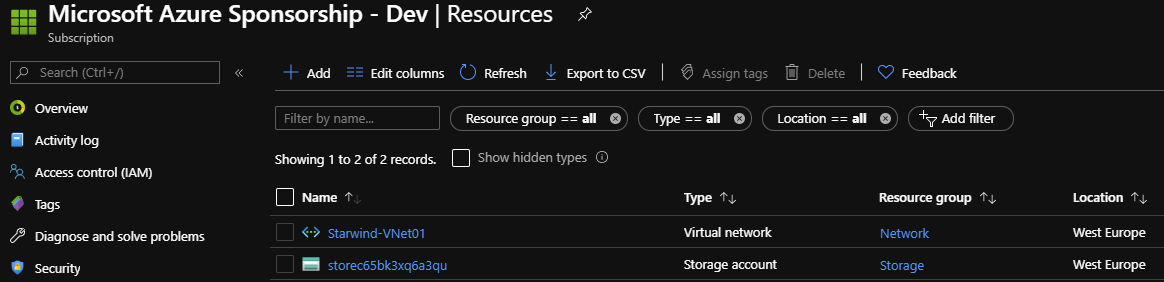
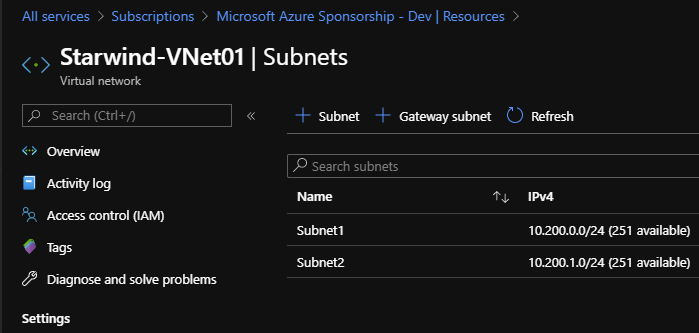
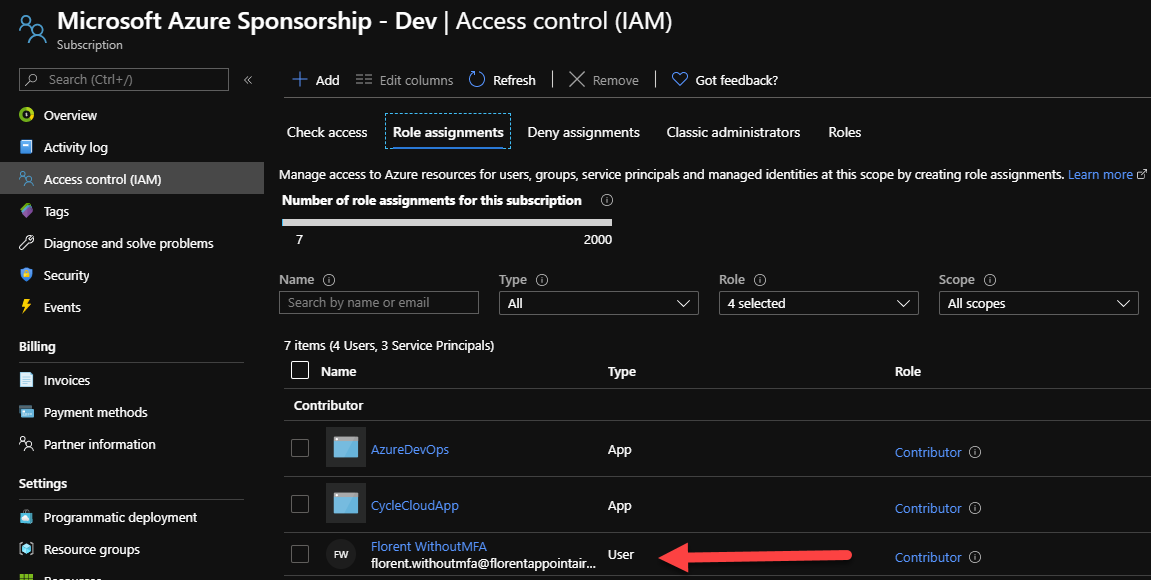
You can Unassign a blueprint or update the assignment to a new version, for example, directly in the assigned blueprint:
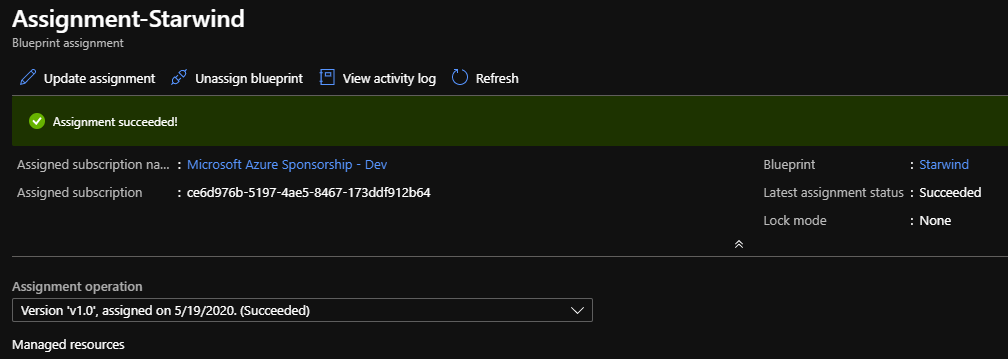
If you unassign the blueprint, resources created by the blueprint in the subscription will remain.
I have no idea when the service will move in GA, but, with a preview of more than one year, you can use it without any problem, in production, to automate the deployment of new services/subscriptions.




