In a previous topic, I shown how to configure Veeam Backup for Office 365 to backup an O365 tenant. In the latest release, you can backup and restore Exchange Online, Sharepoint, Onedrive and Teams. In this topic, I would like to share with you how to restore Office 365 data from Veeam Backup for Office 365.
P.S: You have to install explorer console provided with Veeam Backup for O365 in your server to be able to follow this topic.
Restore Exchange Online data
To restore Exchange data, right click on the backup job and select explore Exchange point-in-time state.
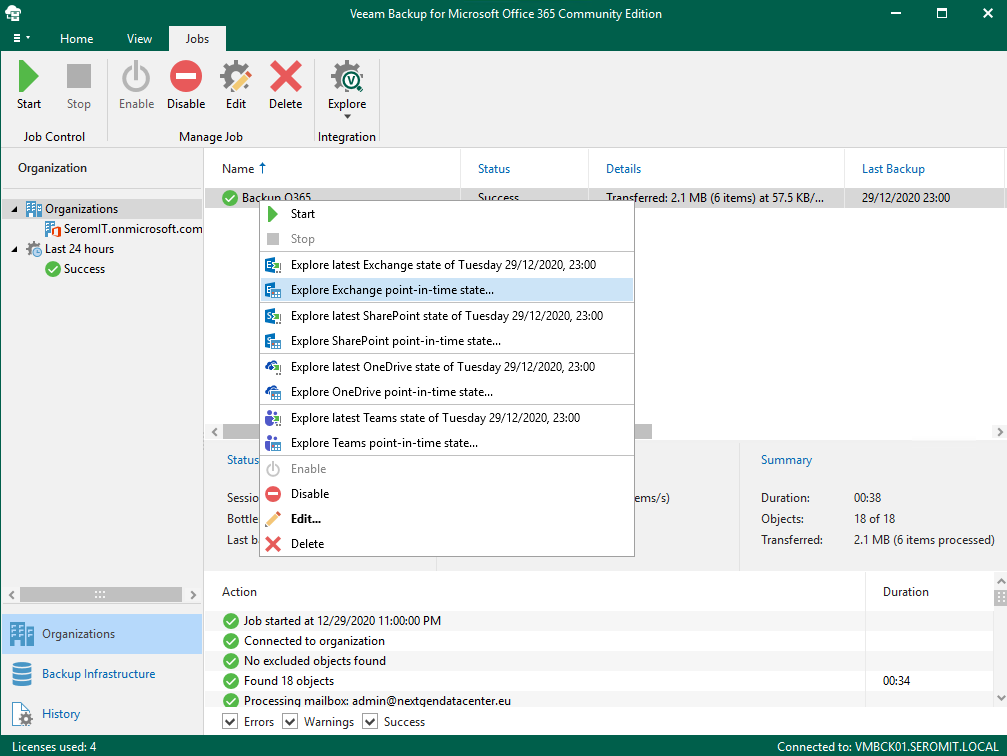
Then select the restore point. You can also show items that have been deleted by users and all versions of items that have been modified by users.
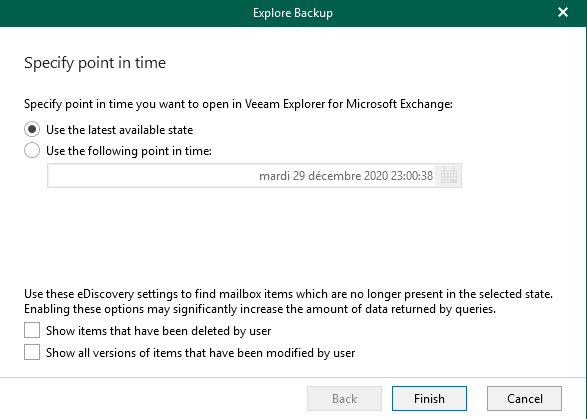
Then the Veeam explorer console for Exchange Online is opened. From this console you can parse users and restore mails, caladendar and contacts.
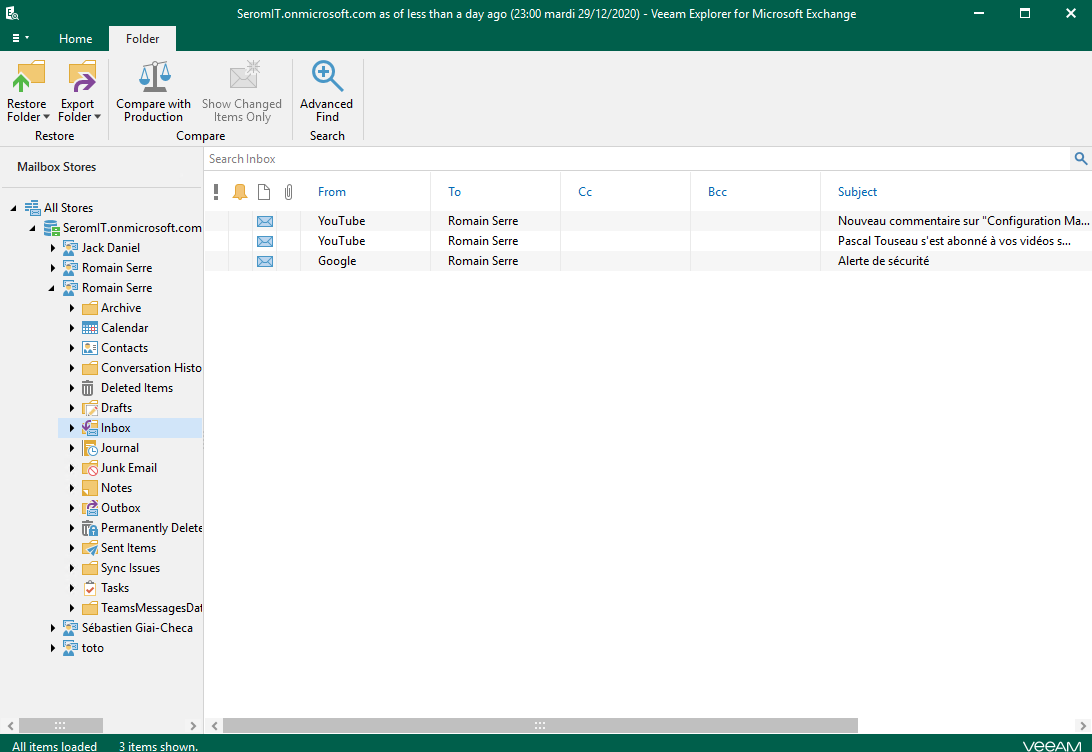
You can restore entirely a mailbox if you wish or item per item.
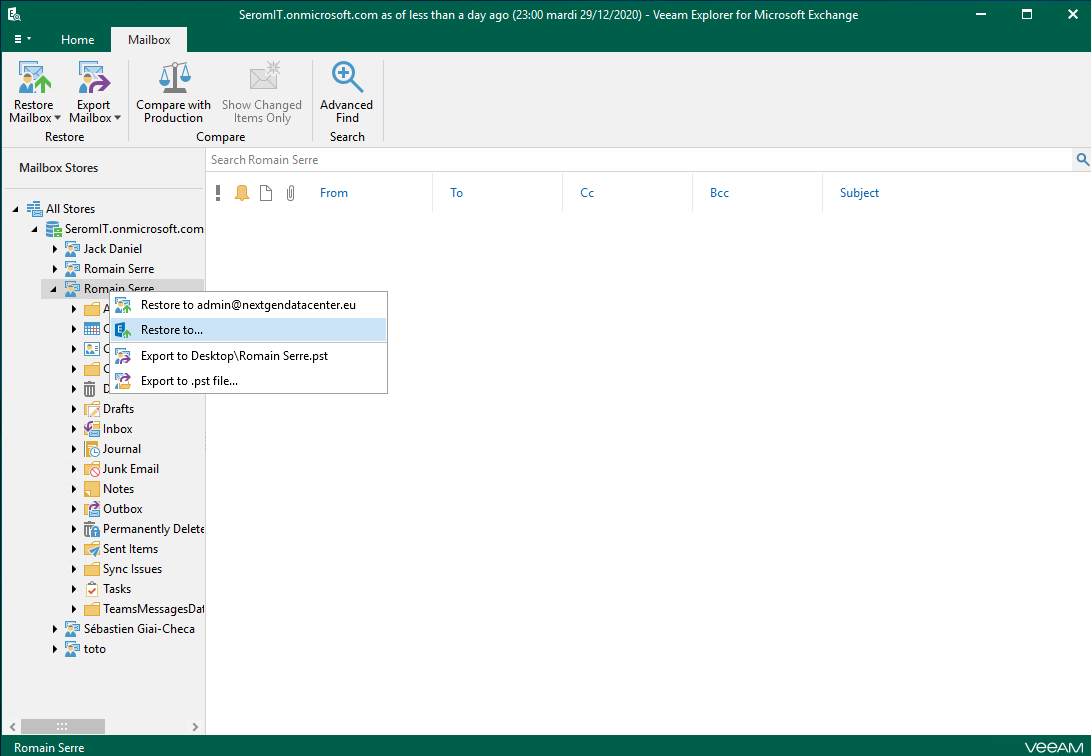
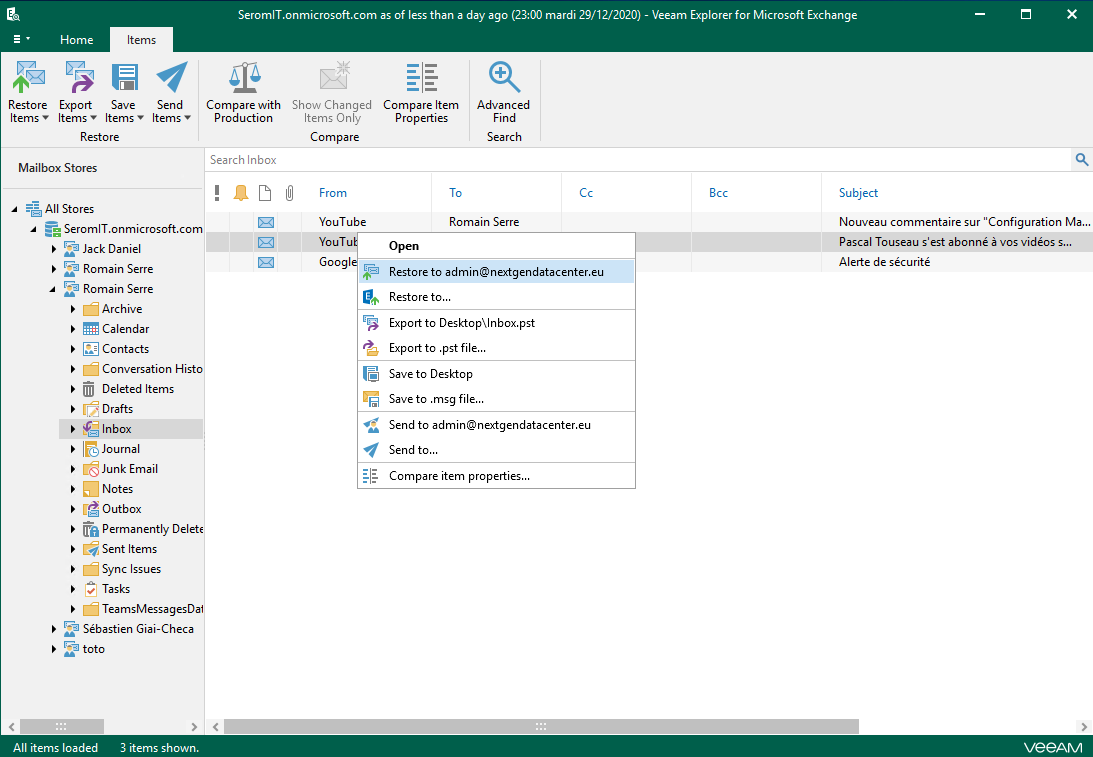
You can restore directly to the Exchange Online mailbox, in a PST file, in msg file or you can send the item to user. I choose to restore in the mailbox.
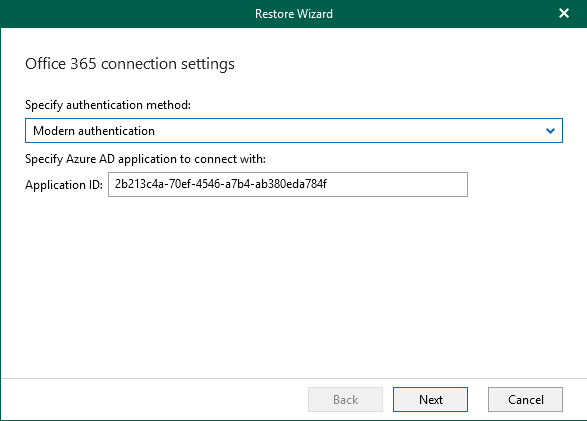
Next logon to Office 365 and then click on restore.
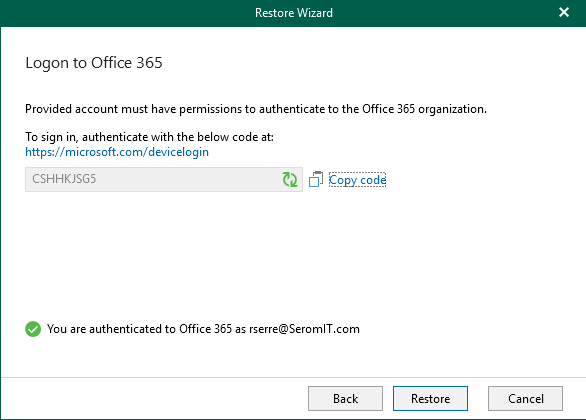
Once the item is restored, you should get the following window:
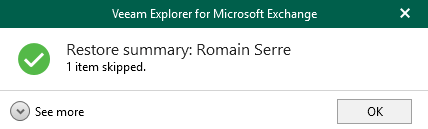
Restore Onedrive data
Onedrive has its own explorer console. To open it, right click on the backup job and select Explore OneDrive point-in-time state.
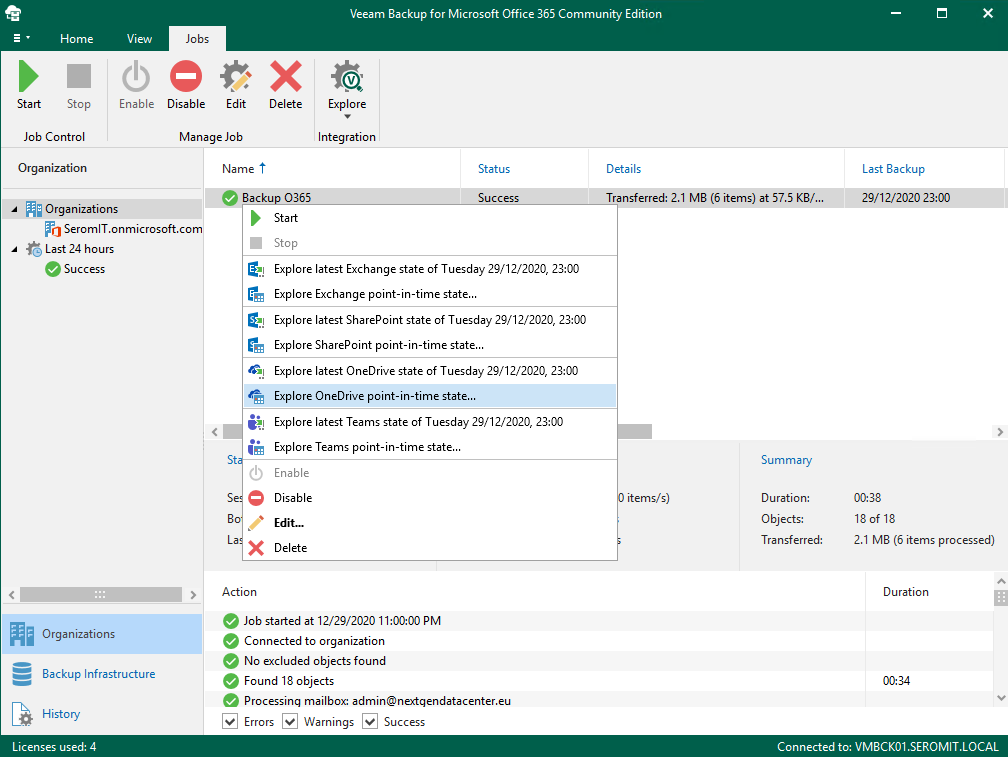
As the other explorer consoles, you can select the restore point.
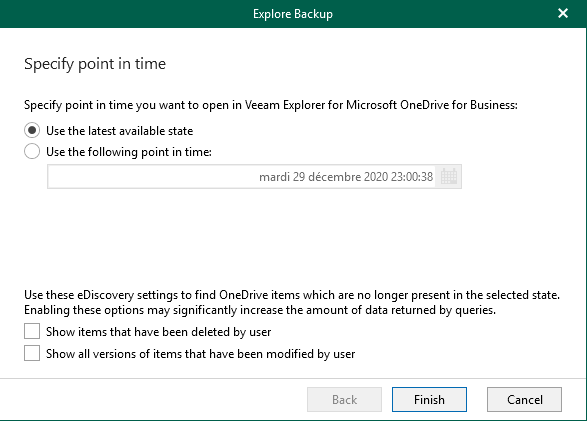
Once the explorer console is opened, you can parse user’s OneDrive. You can restore an entire Onedrive or just item per item.
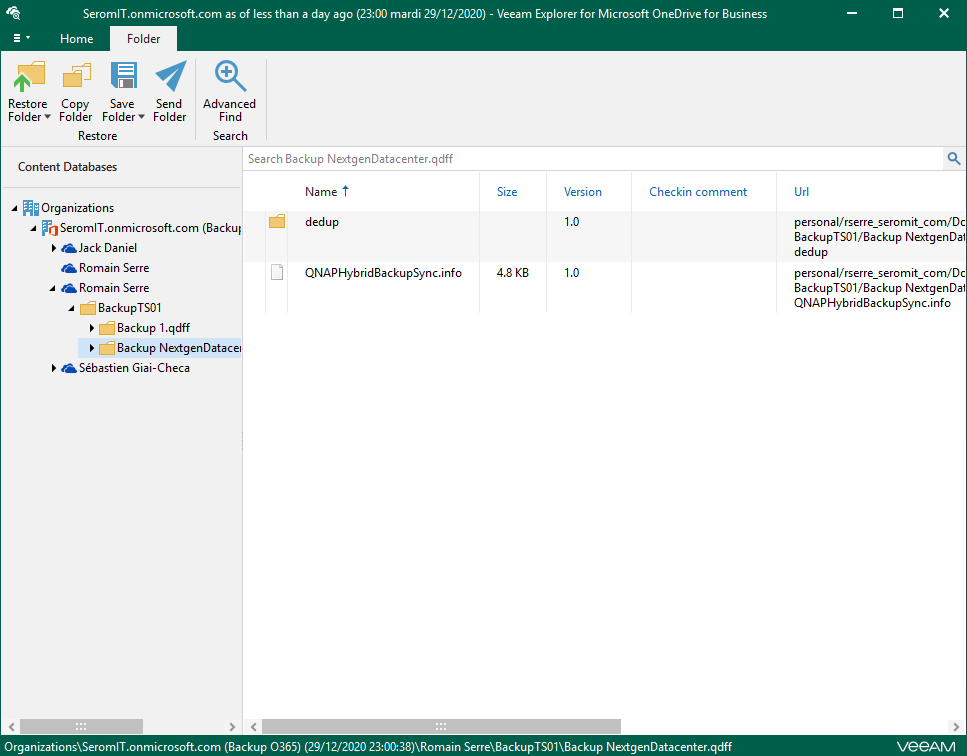
For both options, you can overwrite data or keep the original data.
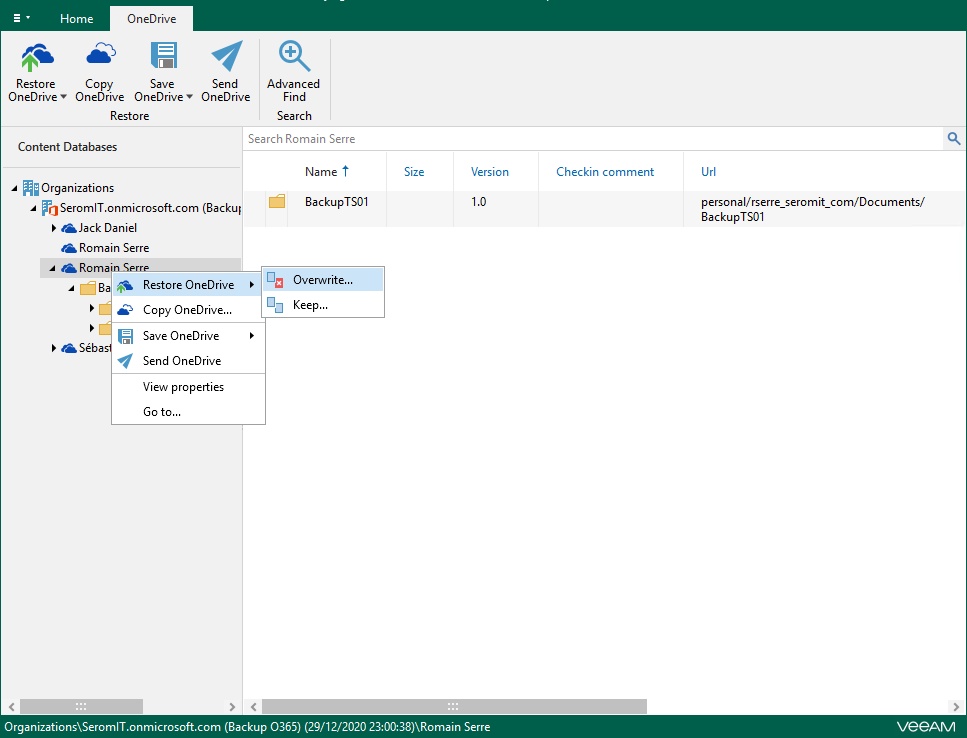
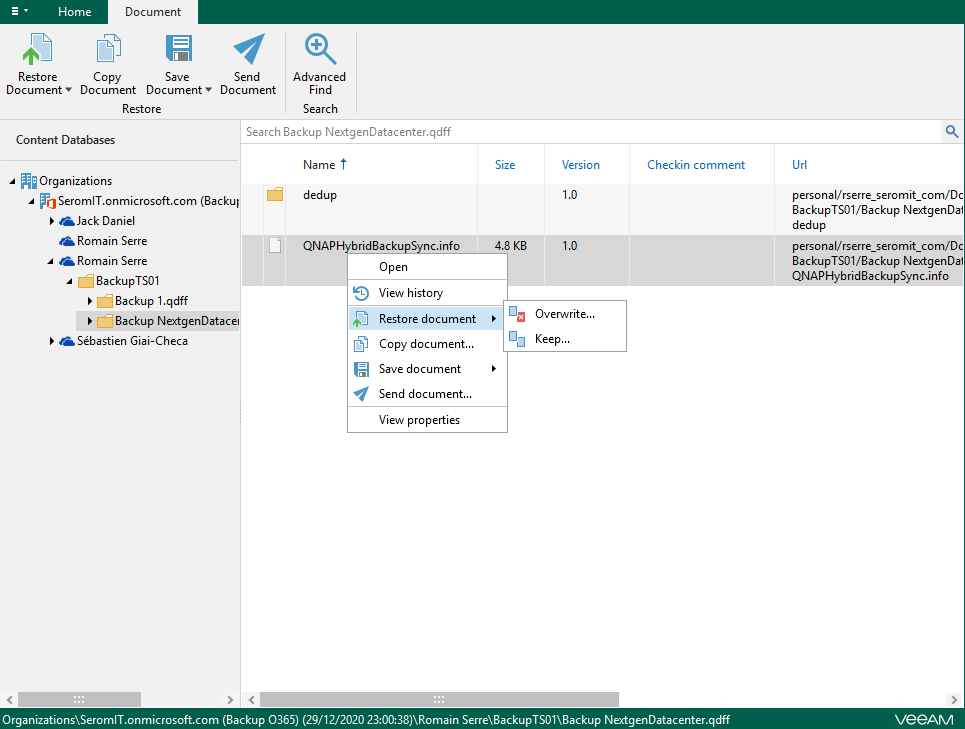
Restore Sharepoint data
Sharepoint has its own explorer console. To open it, right click on the backup job and select Explore Sharepoint point-in-time state.
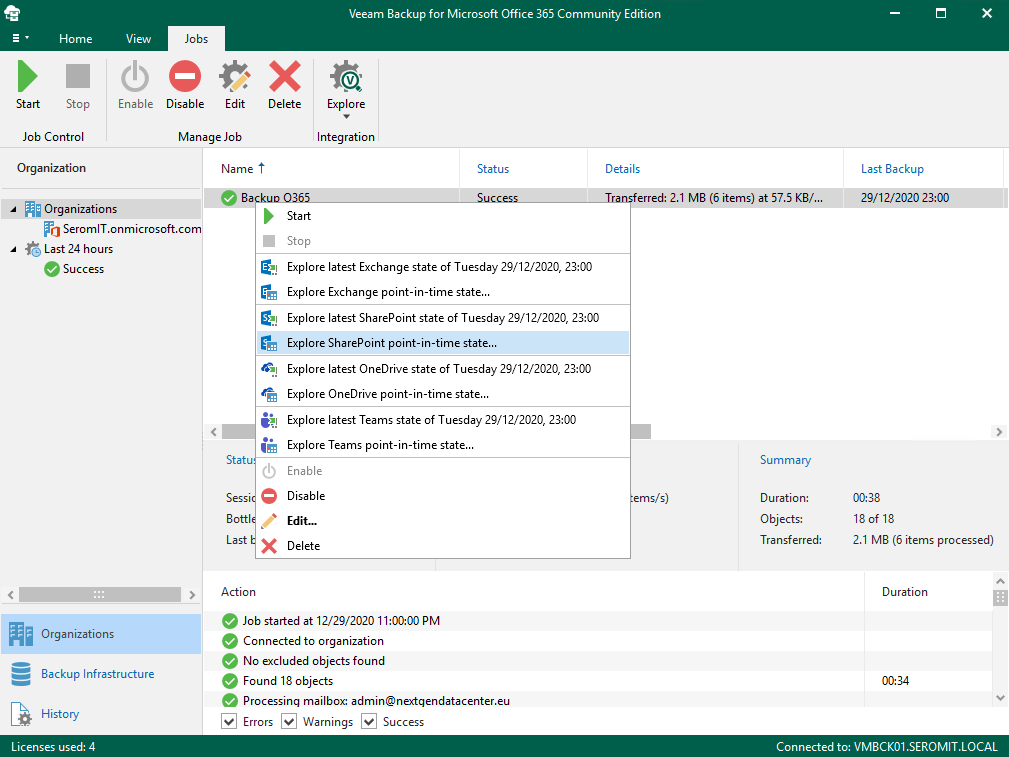
Next, select the restore point.
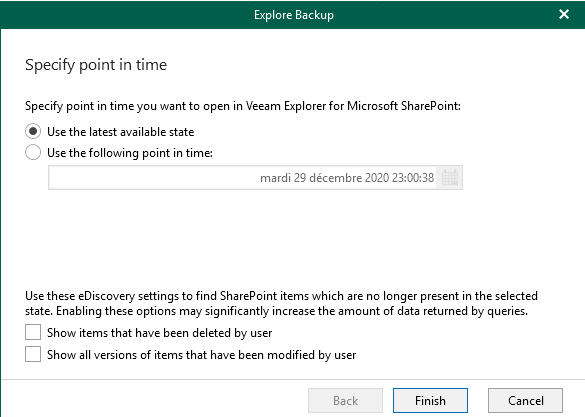
Then the explorer console for Sharepoint is opened. From this console you can restore a site, a folder or a document.
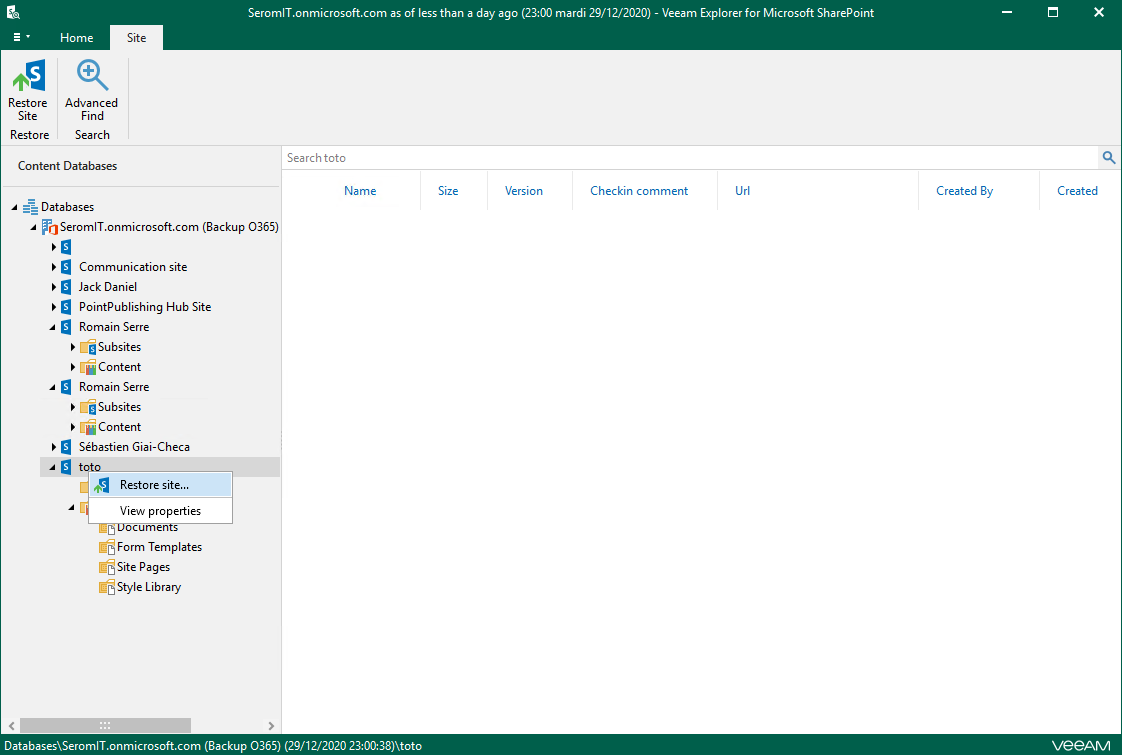
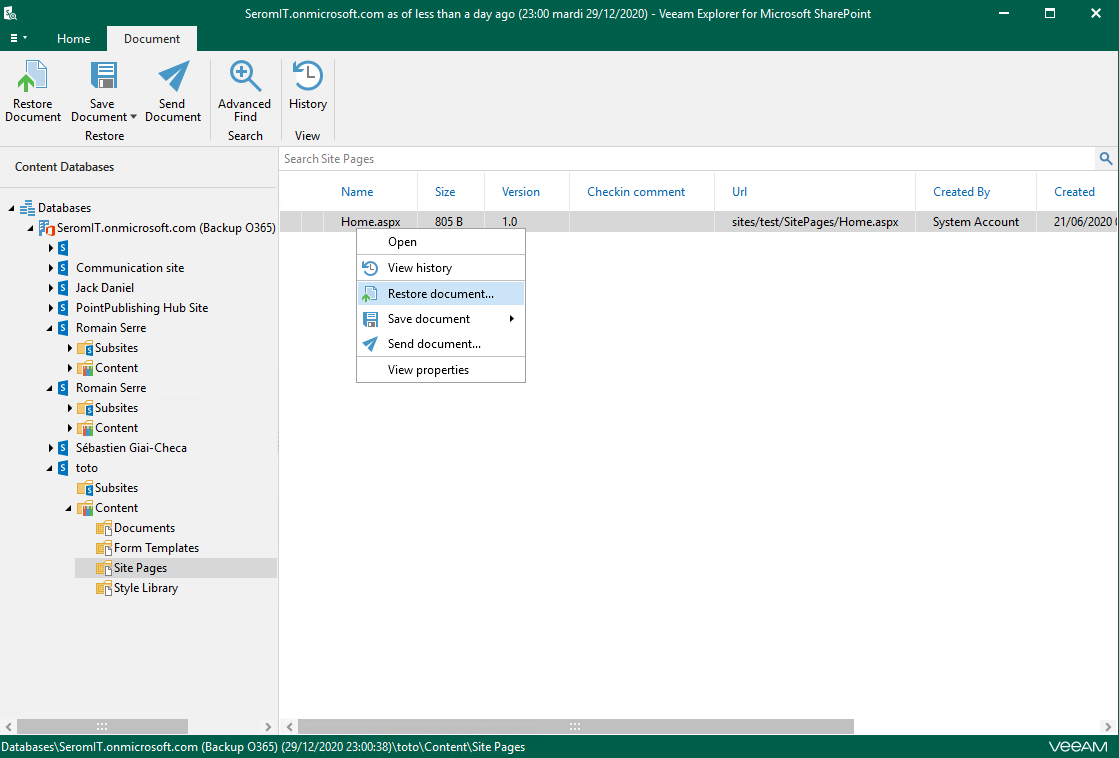
Restore Microsoft Teams data
In the latest version of Veeam Backup for O365 you can backup and restore Microsoft Teams item. A new explorer console is available for Teams. To open the Teams explorer, right click on the backup job and select Explorer Teams point-in-service state.
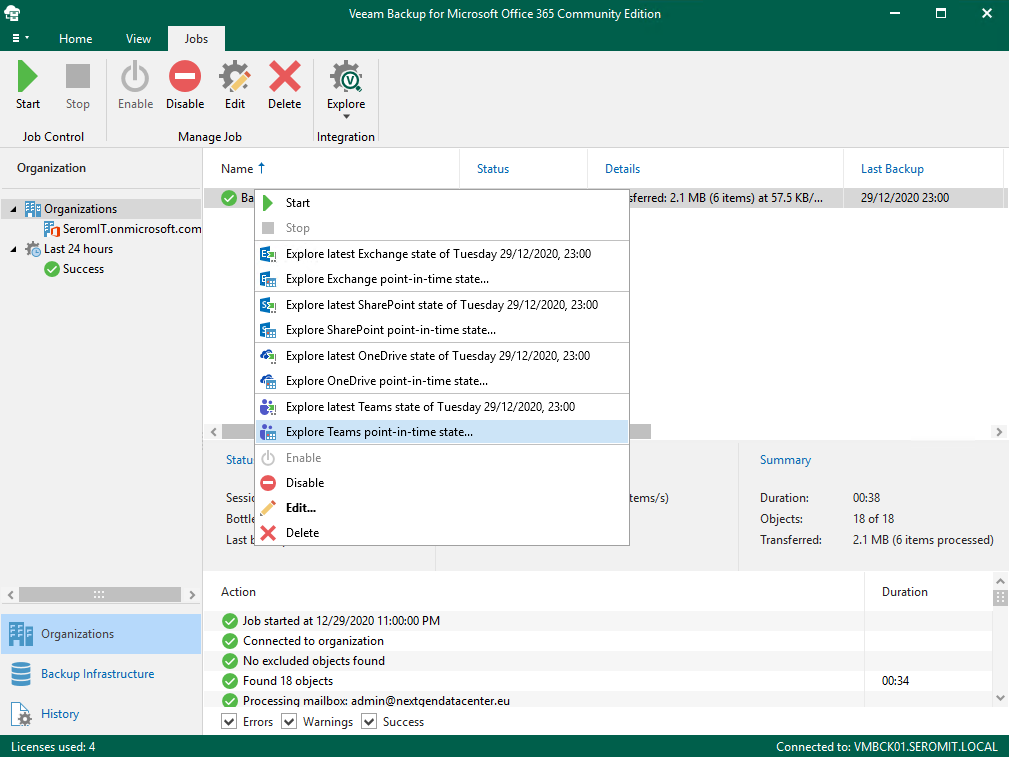
As the other explorer console, you can select the restore point.
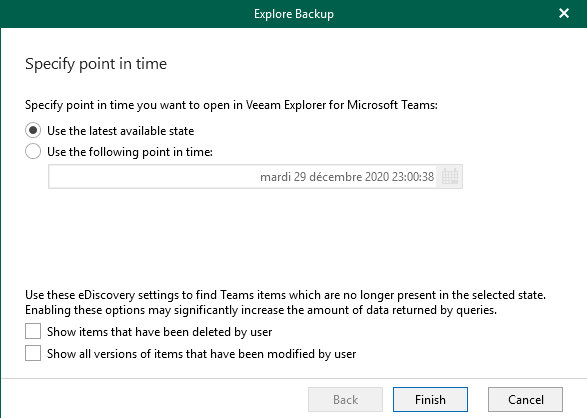
From this console, you can restore an entire team or restore conversation or files.
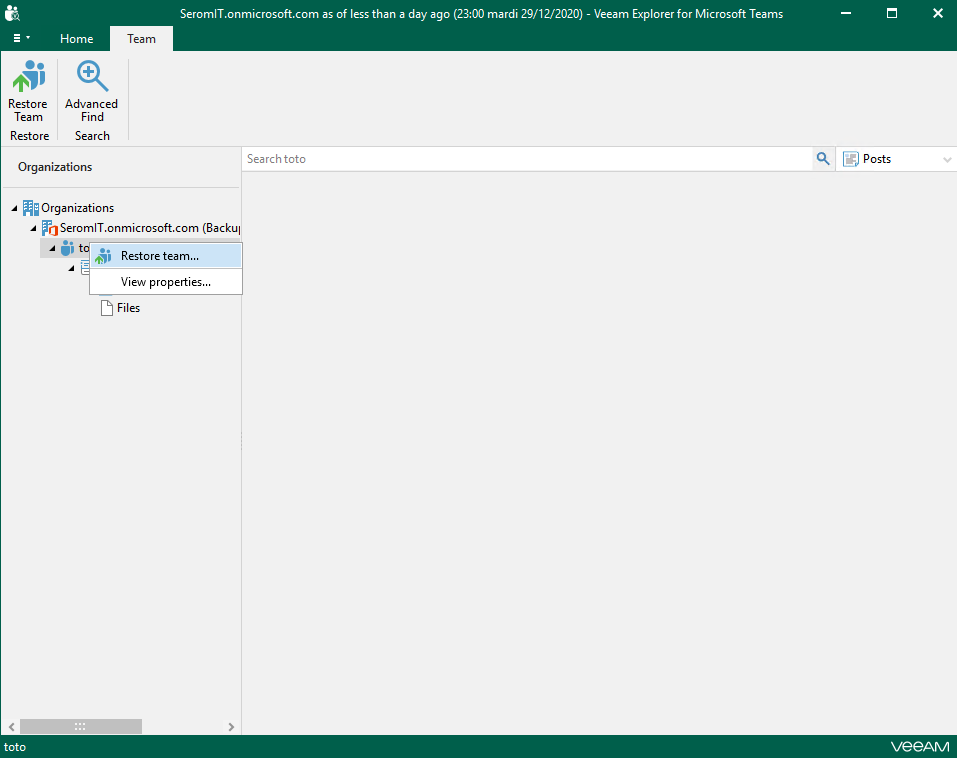
Conclusion
Veeam Backup for O365 has a user-friendly interface that looks like Veeam Backup & Replication. So, if you are using Veeam Backup & Replication, it will be easy to use Veeam Backup for O365 also. The latest version brings support for Microsoft Teams that is very nice.
The cost for a user is 1,30$ (public price) per month. You have to add the cost of the backup infrastructure and divide by the number of users to get the price of the backup for a single user and compare to SaaS competitor on the market. But usually, Veeam Backup for O365 is well placed.




