In the last topic I wrote, I explained how to use Rubrik Polaris to backup Exchange Online, Teams, Sharepoint and Onedrive. In this topic, we will explore how the restore process works.
To show you how to restore M365 items from Rubrik Polaris, I will only restore mails because it is the exact same process for Teams, Sharepoint or Onedrive.
Restore a mail from Rubrik Polaris
To restore items in Rubrik Polaris, navigate to your inventory and select Microsoft 365.
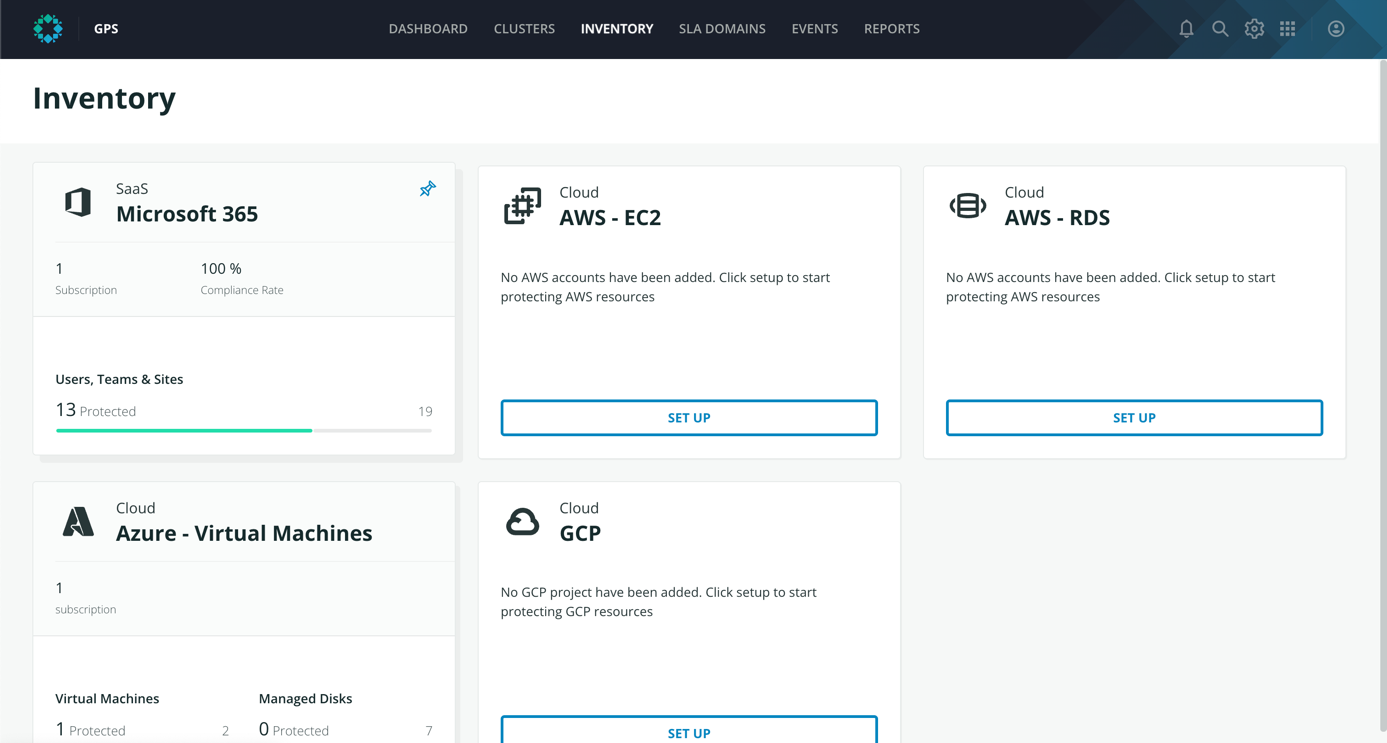
Then select what you want to restore. For this example, I selected Exchange Mailbox.

Select the user where you want to restore mails.
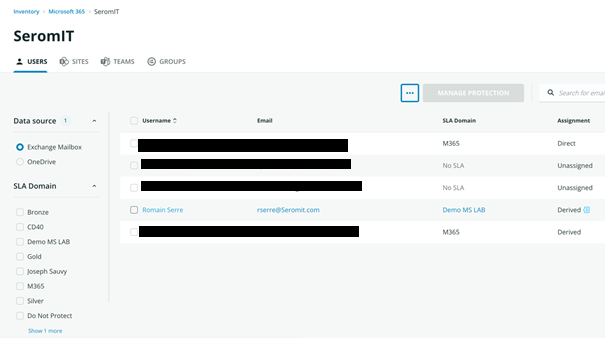
The below screenshot presents how works the restore process. It is the same for each product you backup with Rubrik Polaris. On the left you have the status and the SLA that protect the entity. On the right you have a schedule that show snapshots (restore points). The green ticks indicate that a snapshot was created.
You have a second option to restore an item: there is a field to search a specific item in all restore points. The indexation engine of Rubrik is strong to allow this kind of feature.
First I’ll restore a mail from a snapshot and after I’ll use the search engine. So I selected a date where a snapshot was taken.
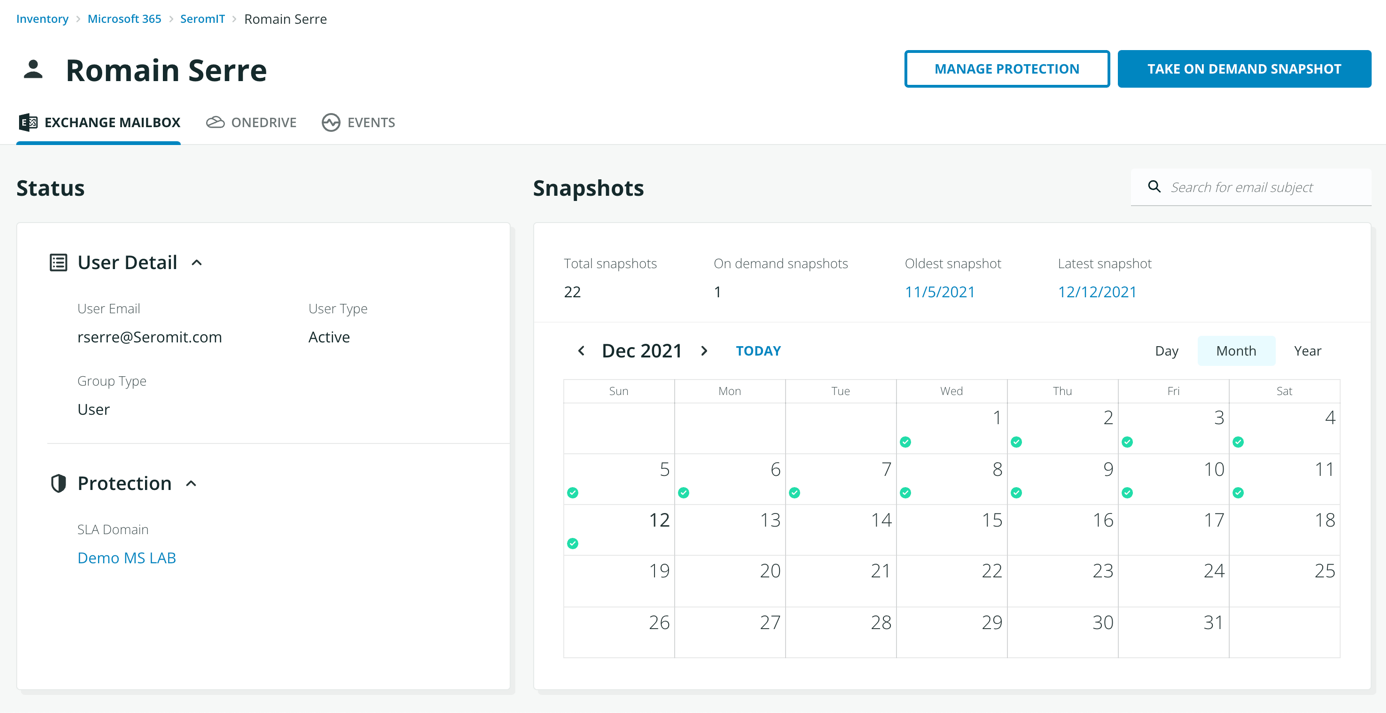
I selected dots on the right of a snapshot and then I clicked on recover.
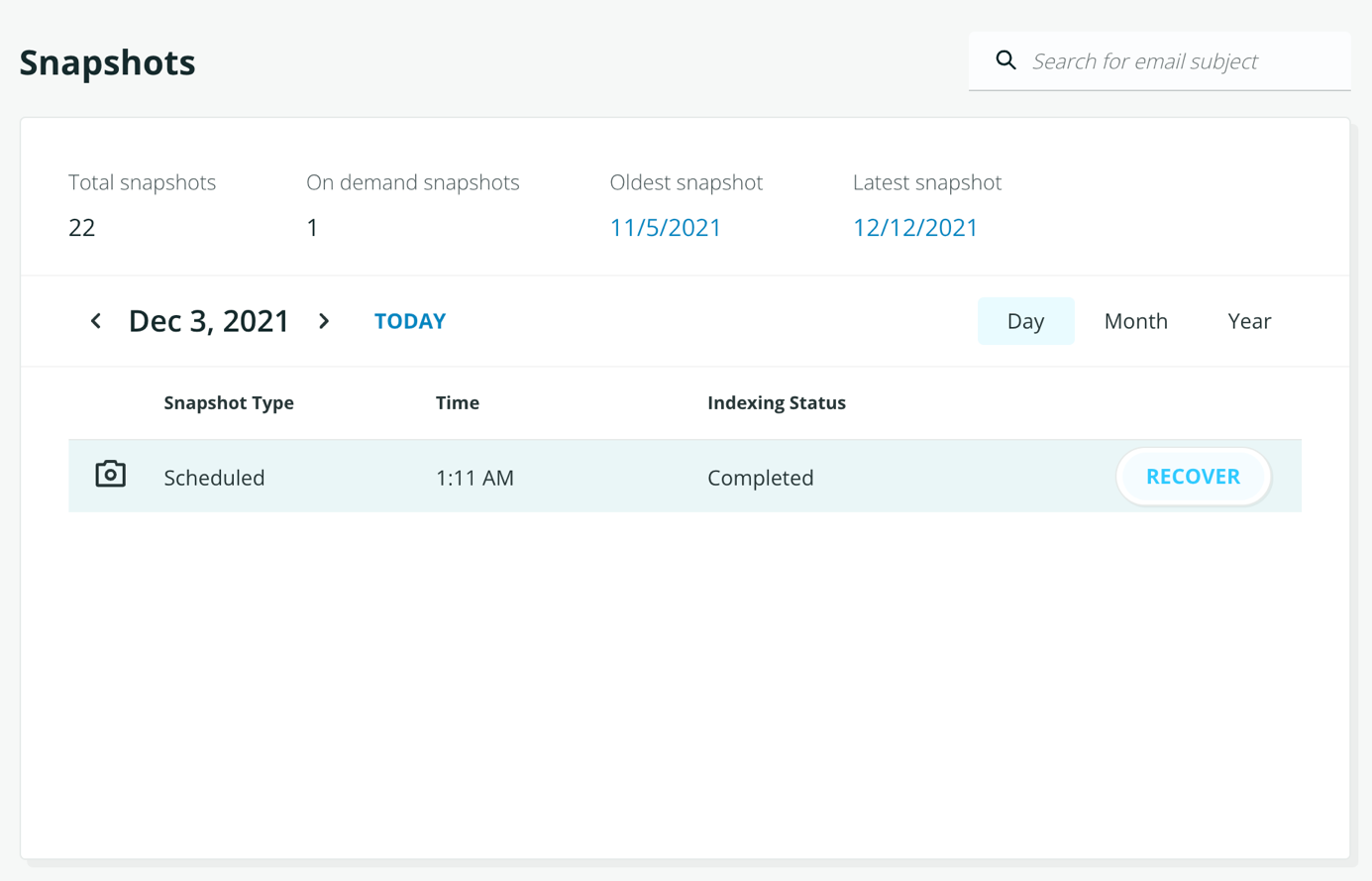
From there a new window is opened. You can parse the user mailbox tree to restore an entire folder, or just a mail. You can also restore an entire mailbox.
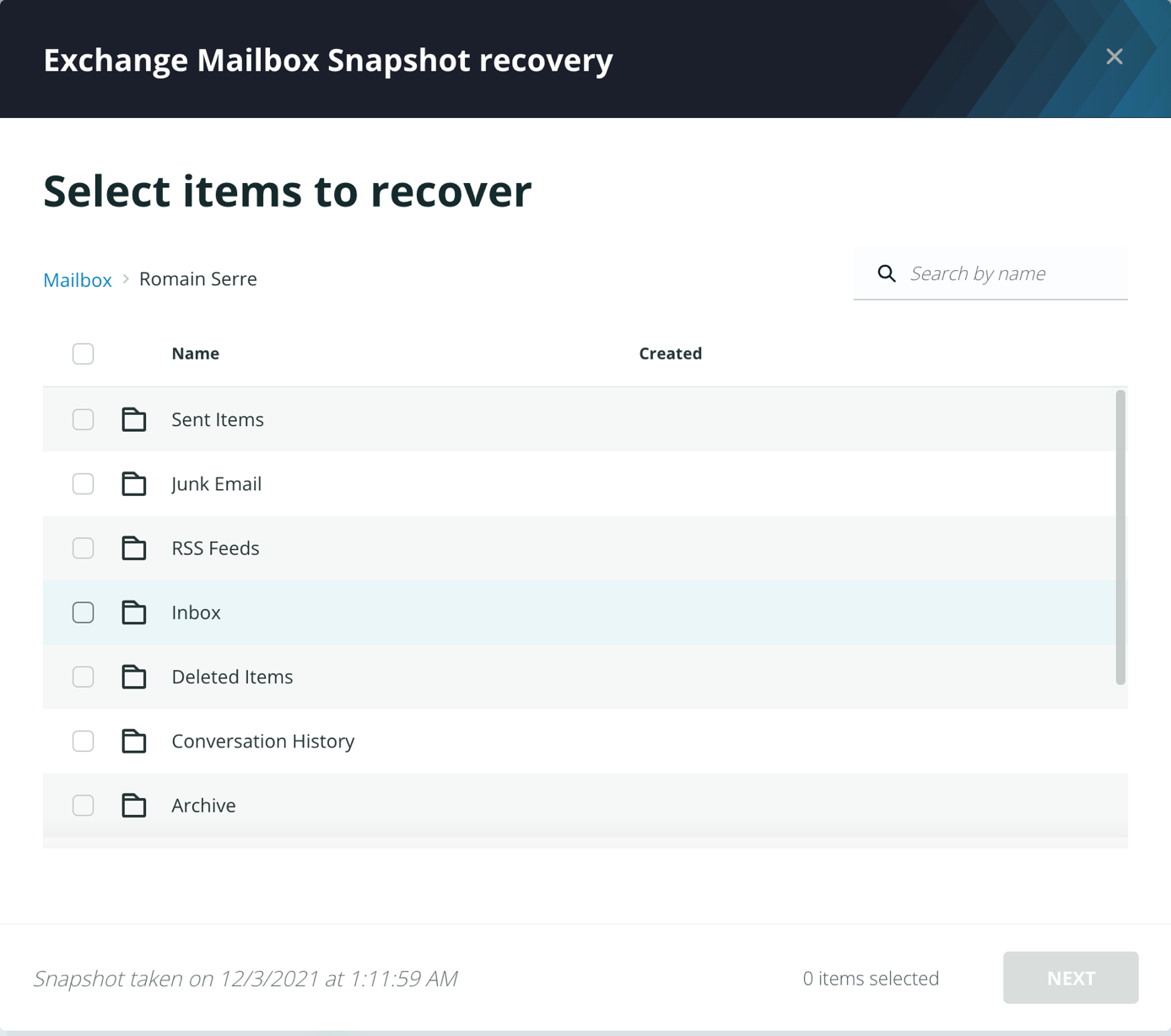
At the moment you have two options to restore a mailbox, folder or mail:
- Restore in the original mailbox (a folder will be created, and the restored item will be stored in this folder)
- In another mailbox (a folder will be created, and the restored items will be stored in this folder)
A third option should come soon: the option to download the items as PST file.
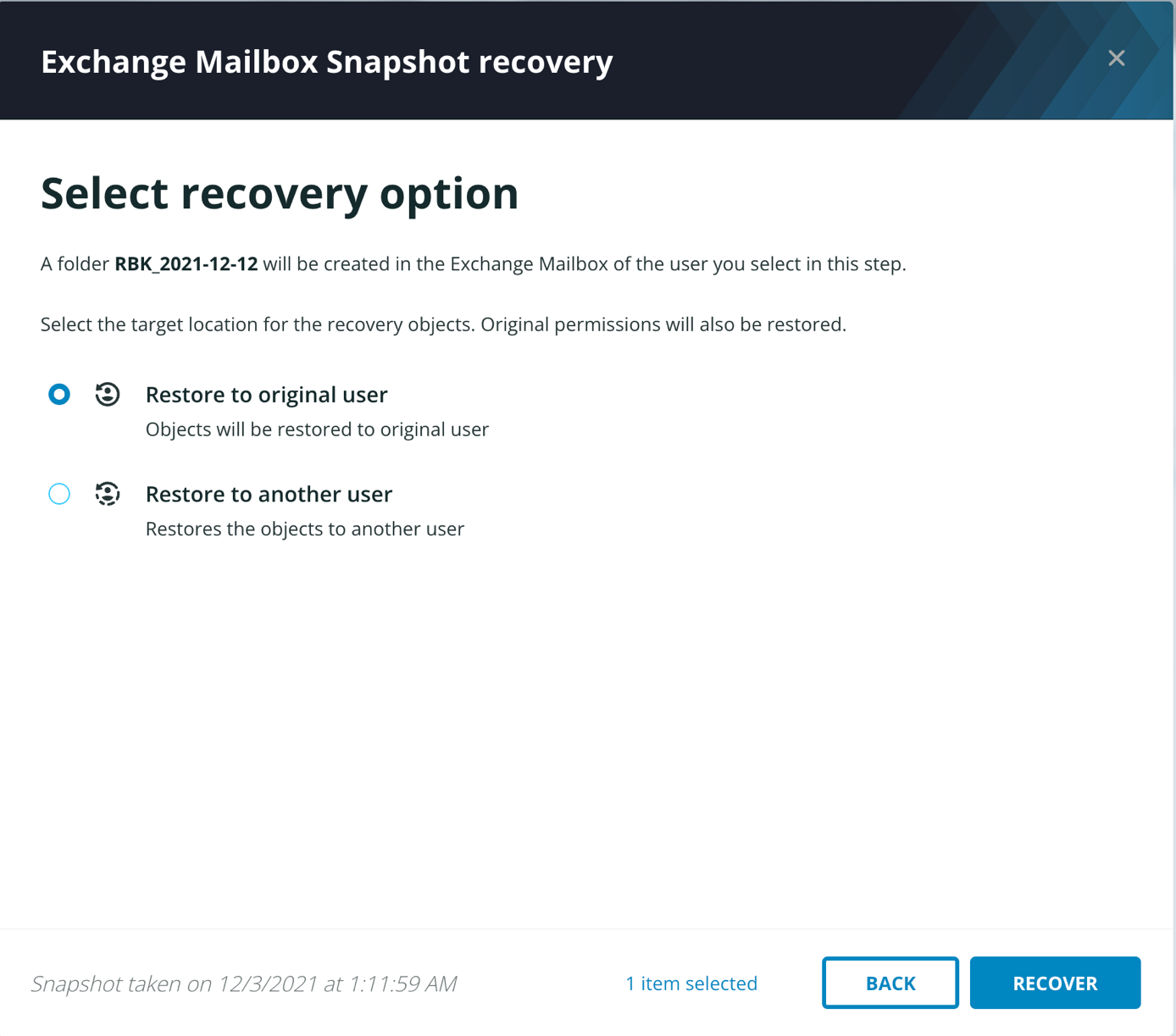
The below screenshot shows the folder that has been created and the E-mail that has been restored.
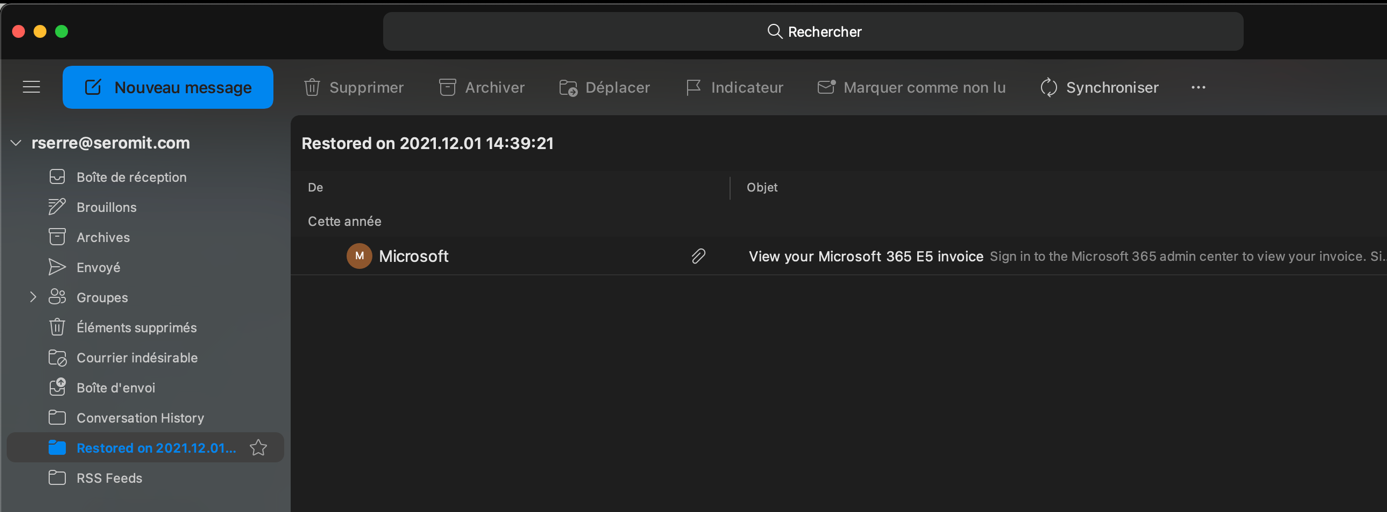
As I indicated earlier, you can also look for a mail thanks to the Rubrik indexation system. For that, above the schedule you can specify a keyword contained in the object of the E-mail you’re looking for. Then select the mail you want to restore and click on recover.
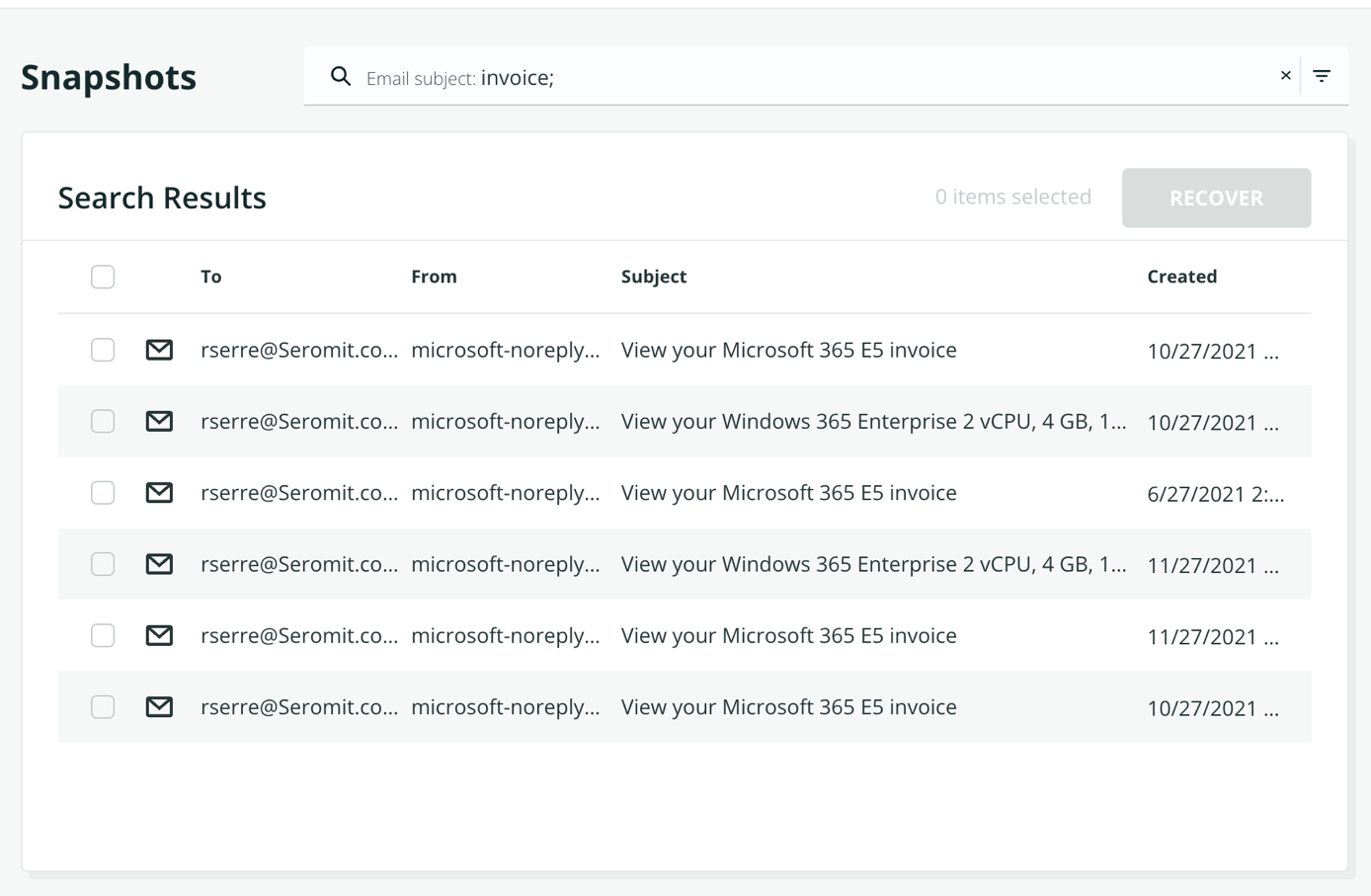
If you need to see who restored items, you can open the event view. For example, in the following screenshot we can see that I have restored a mail.
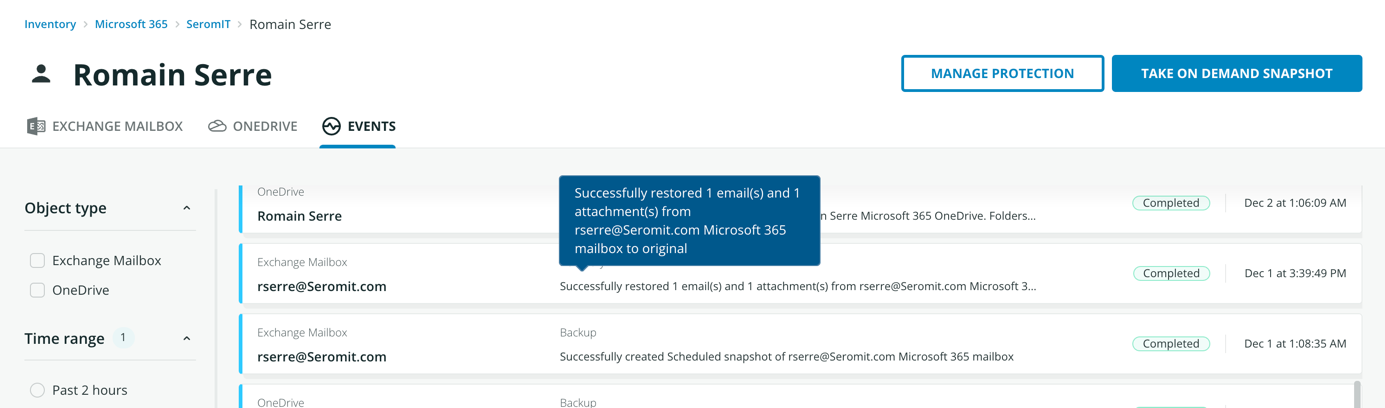
The following screenshot shows the interface to restore Onedrive.
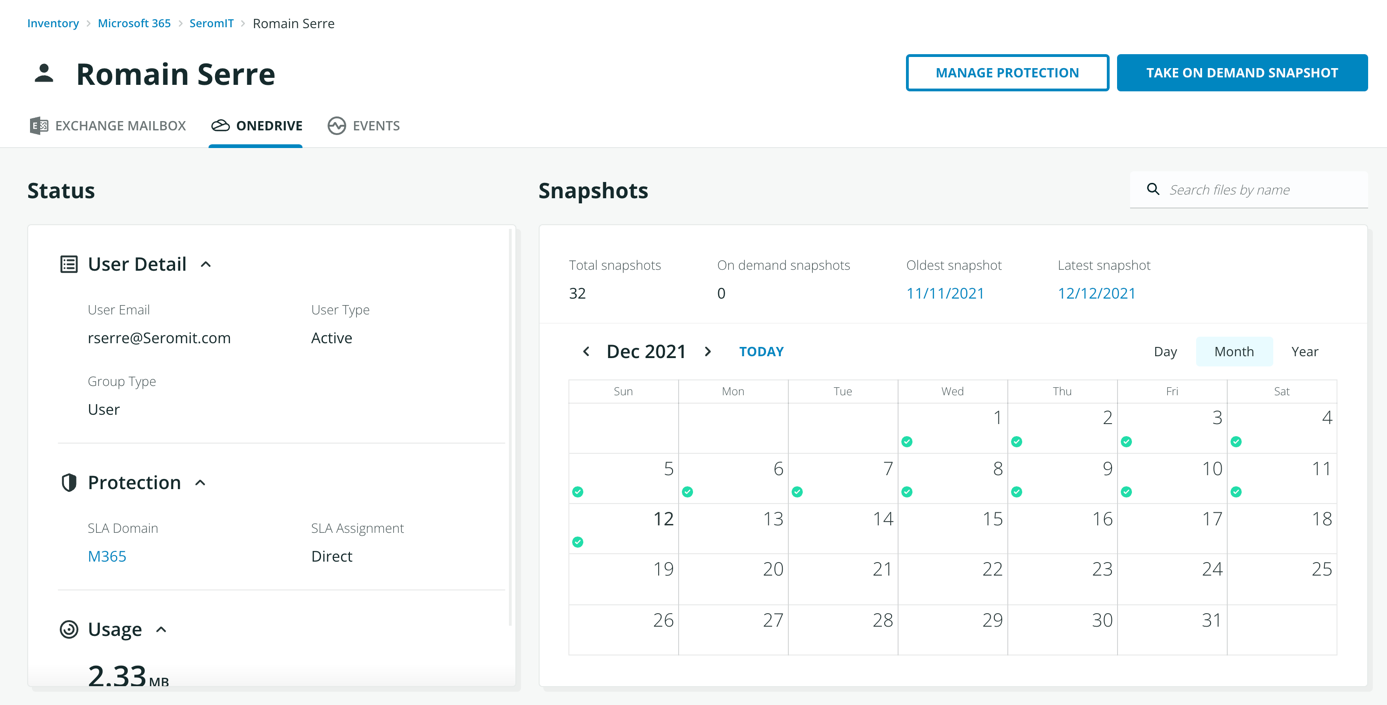
And the following shows how to restore Teams.
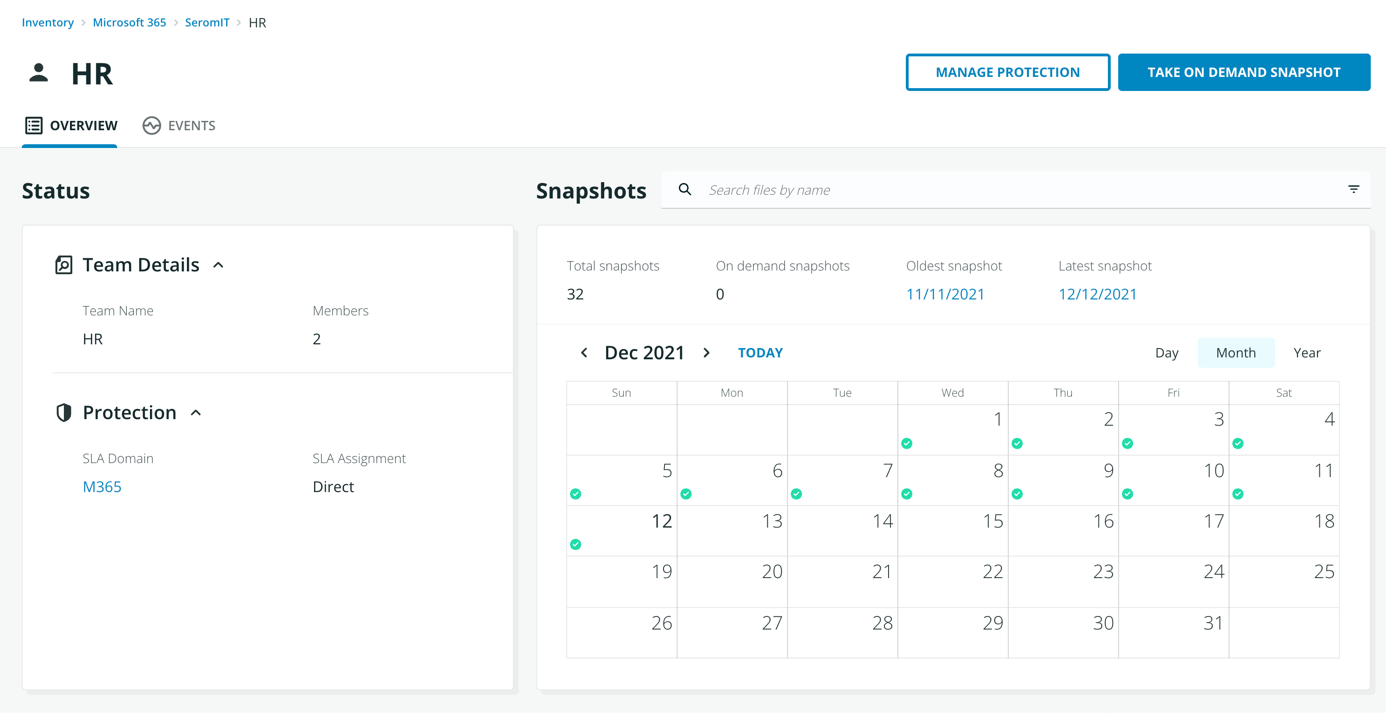
As you can see, whether it is Teams, Exchange, Sharepoint or Onedrive, the restore process is exactly the same. That is a good point for Rubrik Polaris.
To be totally fair, I saw a defect on the product. When Teams contents is encrypted thanks to Azure Information Protection, Rubrik Polaris don’t backup these files. Rubrik Polaris skips these kinds of files.
Excepted this convenient, I find Rubrik Polaris is a good product to backup M365. Some options are missing but because it is a SaaS product, updates come regularly. I was able to see the roadmap and a lot of good things are coming next years.




