A lot of data can be stored in Office 365 through services such as Exchange Online, OneDrive, Sharepoint, or even Microsoft Teams (which leverages Sharepoint). Microsoft is not responsible if data is lost or corrupted in their Services, so the protection of data located in Office 365 is your responsibility. Similar to data stored On-Premises, data located in Office 365 has to be protected with a backup solution. That is the same story as with an On-Premises scenario: you may need to restore data in case of ransomware or unintentional deletion and so on.
A lot of backup solutions for O365 are available on the market, like Veeam, Rubrik, or Veritas. In this topic, I’ll do an overview of Veritas Saas Backup for O365 because I find this product interesting. Firstly, you don’t have to deploy backup infrastructure because it comes as software-as-a-service (SaaS). Data is stored and encrypted in Veritas Datacenter located in Denmark; it’s GDPR compliant. Secondly, the business model is based on subscription as Office 365. So, each time you buy an Office 365 license, you just have to do the same on the Veritas side. The subscription includes backup for Exchange Online, Onedrive, Sharepoint, Teams, and a few other services. The price is 4$ per user for unlimited storage.
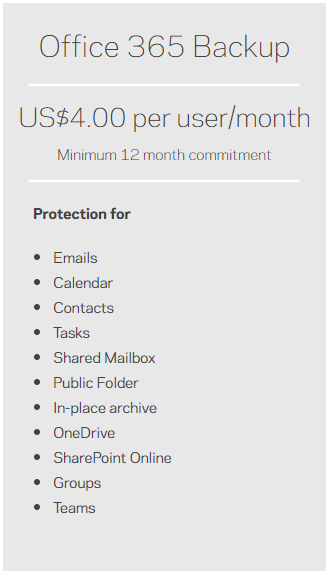
Configure Veritas Saas Backup for O365
To connect to the Veritas solution, you can browse to this URL: https://eu.saasbackup.veritas.com/
When you connect for the first time, you get the following popup to choose which service you want to backup:
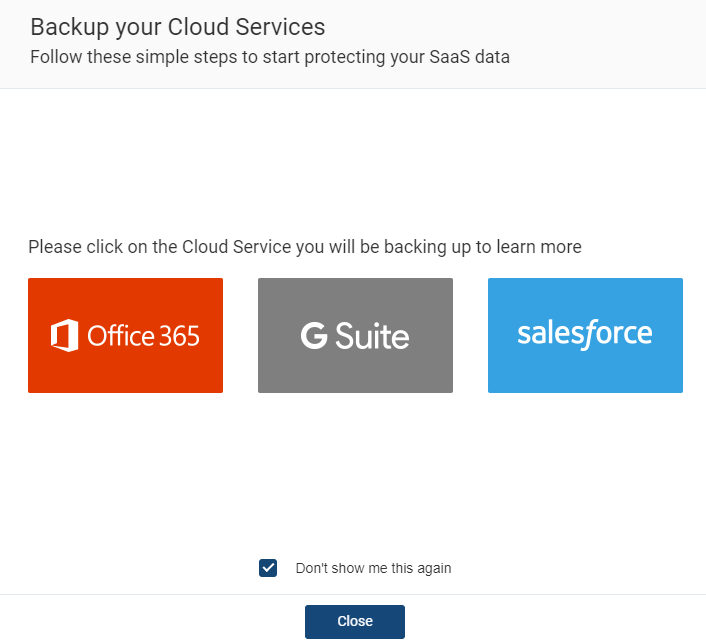
Then you have to specify a connector name and click on next. Just after that, a new window is opened to ask for your service account credentials. And … that’s all, you are ready to backup.
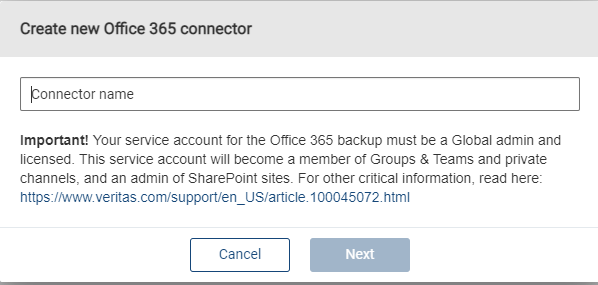
Once the connector is added, you have a few options such as the services you want to backup, the retention period and Azure AD users and/or groups you want to backup. There is an option to backup automatically all O365 users.
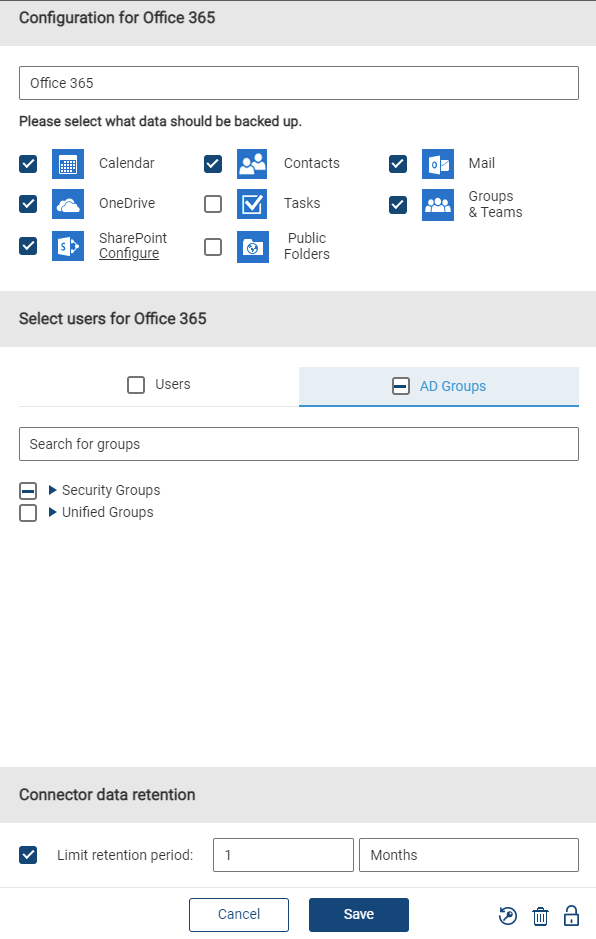
From there, the backup process will be done regularly, and you just have to know how to restore your data.
Restore O365 data from Veritas Saas Backup for O365
From the dashboard, you get information about the connector, the last backup job, and the data size:
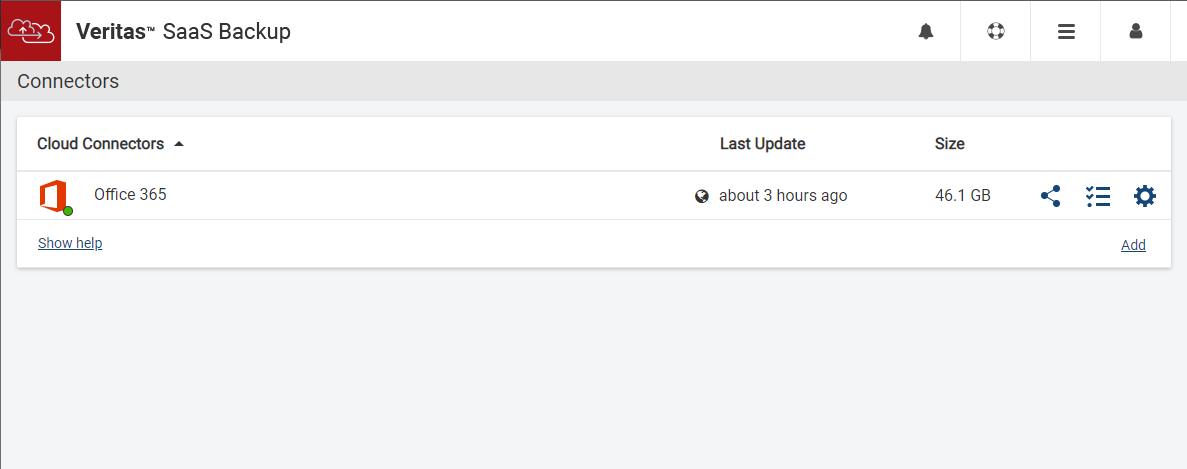
When you open the connector, you see the protected O365 services. From there you can restore an entire service if you wish. Usually, we need a finer-grained restore target. So you can click on each service or users to get more details.
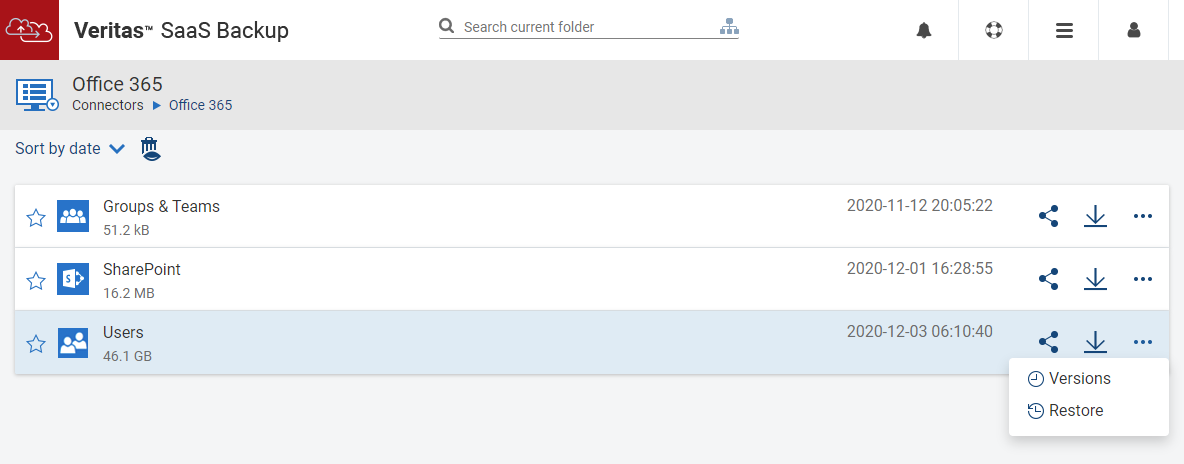
In the following screenshot, I opened the user called Romain Serre. From there I can restore OneDrive files, emails, contact,s or Calendar.
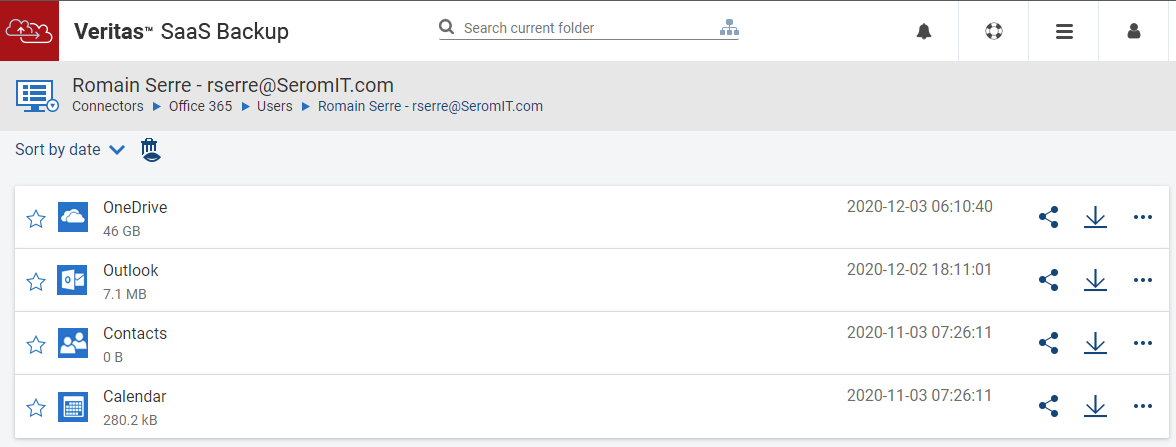
I have parsed the OneDrive service until finding a file I want to restore. To restore something, you just have to click on suspension points and select restore. You can download the restored file or replace the existing file in production.
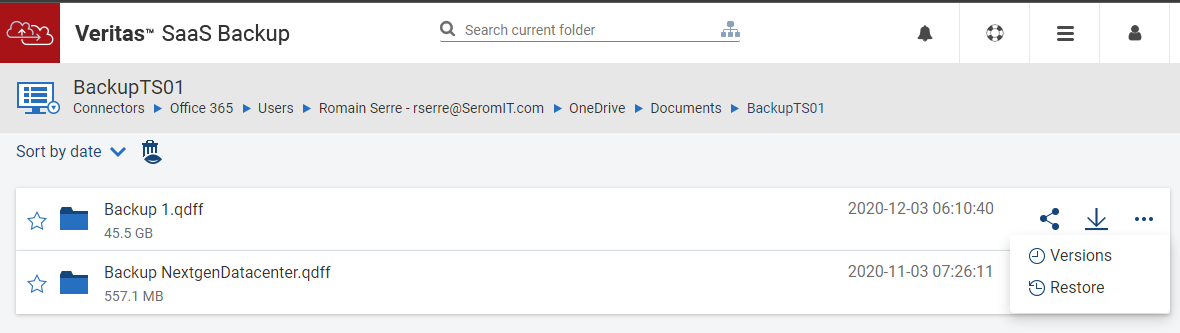
We can do the same thing for E-mail:
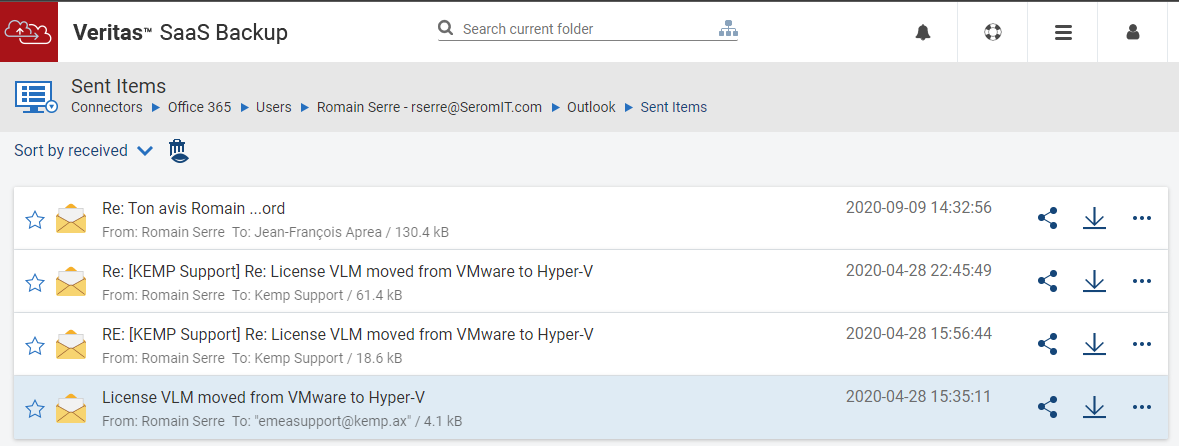
If you go back to Teams service and you open a Teams, you can restore files, Channel, and even conversations.
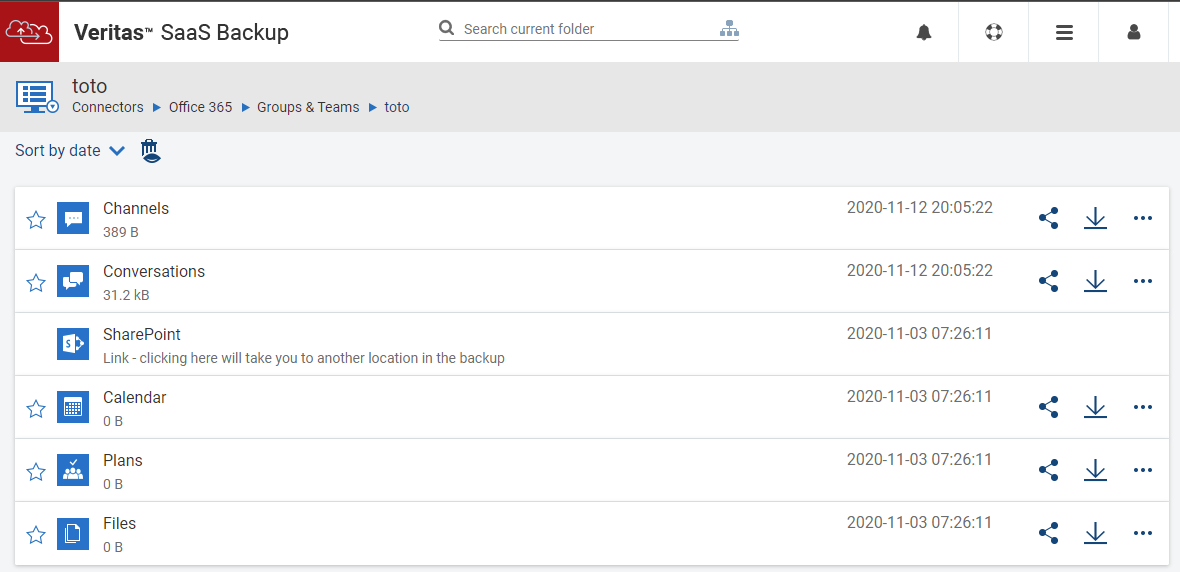
In Sharepoint service, you can restore an entire site if you wish, but you can also parse the site to restore item per item:
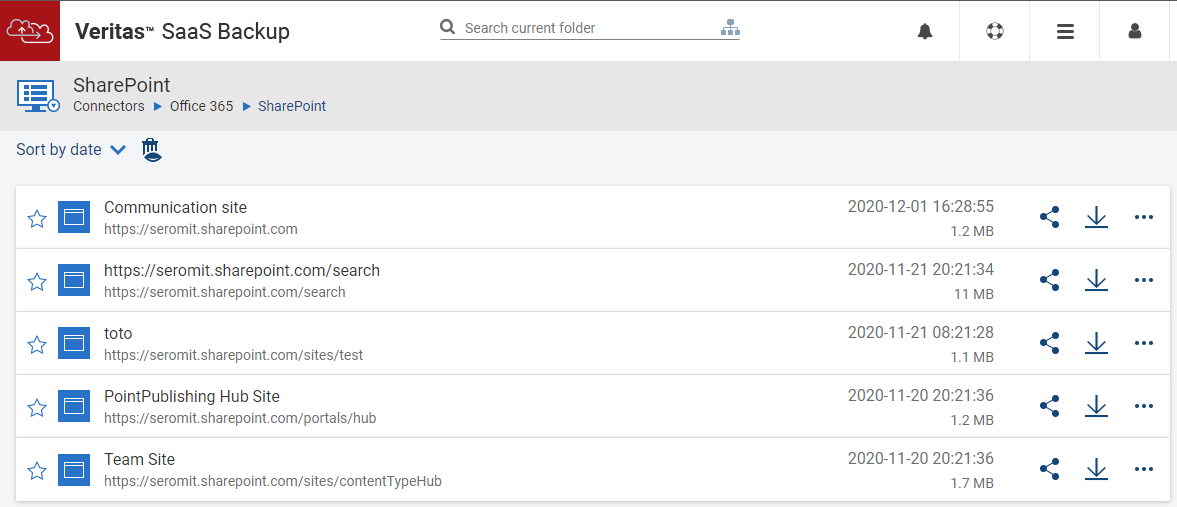
Conclusion
Veritas Saas Backup for O365 is an easy tool to backup O365 data. You don’t need to deploy infrastructure for backup and the service is based on a subscription model. The price is more than adequate for the unlimited data package. I recommend this product to my customers a lot because the time-to-service is short and the administrative effort is low.




